
If you are looking for a functional control panel for your Linux operating system, Plesk can be a good option for you. Plesk Control Panel is a server software that allows you to share the physical resources of the servers and use them through the graphical web interface. Join us in this article to learn How to Install Plesk on Ubuntu 22.04. You can visit the packages available in Eldernode to purchase a Ubuntu VPS server.
Table of Contents
How to Setup Plesk on Ubuntu Server
Introduction to Plesk Control Panel
Users have many options to install the control panel on Linux, such as cPanel and Direct Admin, but due to its smoothness, Plesk control panel is considered as one of the best and most popular control panels for Linux and even Windows operating systems.
Plesk’s user interface is regular and has made using it faster and more efficient. This control panel also has a powerful protection system to protect your server from spam.
The point to note is that the Plesk control panel is a non-free panel and you must obtain the relevant license to use it. You can get a temporary license to buy the original license from the company for installation and use for 14 days.
How to Buy Temporary License from Plesk Site
You can get free license for Plesk control panel from Plesk website:
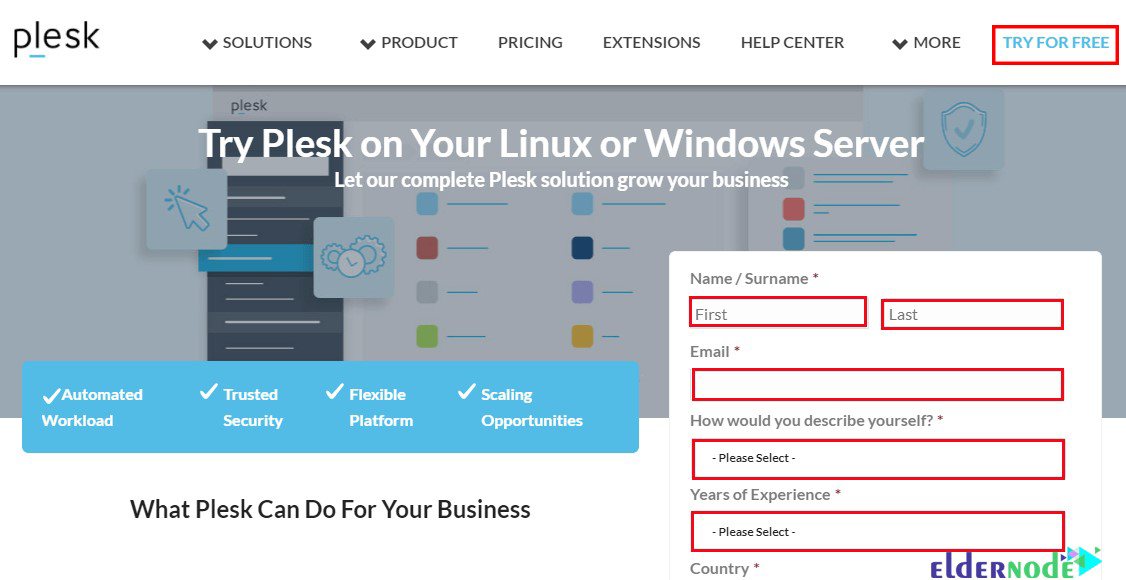
Enter the requested information and complete registration, then you will receive an activation serial via email. You will use this serial code at the end of installing and activating Plesk control panel.
Plesk Installation Methods on Ubuntu 22.04
You can install Plesk on Ubuntu 22.04 in 2 ways:
–> Installing Plesk on Ubuntu 22.04 Using Web Installer
–> Installing Plesk on Ubuntu 22.04 Using Command Line
How to Install Plesk Using Web Installer on Ubuntu 22.04
First log in to your server and update your server via the following command:
sudo apt-get updateUse the following commands to configure UFW and allow the Plesk web interface ports (80/tcp, 443/tcp, 8443/tcp, and 8880/tcp):
sudo ufw allow 80/tcp sudo ufw allow 443/tcp sudo ufw allow 8443/tcp sudo ufw allow 8880/tcp sudo ufw enable sudo ufw reloadNow, you should download the Plesk installer via the following command:
wget https://autoinstall.plesk.com/plesk-installerYou can enable the read, write and execute options on the downloaded script using the following command:
sudo chmod 755 plesk-installerRun the following command to launch the Plesk web installation interface:
sudo ./plesk-installer --web-interfaceThe output will be as follows:
Web interface is now started. Please visit <https://example.com:8447/> in your browser.How to Access Plesk on Ubuntu 22.04
Open a web browser and and go to your IP server on port 8447 and proceed as follows:
https://example.com:8447/Then to begin the Plesk installation, enter the details of your main server account to begin the Plesk installation process:
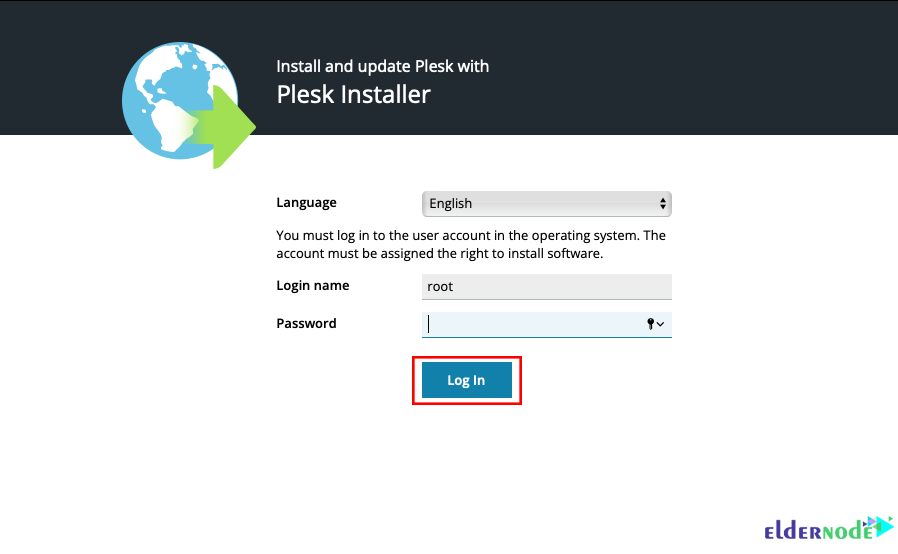
Configure your Plesk version by clicking on Install or Update Product:
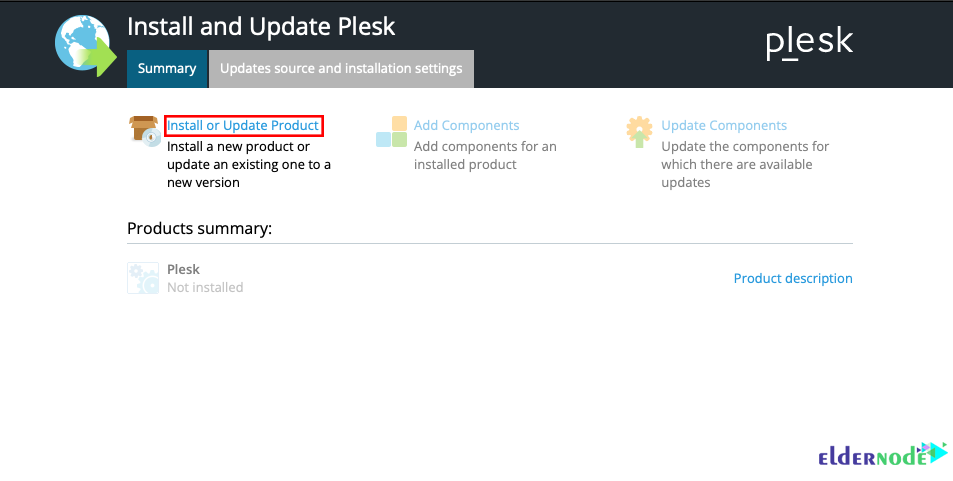
Select your desired Plesk version and click Continue:

The installation options are as follows:
–> Recommended: Install Plesk default components.
–> Full: Install all supported applications and features.
–> Custom: Select the components you want to install on your plesk panel.
After selecting the relevant option, click Continue:

Selecting the Recommended or Full options will start the Plesk installation process automatically.
By selecting the Custom option, you will see a list of components available for installation on the Plesk server:
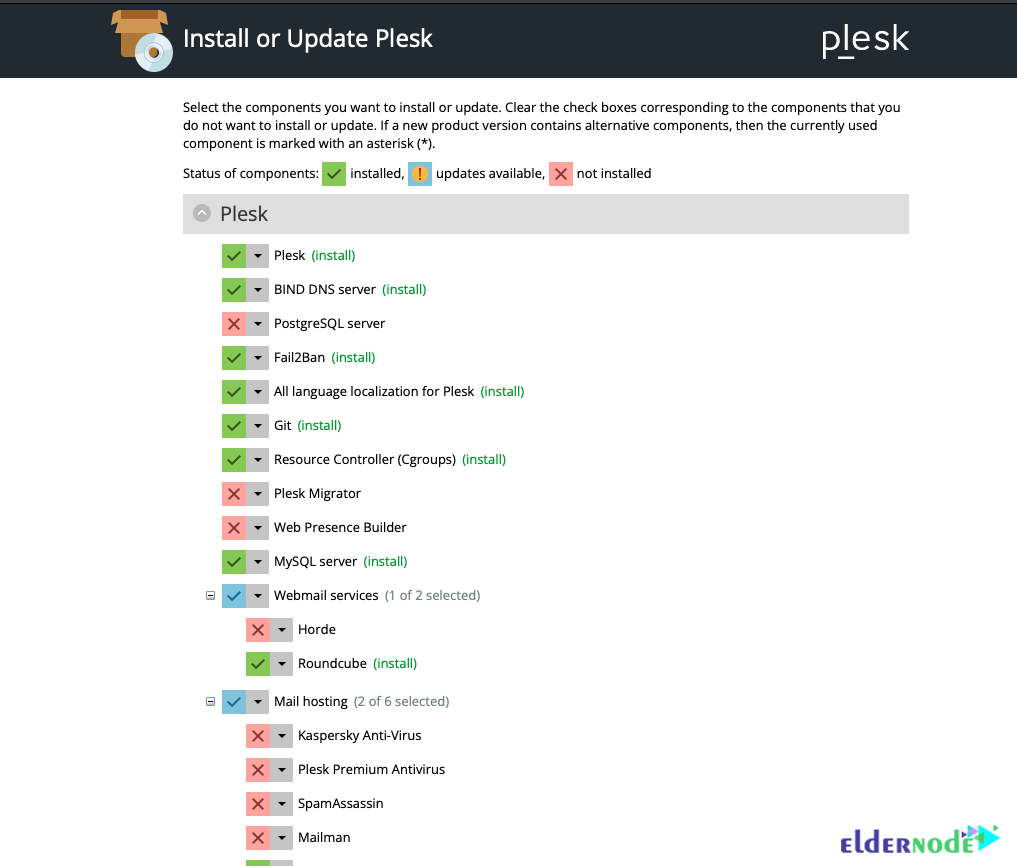
After selecting the components, click Continue to begin the installation process.
Once the installation is complete, go to the terminal session and press CTRL+C to stop the script.
Then restart your server:
sudo shutdown -r 0Connect to the server in a terminal with SSH. You will see the following message:
This server is powered by Plesk.Run the 'plesk login' command and log in by browsing either of the links received in the output. Use the 'plesk' command to manage the server. Run 'plesk help' for more info.To get a one-time login link, run the Plesk login command, then create a Plesk admin account and enter your license key.
After completing the required information and accepting the license agreement, press Enter Plesk.
You can access your Plesk control panel on port 8443 using HTTPS or on port 8880 using an unsecured HTTP server:
https://your.server.example.com:8443 http://your.server.example.com:8880How to Install Plesk Using Command-Line on Ubuntu 22.04
First download the Plesk installer script via the following command:
wget https://autoinstall.plesk.com/plesk-installerUse the following command to give the script, read, write and execute permissions:
sudo chmod +x plesk-installerThen run the script by the following command:
sudo ./plesk-installerThen do what the installer asks:
–> Type “F” to agree to the terms and conditions.
–> Type “Y” to send information about problems that occurred to Plesk, including installation and upgrade problems.
–> Type “F” to see the installation types.
–> Type “S” to see a list of packages to be installed.
–> Finally type “F” to continue.
After completing the Plesk installation process, create an Admin account. Open the web browser and go to one of the web addresses displayed by the installation tool. You can also create a new set of login links with the following command:
sudo plesk loginAfter creating the account, enter the Plesk license key:

As mentioned in the previous method, you can access your Plesk control panel in the following order:
https://your.server.example.com:8443 http://your.server.example.com:8880You can try Plesk for free for 15 days, But you can enter the license you bought by clicking on the Already have a license tab.
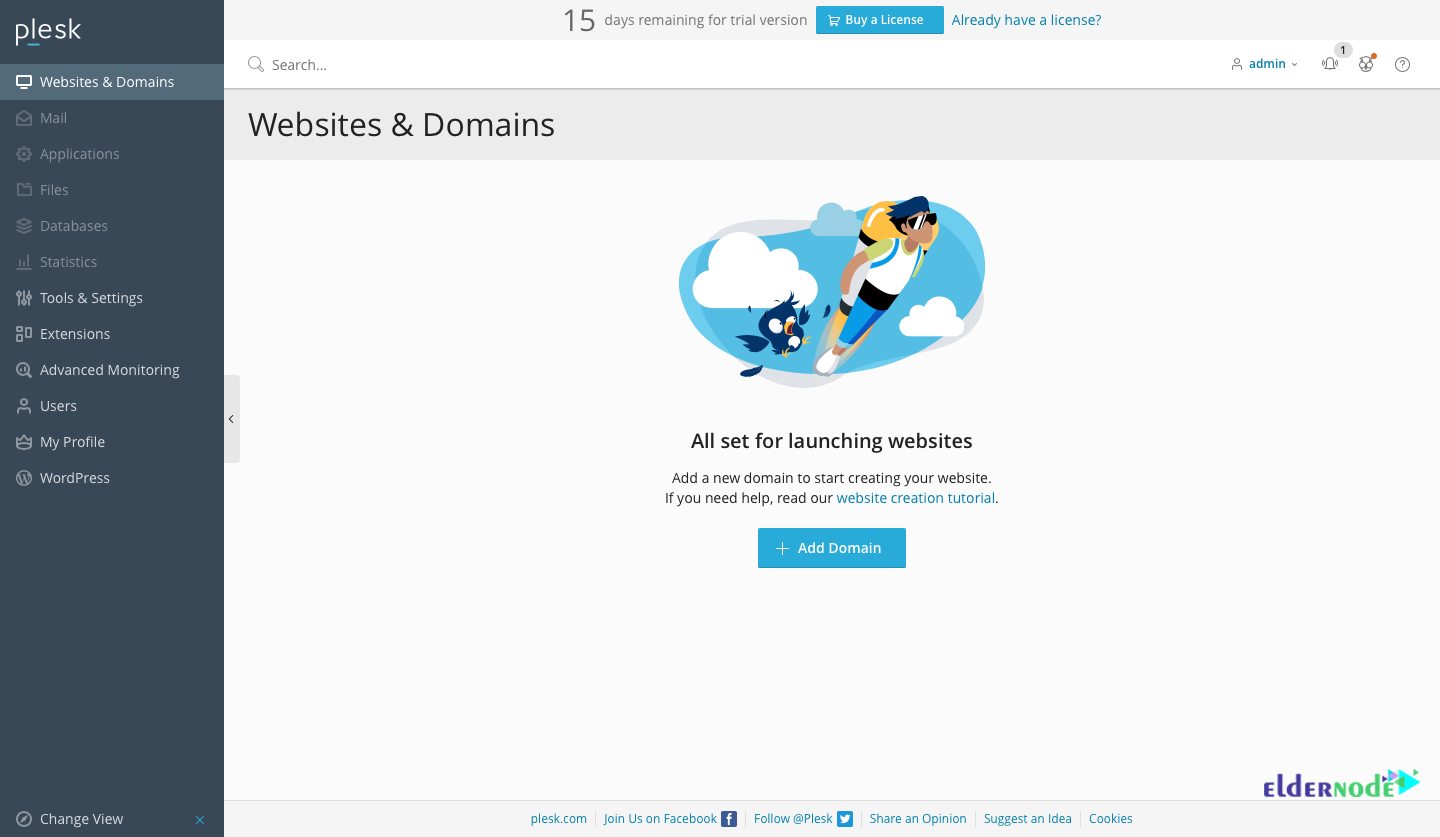
Conclusion
As we reviewed, one of the centralized web hosting management tools and the best control panel to use in Linux is Plesk. In this article, you learned two ways to install Plesk on Ubuntu 22.04.
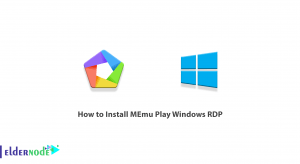

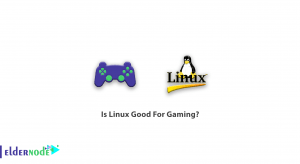
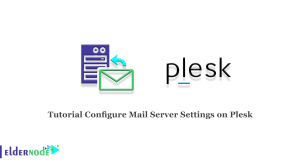

Or:
sudo -i
sh <(curl https://autoinstall.plesk.com/one-click-installer || wget -O – https://autoinstall.plesk.com/one-click-installer)
Thank you for your suggestion and guidance.