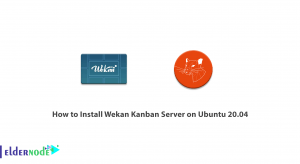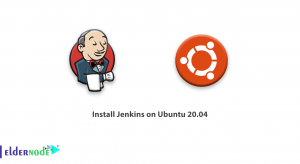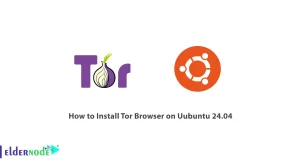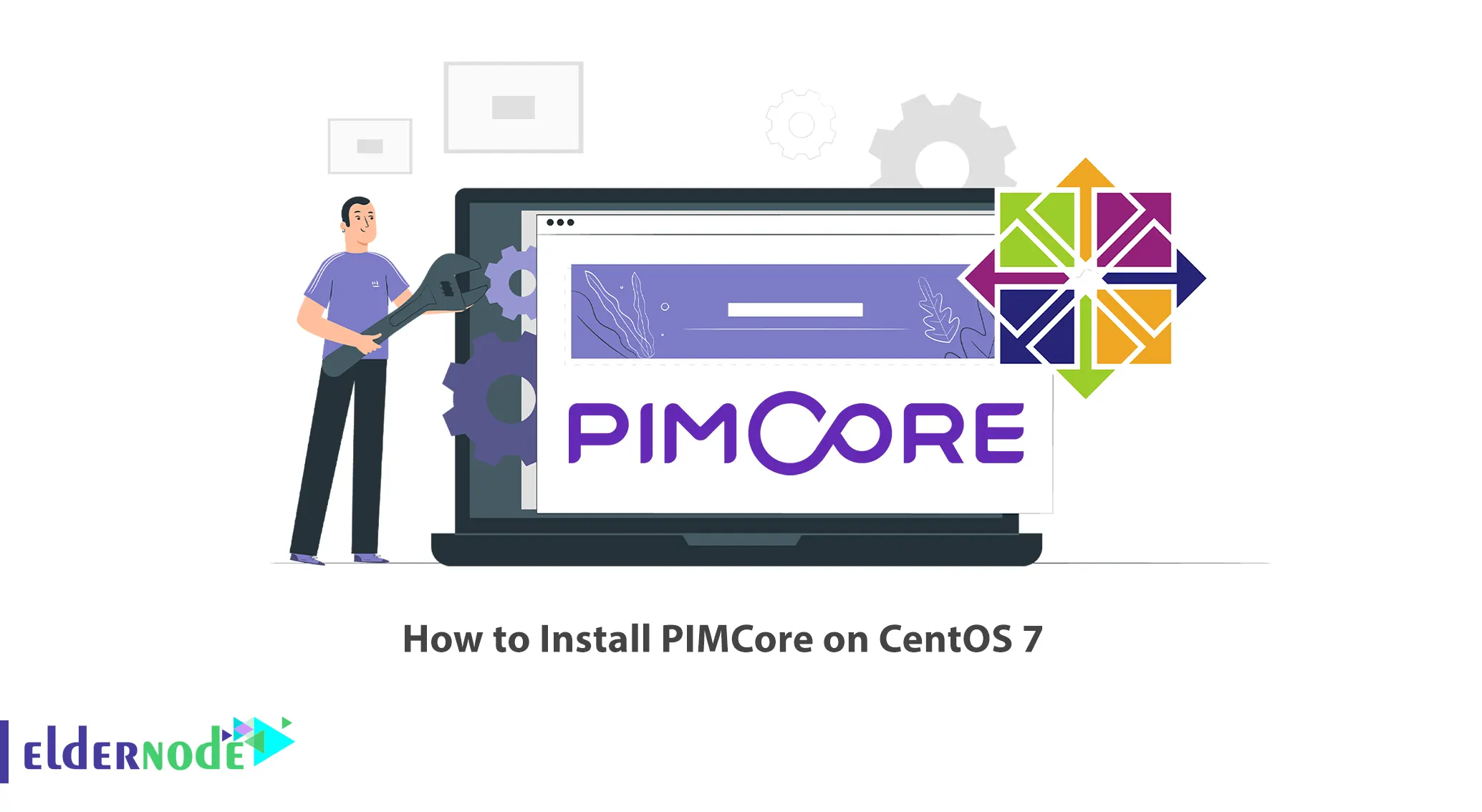
Content Management Systems (CMS) offer attractive options for companies looking for straightforward solutions to common problems. They allow users to publish, edit and delete their content through an admin panel. So if you are planning to choose a good content management system according to your needs, PIMCore is one of the best. This article will teach you How to Install PIMCore on CentOS 7. Eldernode website offers economical CentOS VPS, which you can check out the offered package to purchase it.
Table of Contents
Tutorial Setup PIMCore on CentOS 7
What is PIMCore?
PIMCore is an open-source enterprise PHP software platform that helps businesses centralize all their data in one user-friendly system. This platform manages product information, master data, customer data, digital asset, content, and digital commerce. In fact, it enables businesses to digital transformation through data management and experience management modules. With its help, organizations can increase their operational efficiency, boost their business performance, and have unlimited connectivity to external software.
How to Install and Configure MariaDB on CentOS 7
Firstly, update your system as shown below:
yum clean all yum updateNow Install MariaDB using the command below:
yum install mariadb-server mariadbNext, start and enable it with the following command:
systemctl start mariadb.service systemctl enable mariadb.serviceAnd secure your MariaDB server by running the command below:
mysql_secure_installationYou will need to log in to the MariaDB console and create a new database for the PIMCore by entering the following command:
mysql -u root -pNow you should enter a MariaDB root password and hit Enter. After you have logged in to your database server, create a database for PIMCore installation as shown below:
MariaDB [(none)]> CREATE DATABASE pimcore CHARACTER SET utf8 COLLATE utf8_general_ci; MariaDB [(none)]> GRANT ALL PRIVILEGES ON pimcore.* TO 'pimcoreuser'@'localhost' IDENTIFIED BY 'PASSWORD'; MariaDB [(none)]> flush privileges; MariaDB [(none)]>> \q;Note: Replace ‘PASSWORD‘ with your actual password.
How to Install and Configure Apache on CentOS 7
In this section, you will learn the installation of the Apache web server on CentOS 7. To do this, first, run the following command:
yum install httpdYou can start Apache using the command below:
systemctl start httpdAnd enable it to start at boot as shown below:
systemctl enable httpdThen you should install PHP and the PHP extensions by running the following command:
yum install php php-mysql php-dom php-gd php-mbstring php-commonInstalling PIMCore on CentOS 7
Now it’s time to download and install PIMCore on your CentOS 7 server. You can download it with the following command:
wget https://www.pimcore.org/download/pimcore-data.zipThen download unzip and extract the downloaded archive to the document root directory on your server as shown below:
yum -y install unzip mkdir /var/www/html/pimcore/ unzip pimcore-data.zip -d /var/www/html/pimcore/Once finished, change the ownership with the following command:
chown -R apache:apache /var/www/html/pimcore/You should create a cronjob to use the scheduled features. To do this, enter the following commands:
yum -y install cronie crontab -u */5 * * * * /usr/bin/php /var/www/html/pimcore/pimcore/cli/maintenance.phpNext, you need to set up Apache virtual hosting directive for the PIMCore website. To do this, create /etc/httpd/conf.d/vhosts.conf file as shown below:
IncludeOptional vhosts.d/*.confAlso, /etc/httpd/vhosts.d directory is needed to put all your virtual hosts. You can create it with the following command:
mkdir /etc/httpd/vhosts.dAlready, create a virtual host for your Pimcore domain using the command below:
vim /etc/httpd/vhosts.d/yourdomain.conf<VirtualHost YOUR_SERVER_IP:80> ServerAdmin [email protected] DocumentRoot "/var/www/html/pimcore" ServerName yourdomain.com ServerAlias www.yourdomain.com ErrorLog "/var/log/httpd/yourdomain.com-error_log" CustomLog "/var/log/httpd/yourdomain.com-access_log" combined <Directory "/var/www/html/pimcore/"> DirectoryIndex index.php Options FollowSymLinks AllowOverride All Require all granted </Directory> </VirtualHost>Lastly, you should restart Apache for the changes to take effect by running the following command:
systemctl restart httpdThat’s it!
Conclusion
PIMCore is an open-source platform and a single source for connecting all touchpoints across your business. In this article, we introduced you to PIMCore and taught you how to install it on CentOS 7. I hope this tutorial was useful for you and helps you to install PIMCore on your CentOS server. If you face any problems or have any questions during the installation process.