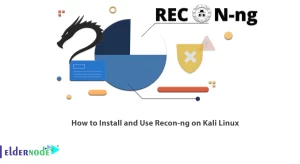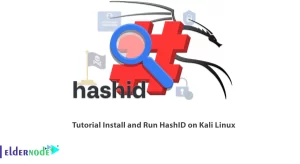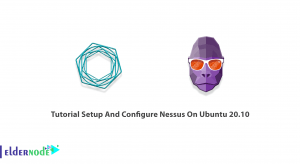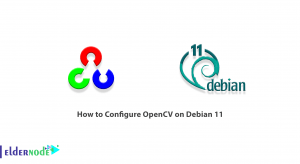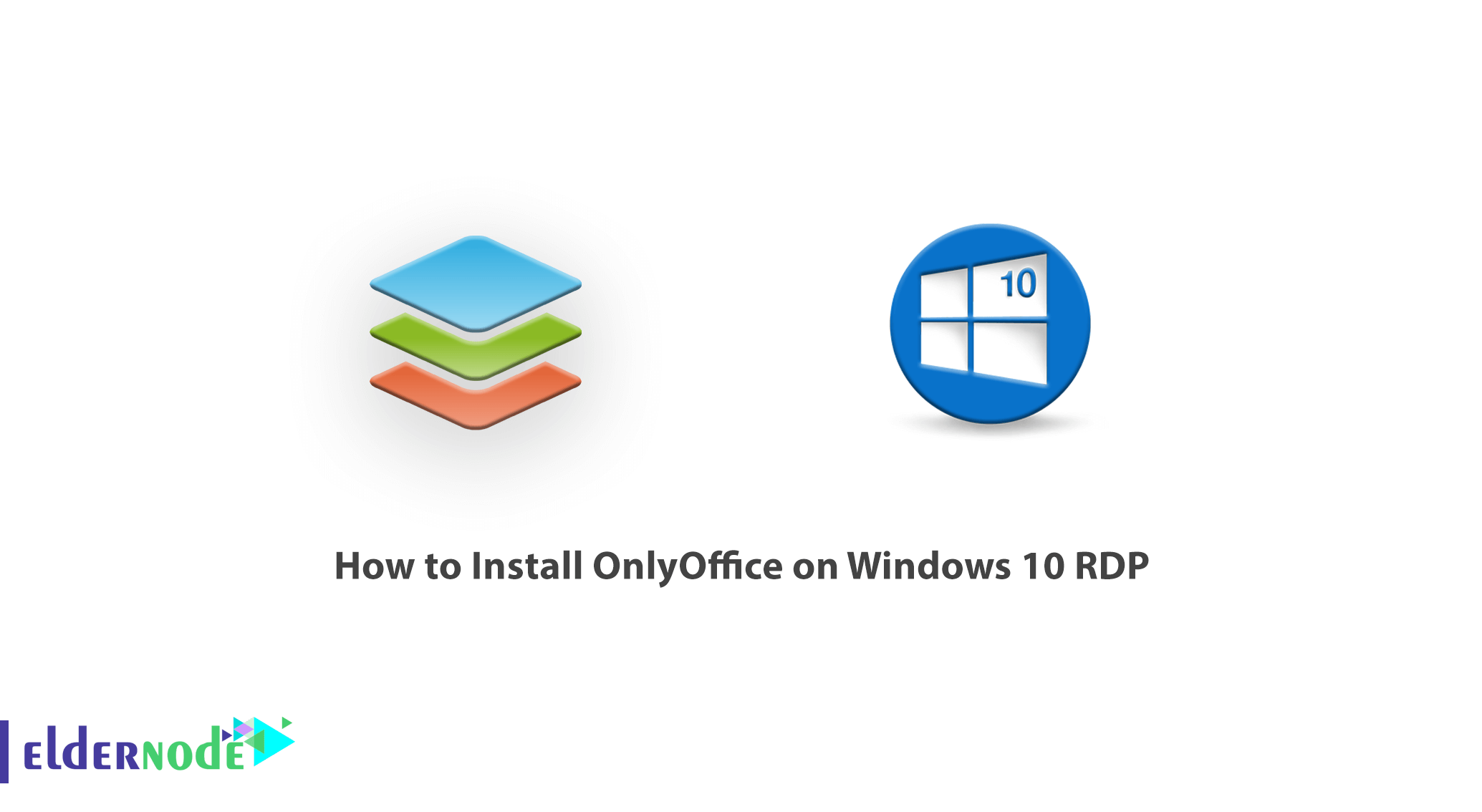
ONLYOFFICE is the name of professional software in the field of managing, editing, and creating various types of Office documents such as document files, spreadsheets, and PowerPoint. Standard and official Microsoft Office formats are directly dependent on Microsoft Word, Microsoft Excel, and Microsoft PowerPoint. We want to introduce a professional replacement for Microsoft Office. In this article, we are going to teach you How to Install OnlyOffice on Windows 10 RDP. It should note that you can visit the packages available in Eldernode to purchase a Windows 10 RDP server.
Table of Contents
Tutorial Install OnlyOffice on Windows 10 RDP Server
OnlyOffice actually includes three powerful packages of Document Editor, Spreadsheet Editor, and Presentation Editor. Document Editor software supports a variety of DOC, DOCX, ODT, RTF, TXT, PDF, HTML, EPUB, XPS formats. Spreadsheet Editor software also supports XLS, XLSX, ODS, CSV, HTML formats. Finally, Presentation Editor software has full support for PPTX, PPT, ODP, PDF formats.
In the rest of this article, we’ll look at some of the features of OnlyOffice. Then we will introduce you to how to Install OnlyOffice on Windows 10 RDP. Please join us.
Features of ONLYOFFICE software
1- A suitable and professional replacement for Microsoft Office
2- Having special tools for Document editor, spreadsheets, and multimedia presentations
3- Support for standard Microsoft Office formats
4- Very low volume compared to Microsoft Office package
5- Full support for 32-bit and 64-bit versions of Windows 10, 8.1, 8, 7
Install OnlyOffice on Windows 10
In this section, we want to show you step by step how to Install OnlyOffice on Windows 10 RDP. To do this, just go to the OnlyOffice website in the first step. Then you have to scroll down a bit and download OnlyOffice as shown below:

Go to the place where you downloaded the file. Then double-click on it. Select the language you want and click OK.
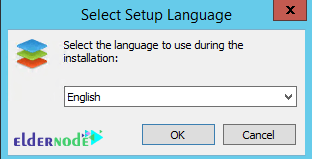
In the next step, you have to click on Next to continue the installation process.
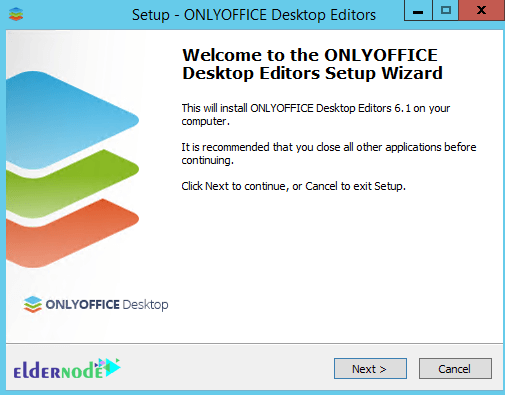
In the next step, to confirm the agreement, you must select I accept the agreement and click Next.
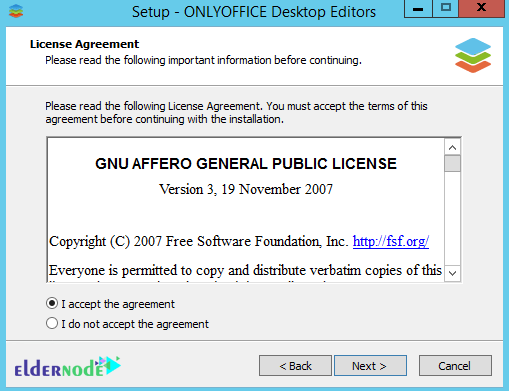
Now you need to specify the path where you want OnlyOffice to be installed. Then click Next.
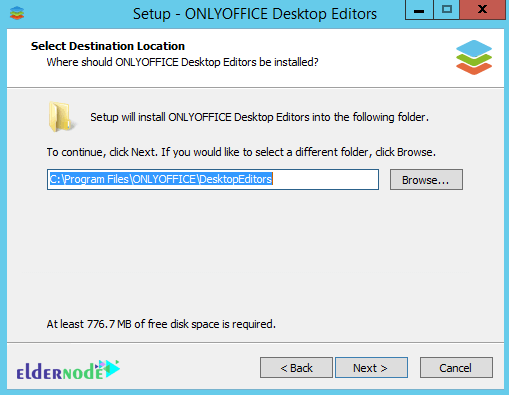
If you want to create the OnlyOffice icon on the desktop, check this option and click Next.
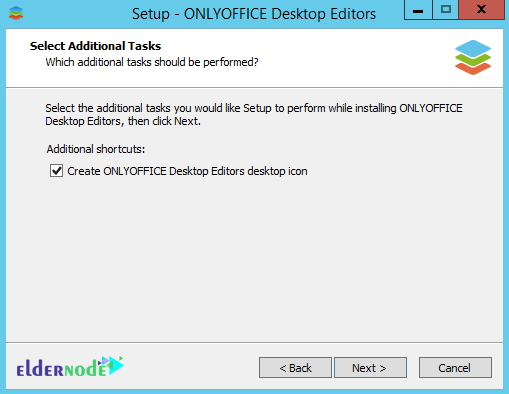
In the next section, you can select Associate all to install all items in this package. If you intend to install only certain formats, you must first select Associate and then the format you want. Then click Next.
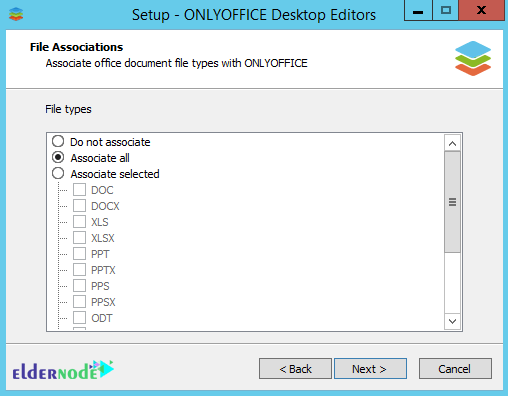
Finally, click Install.
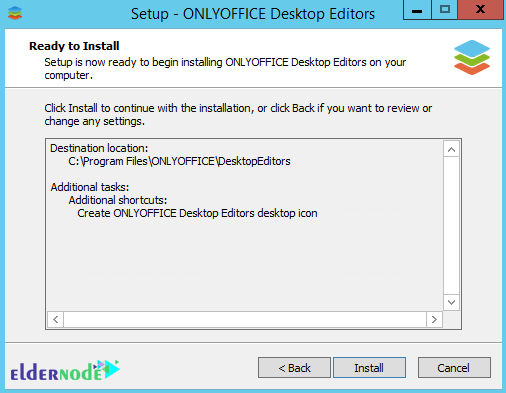
*
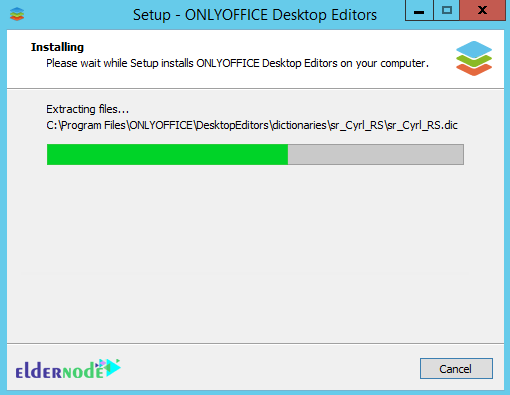
Finally, click Finish to complete the OnlyOffice installation process.
How to use OnlyOffice on Windows 10 RDP
After you have successfully installed OnlyOffice, you will see the following image by running this program. You can select the option you want from the left column, including DOCUMENT, SPREADSHEET, and PRESENTATION.
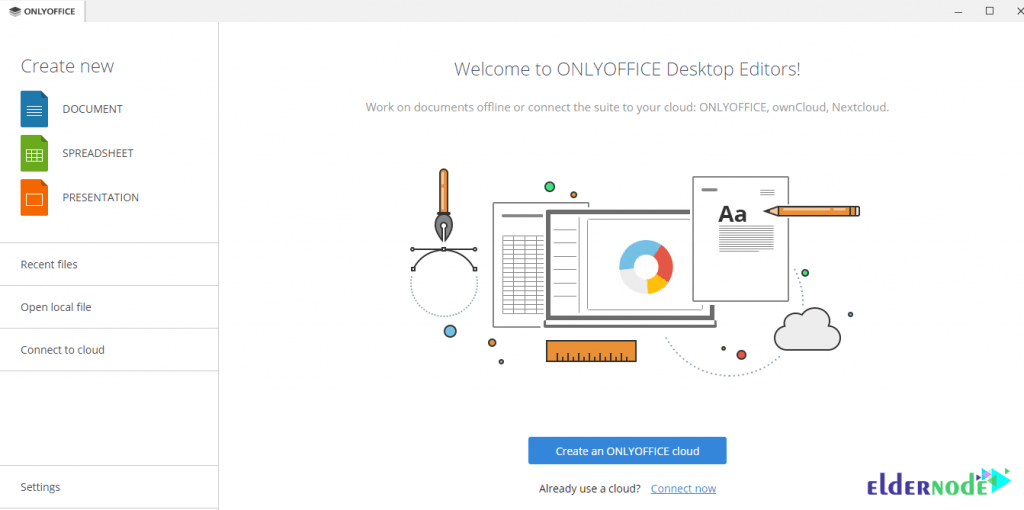
Conclusion
OnlyOffice (formerly TeamLab) is a free software office suite. It features online document editors, a platform for document management, corporate communication, mail, and project management tools. In this article, we tried to teach you How to Install OnlyOffice on Windows 10 RDP.