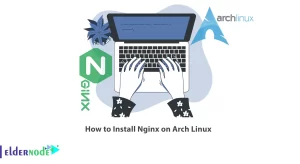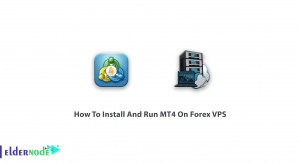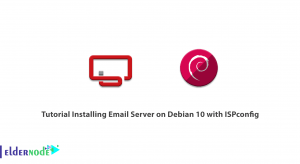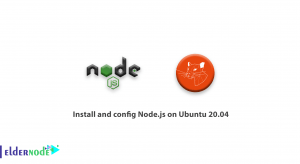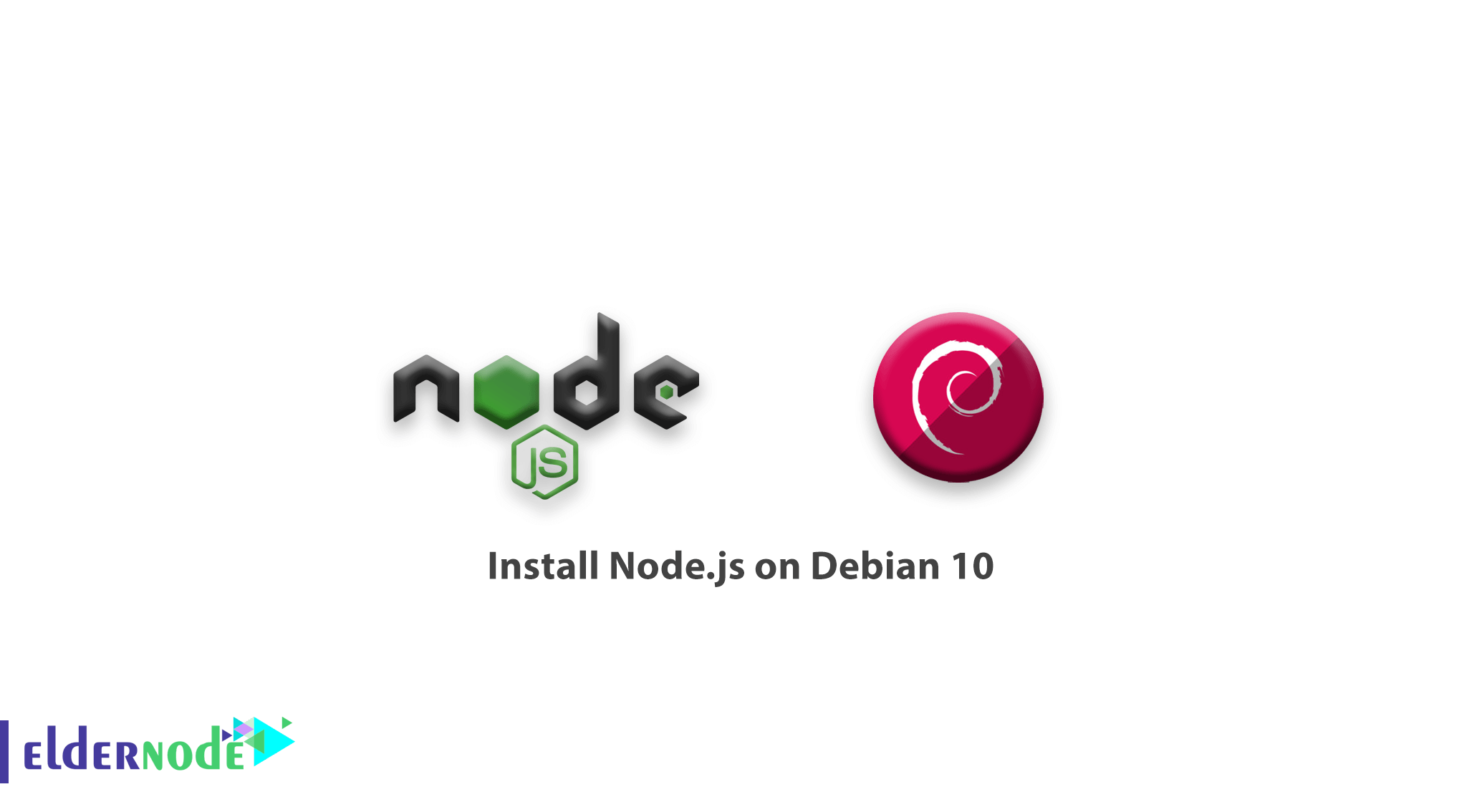
What if a user needs to build asynchronous network applications quickly? In this tutorial, you will learn how to install Node.js on Debian 10. By this JavaScript platform, you can make web application development more consistent and integrated.
In this article, you will review how to get started with Node.js on Debian 10, installing Node from the default Debian repository by personal Package Archives repository, and using Node Version Manager to install and activate different versions of Node. And of course, we do not forget to show you how to uninstall these different versions of Node.
Prerequisites
The tutorial may be more useful if you know:
- a non-root user with sudo privileges and a firewall configured with ufw.
- To set up, follow our Initial Setup with Debian 10
Table of Contents
How to install Node.js on Debian 10
Let’s walk through the following steps to begin and finalize Node.js installation.
Installing the official Debian Node.js package
Since this version is 10.15.2 and the date of April 1, 2021, will be its life end, you will be no longer supported with security and bug fixes. As Debian contains a version of Node.js in its default repositories, you can install it from the Debian repo to make it sense. So to get Node.js from the default Debian software repository, you can use the apt package manager
To refresh your local package index, run the below command.
sudo apt updateNext, install the Node.js package, and npm the Node Package Manager:
sudo apt install nodejs npm You can check the installation process by running the node command with the -v flag to get the version.
node -vv10.15.2Installing Using a PPA
If you want to work with an alternate repository, you can install from PPA (personal package archive) maintained by NodeSource. It still works with apt and will have more up-to-date versions of Node.js than the official Debian repositories. When you install PPA, this will add the repository to our package list and allow us to install the new packages using apt.
cd ~ curl -sL https://deb.nodesource.com/setup_12.x -o nodesource_setup.shNote: Ensure to replace 12.x with your preferred version string.
To verify the contents of this script with nano (or your preferred text editor) :
nano nodesource_setup.sh Then, run the script using sudo and exit your text editor.
sudo bash nodesource_setup.shNow you can install the nodejs package in the same way, as the PPA will be added to your configuration and your local package cache will be updated automatically.
sudo apt install nodejsTo verify the installation by running node with the -v version option, type:
node -vv12.8.0
Run the following command to verify that npm is installed and to create the configuration file:
npm -v6.10.2
Since you need the npm packages to work, you will need to install the build-essential package:
sudo apt install build-essential
Installing Using NVM
The other alternative to installing Node.js through apt is to use a tool called Node Version Manager (nvm). You can install multiple self-contained versions of Node.js without affecting the entire system. While you are controlling your environment with nvm, you are able to access the newest versions of Node.js while also retaining and managing previous releases.
Please note that the version number may differ from the highlighted below.
curl -sL https://raw.githubusercontent.com/nvm-sh/nvm/v0.34.0/install.sh -oTo verify the installation script with nano:
install_nvm.shThen, run the script using bash and exit your text editor.
bash install_nvm.sh Now, you need to log out and log back in again or source the ~/.profile file to access the nvm functionality and let the session knows about the changes.
source ~/.profile Since the nvm is installed, you can install isolated Node.js versions, by typing the below command, you will get information about the versions of Node.js that are available.
nvm ls-remoteOutput
. . . v10.16.2 (Latest LTS: Dubnium) v11.0.0 v11.1.0 v11.2.0 v11.3.0 v11.4.0 v11.5.0 v11.6.0 v11.7.0 v11.8.0 v11.9.0 v11.10.0 v11.10.1 v11.11.0 v11.12.0 v11.13.0 v11.14.0 v11.15.0 v12.0.0 v12.1.0 v12.2.0 v12.3.0 v12.3.1 v12.4.0 v12.5.0 v12.6.0 v12.7.0 v12.8.0
Then, install the latest version.
nvm install 10.16.2 nvm, would use the most recently installed version by default. You can also tell nvm to use the version you just downloaded
nvm use 10.16.2To verify the Node.js version currently being used or not, use the below command.
node -vv10.16.2In case, you have multiple Node.js versions, you can see what is installed.
nvm lsAnd if you want to default to a specific version.
nvm alias default 10.16.2When a new session spawns, this version will be automatically selected.
nvm use defaultRemoving Node.js
Finally, it is time to learn how to remove versions installed from the Debian repository or from the PPA. Depending on the version you want to target, you can uninstall Node.js using apt or nvm. So you will need to work with the apt utility at the system level.
sudo apt remove nodejsTo continue, you need to determine the version you would like to remove is the currently active version or not, so, run the following command.
nvm currentIf the currently active version and the version you are targeting are not the same, type
nvm uninstall node_version If the currently active version and the version you are targeting are the same, deactivate nvm to enable your changes.
nvm deactivate
In Conclusion
As you see, there are a few ways to get up and running with Node.js on your Debian 10 server. Depending on the circumstances, you can choose one of the methods you learned in this article. But installing from a PPA and working with npm or nvm offers additional flexibility.