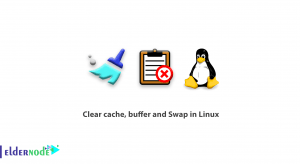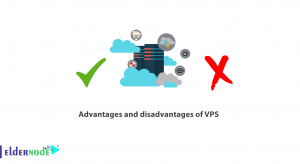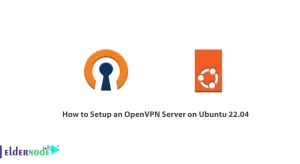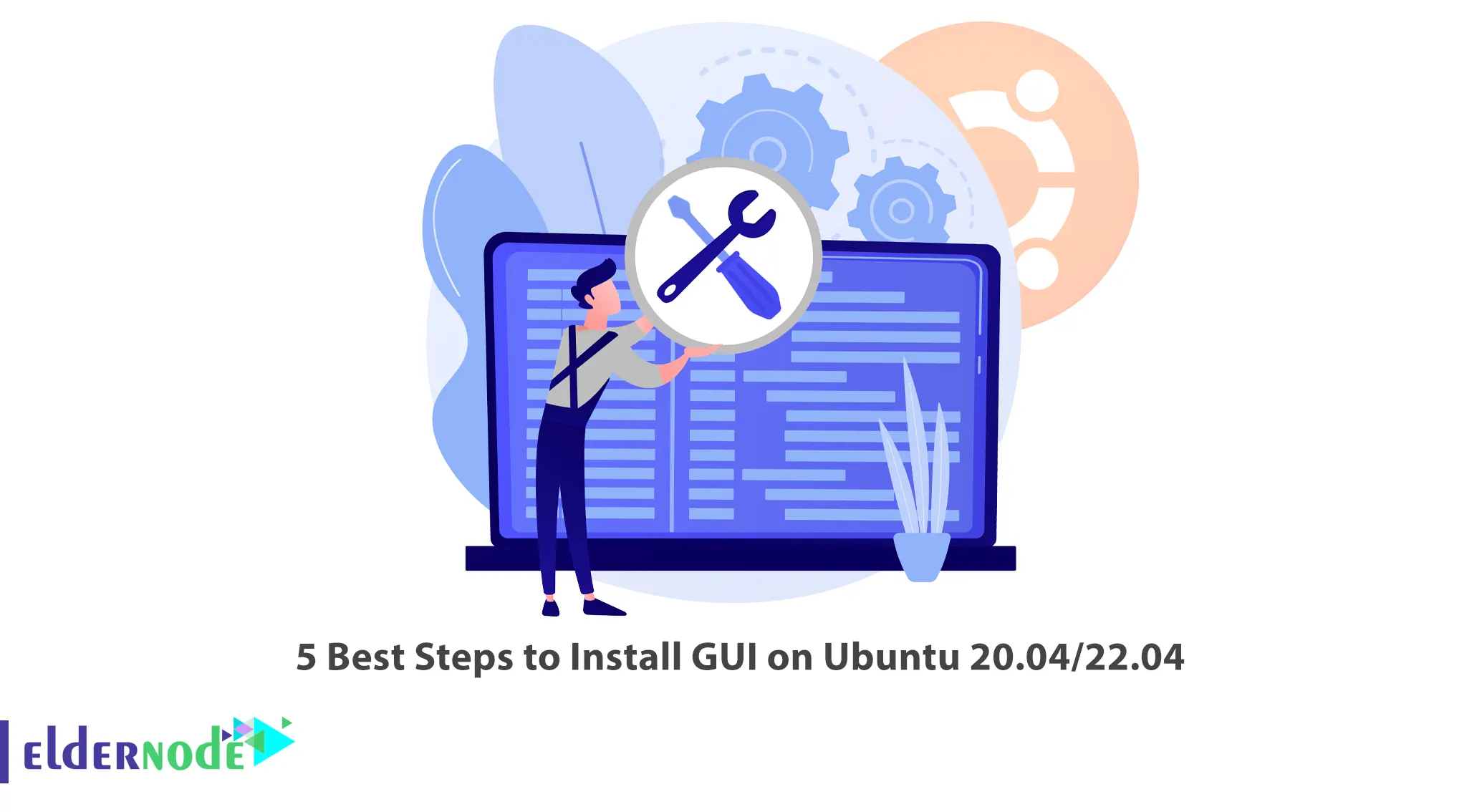
Maybe some of you have installed the ubuntu operating system on your server and want it to be graphically displayed so that you can use it. To display the graphical environment, you need to install the GUI desktop graphical environment. In this article, we are going to teach you the 5 Best Steps to Install GUI on Ubuntu 20.04/22.04. If you want to buy an Linux VPS server, you can visit the packages offered on the Eldernode website.
Table of Contents
What is GUI?
The start of any work in the operating system is somehow done through the Graphical Interface, especially for beginner users who may not be very interested in the command line! In general, you can use CLI, which stands for Command Line Interface, and GUI, which stands for Graphical User Interface, to get hold of Linux.
The CLI, which is mostly used by professional Linux users, is somewhat more difficult to work with. Because you have to remember each command and more importantly their options. But using Linux GUI is much easier; This interface allows novice users to manage and change their system settings through various menus and windows.
Installing GUI on Ubuntu 20.04/22.04
In the continuation of this article from the Ubuntu training series, we will teach you how to Install GUI on Ubuntu through 5 steps. Please accompany us in this article.
1) How to Install GNOME on Ubuntu
In the first method, we are going to teach you How to Install GNOME on Ubuntu. To do this, just follow the steps below. Install minimal GNOME using the following command:
sudo apt install gnome-session gnome-terminalYou can also install GNOME Desktop by running the following command:
sudo apt install ubuntu-desktopIn the image below, you can see the GNOME Desktop environment:
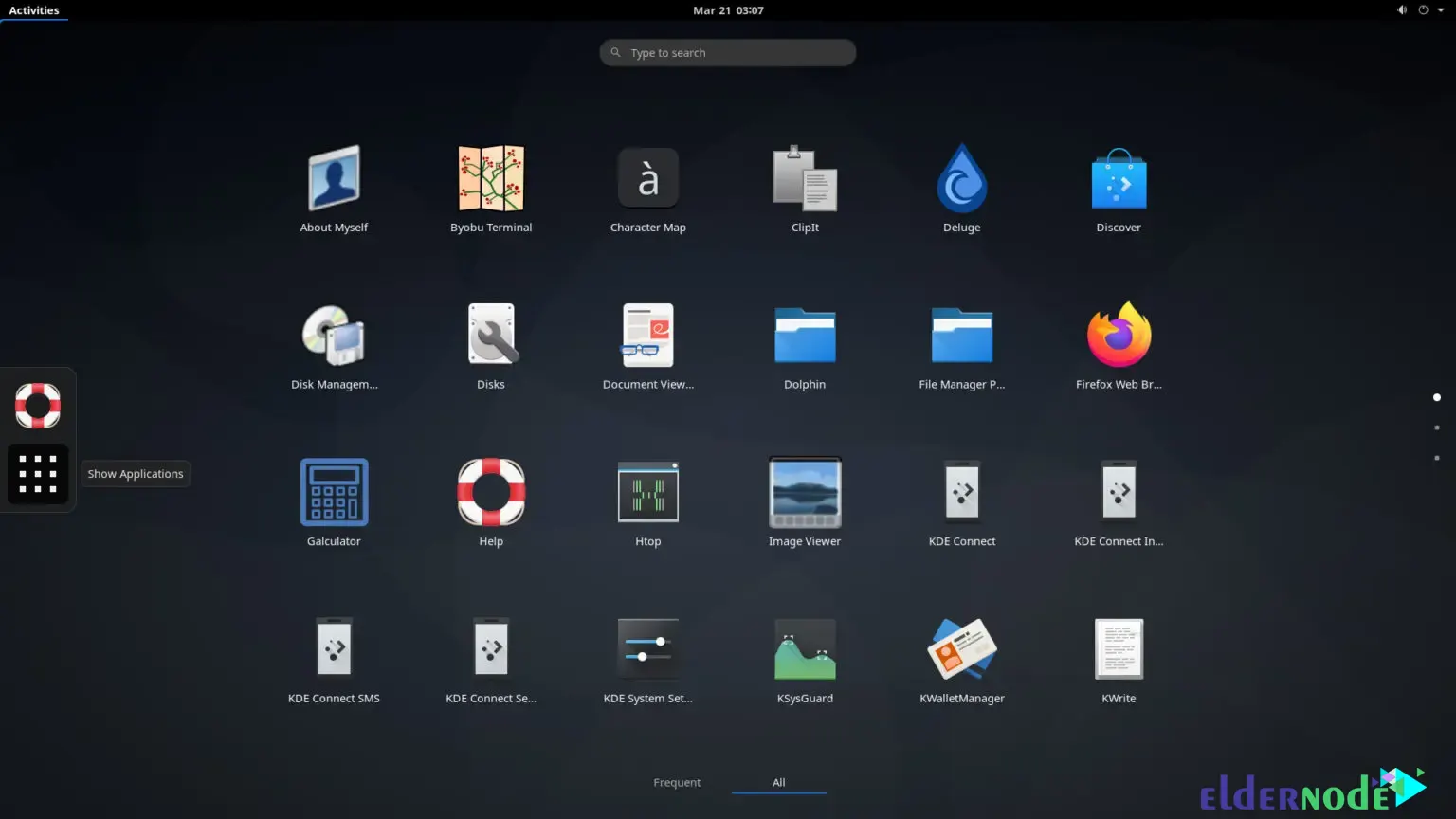
2) How to Install XFCE on Ubuntu
XFCE stands for XForms Common Environment. You can use the following command to install XFCE, which is just the XFCE desktop environment and a few other packages:
sudo apt install xfce4In the image below, you can see the XFCE Desktop Environment:

3) How to Install LXQt on Ubuntu
Like other desktop environments, LXQt is a lightweight desktop environment similar to GNOME 2. It is interesting to note that this desktop environment is based on the Qt toolkit. To install LXQt, just run the following command:
sudo apt install lxqt

4) How to Install LXDE on Ubuntu
The fourth desktop environment that we intend to teach how to install is LXDE. This desktop environment is fast and energy efficient. Note that LXDE uses the same Openbox Display Manager (OBDM) as GNOME 2. To install LXDE, just use the following command:
sudo apt install lxde
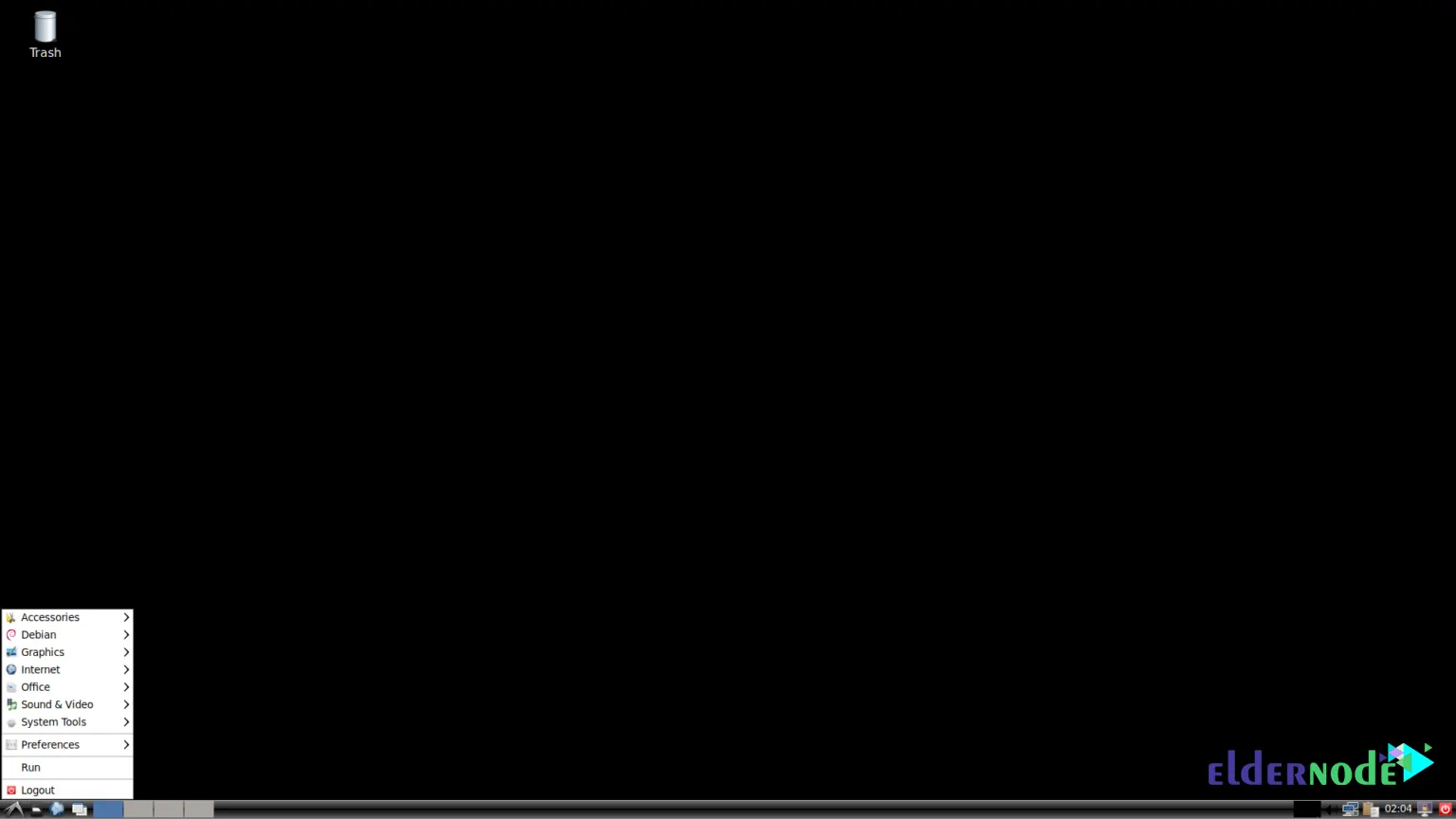
5) How to Install MATE on Ubuntu
The fifth and last desktop environment that we are going to discuss in this article is MATE. It is interesting to know that MATE Desktop is a continuation of the GNOME 2 environment. This desktop environment supports modern hardware and software drivers for free. To install MATE on Ubuntu, just run the following command:
sudo apt install ubuntu-mate-desktop
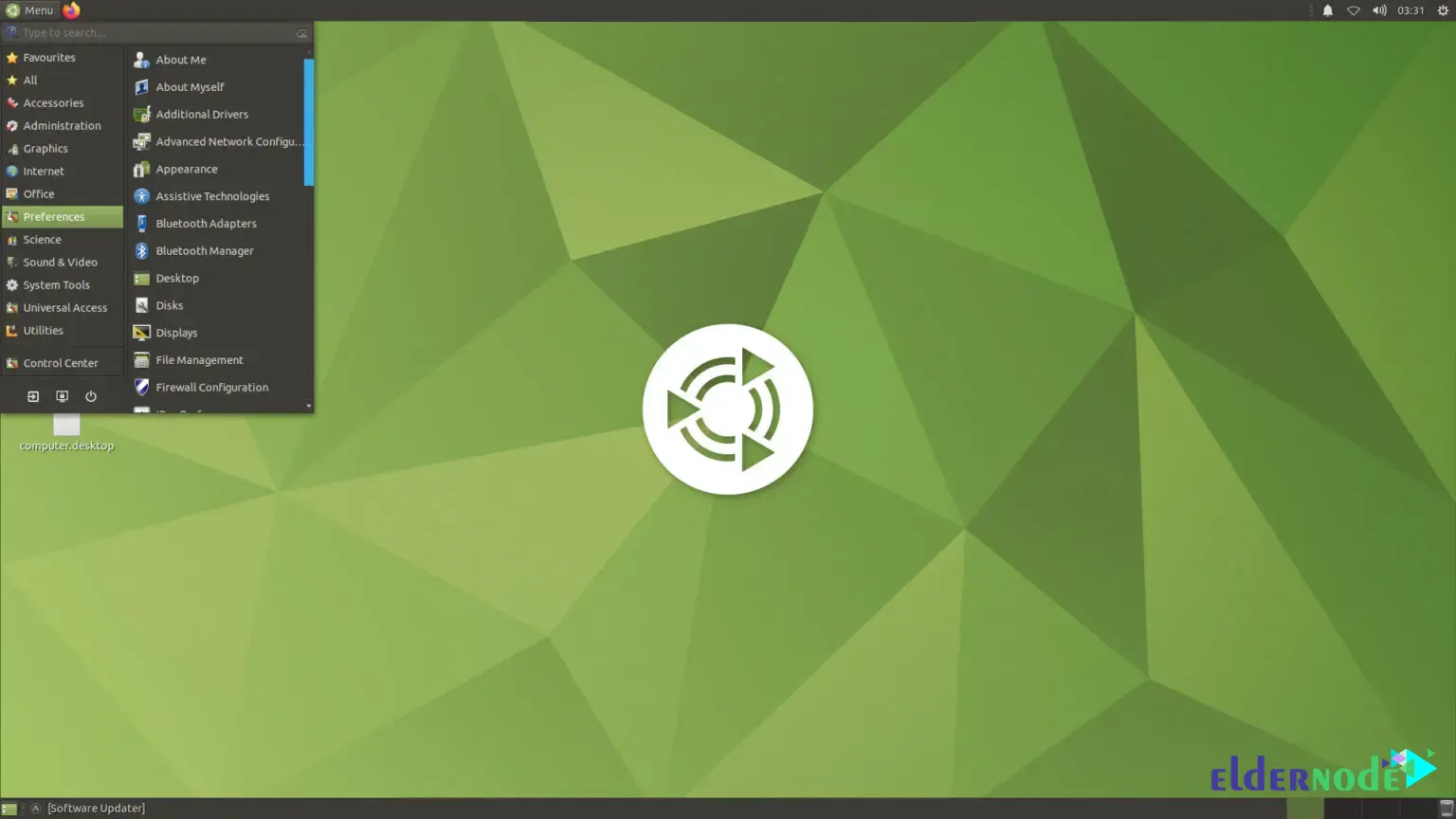
Conclusion
Graphical user interface has become a standard concept in the field of programming. Users can easily use computers and other electronic devices with this interface. Users use this technology by directly manipulating graphical icons such as buttons, browsers, windows, tabs, menus, etc. In this article, we tried to teach you 5 Best Steps to Install GUI on Ubuntu 20.04/22.04. If you have any question, you can share it with us in the comments section.