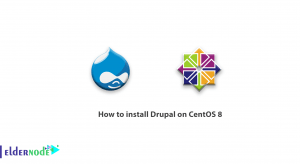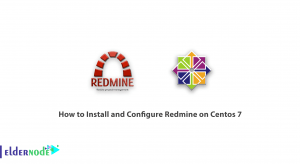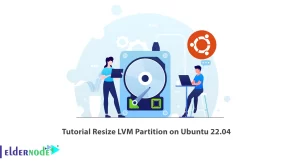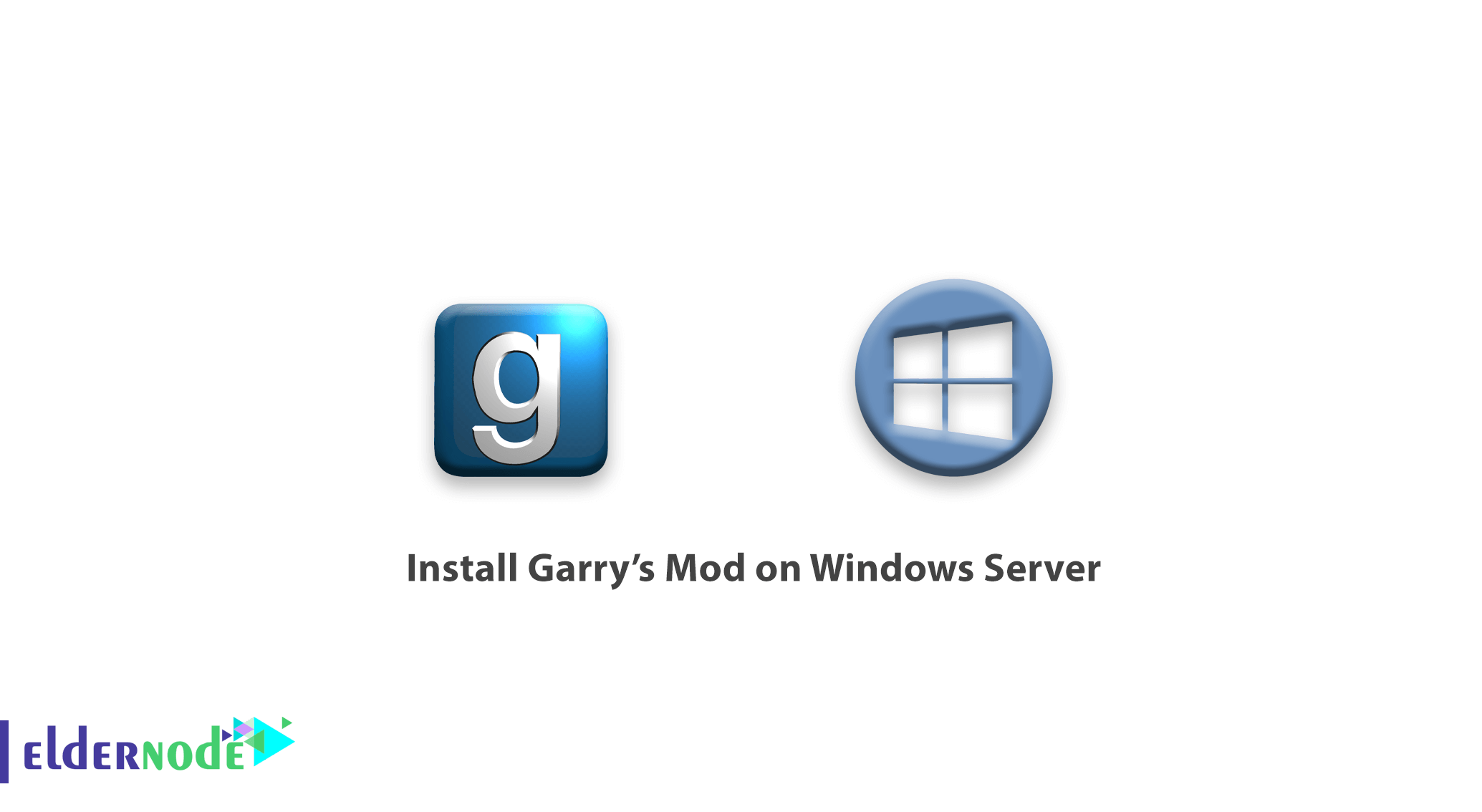
Tutorial Install Garry’s Mod on Windows Server. Garry’s Mod was created at Facepunch Game Studio. It was officially released in 2004 by Valve Corporation for the Windows, Linux and Mac platforms. Garry’s Mod is an interesting game in which there is no specific goal and the story of the game is non-linear or nonlinear, sandbox. The gameplay of this game is physically built and in general, this game is divided into two parts, single player and online.
This article will explain how to download and install a Garry’s Mod server on Windows Server 2012.
Prerequisites:
- SteamCMD.
- Ability to port forward.
- A steam account to create collections.
Windows Virtual Private Server
Table of Contents
Installing SteamCMD
To make sure you have the latest build of Garry’s Mod Dedicated Server, you should install it through SteamCMD.
1. In the first step, you must download SteamCMD via the link below:
2. Then create a folder in the location you want and put the contents of the zip file you downloaded in it.
Downloading Garry’s Mod Dedicated Server tool
1. Run SteamCMD in the folder where you extracted the downloaded file.
2. In the next step, log in to an anonymous account.
login anonymous3. Then create a folder to save the Garry’s Mod server files.
4. Select your folder by typing the directory path below:
force_install_dir C:\my_example_directory\5. Now you need to install Garry’s Mod dedicated server at this stage.
app_update 40206. Once waiting for progress to reach 100 percent, confirm the downloaded content:
app_update 4020 validate7. Once the downloads are complete, use the following command:
quit
Configure settings
You can change the server settings from within the configuration file specified below. You can also change server-specific parameters such as hostname, password and tickrate, and more.
Because Garry’s Mod has extensive customization capabilities, it is recommended that you have an automated settings maker.
Customize your Garry’s Mod server
1. Open the server folder and select the cfg option.
2. Then find server.cfg and open it via Notepad.
3. Change the settings according to the example below:
Example: Select your hostname and Turn on content download with the following command:
hostname "Garry's Mod Server" sv_allowdownload 1
Create a start-up batch file
1. Open the folder where the server files are located. Create a new text file and add the following content:
@echo off cls :srcds echo (%time%) srcds started. start /wait srcds.exe -console -game garrysmod +map gm_flatgrass +maxplayers 32 echo (%time%) WARNING: Srcds closed. Restarting server. goto srcds2. Save the file as a batch file in the main directory of the server folder.
3. To begin the server, execute the batch file you have created in the primary directory of your Garry’s Mod server.
Port Forwarding
1. To open a port on Windows, please refer to this article.
2. Open the ports listed below to ensure external connections to the server:
27015 UDP 27015 TCP
Addons and Content
Garry’s Mod has a steam workshop filled with many useful tools, allowing you to create complex and effective servers. There are two methods for installing plugins on the server called advanced and manual.
In the following, we will explain each of these two methods:
1) Advanced method
a) Create the workshop collection.
b) Open the Steam Workshop and navigate to the Garry’s Mod section.
c) Subscribe to the addons that you want on your server.
d) Create a collection containing all of the addons that you have selected.
e) Publish the collection.
Note: Record the URL of the collection in a place that you can refer to.
f) Open the link below with your Steam account.
g) Create an API key and choose steamidfinder.com as the API domain.
Note: Record the API key in a place that you can refer to.
Adding the collection to the server
1.To add collection to the server, open the batch file you’ve created in the primary directory of the server.
2.On the line following start /wait scrds.exe…, add the following code.
+host_workshop_collection WORKSHOP_URL_ID -authkey API_KEY3. Replace WORKSHOP_URL_ID with the digits from your collection URL. Then replace the API_KEY with the API key you’ve created earlier.
The batch file will look like the following code:
@echo off cls :srcds start /wait srcds.exe -console -game garrysmod +map gm_flatgrass +maxplayers 32 +host_workshop_collection 123456789 -authkey 12345678901234567890 echo (%time%) WARNING: Srcds closed. Restarting server. goto srcds
2) Manual Method
Navigate to your server’s main directory. Inside it, you will find an addons folder, if not then create a folder named addons.
Inside the addons folder, you can place all your addon files, these will be automatically mounted and executed upon running your server.
Update the server
A) To update the server, first log in to SteamCMD.
B) Select your installation directory.
C) By typing the following command, you can update and/or verify your server files:
app_update 4020 validateDear user, we hope you would enjoy this tutorial, you can ask questions about this training in the comments section, or to solve other problems in the field of Eldernode training, refer to the Ask page section and raise your problem in it as soon as possible. Make time for other users and experts to answer your questions.
Goodluck.