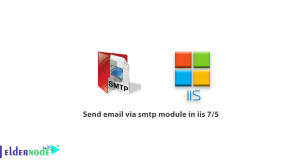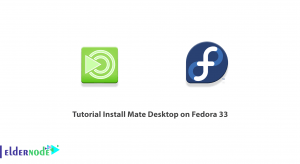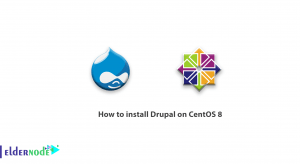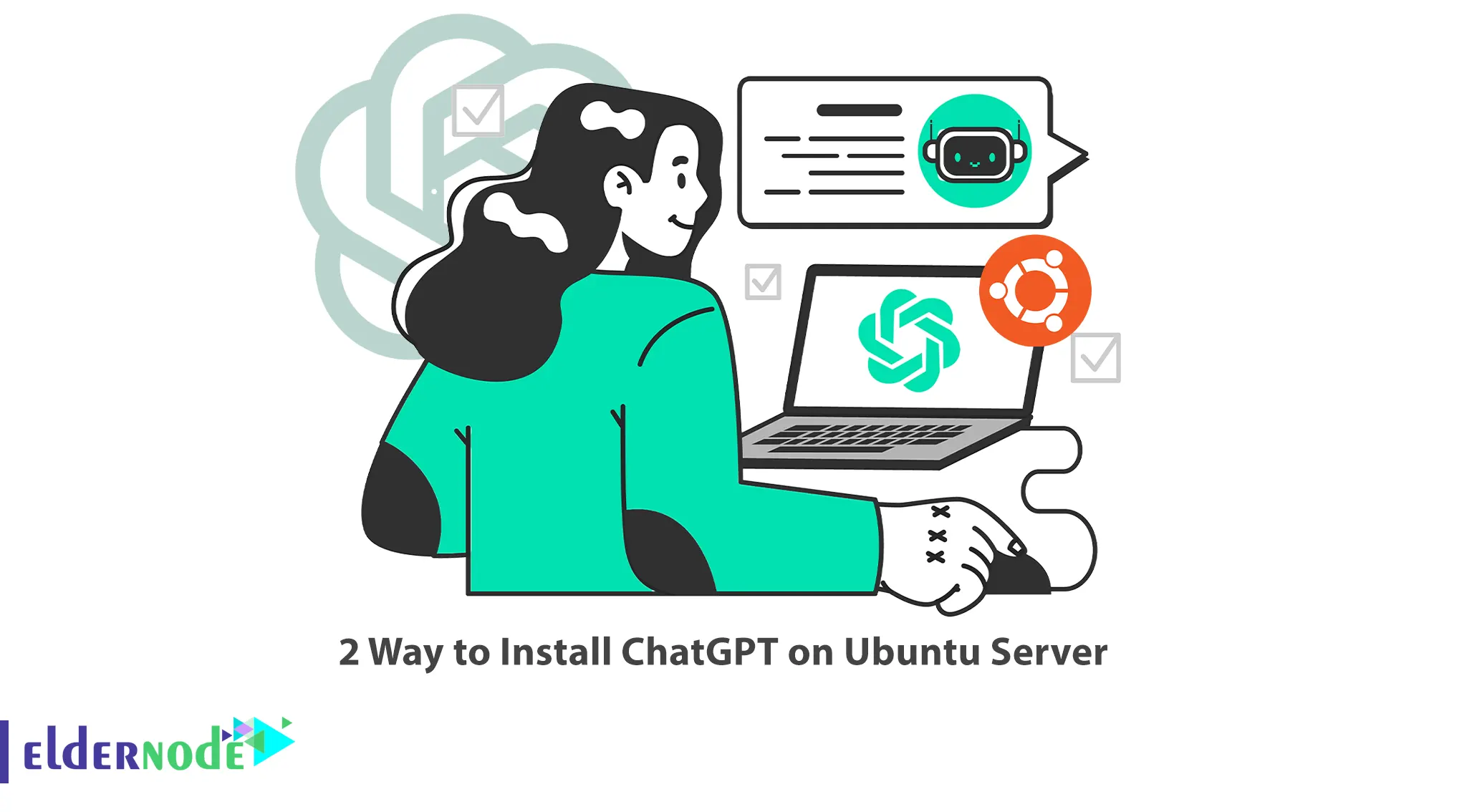
ChatGPT is a powerful language model. You can install and run it on Ubuntu Server to create interactive and intelligent chatbot applications. In this article, we will explore two different methods to install ChatGPT on Ubuntu Server. By following these methods, you’ll be able to set up a ChatGPT instance and leverage its capabilities for your own conversational AI projects. Eldernode offers an economically Ubuntu VPS Server, which you can check out the offered package to purchase it.
Table of Contents
2 Way to Install ChatGPT on Ubuntu Server
ChatGPT, powered by OpenAI’s GPT-3, offers a remarkable conversational AI capability. In this guide, we will explore two clever methods to install ChatGPT on an Ubuntu Server. By following these steps, you’ll be able to harness the power of ChatGPT and enjoy seamless conversational experiences.
Requirements:
- An Ubuntu Server machine (preferably running the latest LTS release).
- Basic familiarity with the Linux command line.
Method 1: Docker Install
Step 1: Set Up Docker
1. Begin by accessing a terminal on your Ubuntu Server.
2. Proceed with the installation of Docker by executing the following command:
$ curl -fsSL https://get.docker.com -o get-docker.sh$ sudo sh get-docker.shStep 2: Configure Docker
1. Add your user to the Docker group to avoid using ‘sudo’ for every Docker command:
$ sudo usermod -aG docker $USER2. Reboot your system for the changes to take effect:
$ sudo rebootStep 3: Download and Run ChatGPT Docker Image
1. In the terminal, use the following command to download and run the ChatGPT Docker image:
$ docker run -it openai/chatgptStep 4: Start Chatting with ChatGPT
1. Once the Docker container is running, you can interact with ChatGPT using the command line inside the container.
Method 2: Python Virtual Environment Install
Step 1: Install Python and Pip
1. Start by launching a terminal window on your Ubuntu Server.
2. Run the following command to install Python and Pip:
$ sudo apt update$ sudo apt install python3 python3-pipStep 2: Set Up a Python Virtual Environment
1. Create a new directory to contain your virtual environment:
$ mkdir chatgpt-venv$ cd chatgpt-venv2. Create a virtual environment:
$ python3 -m venv env3. Activate the virtual environment:
$ source env/bin/activateStep 3: Install ChatGPT
1. Once inside the virtual environment, run the following command to install ChatGPT:
$ pip install openaiStep 4: Start Chatting with ChatGPT
1. In the terminal, run the following command to start chatting with ChatGPT:
$ python3
>> import openai
> openai.Completion.create(
… engine=”text-davinci-003″,
… prompt=”Tell me a joke”,
… max_tokens=50
… )
Conclusion
Congratulations! You have successfully installed ChatGPT on your Ubuntu Server using either Docker or a Python virtual environment. With these clever methods, you can now explore the limitless possibilities of conversational AI. Feel free to experiment and integrate ChatGPT into your projects to enhance user experiences. Happy chatting!