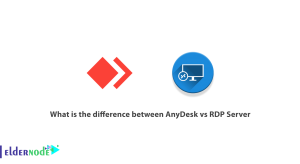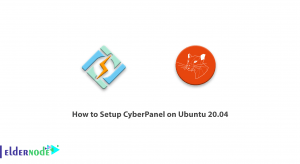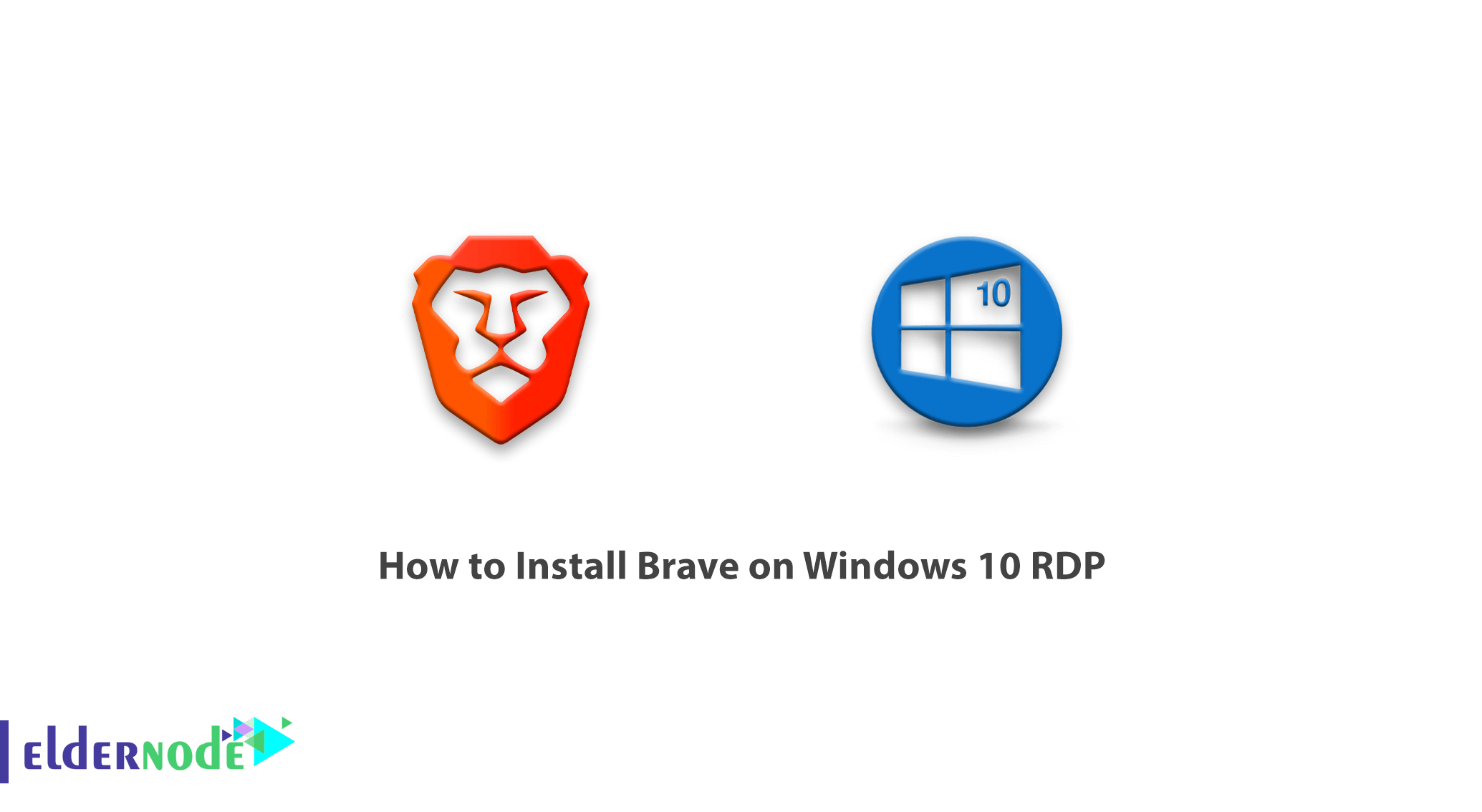
Brave is a free, open-source web browser based on Chromium. An interesting feature of this browser is it’s anti-ad and undetectable. From the moment you download and install Brave, you will not see any ads unless you want to. Some people think that Brave is a browser that blocks ads. But if we want to take a closer look, we have to say that Brave values your privacy. If you want to look at ads, there is no problem. If you hate ads, it still does not matter, turn it off. Note that if you want to block all scripts and cookies, you are free to do so. In this article, we are going to teach you How to Install Brave on Windows 10 RDP. It should note that you can visit the packages available in Eldernode to purchase a Windows VPS server.
Table of Contents
Tutorial Install Brave on Windows 10 RDP step by step
The goal of the Brave development team is to prevent advertising scams and abuses in the current system. Speed and security are two unique and positive features of Brave that show themselves as a result of the browser’s ad control strategy.
In the desktop version, Brave is twice as fast as Chrome and Firefox. Also in the mobile version, it is almost eight times faster than its competitors. Due to the removal of ads and online trackers, Brave downloads much less content and information than other browsers, and this process justifies its speed. In addition, disabling online tracking blocks advertisers’ access to user identification and provides a safe space for their users.
Well-known browsers such as Chrome and Firefox allow the Google search engine to detect the appropriate time and conditions for ads by tracking and monitoring users’ activity and analyzing their behavior. In this way, they earn a lot of money through these advertisements.
The browser was developed by Brave Software, which was founded in 2015 by Brendan Eich. In the next section, we will discuss the features of Brave browser and then we will teach you how to install Brave on Windows 10 RDP step by step.
Brave browser features
In this section, we will introduce some of the features of Brave browser. These features include:
1- Blocking ads that are included in the core of this program
2- Very fast and secure browser
3- High speed in loading pages
4- Low battery consumption in using the browser on laptops and mobile phones
5- High security and prevention of malicious code and viruses
6- High security in the transfer and exchange of information
7- Preventing the execution of pop-up codes
8- Blocking cookies
9- Low use of RAM and CPU resources and less hang of your system
10- Suitable for browsing social networks online such as Instagram, Telegram, Twitter, etc.
11- Making money for ordinary internet users
12- Making money for webmasters and channel owners on YouTube, Twitter, etc.
Install Brave on Windows 10 RDP Admin
The first step is to visit the Brave website. Then click Download to start the Brave download.
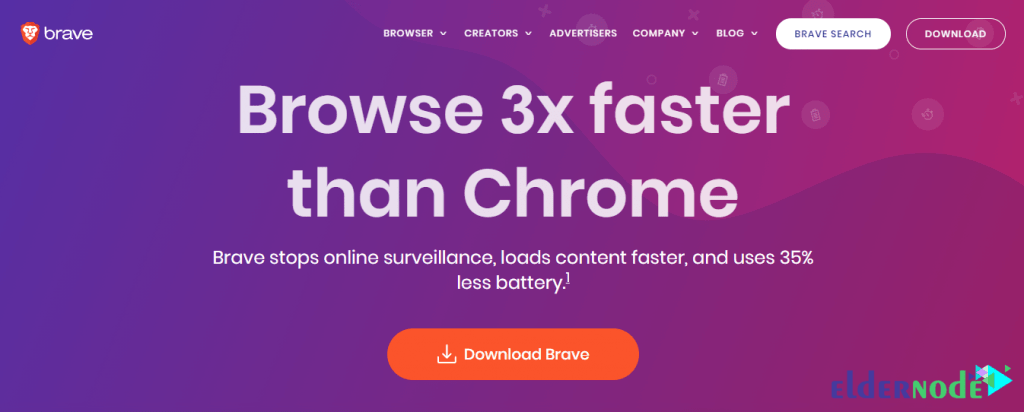
Go to the place where you downloaded Brave. Right-click on the downloaded file and click Run as administrator. Doing so will start the Brave installation process on your system.
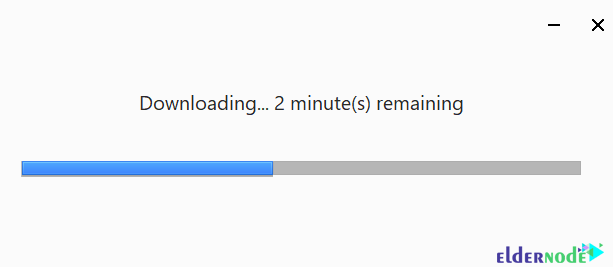
Just click on Let’s Go.
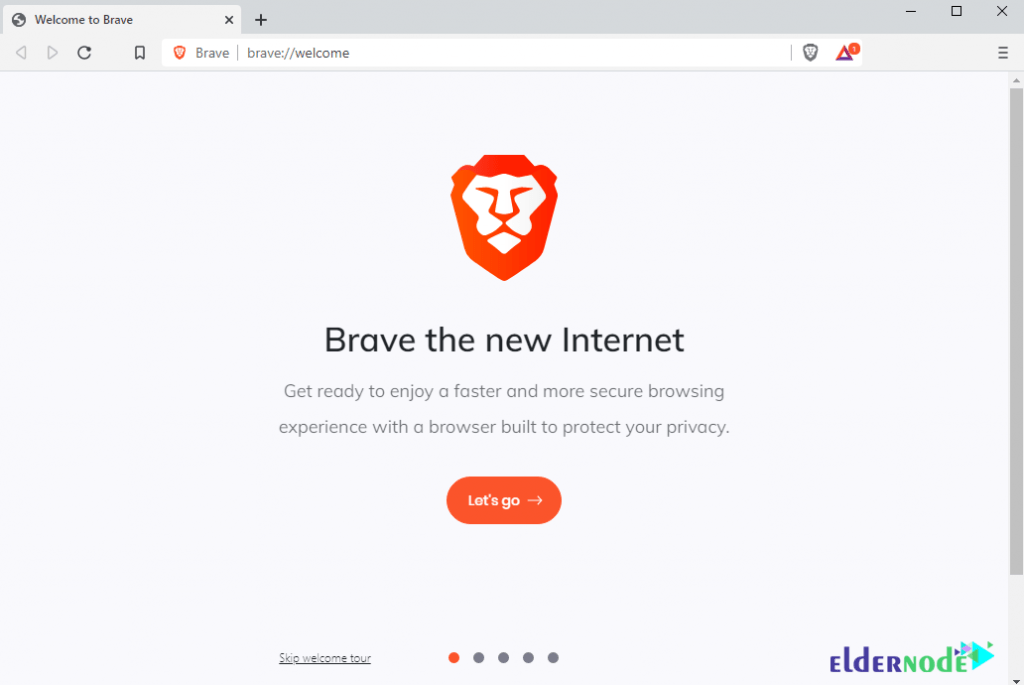
In the next step, you can transfer the information about your favorite browser to Brave by clicking on Import from…
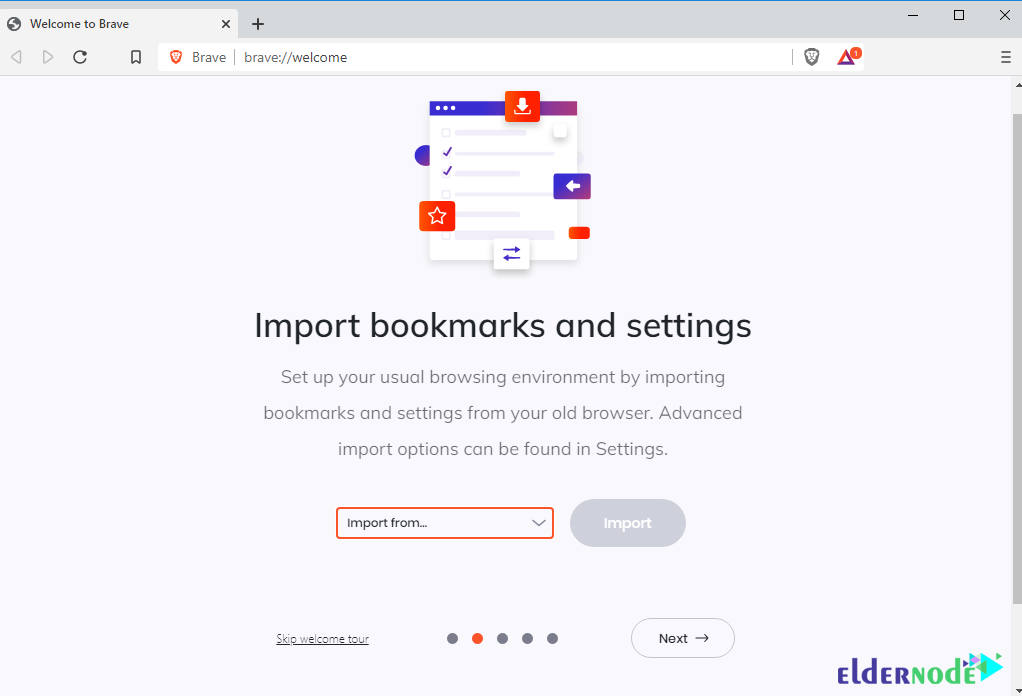
Click Next again in the next step.
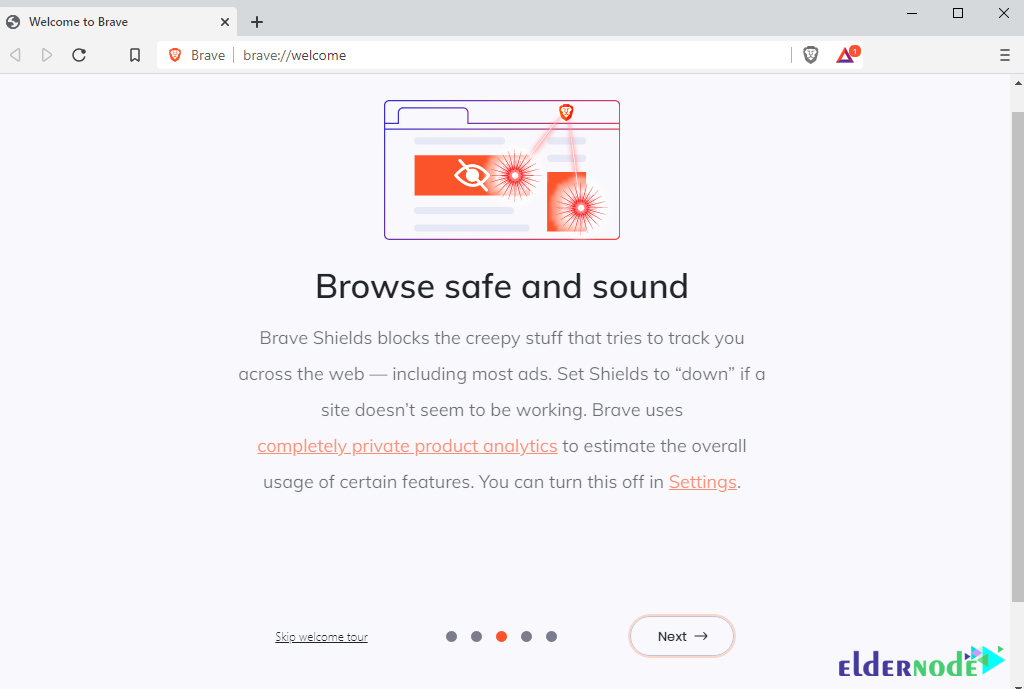
In the next step, you can set your desired search engine by default and click on Set Default.
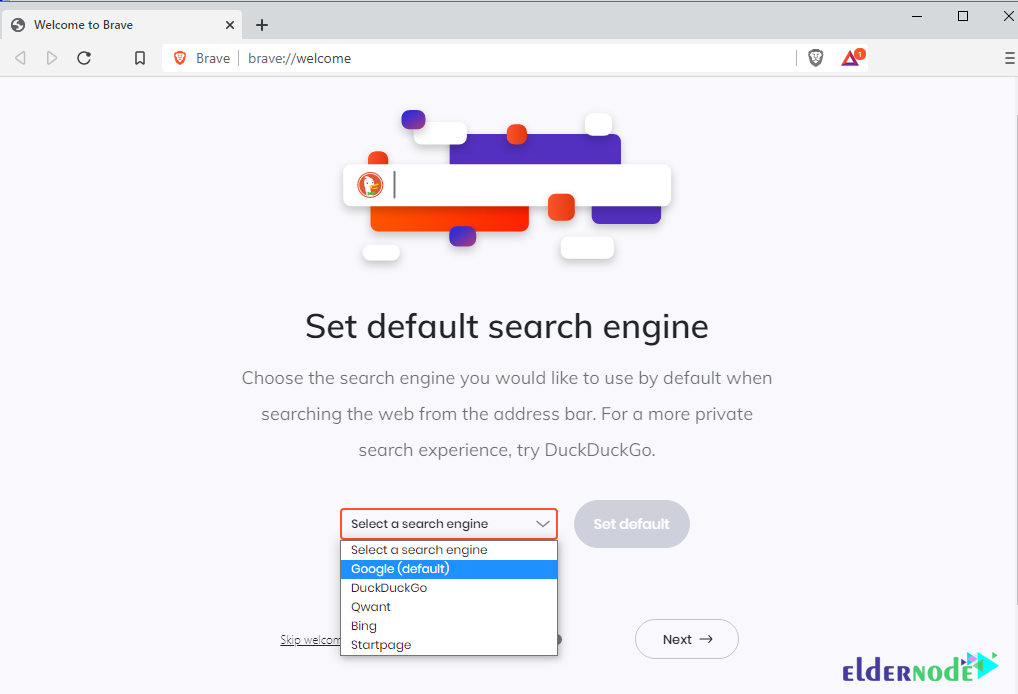
Finally, click on Done.
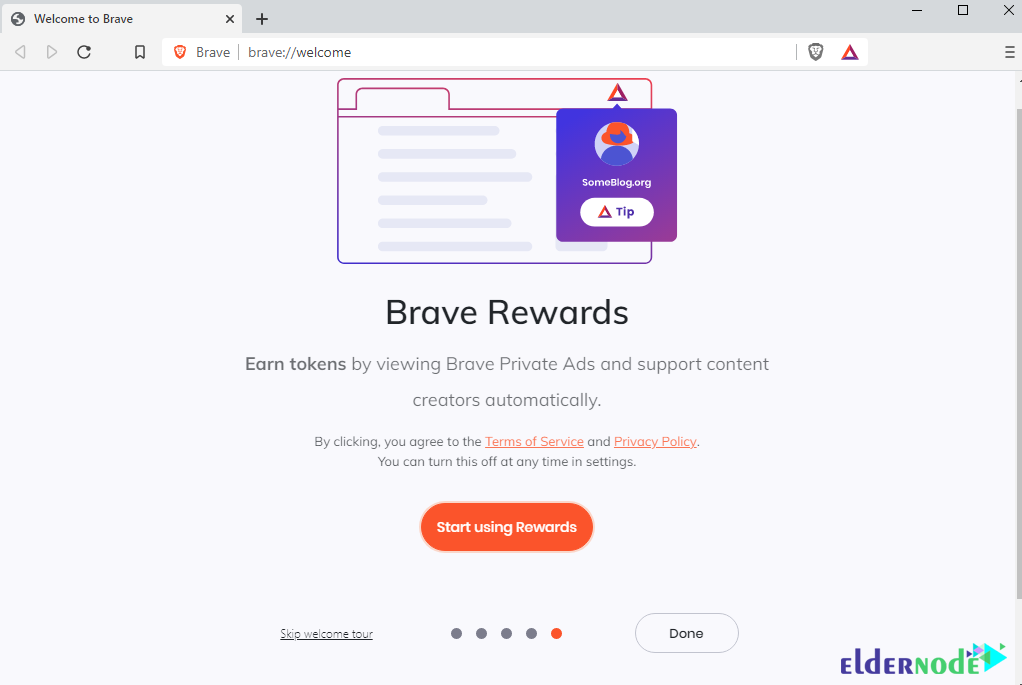
Brave is now ready to use and you can enjoy it.
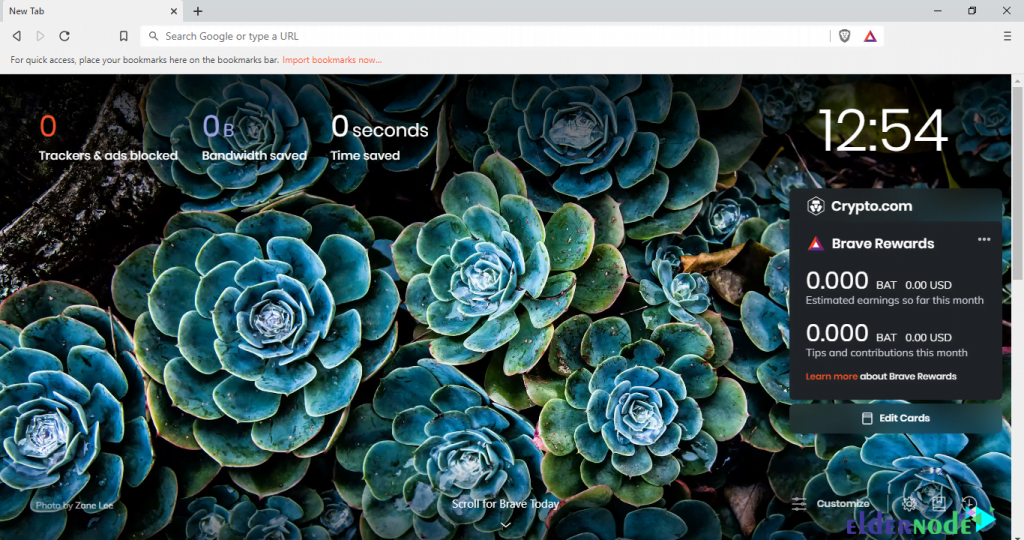
Conclusion
Brave Browser is currently the fastest and most secure browser in terms of testing. One of the best benefits of this browser is that it blocks all annoying ads and pop-ups. In this article, we tried to acquaint you with how to install Brave on Windows 10 RDP.