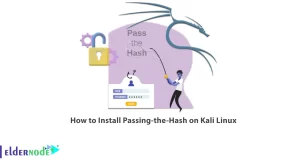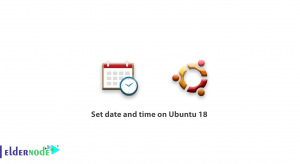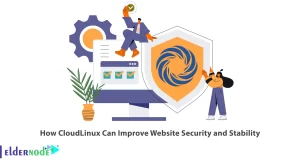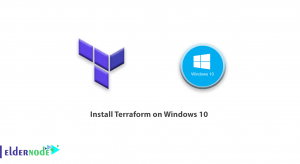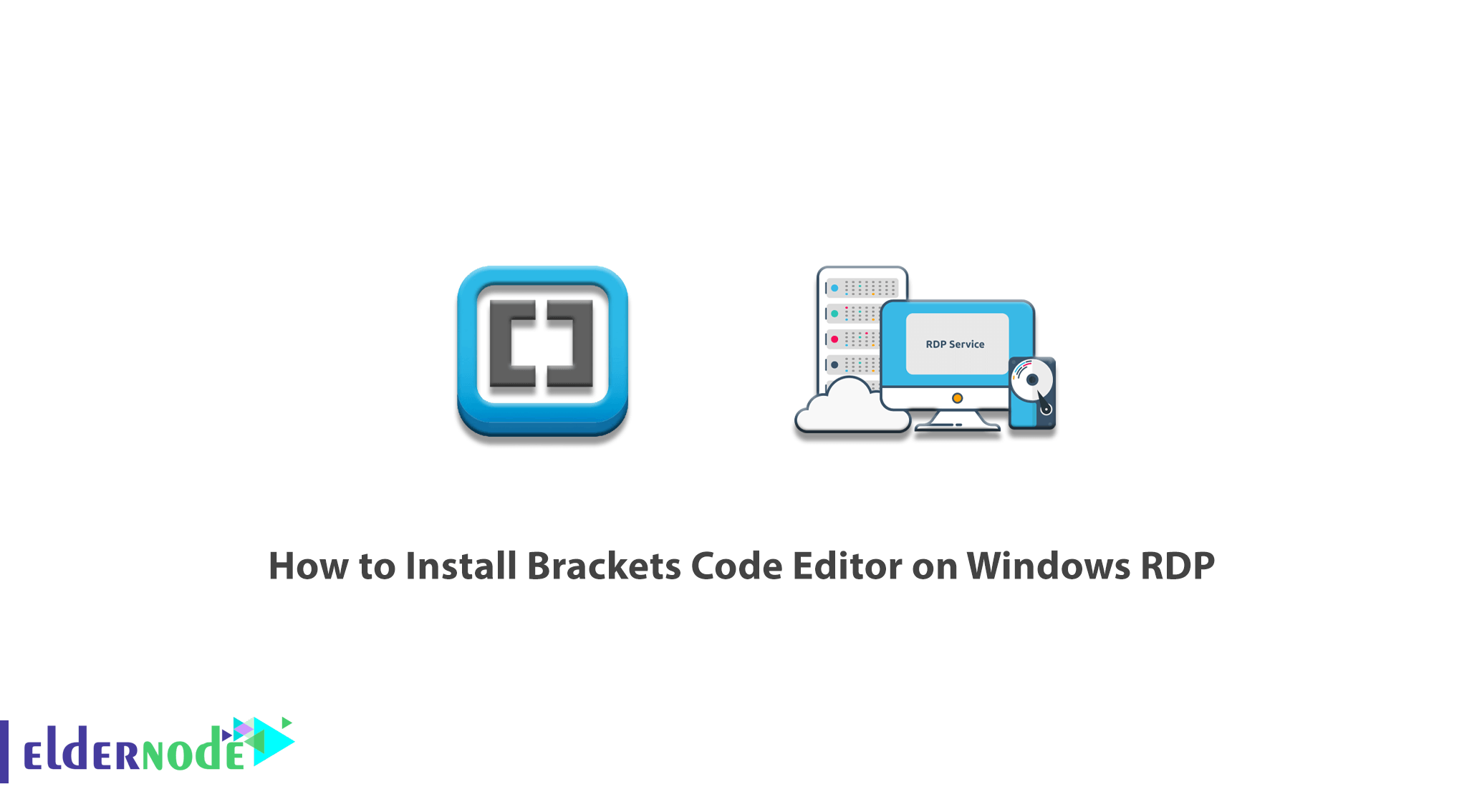
Using Brackets Code Editor, users can edit different web pages, change the program source, and customize their own software. There is also the ability to write plugins for this program, which has expanded the world of this program to the extent of all web programmers. This program is written with new web technology and in HTML, CSS, javascript languages and is open source and free. It also has several other important features such as fast updates, many extensions, and the ability to run on Windows, Linux, and Mac. In this article, we try to learn you How to Install Brackets Code Editor on Windows RDP. You can visit the packages available in Eldernode to purchase the Admin RDP server.
Tutorial Install Brackets Code Editor on Windows RDP
This software has a very low volume and can be easily download and install. The speed of working with this software is very high and there are new and unique features in this software that can increase the speed of your work. In the continuation of this article, join us in learning how to install Brackets Code Editor on Windows RDP.
Install Brackets Code Editor on Windows RDP
The first step to installing Brackets Code Editor is to go to the brackets website. Then in the page that appears you can see the latest version of this program. So click on Download Brackets to start downloading this software.
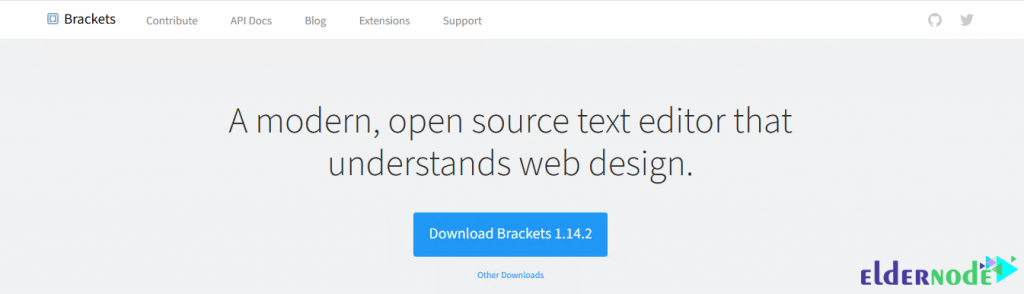
Then in the window that opens, click Save File to start downloading Brackets:
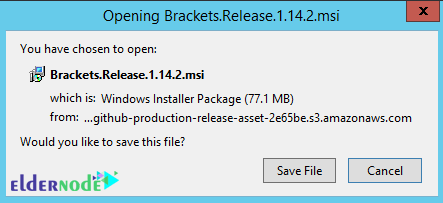
Go to the download location of the downloaded file and double-click on it to start the installation process:
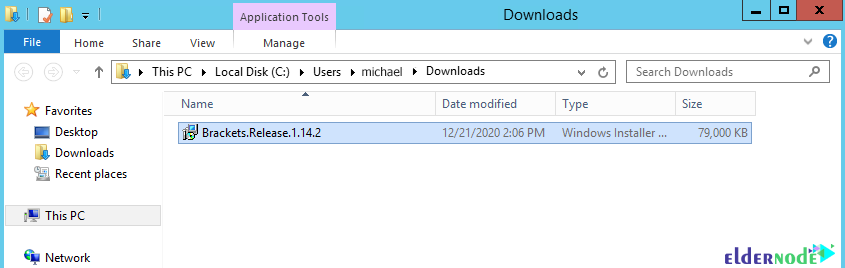
In the window that opens, click on Run:
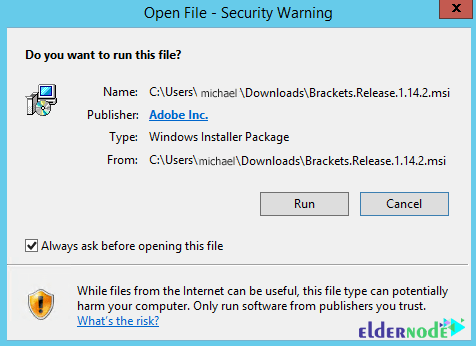
Now, in the next window, click on install:
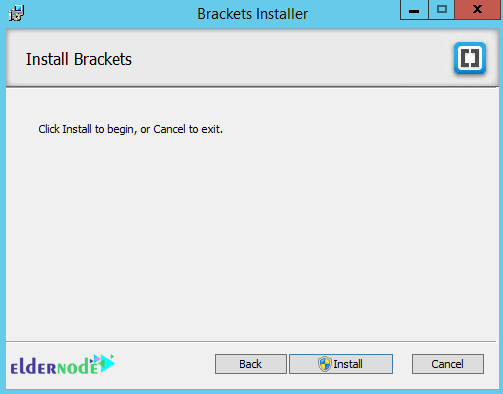
In the next step, you need to specify the destination folder of Brackets in the desired location and then click Next:

You have to wait for the installation to complete:
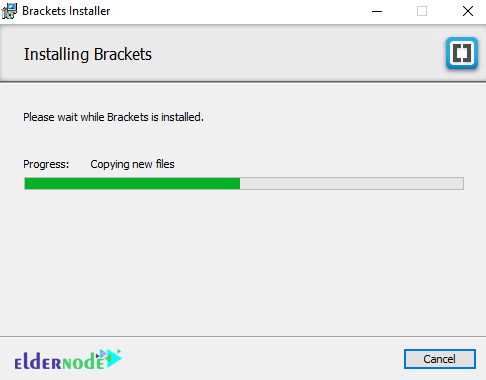
Finally, click on Finish.
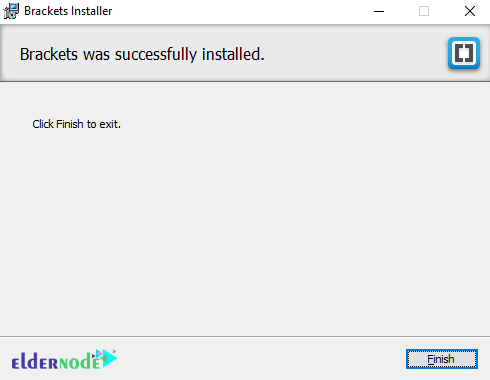
The Brackets code editor has now been successfully installed. You can see the environment of this program in the image below.
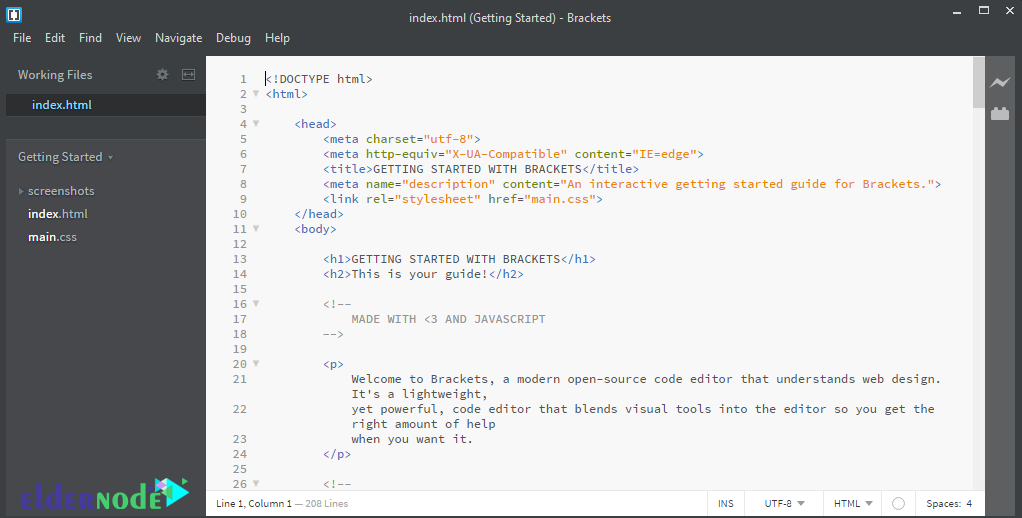
Conclusion
As you can see, the launch time of Brackets software is very short and you can easily install it. This program has an attractive user interface and supports Syntax Highlighting. It should be note that Brackets have the feature of intelligent code complement. In this article, we tried to teach you How to Install Brackets Code Editor on Windows RDP.