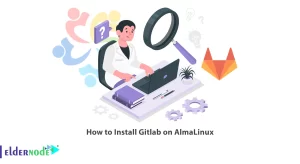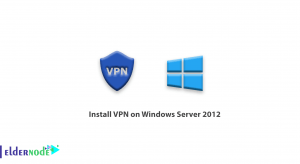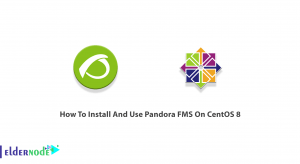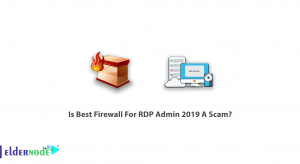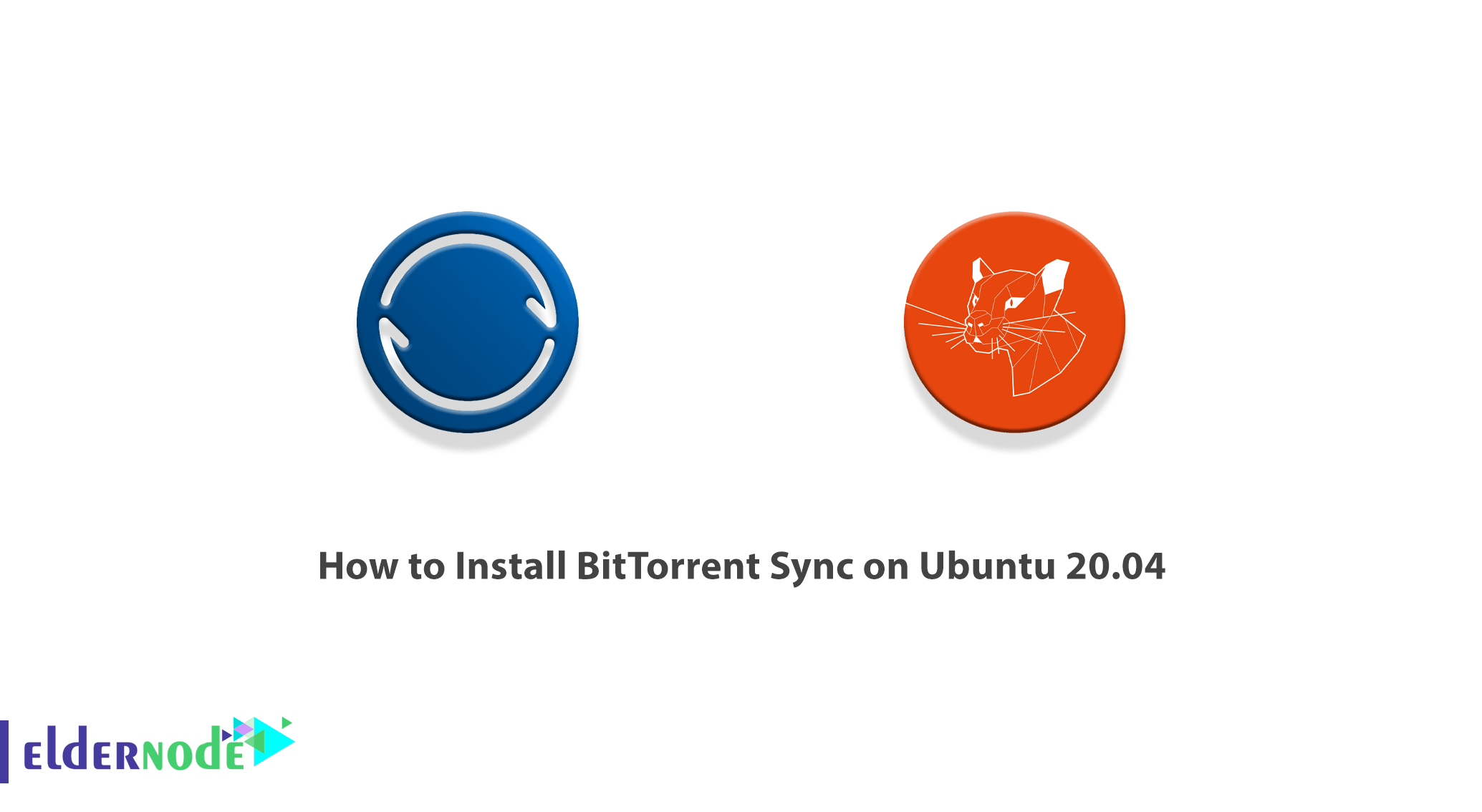
With mobile devices and permanent connectivity, data usage in the cloud has increased. Data that circulates without your effective control. This residence is controlled by private companies and its security and privacy are always in doubt. Operating systems such as Dropbox, Google Drive, SkyDrive, or iCloud are the most widely used current methods of sharing data. However, all of this is controlled by companies that do not guarantee the accuracy of this data. If you do not want technology to advance at the expense of your privacy, it is a priority to look for options that give you complete control and privacy. BitTorrent seems to have found a way to offer an alternative to the proprietary cloud. In this article, we are going to teach you How to Install BitTorrent Sync on Ubuntu 20.04. If you want to buy an Ubuntu VPS server, you can see the packages available in Eldernode. Please join us.
Table of Contents
How to Install BitTorrent Sync on Ubuntu 20.04
BitTorrent Sync is a great tool for sharing folders, syncing them, transferring large files across multiple devices over the Internet. Also suitable for organizing data support version. In the next section, we will introduce you to BitTorrent Sync and how it works. Then, after introducing the required prerequisites, we will teach you to step by step how to install BitTorrent Sync on Ubuntu 20.04. Finally, we will explain how to setup and run BitTorrent Sync. Stay tuned for the rest of this article.
What is BitTorrent Sync and what does it do?
BitTorrent Sync syncs files using the P2P protocol. When two devices are configured for synchronization, they connect directly to each other using UDP, NAT, and UPnP. So it does not depend on the third party who has to store the files in the cloud. If both devices on the network are in the same place, BitTorrent Sync uses that network to sync faster.
BitTorrent Sync starts with a simple premise: share and sync files without proprietary interfaces or clouds. Unlike Dropbox, these files do not pass through memory that we cannot control.
It is currently very popular on most popular operating systems, including Windows, OSX, and Linux, with a special version for NAT servers, especially for companies.
In terms of usage, BitTorrent Sync is very similar to the programs and services you are familiar with. Files can be shared without size and speed limits. Relying on the P2P protocol is our only bandwidth limit. These files are generated with a private encryption code and are randomly distributed on the network and only you can access them.
Requirements to Install BitTorrent Sync on Ubuntu 20.04
Before we teach you how to install BitTorrent Sync on Ubuntu 20.04, you need to provide the necessary prerequisites. These prerequisites are:
_ Access to Ubuntu VPS Server
Install BitTorrent Sync on Ubuntu 20.04
In this section, we want to teach you to step by step how to install BitTorrent Sync on Ubuntu 20.04. The first step is to log in to your Ubuntu VPS server with the Putty SSH Client.
After logging in to the server, you must first install the Python features using the following command:
apt-get -y install python-software-propertiesIn the next step you need to add the BitTorrent Sync repository using the following command:
add-apt-repository ppa:tuxpoldo/btsyncNow you need to update the packages by executing the following command to apply the changes you made:
apt-get updateFinally, you can easily install BitTorrent Sync using the following command:
apt-get -y install btsyncHow to Setup BitTorrent Sync on Ubuntu 20.04
To launch BitTorrent Sync on Ubuntu 20.04, you need to install the menu. To do this, just follow the steps below:
1_ In the first step, you must select the “btsync” user from the list.
2_ Then you have to select “Default” for the sync daemon group in the next step.
3_ In the third part, you have to set the niceness to 0.
Note: If you have additional IPs in your sample, it is good to hit Enter to “0.0.0.0“.
4_ In the fourth step, you have to set the port to listen. Note that this port is 8888 by default.
We suggest answering the question “Does BitTorrent Sync only allow SSL?” Select <No>.
Interestingly, you can create a directory to store your synced files. As you can see in the example below, /btsync is used:
mkdir /btsyncYou can also configure ownership for the btsync user using the following command:
chown btsync /btsyncFinally, you can access the control panel via http://(server IP address):8888.
Conclusion
BitTorrent Sync does not yet offer integration with services like Dropbox, but the results are great when sharing and syncing files. Implementation with mobile devices can bring this new service to the level of competition with the benefits of strong independence and security. In this article, we tried to teach you How to Install BitTorrent Sync on Ubuntu 20.04.
[yasr_visitor_votes size=”medium”]