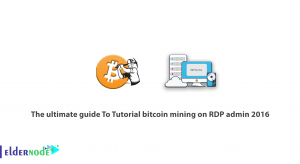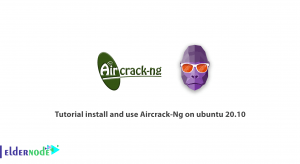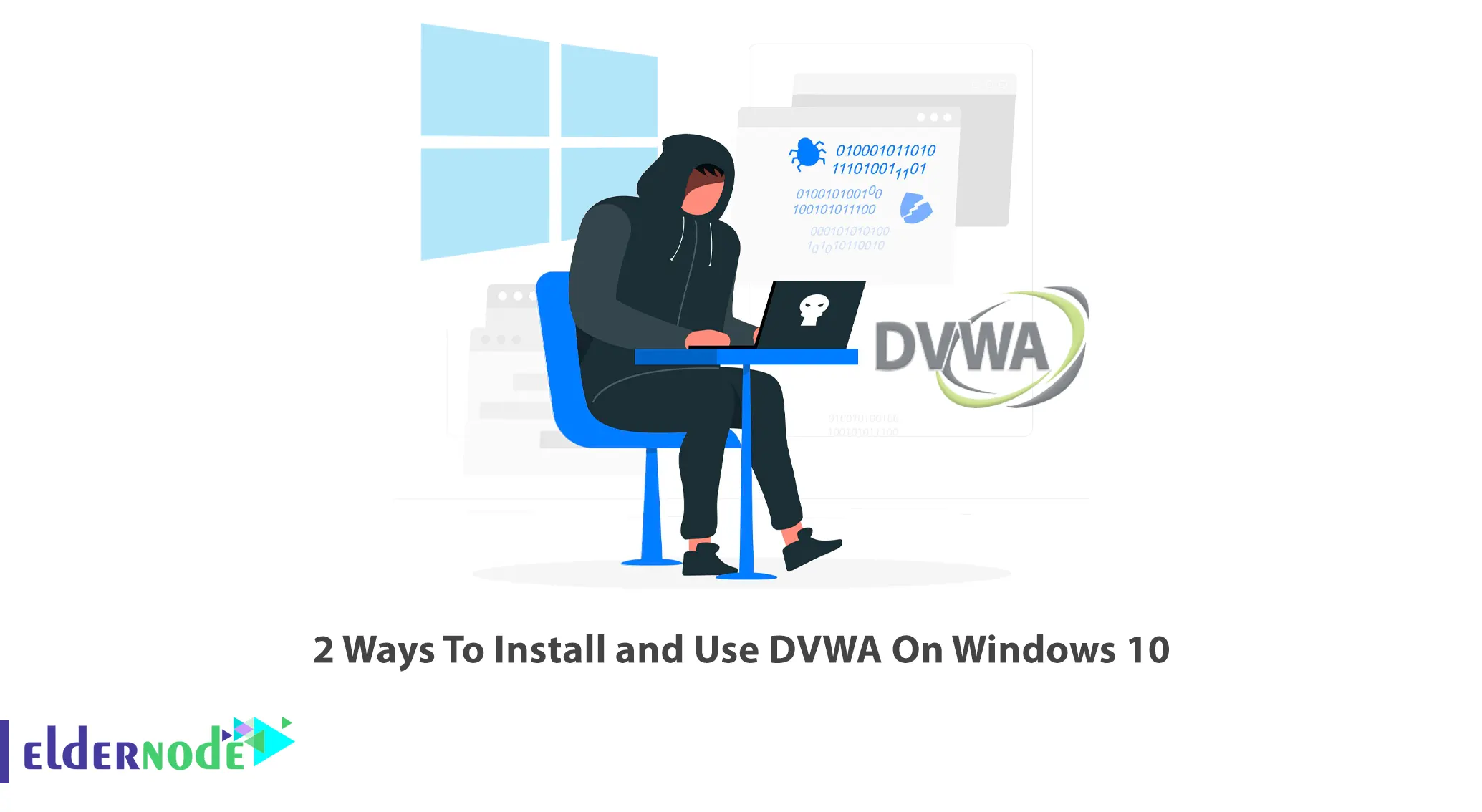
At the beginning of the path to entering the world of security or penetration testing, people cannot easily find their desired target for testing and learning vulnerabilities. For this purpose, you can use special content management systems in the laboratory environment. DVWA can be mentioned among the most famous CMS. This article will teach you 2 Ways To Install and Use DVWA On Windows 10. If you intend to buy a Windows VPS server, you can check out the packages offered on the Eldernode website.
Table of Contents
How To Setup DVWA On Windows VPS
Introduction to DVWA?
DVWA stands for Damn Vulnerable Web App and is a free and open-source vulnerable web application that is written using PHP and uses a MySQL database. This content management system has vulnerable parts that help people working in the field of hacking and security to test their skills and learn new hacking and security tips. It has different types of vulnerabilities within it, which has classified into different levels. In fact, DVWA provides a legal environment for security professionals to test their skills and tools and helps web developers better understand the security of web application processes.
1- Installing XAMPP on Windows 10
You need XAMPP to install DVWA on Windows 10. To do this, go to the XAMPP official website and choose XAMPP for Windows 10 to start the download:
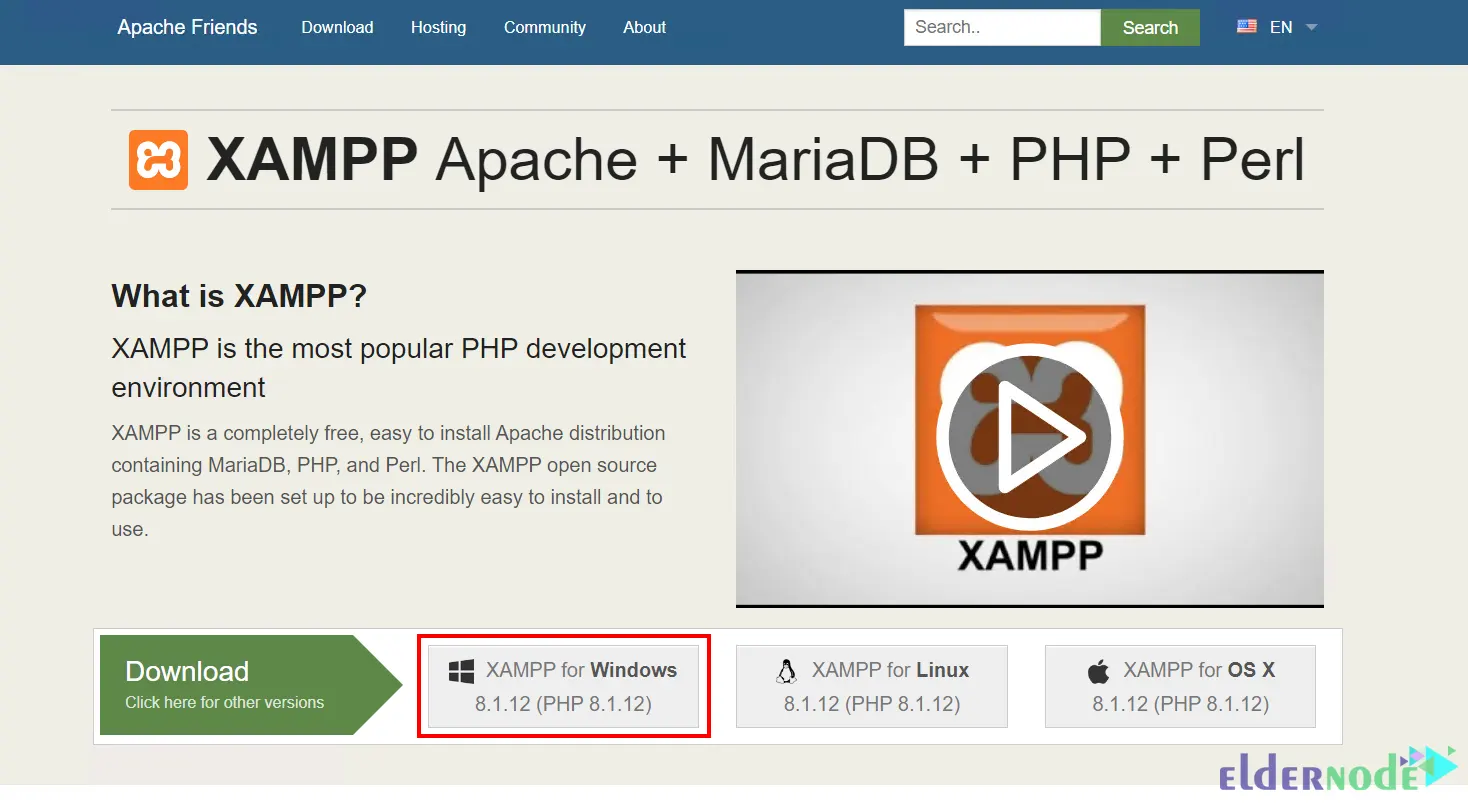
Once the download is completed, go to the Downloads folder and double-click on the downloaded file to open it.
Then follow the installation instructions to install it.
After the installation process, open the XAMPP control panel and start Apache and MySQL services:
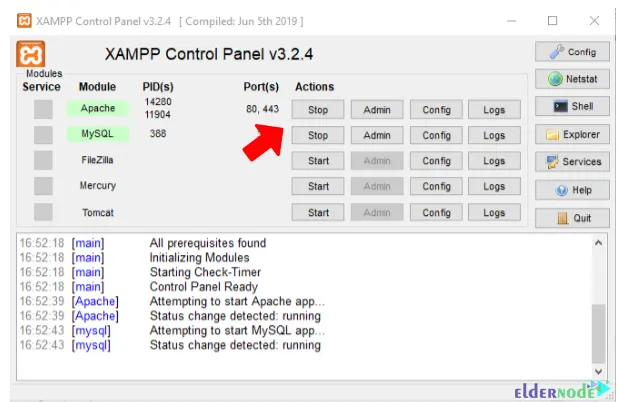
2- Installing DVWA on Windows 10
It’s time to download DVWA on your Windows operating system. Firstly, go to the DVWA official website and download it.
So, extract the downloaded and move it to the htdocs folder inside the XAMPP folder.
There is a config.inc.php.dist file in the DVWA config folder, you should convert the file type to PHP.
Then open the config.inc.php file with Notepad and find the following line:
$DVWA[‘db_password’]=’p@ssw0rd’;Remove p@ssw0rd and make it blank As shown below:
$DVWA[‘db_password’]=’’;
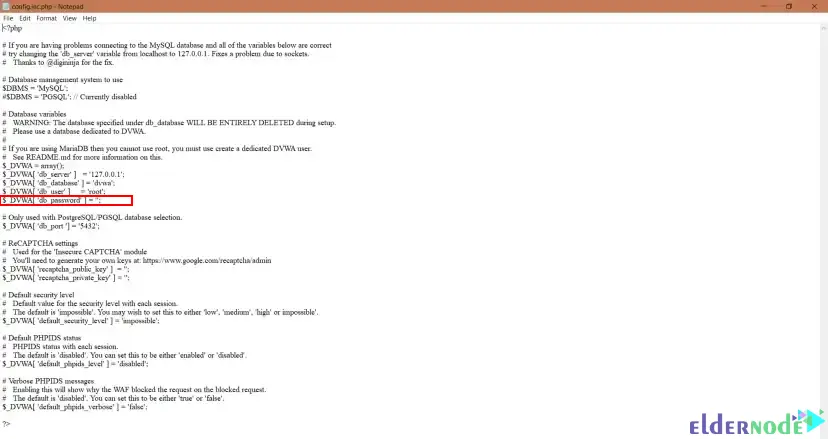
Now open your web browser and go to the following URL:
localhost/dvwaYou should see the following screen. Click on Create/Reset Database:
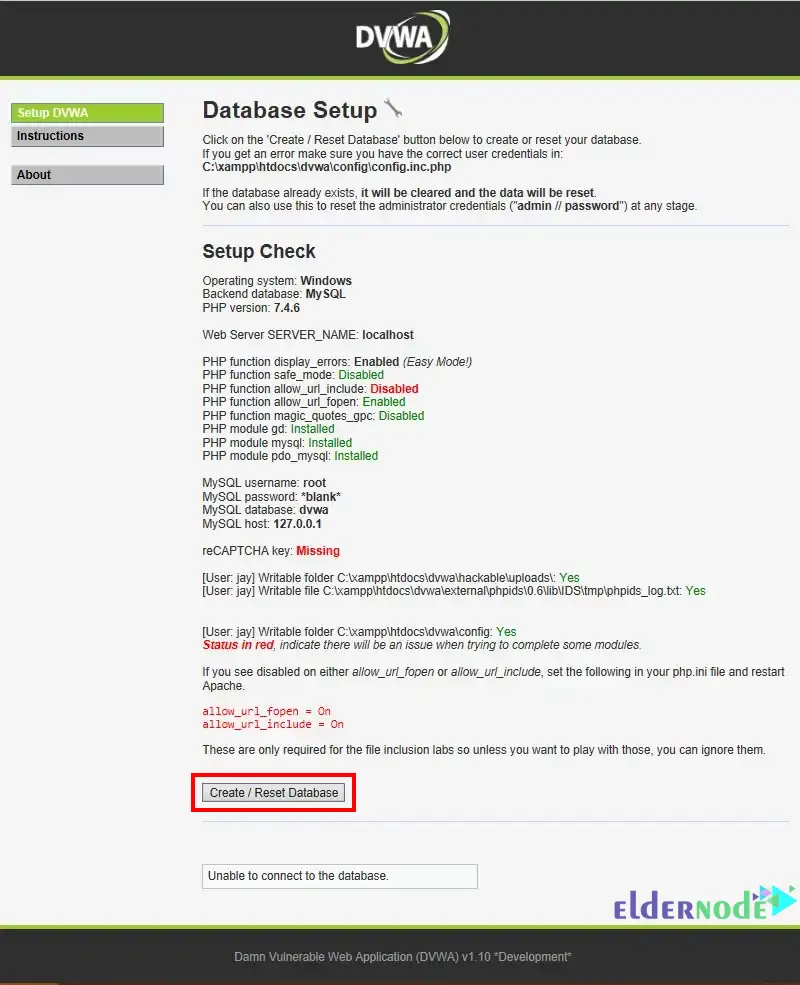
The DVWA login page will appear. Provide your username and password:
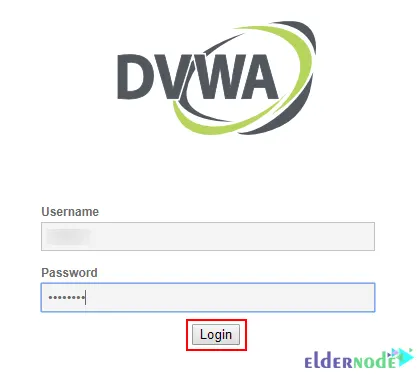
DVWA welcome screen:
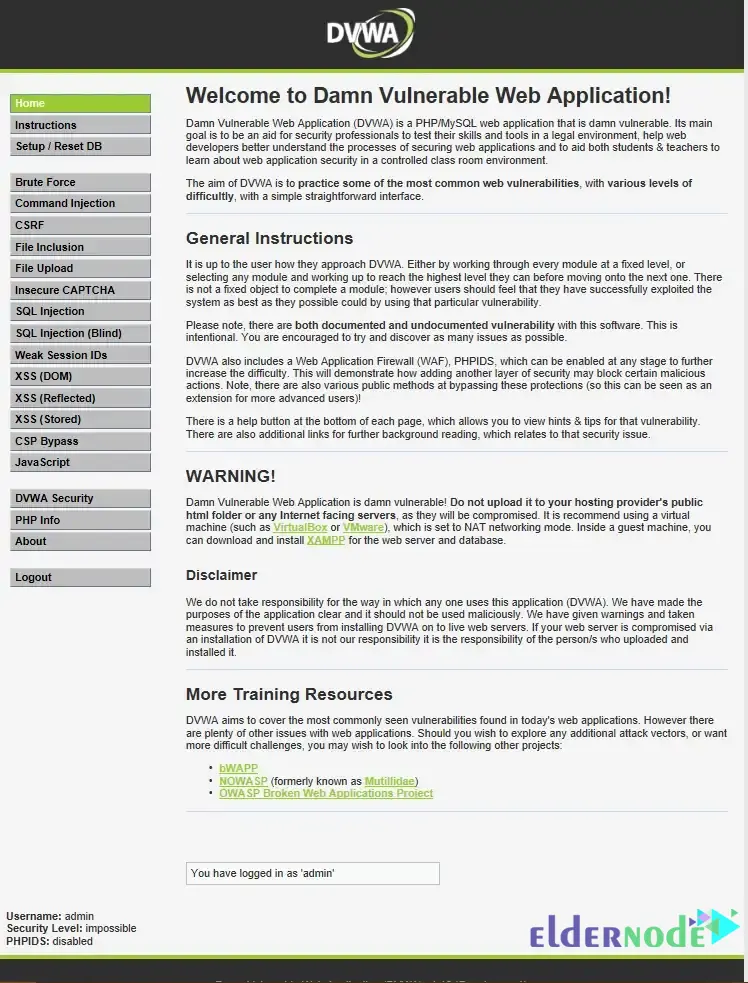
How to Use DVWA on Windows 10
To start using DVWA on Windows 10, log in to the DVWA default page and choose the DVWA Security tab.
Choose your security level and click on Submit:
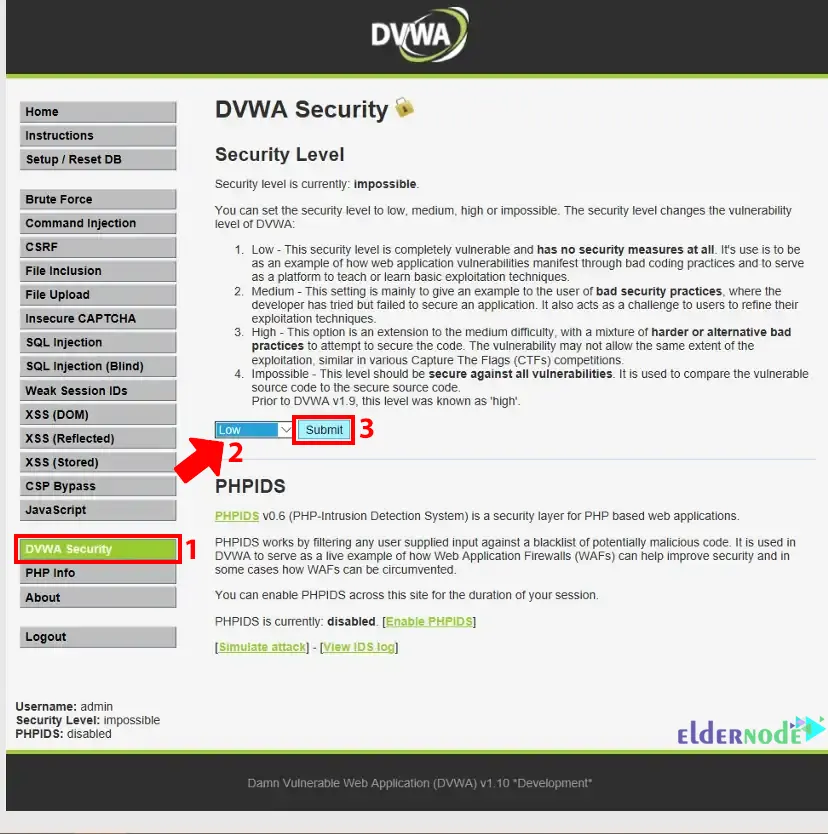
That’s it!
Conclusion
DVWA is a web application that has security vulnerabilities with different severity levels and also has a user-friendly interface. In this article, we taught you how to install and use DVWA on Windows 10 in 2 ways. I hope you found this tutorial useful and that it helps you to install DVWA on Windows 10. If you face any problems or have any questions, you can contact us in the Comments section.