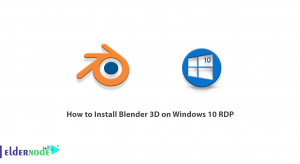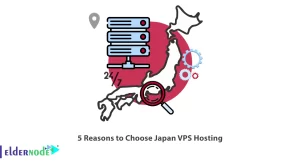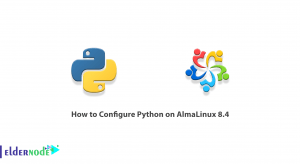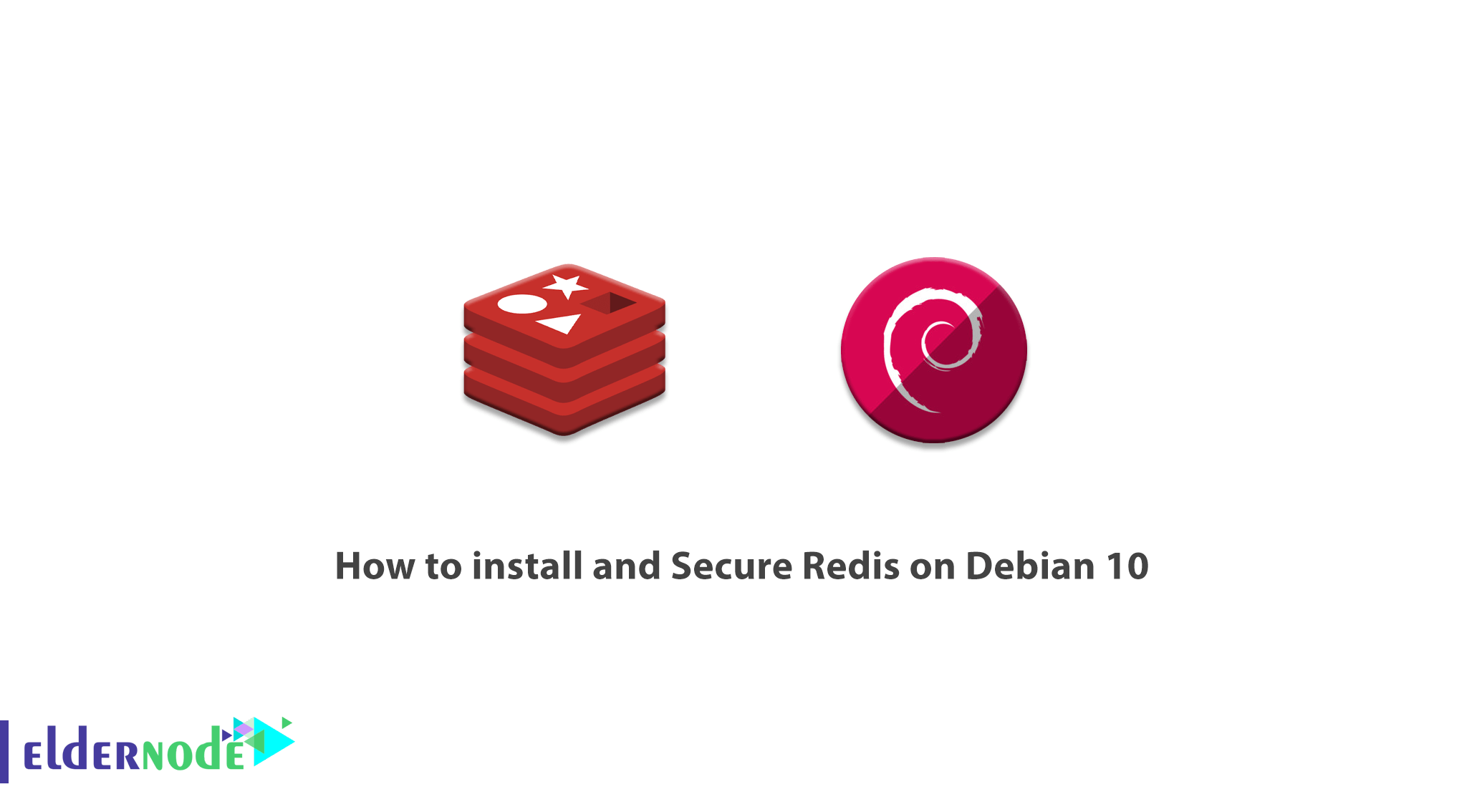
Redis stands for Remote Dictionary Server. Redis is a type of data structure that is stored in RAM and where information is temporarily stored. Redis stores data with a key-value system. Thanks to this feature, since there is no complex relationship between the data, accessing and retrieving this information becomes much easier. In this article, we try to teach you how to install and Secure Redis on Debian 10. If you want to buy a Linux VPS server, see the packages available in Eldernode.
Table of Contents
Tutorial install and Secure Redis on Debian 10
Redis is quite different from databases like MySQL and Oracle. Because it does not contain columns, rows, tables and functions. Redis also does not use the Select, Insert, Update and Delete commands. Instead, Redis uses data structures such as String and Lists, Sets, and Hashes to sort information. Also, it is not bad to know that interaction with Redis is done through the command. In the continuation of this article, join us to learn you how to Install and Secure Redis on Debian 10 or Debian 9.
Install and Secure Redis on Debian 10 | Debian 9
To start Install and Secure Redis on Debian 10, the first step is to update the system. So you have to run the following commands and then restart the system:
apt-get update -yapt-get upgrade -yGiven that Redis is in the Debian 10 repository by default, it is not difficult to install. Just run the following command:
apt-get install redis-server -yIn the next step, you need to start the Redis service and activate it. By doing this after restarting the system, Redis will start working:
systemctl start redis-serversystemctl enable redis-serverTo check the status of the Redis server, run the following command:
systemctl status redis-serverSince Redis listens on localhost on port 6379, you can check the status by running the following command:
ps -ef | grep redisThe important and practical point is that you can check the connection status of the Redis. So you can simply do this by running the following command:
redis-cliThe output of the above command will be similar to the following:
127.0.0.1:6379>Another way to check the Redis connection is to use the ping command:
127.0.0.1:6379> pingIf everything is correct, you will see the following command in the output:
PONGHow to configure Redis as a Cache
You can configure Redis as a cache by editing the path in the following command. We used a nano editor to do this.
nano /etc/redis/redis.confAfter opening the redis.conf file, you need to put the following commands at the bottom of it. Then save the file and restart the system for the changes to take effect.
maxmemory 64mbmaxmemory-policy allkeys-lrusystemctl restart redis-serverTutorial configure Redis Authentication
Since you can run any command in the Redis shell, you need to configure Redis Authentication for clients. After doing this, you will need a password before executing the commands. To authenticate the password using the nano editor Open the redis.conf file:
nano /etc/redis/redis.confIn the opened file, look for the following command:
# requirepass foobaredYou can cancel the password and replace it with your password, as in the following example. After making changes to the file, save it and restart the system to apply the changes:
requirepass Bdre26%!csystemctl restart redis-serverEnter the Redis shell by executing the following command:
redis-cliFrom this step on, to open the Redis file, you must execute the following command by entering your password:
127.0.0.1:6379> AUTH Bdre26%!cThen you can easily enter the following command as before:
127.0.0.1:6379> INFO serverHow to Rename Specific Commands
Depending on the security issues, you can change some of the commands. The first step is to enter the Redis shell by executing the following command:
redis-cli127.0.0.1:6379> AUTH Bdre26%!cIn the next step, you need to recover the Redis password by running the following command:
127.0.0.1:6379> config get requirepassOpen the Redis configuration file using the nano editor or your favorite editor so you can change it:
nano /etc/redis/redis.confAfter opening the configuration file, search for the following command:
# rename-command CONFIG b840fc02d524045429941cc15f59e41cb7be6c52In this step, you must replace the desired string. Save the file after making the changes. Then restart the system:
rename-command CONFIG H2sW_Configsystemctl restart redis-serverIn the next step, you can connect to Redis by executing the following commands:
redis-cli127.0.0.1:6379> AUTH Bdre26%!cIn the next step, you must use the new command instead of the previous one. The following command is the same as the rename command.
127.0.0.1:6379> H2sW_Config get requirepassFinally you can exit Redis by running the following command:
127.0.0.1:6379> exitConclusion
Redis is easy to use, and this feature has led many developers to use it. But the benefits of Redis do not end there. Redis’ strong point is the speed of this technology, and since it is written in C, we see a significant increase in speed in Redis. With Redis, less resources are spent on the server and users need to provide cost-effective infrastructure. Redis supports most of the world’s leading programming languages. Languages such as JavaScript, Java, Go, C, C++, C#, Python, Objective C, and PHP are well compatible with Redis, and Redis can be said to meet the needs of a wide range of developers. In this article, we tried to learn you how to Install and Secure Redis on Debian 10.