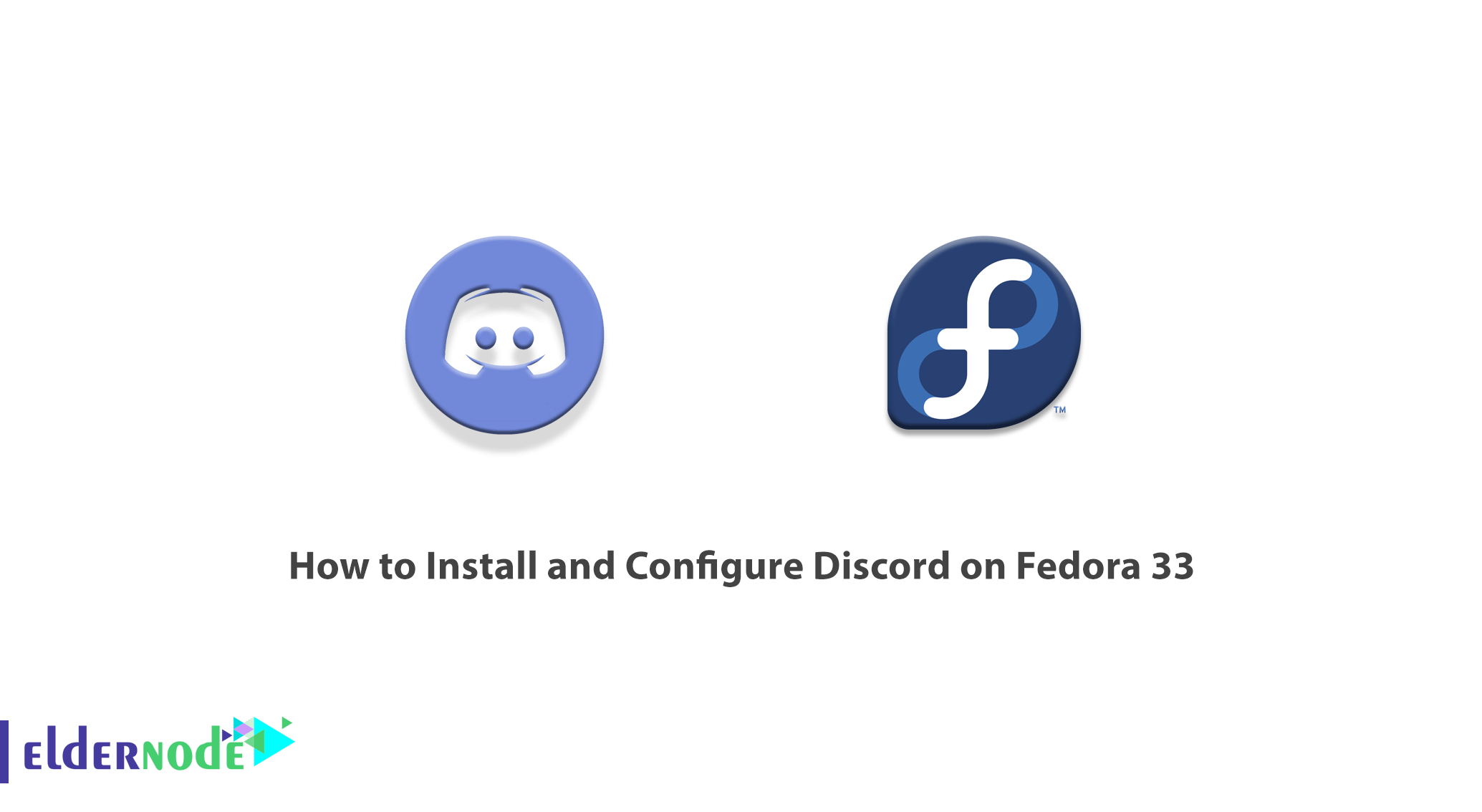
Discord is a network communication software for gamers of Windows, IOS, Android, Linux, and macOS. This software can also be run in a web browser. Initially, Discord was written for gamers, but the scope of using Discord is much wider. In Discord, you can talk to your friends in groups, make video calls, chat, and even watch movies. In this article, we are going to teach you to step by step How to Install and Configure Discord on Fedora 33. It should be noted that if you want to buy a Linux VPS server, you can see the packages available in Eldernode.
Table of Contents
Tutorial Install and Configure Discord on Fedora 33
Discord is specifically designed to serve the gaming community. The program, which provides messaging and voice and video calls, allows gamers to communicate with friends in the game. At the same time, it is very light and simple, so it does not occupy a large volume of computer processors.
Discord is a popular group chat app that was originally developed with the goal of creating a place for gamers to chat. But since its launch in 2015, the program has been used by a large segment of Internet users. Discord is available for Windows, Linux, iPhone, Android, and Mac.
In this article, we are going to teach you how to Install and Configure Discord on Fedora 33 after introducing and explaining the features of Discord.
What is Discord?
Discord is one of the social networks that has become popular in recent years. The main users are gamers and the number of Discord gaming servers is constantly increasing. In this social network, you can easily chat with your friends. One of the positive points of Discord is its low need for high-speed internet. You can also make your voice heard by your friends with regular bandwidth.
Therefore, a large number of gamers around the world are also active in this program. Discord also includes group video calling and streaming capabilities. This possibility has caused many people to use it for education and classes. In the next section, we will introduce some of the features of Discord, please join us.
Discord Features
The most important features and capabilities of Discord include the following:
1_ 100% free
2_ Secure and protected against DDoS attack
3_ Web and mobile version support
4_ Minimum CPU usage
5_ Having functional robots
6_ Advanced settings for gamers
7_ Ability to add online pages to your website or blog
8_ Ability to adjust the sound transmission quality
9_ Ability to make screen share and video call
10_ Low response time
11_ Free chat servers
12_ PC audio and video sharing
13_ It also has dedicated servers
In the rest of this article, join us to teach you how to install and configure Discord on Fedora 33.
Install Discord on Fedora 33
To install Discord on Fedora 33, just follow the steps below. Interestingly, the Discord is packaged in a Canary Fedora repository. So you do not have to work hard to install it. You can easily download it using the DNF package manager. Then install Discord. In the first step, you must use the following command to enable the Canary repository:
dnf copr enable vishalv/discord-canaryThen install the package using the following command:
dnf install discord-canaryHow to Configure Discord on Fedora 33
You must be over 13 years old to use Discord legally. The main features of the program will be available to you for free, however, the company also has a monthly subscription version. This version provides features such as animated avatars, custom waves, and high-quality screen sharing, along with the ability to upload larger files. In the following sections, we will teach you the popular settings for configuring Discord. Please join us.
How to integrate Discord with other popular programs
By default, Discord has a section that can be integrated with other popular programs. Just log in to the program you want to merge from within Discord. You can now connect your discord with the following apps:
1. Xbox Live
2. Battle.net
3. Facebook
4. Reddit
5. Spotify
6. Steam
7. Twitch
8. Twitter
9. YouTube
10. Skype
11. League of Legends
So far, 11 apps are supported to integrate with Discord. Each program has different features depending on the type. The overall performance of integration between applications is to sync data with Discord servers.
To integrate Discord with different applications, you can go to User Settings >> Connections and select the icon of the application you want.
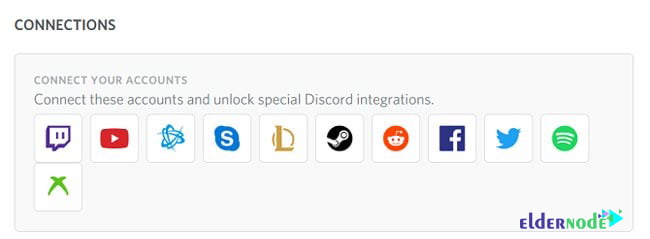
How to manage discord notifications
If you are a user who is a member of many servers, the notifications you receive will undoubtedly increase greatly over time. This makes you feel uncomfortable. Even when you enter the program, you will encounter many messages that may confuse you. Fortunately, Discord has unique settings for the notifications section that you can customize to suit your needs. Depending on the type of server, channel, or user, you can specify notifications.
To change notification settings in Discord, go to User Settings >> Notifications. If you want to disable notifications for all servers, right-click on the icon and click Server Mute. But if you want to disable its notifications for a specific channel, right-click on the channel name and click Mute [Channel Name].
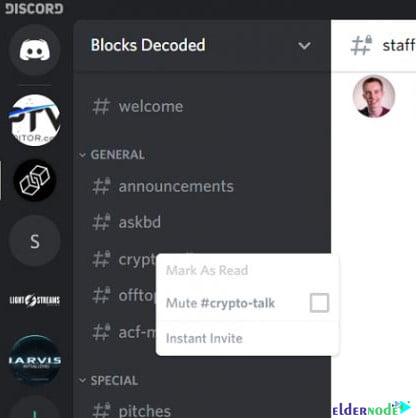
How to use bookmarks for text in Discord
Discord allows you to write and submit your text in a variety of formats. Using the list below, you can use different models to write and send a text:
Bold: ** [TEXT] **
Italic: * [TEXT] * or _ [TEXT] _
Underscore: __ [TEXT] __
Strikethrough: ~~ Strikethrough ~~
Code: `[TEXT]`
Hyperlink: [Hyperlink!] ([URL])
Remove embeds: <[URL]>
There are no restrictions on the use of these commands and it is free for all users. Usually, this type of messaging model is used because it is different from the other and you intend to use it in the same way.
Discord chat commands
There are many commands in Discord that you can use in the chat section. Some of these commands are as follows:
nick/: This allows you to change the name of your server. Just enter the new name after the command.
tenor/ and giphy/: Web search for gif.
spoiler/: Hides your message from others to prevent movies and series from being spoiled for other users.
[emoji]/: You can search for emojis by typing emoji code.
How to use Discord on Fedora 33
From this section onwards, we are going to show you how to use Discord. Note that Discord allows you to create a guest home for your friends. This home is the place where you can talk. These special homes and places are called servers and are as follows. You can create servers or be invited to other servers and join.
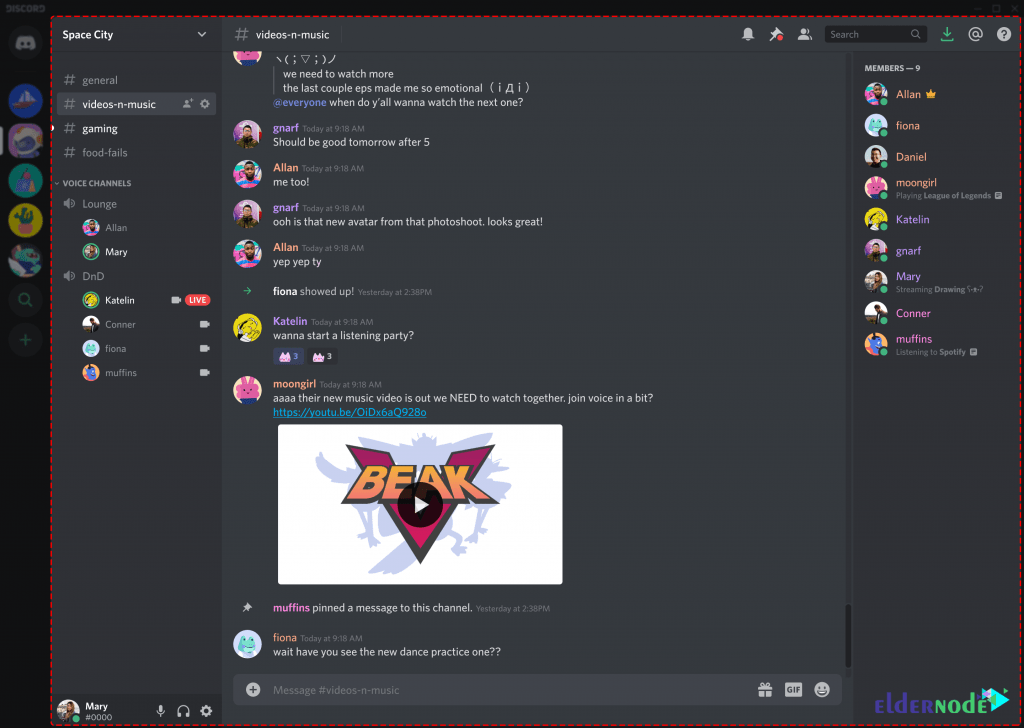
As mentioned earlier, your server is made up of text channels and voice channels.
Text channels are separate spaces for text chat. These text channels keep the conversation organized and also give everyone enough space to talk. It is also possible to create different channels for different topics.
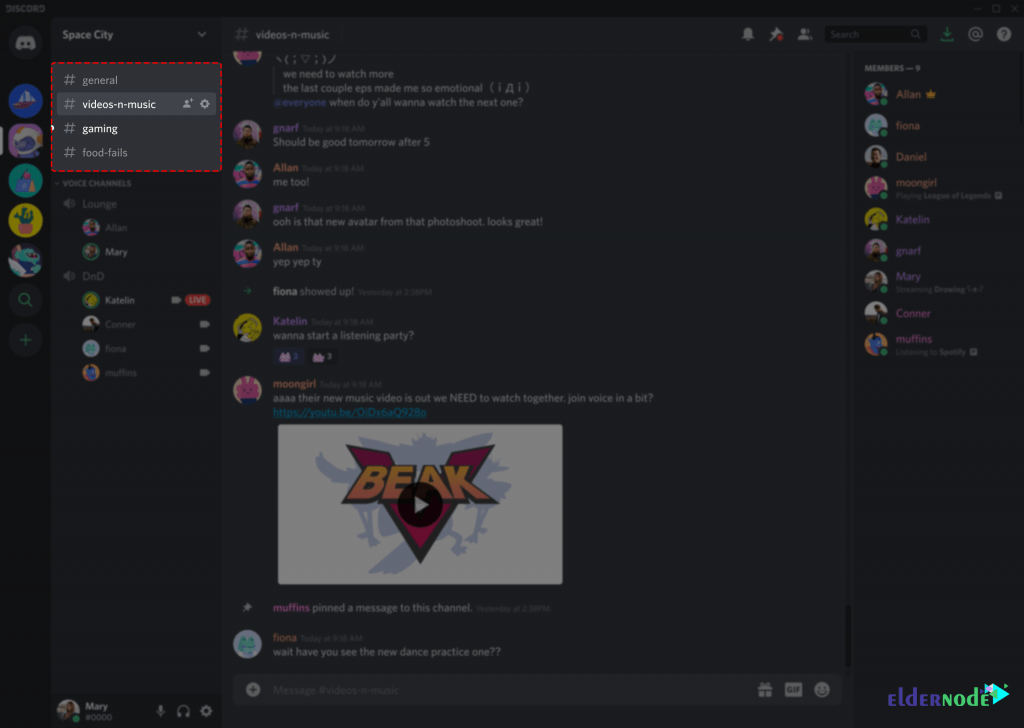
Voice channels are where you can use audio and video. Note that you no longer need to call or ring. You can easily click on the voice channel to enter it. On the other hand, your friends on the server can see that you are there. You can sign in to voice channels to talk, say hello to video, or share their screen.
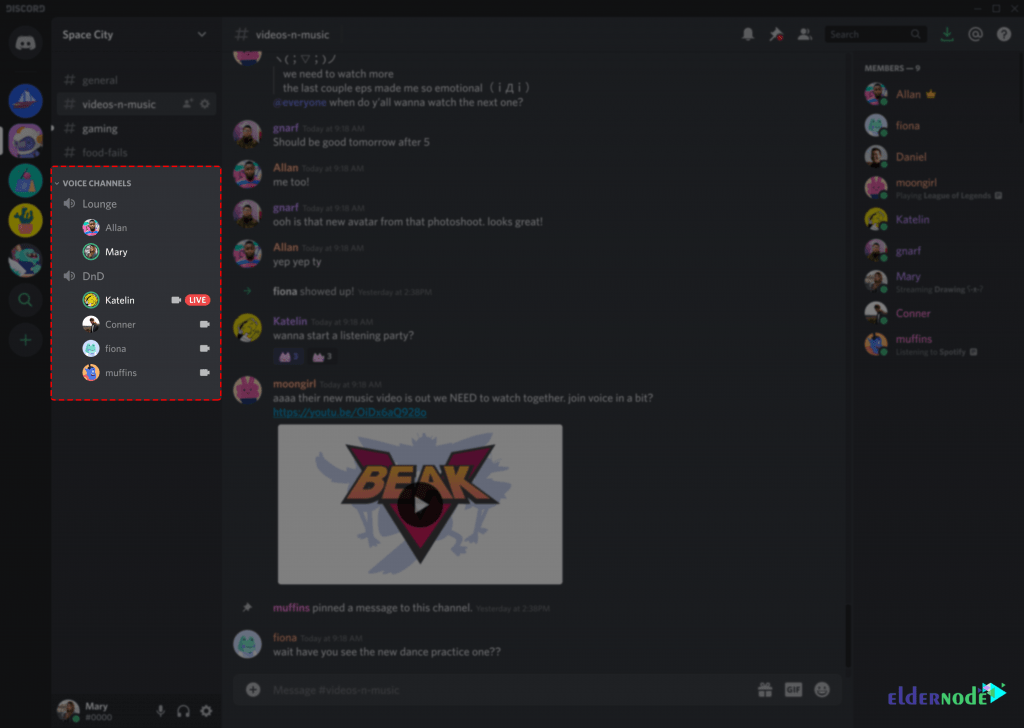
Conclusion
Discord is a VoIP platform for instant messaging and digital distribution. This application is designed to create communication communities. Users communicate by voice call, video call, text message, media, and files in private chats or as part of a forum called a server. If you play a lot of online computer games, you need to take the time to get acquainted with Discord now. In this article, we tried to introduce you to How to Install and Configure Discord on Fedora 33. Then we taught you how to use Discord.
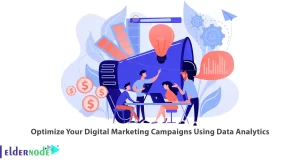

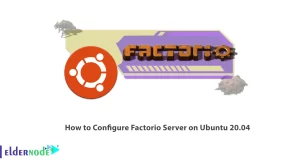
![How to install wpscan on Debian 10 [Security]](https://blog.eldernode.com/wp-content/uploads/2020/10/How-to-install-wpscan-on-Debian-10-Security-300x164.png)
