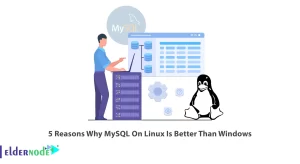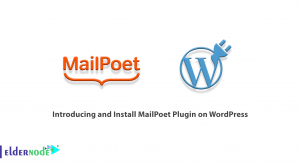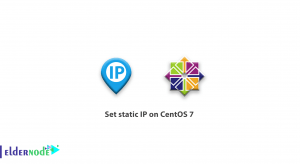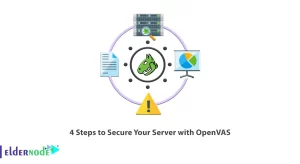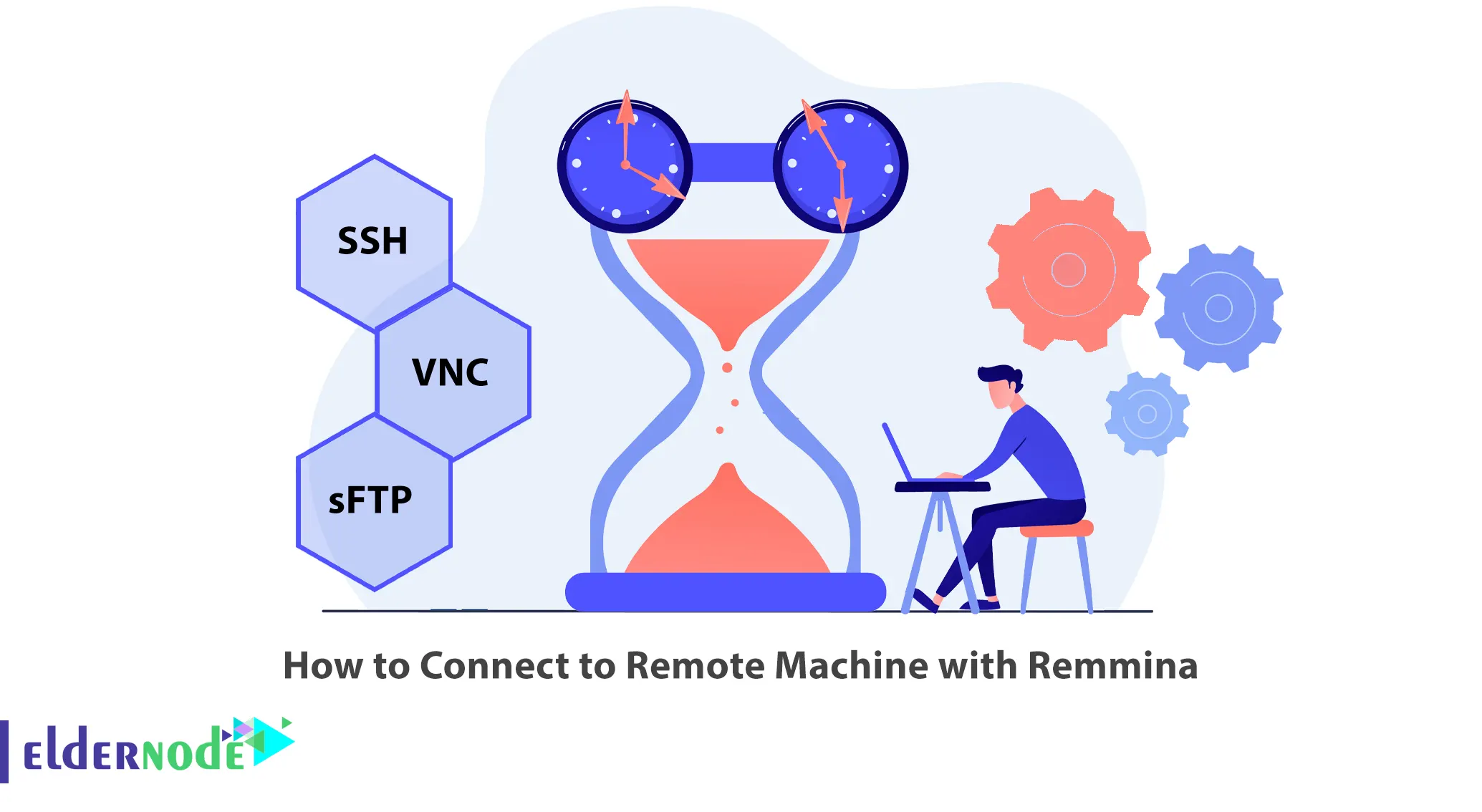
Over the years, there have been programs for connecting computers remotely. If you are looking for a stable Remote Desktop client software to connect via RemoteDesktop Protocol or RDP, VNC, SPICE, NX or XDMCP, you can choose Remmina. This article will teach you How to Connect to Remote Machine with Remmina. If you are considering purchasing a Linux VPS server, you may want to browse through the available packages listed on the Eldernode website.
Table of Contents
Best Way to Connect Remote Machine with Remmina
What is Remmina?
Remmina is an open-source, powerful, and free remote desktop client that supports RDP, SSH, SPICE, and VNC protocol support. It is written in GTK+3 for Linux and Unix-like systems and is available in 67 languages and 50+ distributions. This remote desktop client was released under the GNU GPL license and intended for system administrators and travelers, who need to access remotely and work with many computers. You can use Remmina to connect to Windows machines and to use servers and computers remotely through Remote Desktop Services.
Prerequisites
– Allow remote connections on the remote machines.
– Install and configure SSH services on the remote machines.
Connecting to Remote with Remmina
In this section, you will learn step by step how to connect to the remote machine with Remmina. If you haven’t installed Remmina yet, you can install it with the help of the How to Enable Sound Card in Remmina. You can do this using three methods, which are: sFTP, SSH and VNC.
1- Connect to RDP with Remmina using SSH
First, navigate to the Connection profile and edit the settings. In the opened windows, you will see the Protocols drop-down menu, select SSH-Secure Shell. It is optional to set up a startup program and SSH authentication details.
Finally, you should click on Connect and provide the user SSH password:
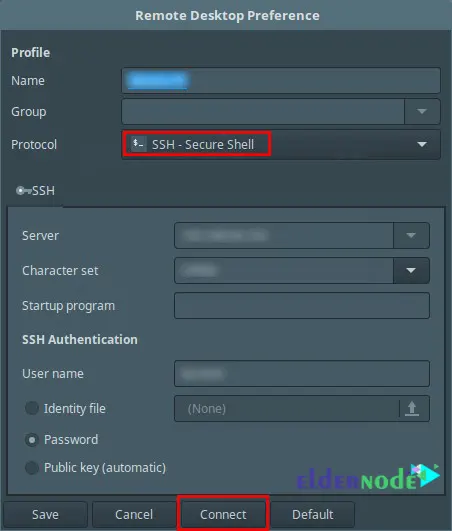
If you see the welcome screen, it means you connected successfully and you can control the remote machine using SSH:
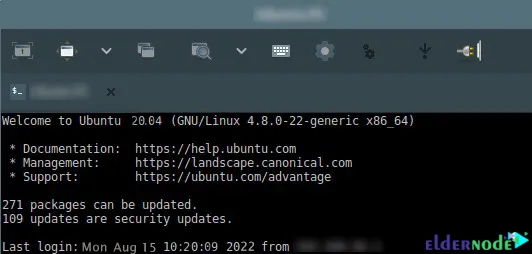
2- Connect to Remote Machine with Remmina using VNC
First, choose the Connection profile again and edit the settings. The window should be opened, choose VNC – Virtual Network Computing from the Protocols section.
Then you should configure the basic, advanced, and ssh settings for the connection and click Connect. Finally, when prompted, enter the user’s SSH password.
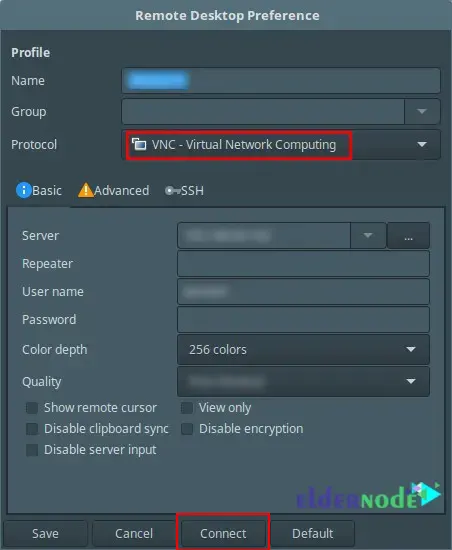
Now you will connect to the remote using VNC protocol successfully.
You need to provide the user login password on the desktop login interface:
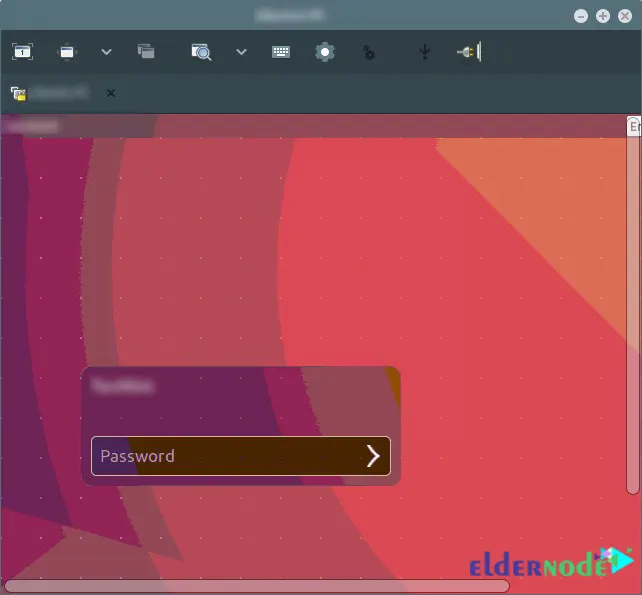
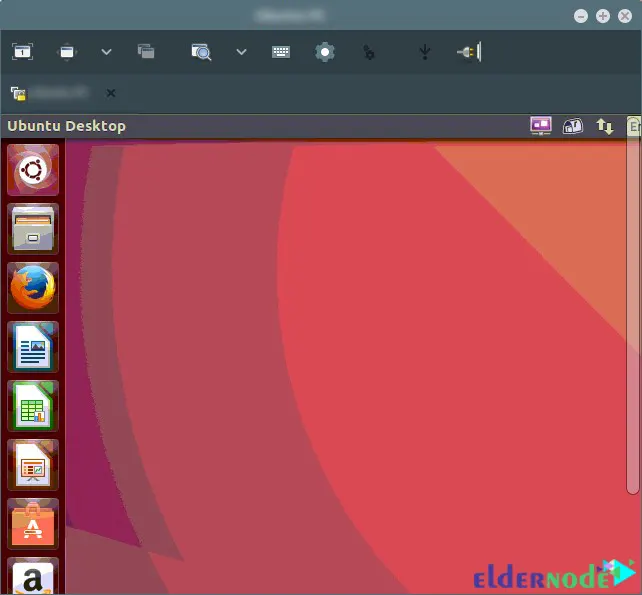
3- Connect to Remote Machine with Remmina using sFTP
Again navigate to the Connection profile and edit the settings. Now on the page that opens, select SFTP – Secure File Transfer from the Protocols drop-down menu.
It is optional to set a startup path and specify the SSH authentication details. Finally, click on Connect.
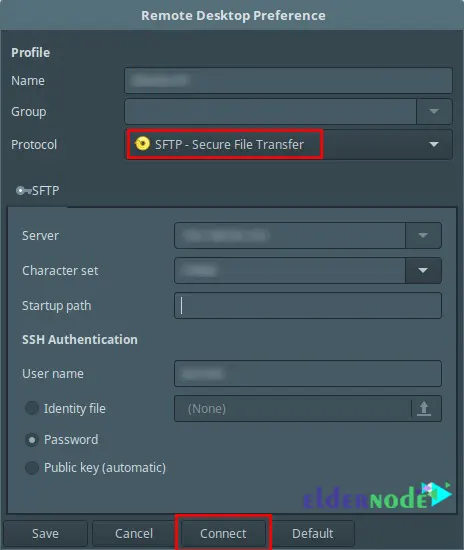
You will be prompted to enter your SSH user password:
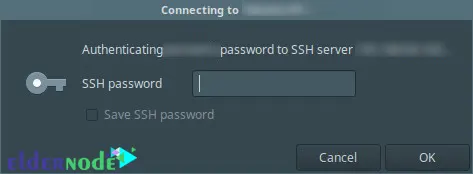
The following interface shows a successful sFTP connection.
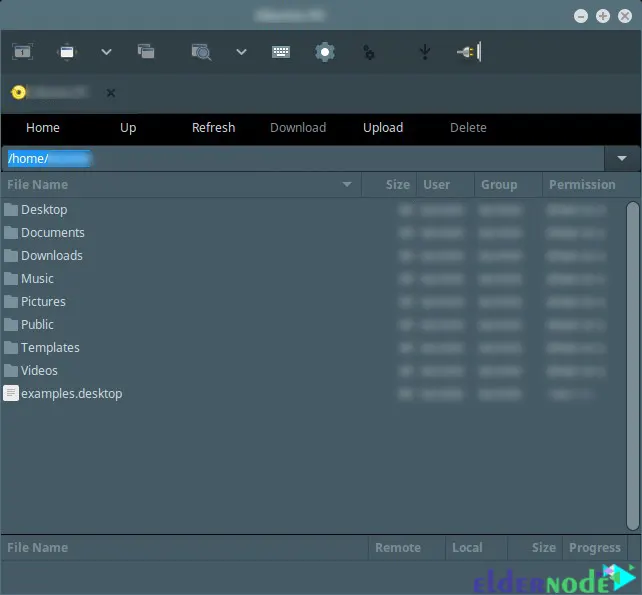
That’s it! The connection to the remote machine with Remmina is completed successfully.
Conclusion
Remmina makes it easy to connect to the remote machine. It enables users to maintain a list of connection profiles, organized by groups. In this article, we taught you how to connect to the remote machine with Remmina using 3 methods which are: SSH, VNC, and sFTP. I hope this article was useful for you. If you have any questions or any problems, you can contact us in the Comments.