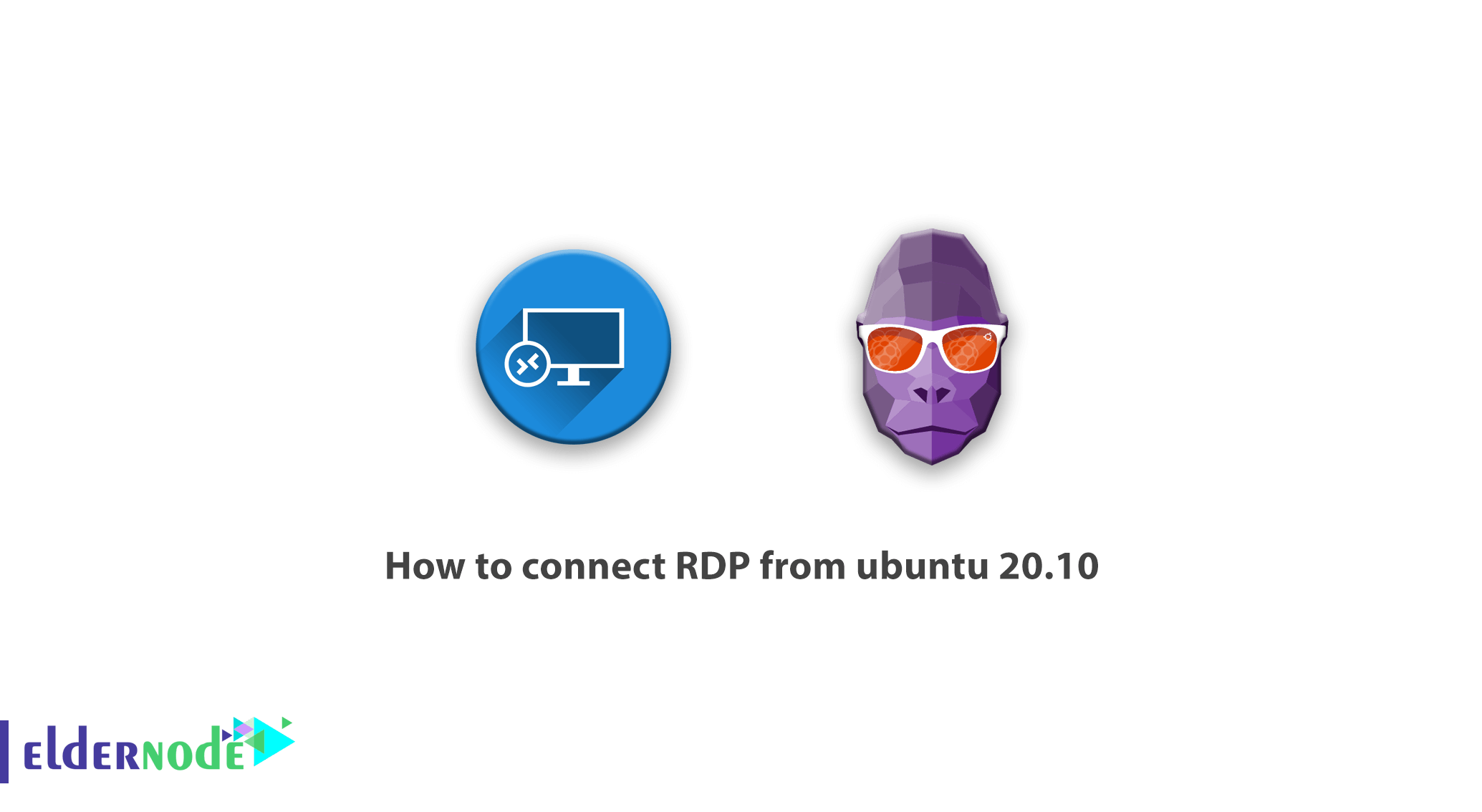
Xrdp is a service for remote control of your Linux. By default, the only way to communicate with ssh Linux servers is to use putty software in this regard. Using xrdp service or similar services, you will be able to remotely server and you can connect to your Linux server via remote desktop connection like Windows servers and use its UI environment. In this article, we will explain how to install xrdp on Ubuntu to connect RDP from ubuntu 20.10. You can visit the packages available in Eldernode to Linux VPS server.
Overview of Ubuntu 20.10 and its features
Finally, after months of waiting, Ubuntu 20.10 was released and is now available for download.
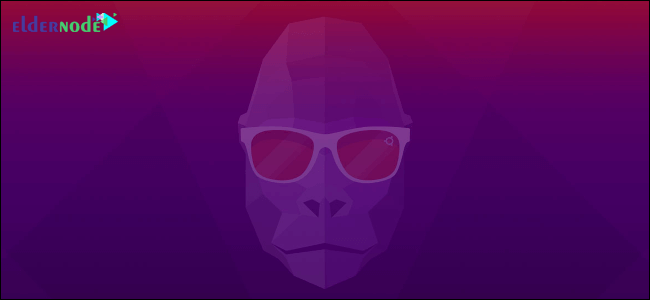
Here are some of the highlights of Ubuntu 20.10:
– Linux kernel 5.8
– Active Directory support in the installer
– LibreOffice 7.0.2 with new icon set
– High precision scrolling in Firefox
– Rearrangeable app grid
– Paginated app folders
– Share Wi-Fi hotpots by Qr code
– Indicator alert when microphone in use but muted
– Calendar event shown below calendar widget
– Option to “show battery percentage” in top bar
– Visible “Restart” option in Status Menu
– New wallpapers
How to connect RDP from ubuntu 20.10
The first step is to connect to your server via ssh. You must have root access for this.
In the first step, you must enter the following two commands:
sudo apt-get updatesudo apt-get install xrdpNote: By entering sudo, you will be asked for the root password that you must enter.
Then enter the following command:
sudo apt-get install xfce4In the next step, the following two commands are unnecessarily given to you that you can install. The following commands are available for the xterm terminal and its icons:
sudo apt-get install xfce4-terminalsudo apt-get install gnome-icon-theme-full tango-icon-themeThen you need to create the .xsession file for the xfce4 configuration. To do this, enter the following command:
echo xfce4-session >~/.xsessionIn the next step you need to enter the following commands:
nano /etc/xrdp/startwm.shThe content of the file should look like this: (Note the last line)
#!/bin/sh if [ -r /etc/default/locale ]; then . /etc/default/locale export LANG LANGUAGE fi startxfce4At this point you need to restart xRDP. Enter the following code for this:
sudo service xrdp restartAt this point, the xRDP service is installed for you. You can use Remote Desktop to communicate with the server remotely in Windows, and you can also use Cord in Mac OS.
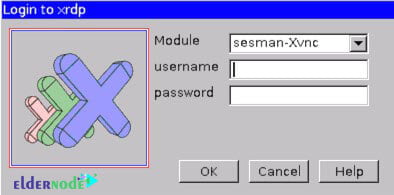
Conclusion
In some cases, you may want to connect to the RDP via Ubuntu using existing protocols. Xrdp is an open source program for Remote Desktop Protocol (RDP) that lets you control computers remotely graphically. To connect via Windows remote desktop, you need to install the necessary packages and the appropriate GUI on the Ubuntu operating system. Now it is very easy to do this, simply install a few packages and be ready to connect. In this article we tried to teach How to connect RDP from ubuntu 20.10 which is the latest Ubuntu distribution.
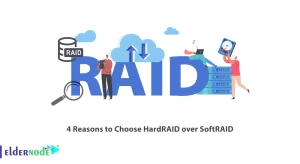
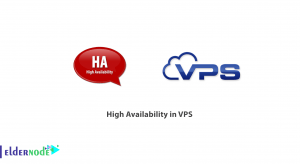

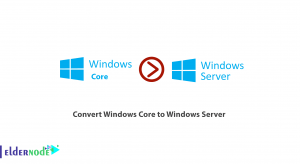

Thanks. Worked like a charm!
Thank you for your comment.