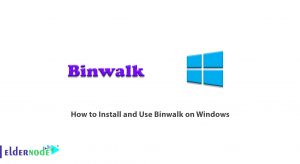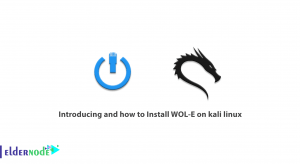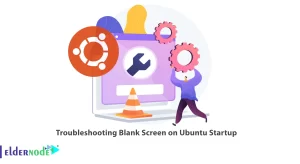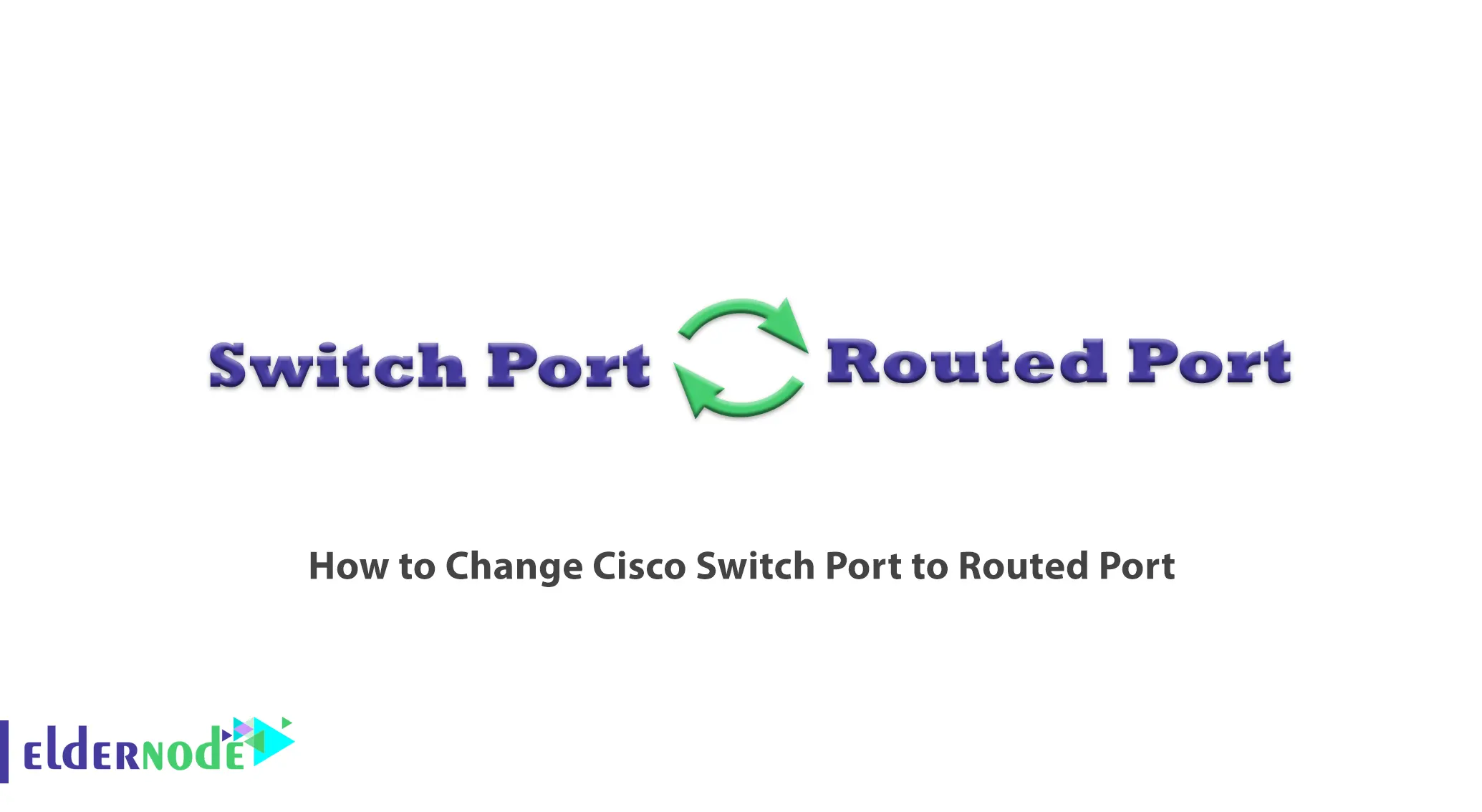
Cisco is the largest producer of network equipment in the world, with two of its most important products being Switches and Routers. You may use a switch or router depending on your needs, but sometimes you need to route between switches and routers. In this article we are going to teach you about How to Change Cisco Switch Port to Routed Port. It is recommended that you visit the packages available in Eldernode if you wish to purchase a VPS server.
Table of Contents
Tutorial Change Cisco Switch Port to Routed Port
Introduction to Switch and Router
Switches connect several devices, such as computers, printers and servers, to a network that shares resources. The switch act as a network controller and allows devices to exchange information and communicate with each other through Packet Switching.
A Router is a physical hardware or virtual software designed to receive, analyze and send data packages between computer networks. In fact, the router checks the destination IP address of a data package, then considers the best way to transmit the packages.
What is Cisco Switch?
Cisco has been able to take over the market for network switch production and support, and has introduced a variety of Cisco switches for a variety of businesses. Cisco switches come in three main categories: Core, Distribution and Access.
What is Cisco Router?
One of the most powerful products that Cisco produces, are routers. Cisco routers are different, equipped with different modules, and can be used for home or business purposes. A router is a Layer 3 device that delivers data packages generated by clients under the network. This destination can be within the same network, another local network or the internet.
Changing Cisco Switch Port to Routed Port
Assign an IP address, then enter the following command:
config tPress RETURN to get started, then type the following command:
show ip interface briefThen you will see the list of different ports; Assign an IP address to one of the ports:
interface GigabitEthernet 1/0Now enter your IP address.
If you see the following error: [invalid input detected at ‘^’ marker], go back to the router one and enter the following command:
ping ip addressSince this switch is a Layer 3 switch, you can change the switch port to make it routable. To do this, enter the following command:
no switchportThen enter your IP address and type a no shutdown to make sure the error does not occur again.
After exiting the other sections, type the following command:
ping ip addressNow you can see the pings are returned.
Put the IP address on the Layer 3 switch port, so you can route between routers and switches if needed.
Conclusion
A switch in computer networks is one of the network hardware that connects devices in a computer network through packet switching to exchange data between them. Through this article, you get introduced with Cisco switches and routers and learn how to change the switch port to the routed port, if needed.