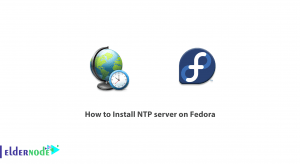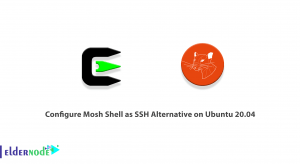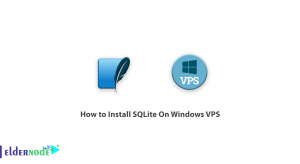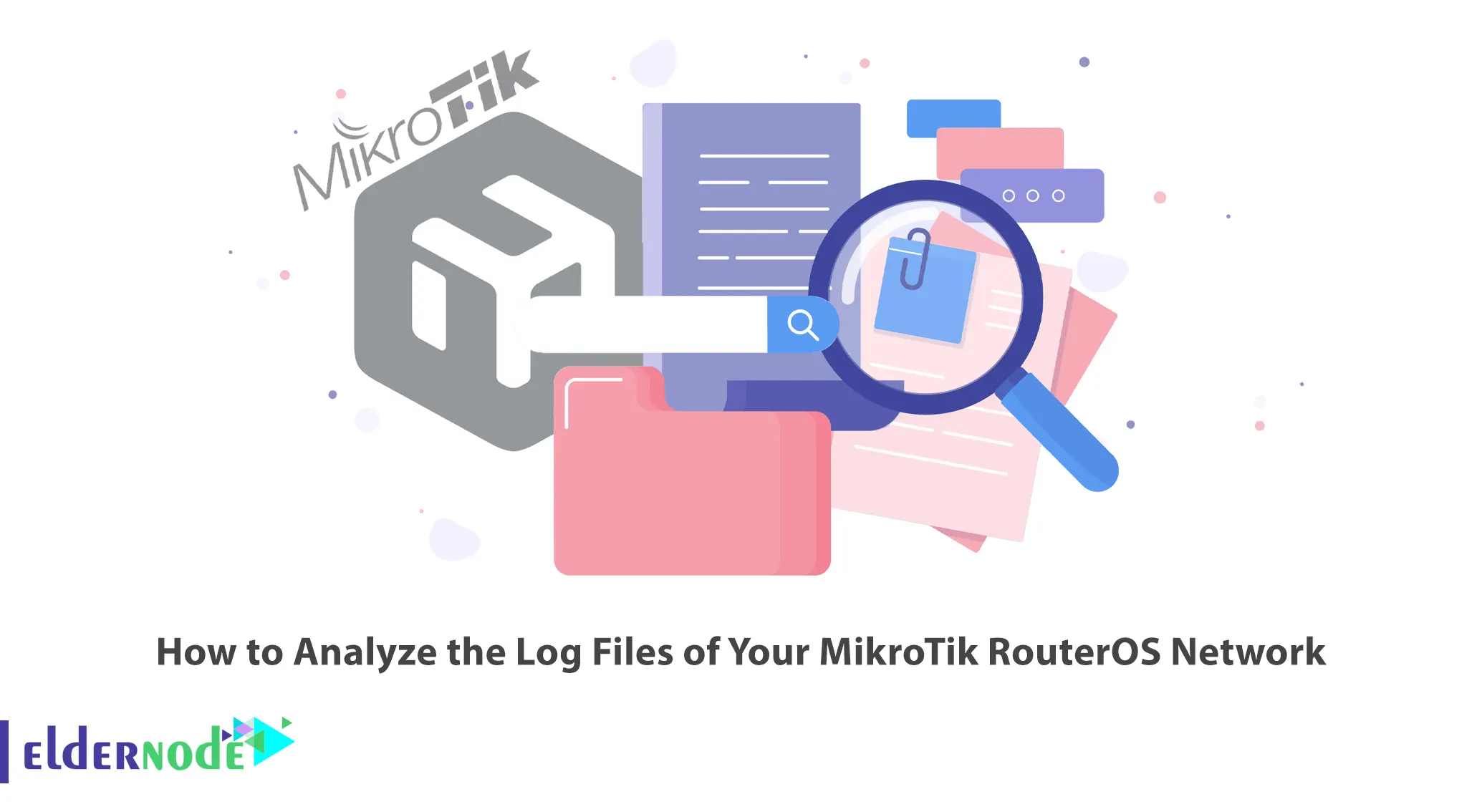
A log file is an event that occurred at a specific time and may contain metadata that makes it meaningful. Log files are historical records of everything that happens in a system, including events such as transactions, errors, and intrusions. These data can be transferred in different ways and can be structured, semi-structured, and unstructured. In this article, we are going to teach you How to Analyze the Log Files of Your MikroTik RouterOS Network. If you want to buy Mikrotik VPS, you can visit the plans provided on the Eldernode website.
Table of Contents
Tutorial Analyze the Log Files of Your MikroTik RouterOS Network
LOG is an extension for an automatically generating file that contains events related to certain software and operating systems. They can hold many things, log files are often used to show all the events related to the system or the program that created them. For example, your backup program may record exactly what happened (or didn’t happen) during the backup. Windows keeps different types of log files for its various services.
Create a File System
First step to analyzing the log files of the Mikrotik RouterOS network is the creation of a file system. You can create a file system in Mikrotik RouterOS with the following command:
/file print file=myFile /file set myFile.txt contents=""Install the Log Parser
A log parser is a very powerful tool used to access text-based data. This text-based data includes log files, XML files, and CSV files. You should note that it displays key data sources in Windows such as Event Log, and Registry.
The thing you should pay attention to is that you tell the Log Parser what information you need through the file system and Active Directory. You can even determine how the information is processing. Also, your query results can format in text output.
To install Log Parser, just follow the steps below.
In the first step, you must download Log Parser by referring to the Microsoft website. Here we will download the file in the path (C:\Downloads).
After you open Log Parser, the next step is to click on Command Prompt and open a command line. To do this, just right-click and select Run as Administrator.
Go to the path where you downloaded the file and type the following command in the command line and press enter:
MsiExec.exe /i LogParser.msi /qnAfter a few moments, you can access Log Parser through the start menu.
Configure the Log Parser
One of the steps to analyze the log files of your Mikrotik RouterOS network is to configure the log parser. Log Parser is a powerful tool that offers universal query access to text-based data, such as log files, XML files, and CSV files, key data sources on the Microsoft Windows operating system, such as the event log, the file system, and the Active Directory directory service. With the help of this tool, you can make inline queries to Microsoft SQL Server, MySQL, or SQLite databases using SQL and .NET codes.
Create a File System for Logging
You should create a file system for logging to analyze the log files of the Mikrotik RouterOS network. Various system events and status information are logged in RouterOS. You can save Logs to router memory, disk, file, email, or even send them to a remote Syslog server. You can print all messages stored in the router’s local memory from the /log menu. Each entry includes the time and date when the event occurred, the topics that this message belongs to, and the message itself.
Configure the Logging Settings
Last step to analyzing the log files of your Mikrotik RouterOS network is to configure the logging settings. The system settings page contains a Logging Settings option. You can log selected events in your deployment for troubleshooting and resolution. All you have to configure these settings is to go to the Configuration >> System Settings >> Logging Settings path and choose your desired events to monitor.
Conclusion
The best and most specialized method for troubleshooting and fixing operating systems, applications, and services is to check the log files. In this article, we tried to teach you How to Analyze the Log Files of Your MikroTik RouterOS Network. If you have any questions, you can share them with us in the comments section.