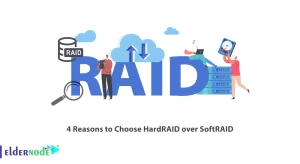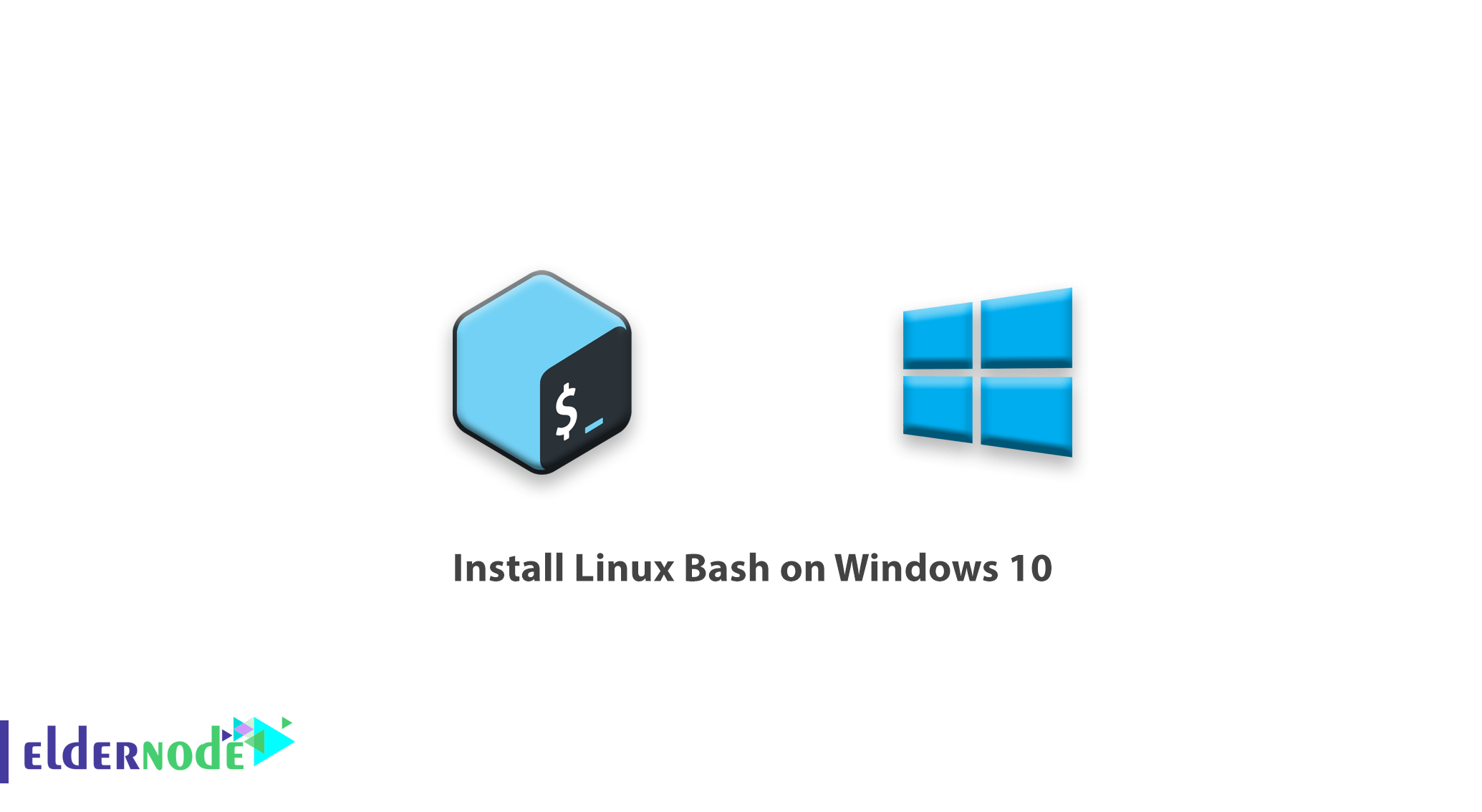
How to install Linux Bash on Windows 10. After releasing the creator update in Windows, Microsoft added a feature that allows users to install Bash Linux in Windows 10.
After installing the Linux Bash or Linux terminal in Windows, Windows users will be able to execute Linux commands and use them in Windows. In this article, we will discuss how to use and install Linux Bash in Windows 10.
Note: Linux Bash on Windows can only be used for Windows running OS Build 14393.0 or later.
Windows Build OS 10 will be visible in the Setting window.
Install Linux Bash on Windows 10
This feature is not enabled by default and users can add it by activating Developer Mode.
1. First, open the Setting window through the Start menu.
2. Then go to the For Developers section and click on Developer Mode to select it.
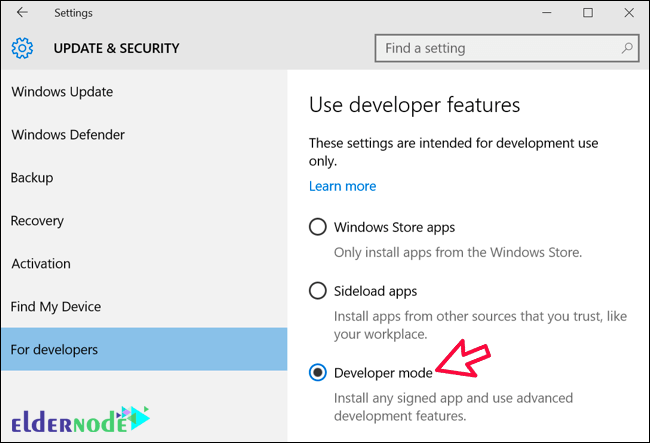
3. Open Program and Features through the control panel.
To open Program and Features, you can open the Run window by pressing Winkey + R and enter appwiz.cpl to open this window.
4. Click Turn Windows features on or off.
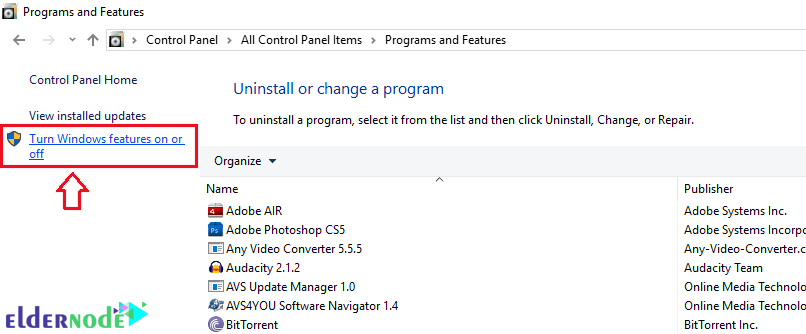
5. Navigate to the bottom of the page and select Windows Subsystem for Linux and click Ok.
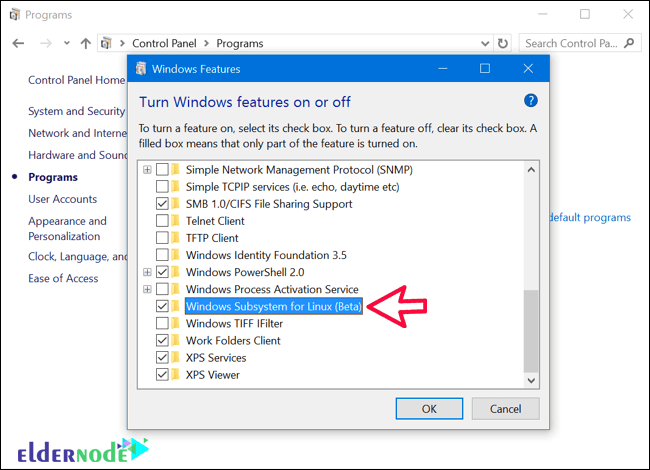
6. Wait for the Feature installation to finish.
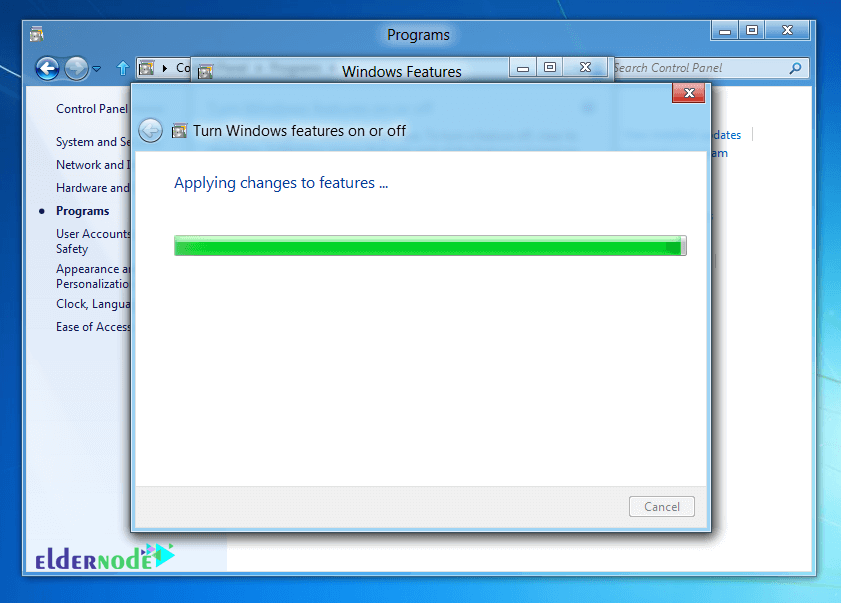
7. After completing this step, click on Restart Now to reboot the system.
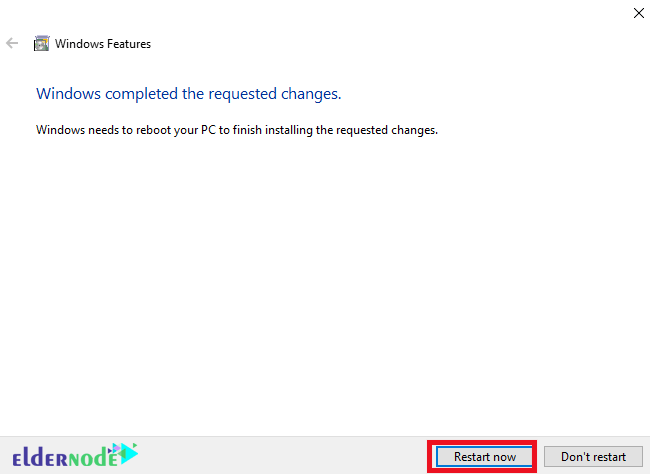
8. After booting the system through the Start menu, search for the phrase bash and open it.
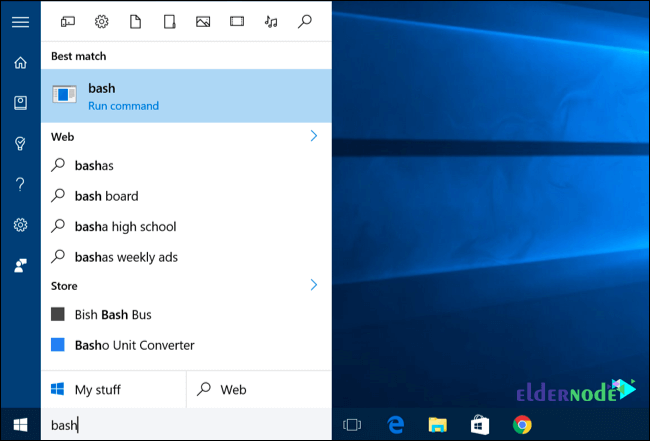
9. After opening the terminal, enter y to download Bash completely.
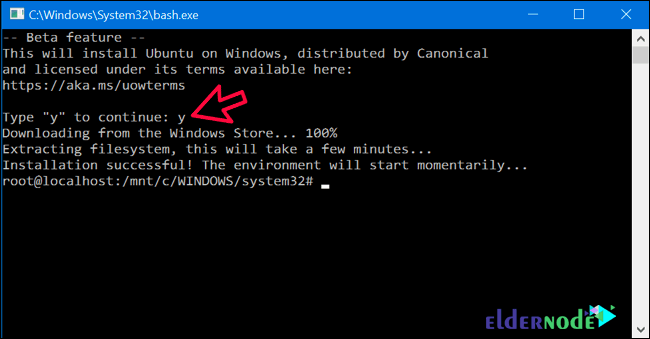
10. After completing the download, you will be asked for a username and password to login.
Enter them to create your username and password for the next logins.
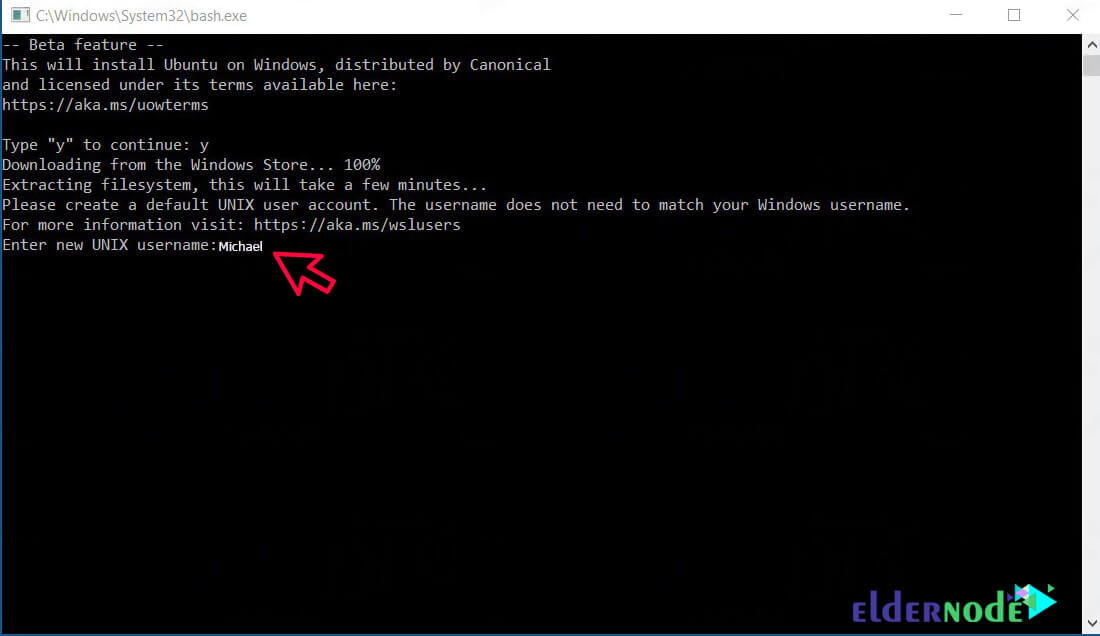
11. When done, you can use Bash Linux on Windows, which is based on Ubuntu.
Dear user, we hope you would enjoy this tutorial, you can ask questions about this training in the comments section, or to solve other problems in the field of Eldernode training, refer to the Ask page section and raise your problem in it as soon as possible. Make time for other users and experts to answer your questions.
Goodluck.
![TOP 9 Download Managers for Linux Server [2022]](https://blog.eldernode.com/wp-content/uploads/2022/09/TOP-9-Download-Managers-for-Linux-Server-2022-300x164.webp)