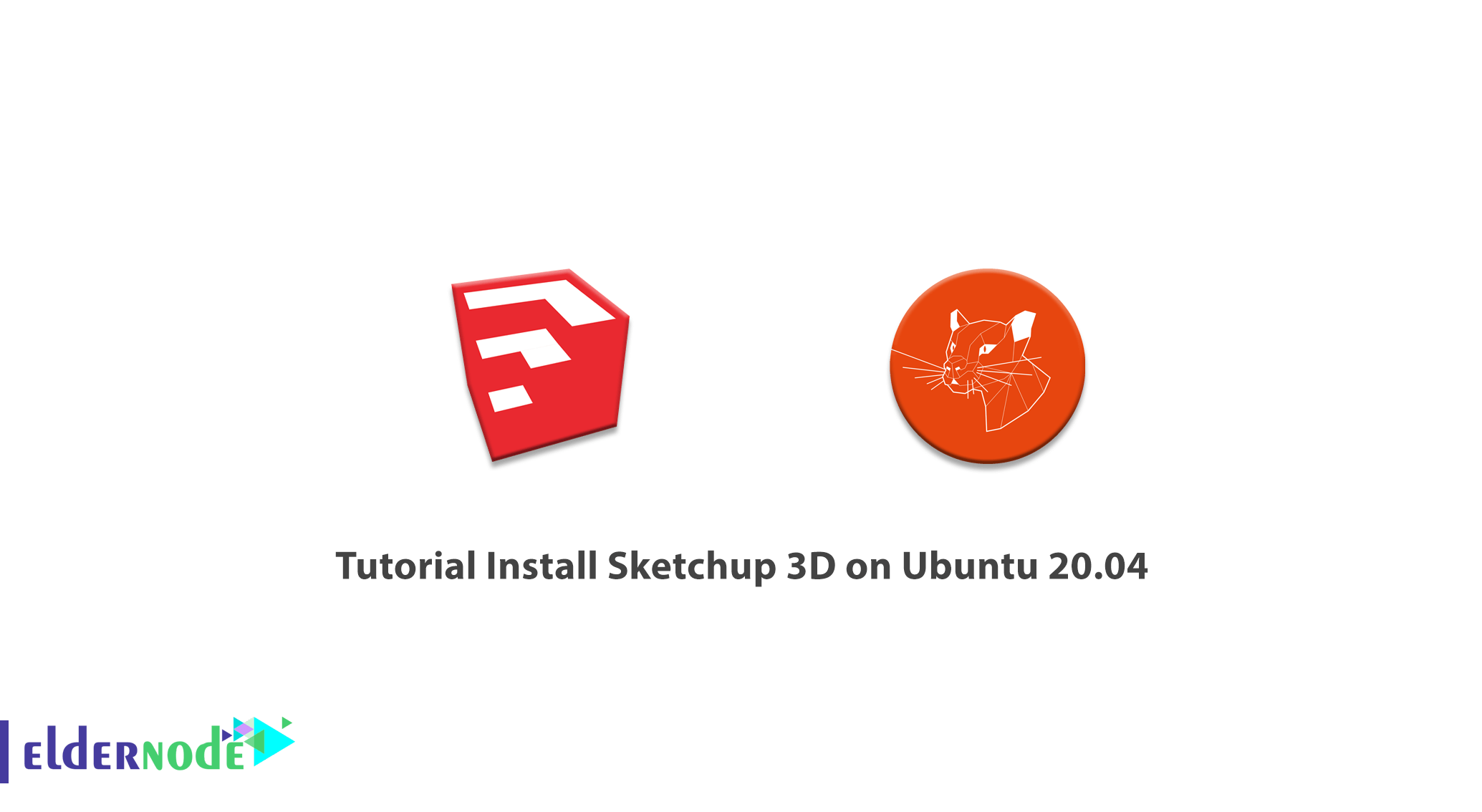
Sketchup is one of the most useful software in 3D design. Features and capabilities of Sketchup software have caused many users of Sketchup to use them in various fields such as design and presentation in the fields of booth construction, interior design, industrial design, etc. in various projects. Sketchup is an easy and practical software that is using to implement many of the patterns and ideas you want in the design in a continuous way with the designs created in AutoCAD. Architects can easily create their own designs using Sketchup software. In this article, we try to Tutorial Install Sketchup 3D on Ubuntu 20.04. You can see the packages available in Eldernode to purchase the Ubuntu VPS server.
Table of Contents
How to Install Sketchup 3D on Ubuntu 20.04
SketchUp software is one of the most suitable options for creating quality and desirable designs. SketchUp can draw clever designs for 3D modeling and add items such as location, dimensions, and depth to the designs. This software is one of the most powerful software in making and editing 3D models. In addition to countless functions, it also has a user-friendly appearance, which causes the user to communicate properly with this software.
Knowing the unique features of SketchUp software, you can create creative and unique designs more accurately and quickly. Using SketchUp software, you can increase your productivity in 3D design. In this way, present your designs to customers with more mastery and speed.
Follow us to learn how to install this application on Ubuntu 20.04.
Sketchup 3D software features:
1. Simplicity and low volume in Sketchup
One of the most important features of Sketchup software is its simplicity as well as the low volume of this software and its ease of learning. In addition, SketchUp has a good user interface, and many users like its environment and can easily learn this software.
2. 3D libraries in Sketchup
There are convenient 3D libraries in SketchUp where users can create their own designs and share them with other users.
3. Use middle click in SketchUp
In Sketchup software, you can activate the circuit tool in SketchUp using the middle click. This feature saves time and is a very valuable shortcut in this software. By pressing the middle mouse button, you can activate the circuit tool without the need for any additional movement.
4. Generate detailed maps in Sketchup
SketchUp is not just a 3D drawing software, but it can be used to design detailed drawings. In this way, various heights and details, blocks, and many layouts can be well specified in the map. In this software, drafts and slides of the result can be created.
5. Sketchup accuracy in creating various models
The accuracy of SketchUp in creating various models can be considered around one-thousandth of an inch.
For this reason, using SketchUp, very accurate and detailed models can be implemented.
Install Sketchup 3D on Ubuntu 20.04 | Ubuntu 18.04
We plan to install Sketchup on Ubuntu 20.04 using Wine. Wine is a free, open-source compatibility software that allows users to run Windows applications on macOS and Linux. So you can start the installation process using the following commands:
wget https://dl.winehq.org/wine-builds/Release.keysudo apt-key add Release.keyNow you need to download and add the wine repository key using the following command:
sudo mkdir -pm755 /etc/apt/keyringssudo wget -O /etc/apt/keyrings/winehq-archive.key https://dl.winehq.org/wine-builds/winehq.keyNote: If you encounter an error at this stage, you can fix it by executing the following commands:
wget -nc https://dl.winehq.org/wine-builds/winehq.keysudo apt-key add winehq.keysudo apt updateYou can download the wineHQ sources file by entering the following command:
sudo wget -NP /etc/apt/sources.list.d/ https://dl.winehq.org/wine-builds/ubuntu/dists/focal/winehq-focal.sourcesAfter completing the above steps, you can now install Wine:
sudo apt-get updatesudo apt-get install --install-recommends wine-staging winehq-stagingNow you need to run the following command to configure Wine:
winecfgIn the next step, you have to go to the Applications section. Then change the Windows version to Windows 7.
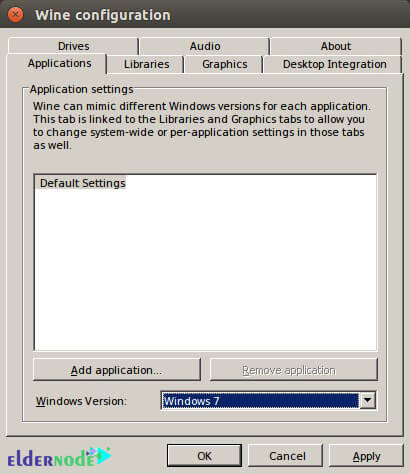
Then, go to the libraries tab and create a new library named ‘riched20.’
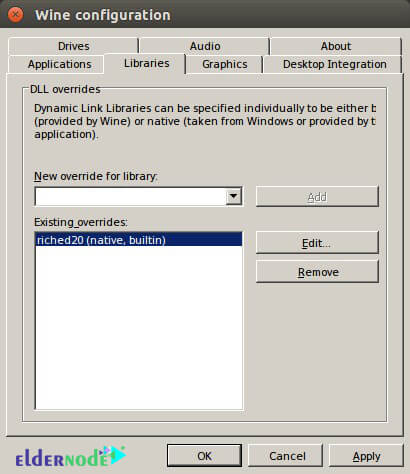
In the next step, you have to go to the downloads section. Then select the exe file and open the file with the first option selected in the list. Wait for the installation process to complete. Then click on Finish.
Now you need to right-click on the Sketchup launcher. Then go to Properties and attach “/DisableRubyAPI“.
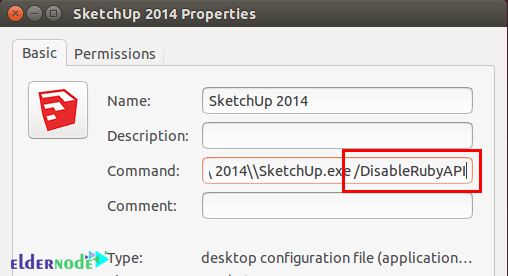
After completing the above steps, you should now fetch the library as “mfc100u.dll“. Copy it and move it to the Wine folder. Then press Ctrl + H together to activate the hidden folders in Nautilus. In the next step, you have to go to the Home folder, go to the .wine/drive_c/windows/system32/ folder and move it to this list.
By following the steps in this article correctly, you will see that SketchUp is successfully installed on your system.
Conclusion
SketchUp software is a 3D modeling software that has a variety of applications, including architecture, interior design, civil and mechanical engineering, filmmaking, and video game design. There is an online open-source library for free assembly models (such as windows, doors, cars) called 3D Warehouse where users can place their models. SketchUp software has the ability to drag layers and can render levels in different styles. In this article, we tried to introduce and present the features of Sketchup 3D software and then Tutorial Install Sketchup 3D on Ubuntu 20.04. If you are interested in Autodesk software, you can refer to the article How to Install Autodesk Maya 2020 on Ubuntu 20.04.

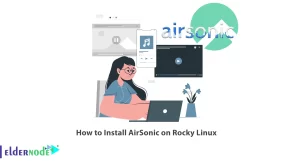



There is no ‘Downloads’ section in the winecfg… not very clear instructions.
Dear user, thanks for your comment, the commands of this post have been updated.
Sorry, I don’t see the update.
Still: There is no ‘Downloads’ section in the winecfg… not very clear instructions.
Wine may have been missed on your system. So you have to run one of the following commands according to your system from a Standard Ubuntu Repository:
$ sudo apt install wine32$ sudo apt install wine64Note that the steps mentioned in this article have been tested on the 20.04 system and there is no problem.
There is still no downloads in winecfg. Up to that point the instructions are clear. Where is downloads?
Please try the following commands to download and add the repository key:
sudo mkdir -pm755 /etc/apt/keyrings
sudo wget -O /etc/apt/keyrings/winehq-archive.key https://dl.winehq.org/wine-builds/winehq.key