![Install Wine 5.20 on Ubuntu 20.10 [New Release]](https://blog.eldernode.com/wp-content/uploads/2020/10/Install-Wine-5.20-on-Ubuntu-20.10-New-Release.png)
Wine is a free application (open source) software that allows software written for the Microsoft Windows operating system to run on Unix-like operating systems. This application also has a library called Winelib that developers can use to compile their Windows software to make it easier to adapt to Unix-like operating systems. Wine is not a complete emulator, but it can be called a compatibility layer because it is a re-implementation of Windows dlls. The name Wine stands for Wine Is Not an Emulator. This tutorial explains how to Install Wine 5.20 on Ubuntu 20.10. We will show you how to install the stable version of Distribution Terminal 3.0 and Wine versions. Similar instructions apply to Ubuntu 16.04 and any Ubuntu-based distributions including Linux Mint and the original operating system. You can visit the packages available in Eldernode to buy Linux VPS server to install wine.
Table of Contents
Tutorial Install Wine 5.20 on Ubuntu 20.10
Wine is not installed by default on most GNU/Linux distributions and must be installed separately. You can also use a virtualization tool like VirtualBox or VMware, but they require more system resources and Windows installation. In the continuation of this article, join us to learn you how to Install Wine 5.20 on Ubuntu 20.10.
Note: To be able to install new packages on the Ubuntu system, you must be logged in as a user with sudo permissions.
How to install Wine 3.0 on Ubuntu 20.10
The wine package is available in Ubuntu’s default repositories and can be easily installed with the apt package manager. This is the easiest way to install wine on Ubuntu, but the version in the repositories may be older than the latest version of wine.
Start by updating the package list:
sudo apt updateNext, install wine by typing the following command:
sudo apt install wine64Once fully installed, use the wine –version command to display the wine version:
wine --versionHow to install Wine 4.0 on Ubuntu 20.10
In this section, we provide step-by-step instructions on how to install Wine version 4.0 on Ubuntu 20.10.
First enter the GPG key of the WineHQ repository into your system using the following wget commands:
wget -qO- https://dl.winehq.org/wine-builds/winehq.key | sudo apt-key add -Add the WineHQ repository by executing the following commands:
sudo apt install software-properties-commonsudo apt-add-repository 'deb http://dl.winehq.org/wine-builds/ubuntu/ bionic main'How to install Wine 4.0 by typing:
sudo apt-get install --install-recommends winehq-stableUse to show the wine version:
wine --versionThe output should look something like this:
wine-4.0How to Install and use Wine 5.20 on Ubuntu 20.10
Before installation, you need to enable 32-bit architecture if running on a 64-bit system. To do this, use the following command:
sudo dpkg --add-architecture i386If there is no wget in your system, install it using the following code:
sudo apt update sudo apt -y install software-properties-common wgetThen download and add repository key with the following command:
wget -qO - https://dl.winehq.org/wine-builds/winehq.key | sudo apt-key add -After importing the key, you must add the repository:
sudo apt-add-repository 'deb https://dl.winehq.org/wine-builds/ubuntu/ focal main'Now with the repository ready, you can install Wine 5 on your Ubuntu 20.10:
sudo apt update sudo apt install --install-recommends winehq-stableNote: Due to the large number of installation packages, this may take some time.
...... The following packages will be upgraded: libcurl3-gnutls 1 upgraded, 266 newly installed, 0 to remove and 6 not upgraded. Need to get 271 MB/271 MB of archives. After this operation, 1,807 MB of additional disk space will be used. Do you want to continue? [Y/n] yNow you can check your version.
Use wine 5.20 on Ubuntu 20.10
For the command-line, the wine tool can be invoked directly on the terminal:
$ wineUse the following command to access the help page:
$ wine --helpWith the following command you can Install test application like Notepad ++:
wget https://github.com/notepad-plus-plus/notepad-plus-plus/releases/download/v7.8.8/npp.7.8.8.Installer.exeYou can use wine to install your downloaded .exe application:
wine npp.7.8.8.Installer.exeNow agree to install Mono and Gecko packages:
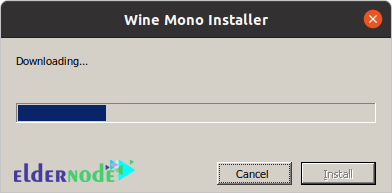
*
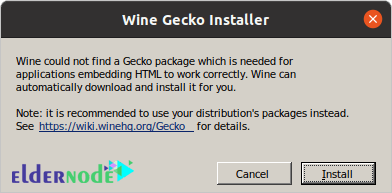
Next, start installing your program using Wine:
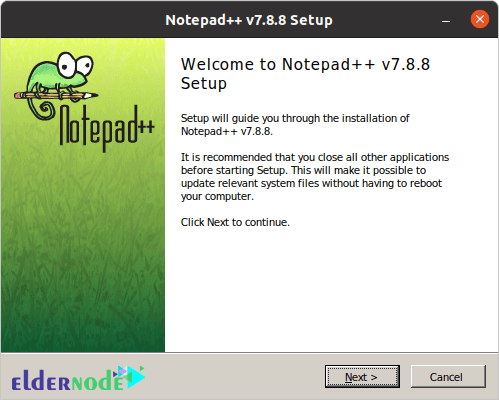
Finally you can run Notepad ++.
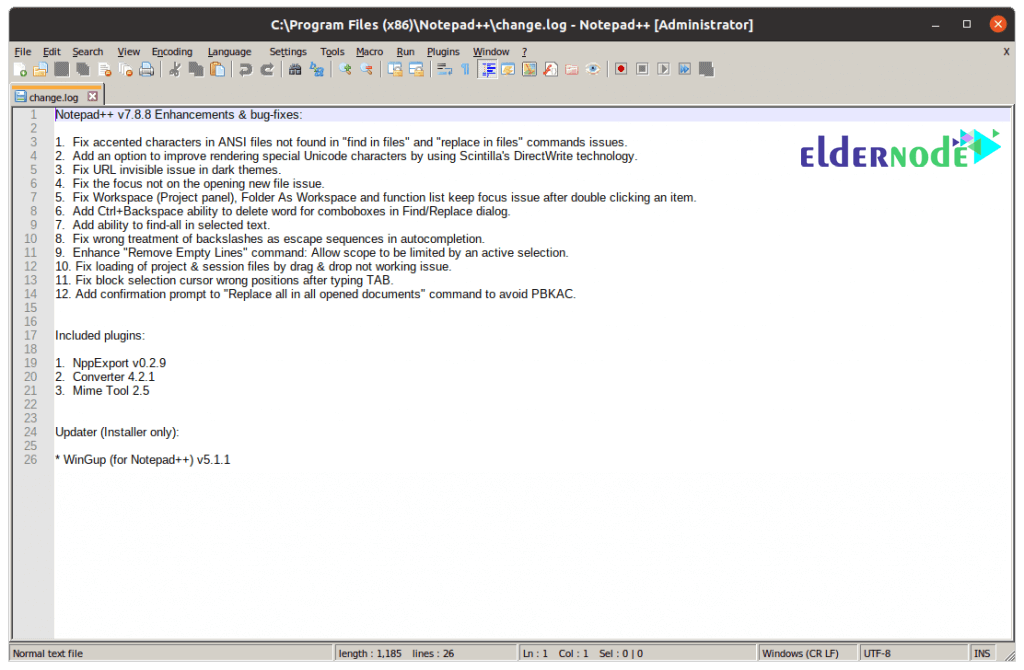
Conclusion
The popular Wine application is designed to run Windows software on Linux. This software actually creates layers of software to adapt Windows software and provides the necessary libraries for Windows software to run well. In this article, we discussed how to install Wine 3, 4 and 5.20 on Ubuntu 20.10.

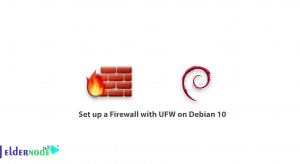
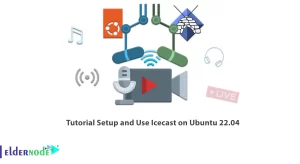
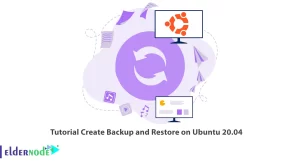

buonasera…avete commesso degli errori nella scrittura dei comandi da importare nel terminale… se si vogliono inserire 2 comandi di fila bisogna aggiungere i caratteri &&. Ad esempio: sudo apt update && sudo apt install –install-recommends winehq-stable