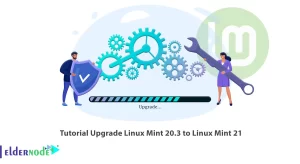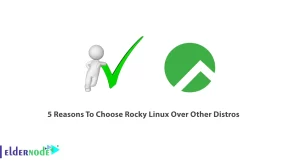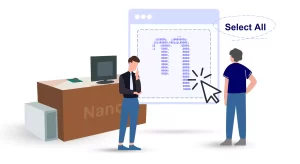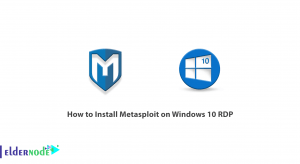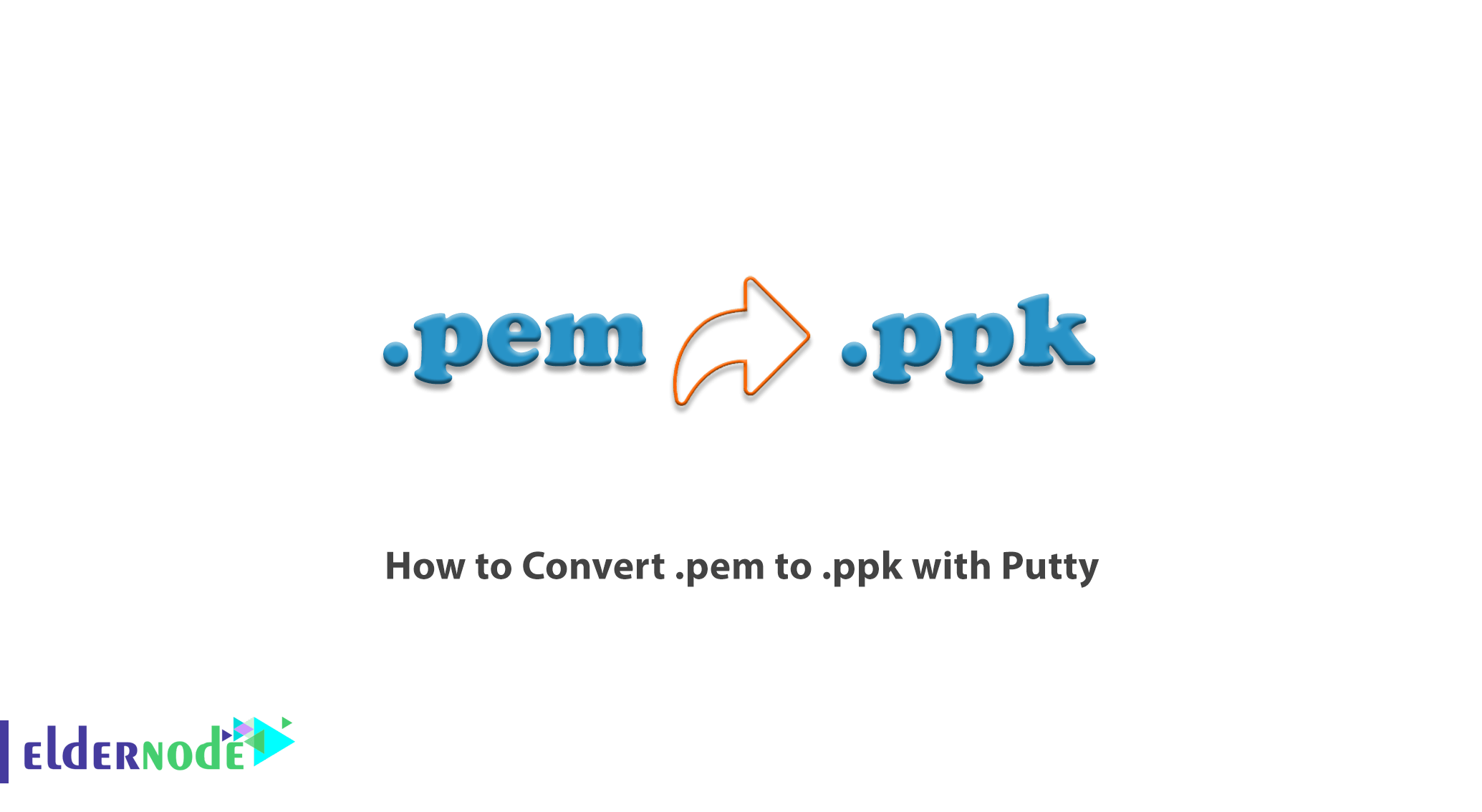
PEM format is a type of file storage format for storing cryptographic keys and certificates. Unlike most cryptographic file storage standards that store content binary, the PEM format uses base64 for encoding, which makes file transfer and reading much easier. On the other hand, the PPK file contains the private key generated by the PuTTYgen tool and used by PuTTY. PuTTY is a terminal emulator program that can act as a client for raw SSH, Telnet, rlogin and TCP computing protocols. In this article, we try to learn you how to Convert .pem to .ppk with Putty on Windows and Linux. You can visit the packages available in Eldernode to purchase the Linux VPS server and Windows VPS server.
Table of Contents
Tutorial Convert .pem to .ppk with Putty
Before you get started, you should know that PuTTY does not inherently support the private key (.pem) template produced by Amazon EC2. So before you can connect to your instance using PuTTY, you need to convert your private key to an .ppk file. Follow us in this article to teach you How to Convert .pem to .ppk with Putty.
PuTTYgen is part of the PuTTY open source network client. It is also an important tool for creating public and private SSH keys for servers. It should be noted that the native PuTTY file format is .ppk files.
Users can use the PuTTY tool to securely connect and transfer data from localhost to remote systems. You should also know that to use PuTTY, private keys must be present in the main application format.
Suppose that as EC2, a core part of the cloud computing operating system creates the PEM file format. The user must first convert the file to an .ppk file format before connecting to the Linux Instance.
It should be noted that if someone intends to use the SSH PuTTY client to connect, they must first convert the .pem file to .ppk using PuTTYgen. Once it has done so, it can use the PuTTY program to join local and remote hosts.
Introduction to .pem file format
PEM stands for Privacy-Enhanced Mail. This file extension is a form used primarily for the private transmission of data, email, and encryption keys. PEM format is also a very safe and secure way to store and transfer data. It is interesting to know that The .pem file format encodes it with the binary-to-text encoding scheme – base64 so that it represents binary data in ASCII string.
Introduction to .ppk file format
PPK files are PuTTY Private Key files. The .ppk file extension tells you which program can open the file. It should be noted that different applications may use the same file extension for different types of data. As a result, a .ppk opener may not be able to open all types of .ppk files. The .ppk file format is used to enable secure communication with a remote inventory that has the corresponding public key.
Convert .pem to .ppk with Putty
The main requirement for converting .pem files to .ppk format is to download PuTTY and then install it.
Note that PuTTYgen does not need to be downloaded separately. Users must download the latest version of the program and install the entire collection. After you have successfully installed PuTTY, PuTTYgen will be ready to convert .pem files to .ppk format.
In this article, we are going to learn you the steps of converting files in both Windows and Linux operating systems. Please be with us.
How to Convert .pem to .ppk on Windows step by step
After installing the putty, you must follow the steps below. In the first step, you have to search from the Start menu. Then run PuTTYgen. Now you need to select RSA under the Generate key type. It should be noted that if your version of PuTTYgen does not include this option, you can choose SSH-2 RSA.

In the next window, you must click on the “Load” option. Because Putty supports its native file format, it only shows files that have the .ppk file extension. It is important to select the option to display file types to find your .pem file. So select the “All Files” option to display all the files.

In the next step you have to select your .pem file that you want to convert and then select Open.
Then, to convert and save the key file, you must click on “Save Private Key“.
You must select Yes when PuTTYgen displays a warning about saving the key without a passphrase.
Finally, in the last step, you must specify the name of your file. PuTTYgen then automatically adds the .ppk file extension.
How to Convert .pem to .ppk on Linux Servers
To convert .pem to .ppk on Linux, just follow the steps below. Before starting the conversion, if PuTTY is not installed on your system, you can install it by running one of the following commands.
In RPM-based systems, you can use the following command to install the putty:
$ sudo yum install puttyYou can also use the following command to install a putty on Dpkg-based systems:
$sudo apt-get install putty-toolsNow you can easily convert your .pem file to an .ppk file using the following command in the sample shell:
$ sudo puttygen pemKey.pem -o ppkKey.ppk -O privateConclusion
In this article, we tried to introduce you to the .pem and .ppk file format in the first step. Then we tried to learn you how to Convert .pem to .ppk with Putty on Windows and Linux.