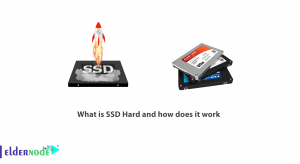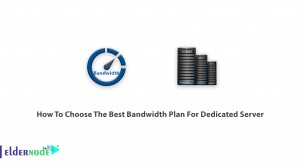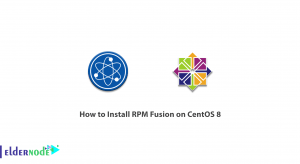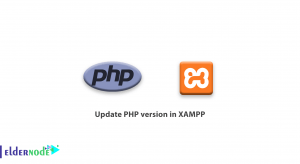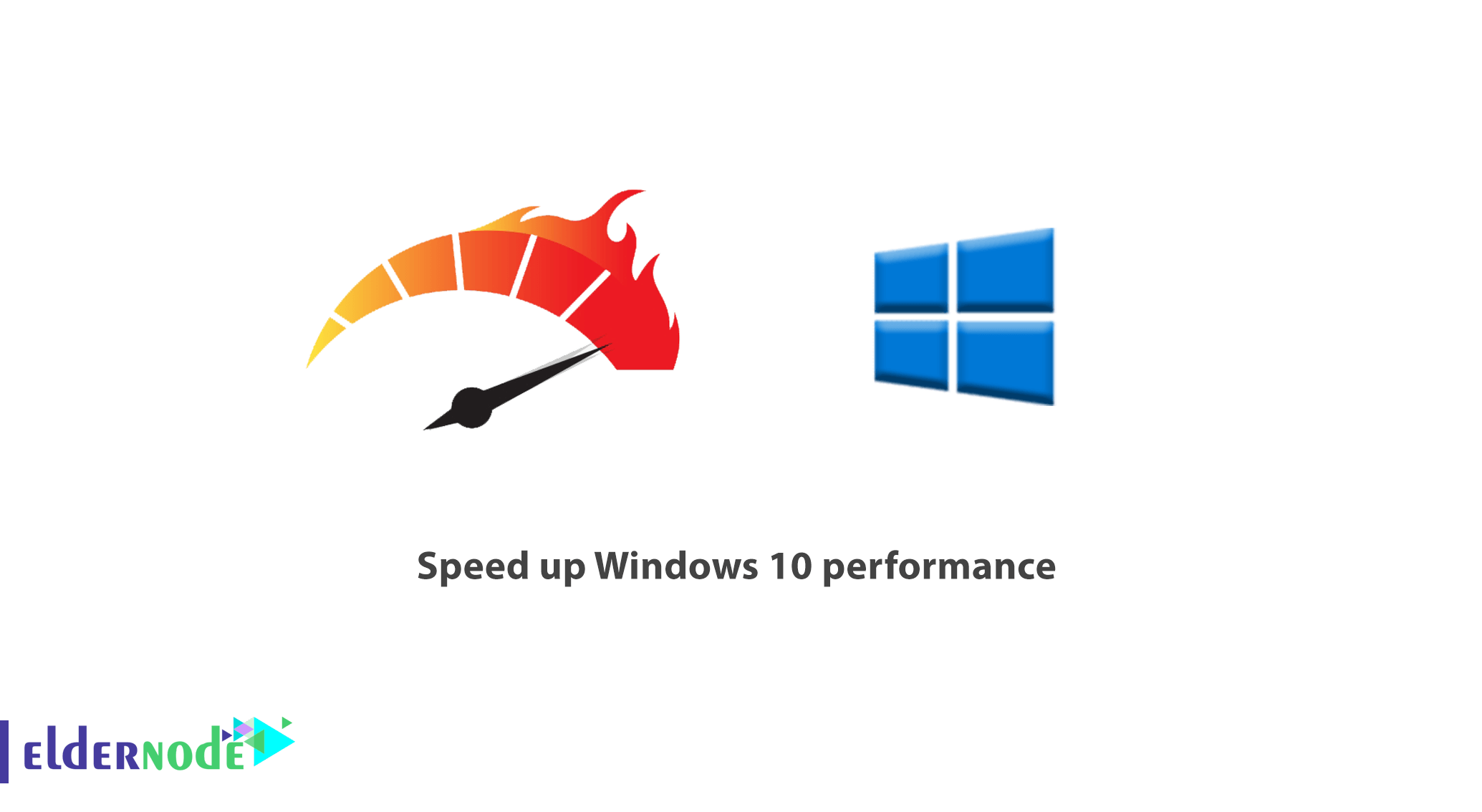
Tutorial How to speed up Windows 10 performance with 100% practical. You will be able to speed up your Windows 10 and improve its performance by disabling some of the ongoing options and processes. There are always operations going on in Windows that you may not need some of, and they will slow down your operating system. In this article, we are going to teach you how to speed up and improve the performance of Windows 10 by disabling some of the capabilities of this Windows. You can choose your perfect Windows VPS Server Packages in Eldernode. Stay with us!
Table of Contents
How to speed up Windows 10 performance
Apart from upgrading the system hardware, there are other easier and faster ways to increase the speed of Windows, some of which are mentioned below.
Learn how to change power settings to speed up windows 10 performance
Some users adjust their system settings to Power Saver mode to increase battery life and protect it.
However, this mode may slow down the performance of Windows on your computer. To improve the performance of Windows 10, it is recommended that you set the power consumption settings on your computer to High Performance or Balanced. For this purpose:
1. Go to the Control Panel section.
2. Select the Hardware and Sound section.
3. Click on Power options.
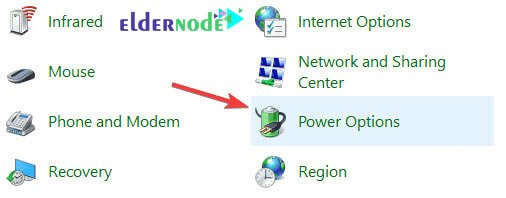
4. Now select the Balanced or High Performance option.

Note: Keep in mind that selecting the High Performance option increases energy consumption. But the Balanced option strikes a balance between Windows performance and power consumption. As a result, Balanced is a better choice.
Tutorial disable Windows tips and tricks
Tips and Tricks for Windows 10 is another unnecessary feature in Windows that you will not need much. This feature is more for beginners and novice users and provides useful tricks for this group of users.
This feature can sometimes cause problems with Windows performance. To disable this feature:
1. Open the Start menu and click on the gear icon.
2. Click on System.
3. Select the Notification & actions section from the left panel.
4. Now disable the Get tips, tricks, and suggestions as you use Windows option.
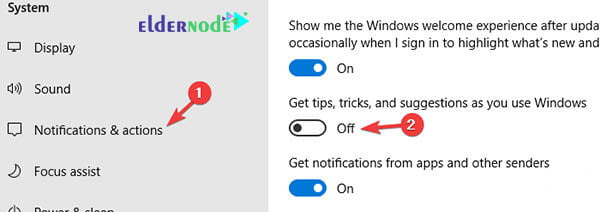
How to uninstall bloatwares
Unnecessary softwares installed by developers on the system is called bloatware. Bloatware often does nothing but consume system resources and slow down Windows. To improve the performance of Windows, it is better to uninstall these bloatware from your system. To uninstall these unnecessary and useless programs:
1. Go to the Control Panel in Windows.
2. First select the Programs section and then Programs and Features.
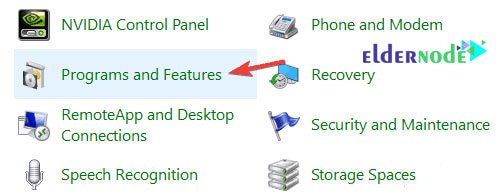
3. Now right-click on the desired application and select the uninstall option from the opened list and uninstall the unnecessary program.
Although this is the easiest way to uninstall a program, it may not remove the bloatware completely.
Sometimes, even after uninstalling a bloatware, files and information from that program remain in the system. In these cases, we recommend using software such as IOBit Uninstaller to completely remove bloatware from the computer. With this software, you can completely remove unnecessary programs from your computer.
How to reduce the programs that run when Windows starts up
Startup programs run automatically on the system when Windows starts. Over time, you may stop using some of these programs and these programs will run in the system for no reason and will slow down your Windows.
We suggest that you follow these steps to solve this problem:
1. Press Ctrl + Shift + Esc to open Task Manager.
2. Open the Startup tab.
3. Click on the program you want to disable.
4. Then click on the Disable button in the lower corner of the list to disable the program.
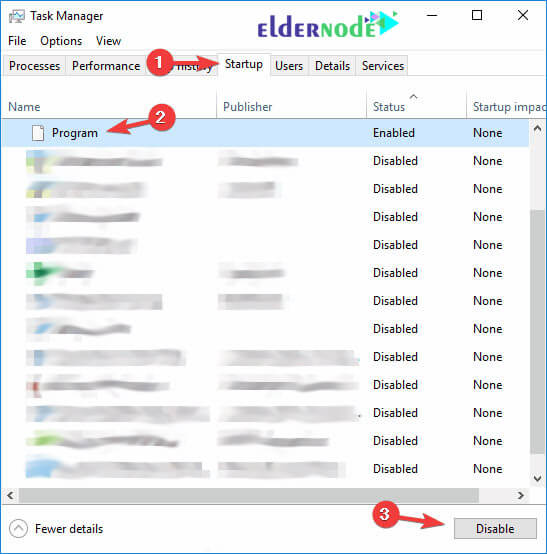
Learn how to run Disk Cleanup on Windows 10
There are a lot of temporary and useless files in different parts of your system that you may not be aware of. Disk Cleanup is another great way to improve the performance of Windows and help you clean up temporary and unwanted files on your system.
Follow the steps below to use Disk Cleanup and clean up junk files:
1. In the Windows search box, search for Disk Cleanup and select it.
2. Now select the files you want to delete as shown, then click OK.
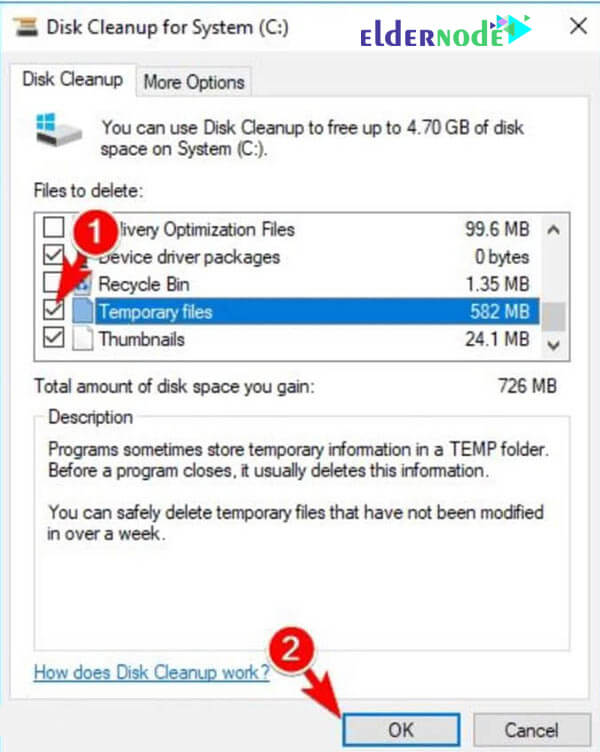
Note: To improve the performance of your Windows, it is better to implement all the items and tips we have described in your system to speed up your Windows.
Conclusion speed up Windows 10 performance
In this article, we tried to teach you How to speed up Windows 10 performance with various methods including Change power settings, Disable Windows tips and tricks, Uninstall bloatware, reduce the programs that run when Windows starts up and Run Disk Cleanup on Windows 10.