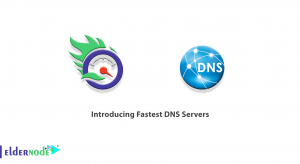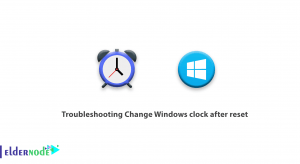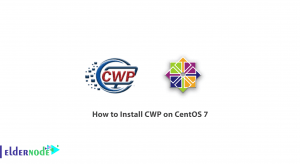Raid is a technology that you can use to increase the speed and reliability of data storage devices. In a Raid system, at least two storage devices are used in parallel. These devices can be hard disks or SSD. This article will explain 2 Easy Methods to Install RAID on Linux. If you intend to buy a Linux VPS server, you can check out the packages offered on the Eldernode website.
Table of Contents
How to Install RAID on Linux
RAID stands for Redundant Array of Independent Disks, which is a data storage virtualization technology. In fact, it is a way of storing the same data in different places on multiple hard disks or solid-state drives (SSD) to protect data in the case of a drive failure. This technology combines multiple physical disk drive components in one or more logical units for performance improvement and data redundancy or both. It has different levels and depending on which level of RAID is implemented, you can take advantage of its benefits.
1- Creating the RAID system on Linux
The first step is to select the storage devices and technology you want to use. When you want to create a drive on multiple physical drives, you should use a storage device with the same capacity or these storage devices should be of the same type and model.
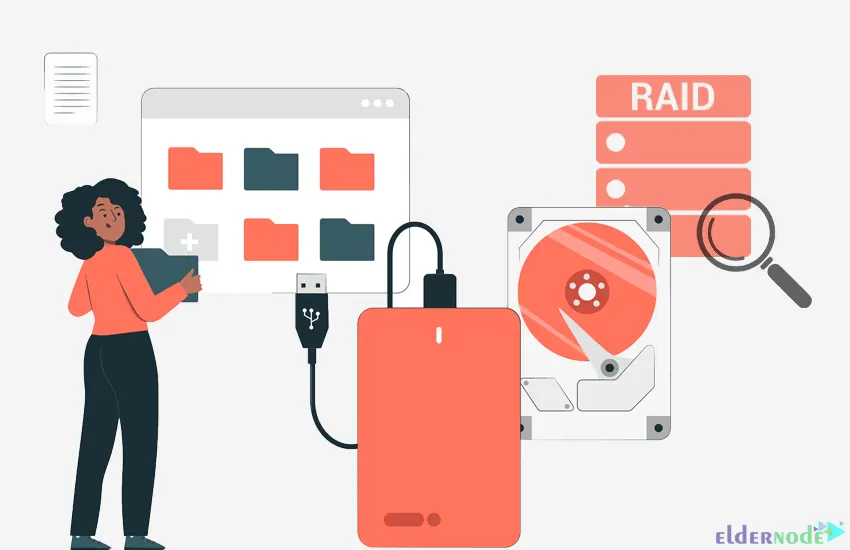
The three main technology options you can choose from are a Hardware RAID, a Hybrid RAID (a combination of hardware and software elements), and a Software RAID. Hardware RAID and Hybrid RAID require expensive RAID controllers, and in case of breaks down, array restoring is possible only when you replace it with the same model.
Install mdadm tool to create and manage a RAID system using the command below:
Debian/Ubuntu:
apt install mdadmCentOS/Redhat:
sudo yum install mdadmSuse:
sudo zypper install mdadmArch Linux:
sudo pacman -S mdadmduring installation, leave the settings required to manage arrays at their default values.
Check if there is a hard drive with the following command:
cat /proc/partitionsYou will get the list of hard drives. which are marked as sda, sdb, and sdc. The sda is where the operating system is installed and sdb and sdd are the ones that will make up the raid system. You should prepare the hard drives for the system before it is built.
To create partitions in the drives, use the command below:
sudo fdisk /dev/sdbType p to view partitions and type n to create a new partition.
You can specify the primary (p) or extended (e) partition type. To choose the first partition type 1. Put the other settings at default values and press Enter. Now the new partition should be created.
Then record the changes by pressing w. The drive synchronization will begin.
You need to repeat the same steps for the other drives. After you have done actions, enter the following command:
sudo partprobeFinally check the presence of drives with the command below:
cat /proc/partitionsDrives that the system registered will appear. Let’s go to create the array.
You can create the array using the following command:
sudo mdadm --create /dev/md0 -a yes -l 5 -n 3 /dev/sdb1 /dev/sdc1 /dev/sdd1Let’s go to the next step.
2- Converting RAID to the File system

In this step, run the following command to start the converting process:
mkfs.ext4 /dev/md0Now you should mount the partition. To do this, run the command below:
mount /dev/md0 /mntYou can check the capacity of your drives as shown below:
df -hYou will see the mounted partition.
Create a file there with the following command to make sure it works correctly:
dd if=/dev/zero of=/mnt/file.mp4 bs=4096 count=100000To check the created directory:
cd /mntAnd to check the current state of the RAID system using the following command:
cat /proc/mdstatRemember that some failures will cause the array to become inactive. Even though there may not be any drives error, but the arrays will be marked as disabled. In this case, stop the array as follows:
sudo mdadm --stop /dev/md0Then you should reassemble it using the command below:
sudo mdadm --assemble --scan --forceThat’s it!
Conclusion
RAID is a essential method to save or store the same data through several hard disks. In this article, we taught you 2 easy methods to install RAID on Linux. I hope this tutorial was useful for you and helped you to install RAID on Linux. If you have any questions or suggestions, you can contact us in the Comments section.