
Whenever you try to work with a Linux distribution such as Ubuntu, a Kernel will be installed automatically, because the whole system can not run without it. You can update Kernel on Ubuntu like any other packages. In this article, you will learn How to Upgrade Kernel on Ubuntu 20.04 | 22.04. If you want to purchase Ubuntu VPS Server, check out the offered packages on the Eldernode website.
Table of Contents
How to Upgrade Kernel on Ubuntu 20.04 | 22.04
Introduction to Kernel
The Kernel is the core of Linux distributions, which is the interface between hardware and software in this operating system. Linux Kernel updates are constantly released, allowing you to update your Linux Kernel version to enjoy the latest features, tools and security measures.
In the continuation of this article from the Ubuntu training series, we are going to teach you step by step how to Upgrade Kernel on Ubuntu 20.04 | 22.04.
Upgrade Kernel on Ubuntu 20.04 | 22.04
First check the version of Kernel running on your Ubuntu Linux with the following command:
uname -rBefore starting, first run the following command to update all system packages:
sudo apt updatesudo apt upgradeThen use the command below to install wget tool:
sudo apt install wgetYou can download the Kernel Deb binary from the Ubuntu Linux repository or download the script on GitHub using the following command:
wget https://raw.githubusercontent.com/pimlie/ubuntu-mainline-kernel.sh/master/ubuntu-mainline-kernel.shThen run the commands below to make the script executable:
chmod +x ubuntu-mainline-kernel.shsudo mv ubuntu-mainline-kernel.sh /usr/local/bin/Now you can search and find the latest version of Kernel that is available to install with the following command:
ubuntu-mainline-kernel.sh -cAlso you can see the list of available versions of Kernel to install, using the command below:
ubuntu-mainline-kernel.sh -rRun the following command to install the latest version of the Kernel:
sudo ubuntu-mainline-kernel.sh -iIf you want to install any other version of the Kernel, you can use the following command:
sudo ubuntu-mainline-kernel.sh -i version-numberTo list the available versions of Kernel on your system, using the same script, run the command below:
sudo ubuntu-mainline-kernel.sh -lNow restart your system to use the installed version:
sudo rebootYou can check your current version of Kernel using the command below:
uname -rYou can choose which version of the Kernel to run, otherwise by default, Ubuntu automatically selects the latest installed version.
Then run the following command to edit Grub file:
sudo nano /etc/default/grubAdd the lines below to the Grub file, then save it with Ctrl+O, press Enter and finally exit the file with Ctrl+X:
GRUB_SAVEDEFAULT=trueGRUB_DEFAULT=savedYou can update Grub using the following command:
sudo update-grubFinally restart your system:
sudo rebootIn the system reboot stage, press the Esc key to get the Grub menu, then select Advanced Options for Ubuntu and finally select the default Kernel version for your system:
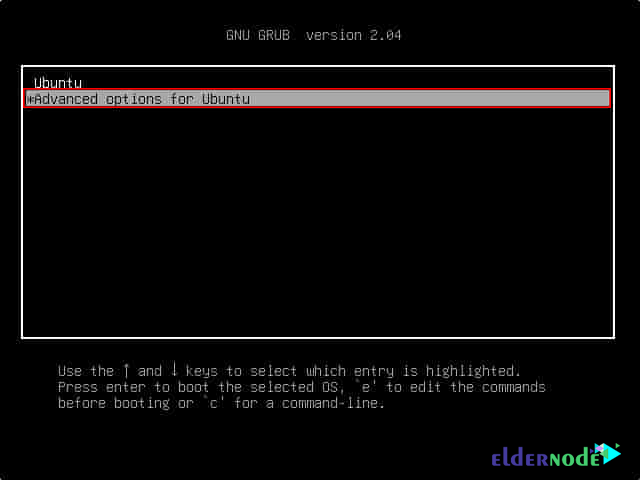
*
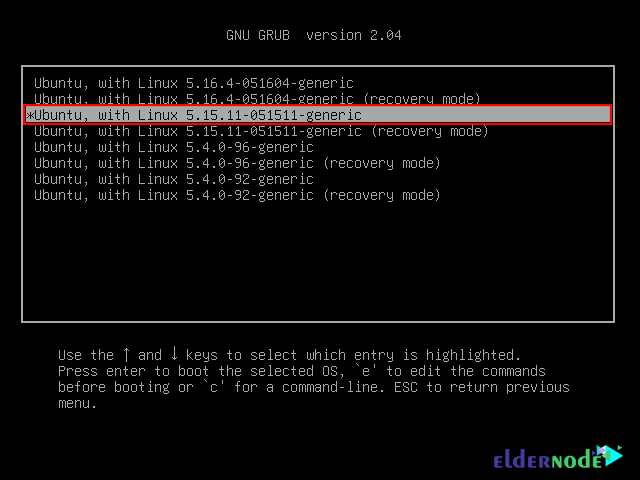
FAQ
[sp_easyaccordion id=”38263″]
Conclusion
As we reviewed, Kernel is the core of Ubuntu and the whole system can not run without it. Also in this article, you learned How to Upgrade Kernel on Ubuntu 20.04 | 22.04, so you can enjoy new features and tools.

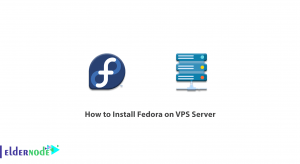
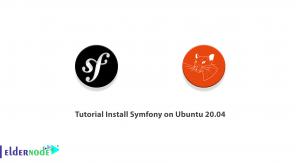
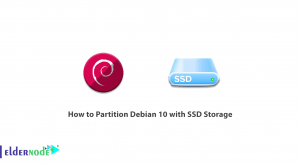

sudo ubuntu-mainline-kernel.sh -i
Finding latest version available on kernel.ubuntu.com
Latest version is: v5.19.6, continue? (y/N)
Abort, the amd64 build has not succeeded
*******************************************
I don’t think it works.
Version 5.7.3 get fixed the error, you can install it.