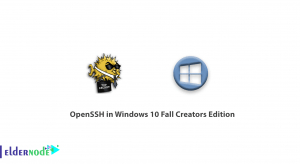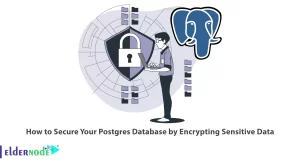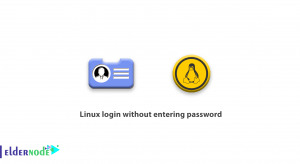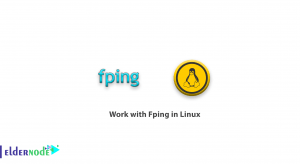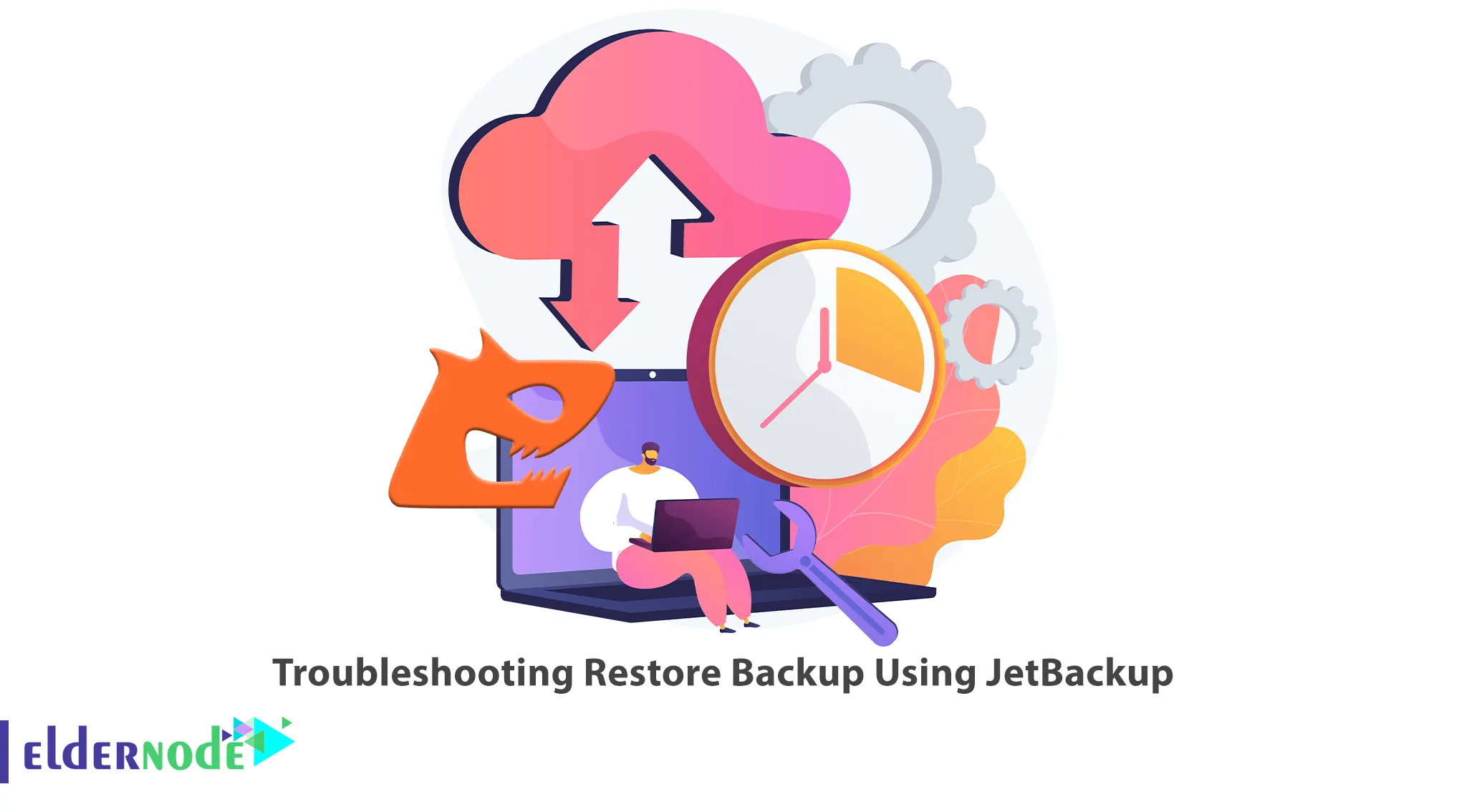
JetBackup is a backup management software that most server administrators use to back up their servers. This allows you to choose your own backup destination storage. You may encounter issues when restoring a backup using JetBackup. This article will teach you How to Troubleshoot Restore Backup Using JetBackup. If you intend to buy a Linux VPS server, you can check out the packages offered on the Eldernode website.
Table of Contents
How to Fix Restore Backup Problem on JetBackup
Backing up a website’s information is one of the main things that website owners should pay attention to. You can use the backups that are automatically prepared by the hosting company. In fact, these backups are usually prepared automatically in certain time intervals and stored in a section called Jetbackup. As a result, you can easily refer to this section and restore your desired backup or save it on your system using the Jetbackup download feature. So, to troubleshoot restoring a backup using JetBackup, follow the steps below.

Checking the Backup file
Firstly, you should check the desired backup file, to troubleshoot Restore Backup using JetBackup and make sure the backup file is not corrupted and is intact. So, check the size of the backup file and compare it with the original backup file. JetBackup provides an MD5 checksum that allows you to verify the integrity of the backup file.
Checking the JetBackup logs
The next step to troubleshoot restoring a backup using JetBackup is to check the JetBackup logs. If an error occurred during the restore process, you will see the corresponding error or warning in the JetBackup logs. To view the logs, visit the JetBackup panel and go to Logs >> Restore.
Checking Disk Space
The backup file may require more space than is available on the server and it should have enough space on the server. Otherwise, it will cause an error in restoring the backup. So for this, check the disk space so that there is enough space to restore the backup. You can check disk space using the df command.
Checking File Permissions
The recovery files and directories should have the correct permissions so that the restore backup process does not fail. So, you need to check the file permissions to make sure they are incorrect. You can change the permissions of incorrect files and directories using the chmod command.
Checking JetBackup version
At this point, you should check the version of JetBackup to make sure you are using the latest version of JetBackup. Because if you have older versions of JetBackup, it may have bugs or compatibility problems. This will cause the restore process to fail. If this problem occurs, just update your JetBackup.
Checking Server Configuration
If you have checked all the above steps and there are no problems, check the server configuration. The server configuration should be compatible with the backup file. Server configuration can cause problems when restoring a backup if it has changed since the backup was taken.
Contacting Support
If you are still unable to restore the backup, contact JetBackup support for further assistance. They can identify any underlying issues and guide you through additional troubleshooting steps to fix them.
That’s it!
Conclusion
JetBackup is a backup management software that you can choose your own backup destination storage. In this article, we taught you troubleshoot restoring the backup using JetBackup. I hope this tutorial was useful for you and that it helps you troubleshoot restoring the backup using JetBackup. If you have any questions or suggestions, you can contact us in the Comments section.