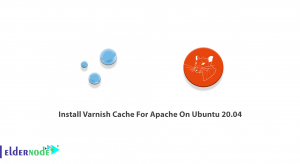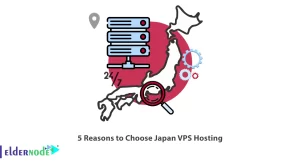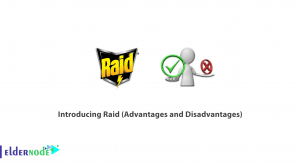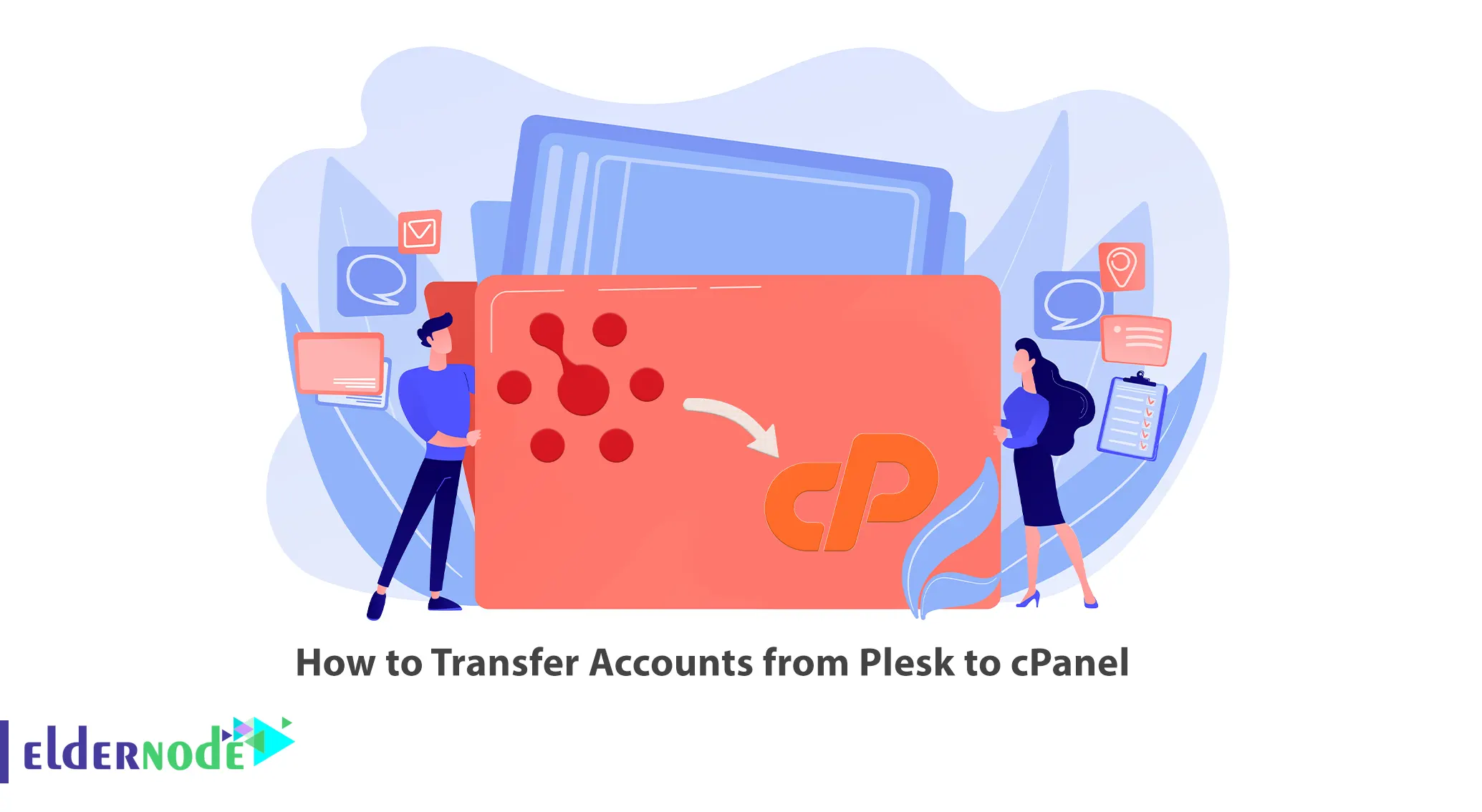
Plesk and cPanel have differences that make you switch from Plesk to cPanel. When switching, you may also want to transfer your accounts. This article will teach you How to Transfer Accounts from Plesk to cPanel. If you intend to buy a Linux VPS server, you can check out the packages offered on the Eldernode website.
Table of Contents
Tutorial Transfer Accounts from Plesk to cPanel
Plesk and cPanel are two of the most popular web hosting control panels in the world that serve the same purpose. But remember that these two have differences in the user interface, web servers they support, and pricing. These differences will make you want to switch from Plesk to cPanel. Follow the steps below to transfer your accounts from Plesk to cPanel.
Requirements to Transfer Accounts from Plesk to cPanel
– SSH access to the source Plesk server
– WHM access to the destination cPanel server
– Root level privileges with sudo on the Plesk server
How to Change Forwarded Domains in Plesk to Physical Accounts in cPanel
Firstly, you should run the command below as the root user in cPanel:
/usr/local/psa/bin/domain --update example.com -hst_type phys -login "example_user" -hosting true -ip 127.0.0.1 -passwd "password"In the above command, you should replace example.com with your domain name being updated, example_user with the username you want to apply to the new user account, 127.0.0.1 with the IP address you want to assign to the account, and password with your password to apply for the new account.
Transferring Accounts from Plesk to cPanel Using WHM Transfer Tool
First, log in to the WHM GUI using one of the following URLs:
https://cPanel-server-IPaddress/whm or
https://cPanel-server-IPaddress:2087You will see the search bar on the left sidebar. Find Transfer Tool by typing it there, then click on it:
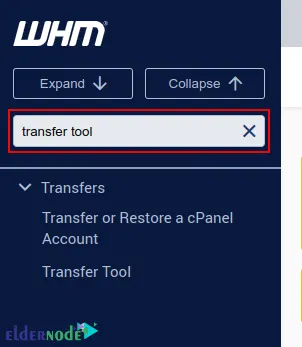
Now enter credentials for the remote Plesk server. In the Remote Server Address section, you should enter the IP address of the source server (Plesk), and in the Remote SSH Port section, enter 22 or your custom SSH port. In the Login section, choose root and in the Authentication Method section, choose SSH, unless you have configured SSH keys on the source server. Finally, enter the root password of your Plesk server in the Root Password section.
Once finished, click Scan Remote Server:
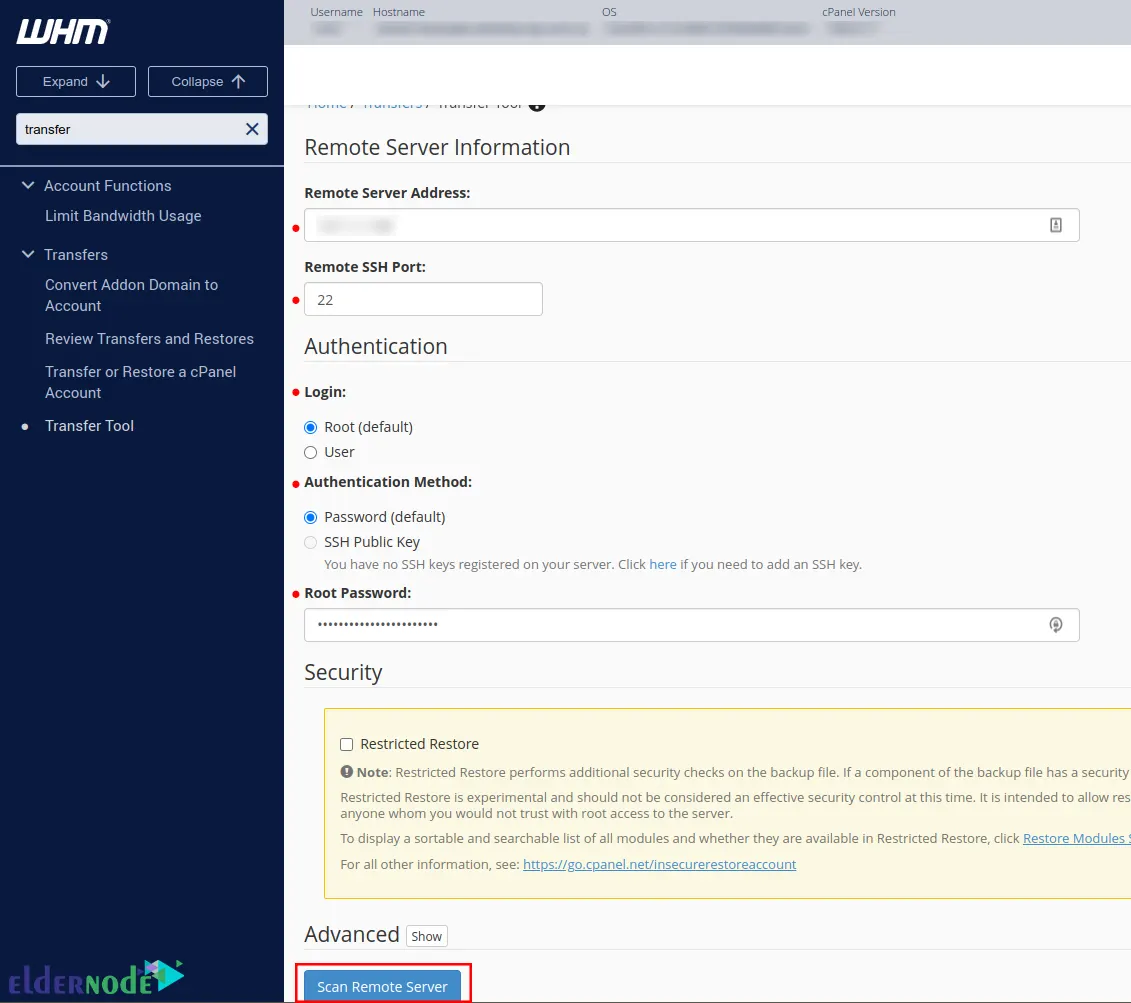
Then you will see a list of all the accounts in Plesk.
Lastly, select the accounts you want to transfer from Plesk to cPanel. To do this, just check the box next to the Plesk account and select Copy to start the data transfer.
Once completed, you can view your migrated accounts from WHM >> Home >> Account Information >> List Accounts path.
That’s it!
Conclusion
The differences between Plesk and cPanel control panels will make you want to switch from Plesk to cPanel. This article taught you how to transfer accounts from Plesk to cPanel. I hope you found this tutorial useful and that it helps you to transfer accounts from Plesk to cPanel. You can contact us in the Comments section if you have any questions or suggestions.