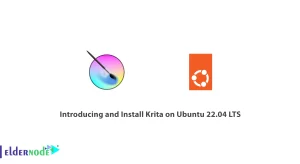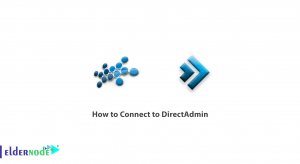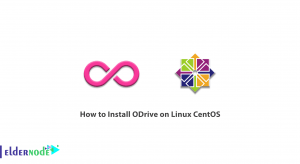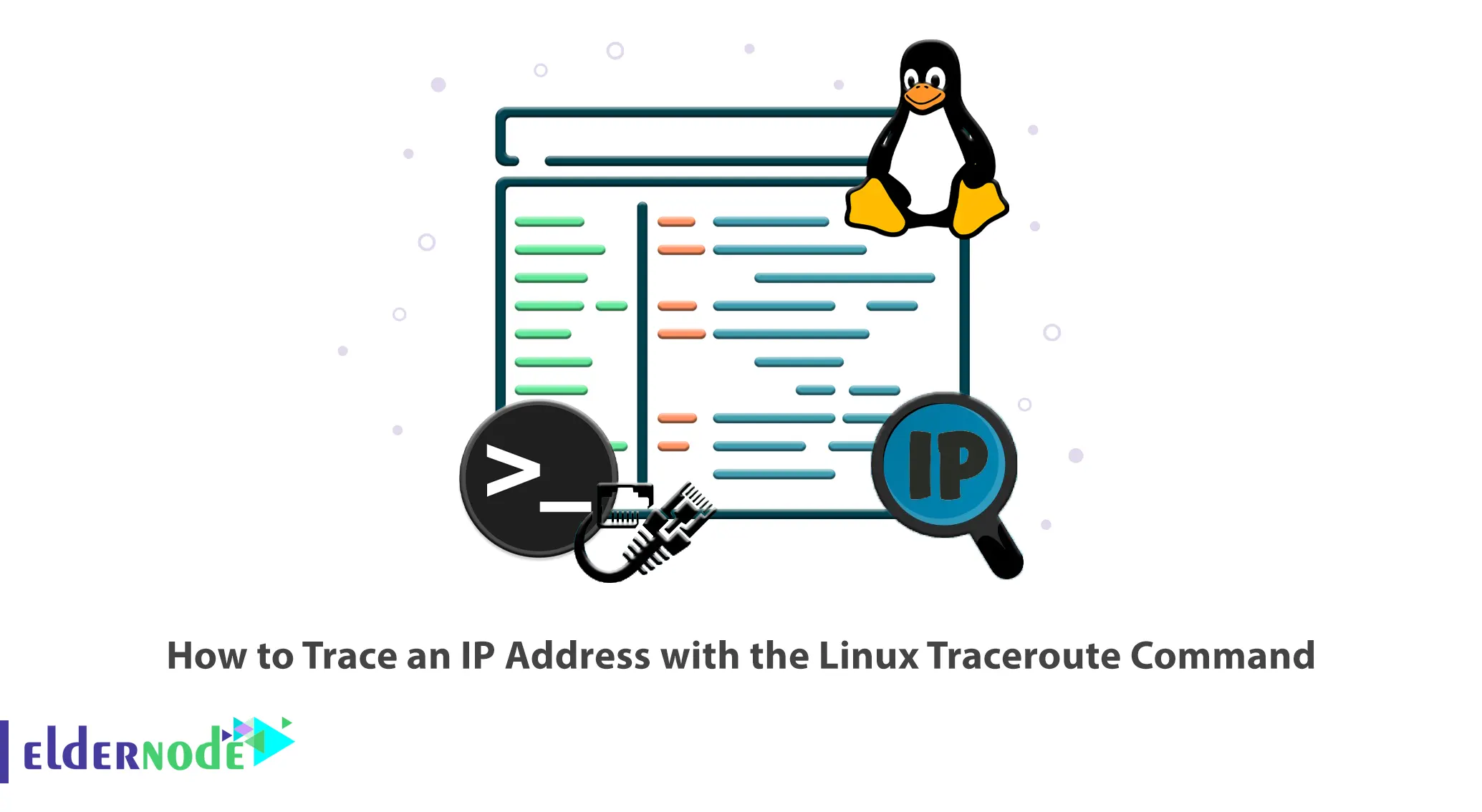
If you have a problem when uploading a site on the Internet or when connecting to a system, you can find out where your connection problem is by using the Traceroute command. Also, this command can show the communication route map from your computer to the web server on which the desired website is located. This article will teach you How to Trace an IP Address with the Linux Traceroute Command. If you want to purchase your own Linux VPS Server, you can check out the packages offered on the Eldernode website.
Table of Contents
What is Traceroute Command?
Traceroute is a command-line tool that can be used in Windows, Linux, and other operating systems. It is a useful tool for troubleshooting and understanding connection issues. This command-line tool displays the time it takes to transfer a data packet between a local computer and a destination IP address or domain. In fact, with the help of this tool, routing problems in the network can be identified because this tool shows the next router in the path of a network.
In the continuation of this article from the Linux training series, you will learn how to trace an IP address with the Linux Traceroute command.
Tutorial Install Traceroute Command on Linux
Traceroute is available for most distribution repositories. In this step, we will explain how to install the Traceroute command on a Linux system using the package manager.
You can install Traceroute on Ubuntu/Debian using the command below:
sudo apt install tracerouteTo install Traceroute on Fedora, run the following command:
dnf install tracerouteOpenSUSE command:
zypper in tracerouteArch Linux command:
pacman -S tracerouteTracing an IP Address with the Linux Traceroute Command
In this section, you will learn how to trace an IP Address with the Linux Traceroute command. To do this, follow the steps below:
traceroute [options] <hostname or IP> [packet length]Note: Be careful not to use Tracepath instead of Traceroute. These two commands are available for Linux and are similar. Tracepath is available to all users and outputs less information. But Traceroute offers more options, some of which require root privileges.
Advanced Options of the Traceroute command
Here are some of the advanced options of the Linux Traceroute command:
-n Option–> Hide the device names:
traceroute -n <hostname or IP>-N Option–> View the number of probes that are sent at the same time:
traceroute -N <hostname or IP>-I Option–> Add for ICMP probe packets:
traceroute -I <hostname or IP>-q Option–> Change the number of packets:
traceroute -Inq <number> <hostname or IP>-d Option–> Enable debugging on Linux:
traceroute -d <hostname or IP>-p Option–> Define the port for the query:
traceroute -p <hostname or IP>-P Option–> Send packets of the specified IP protocol:
traceroute -P <hostname or IP>That’s it!
Conclusion
The Traceroute command is a tool designed to display the time it takes to transfer a data packet between a local computer and a destination IP address or domain. In this article, we taught you how to trace an IP address with the Linux Traceroute command. Also, we explained some of the advanced options of the Traceroute command. I hope you found this tutorial useful. If you have any questions or suggestions, you can contact us in the Comments section.