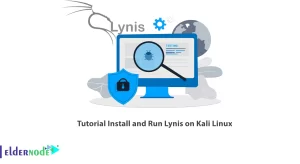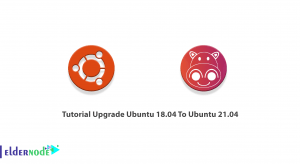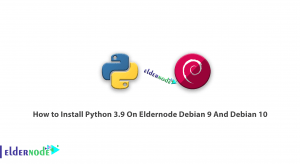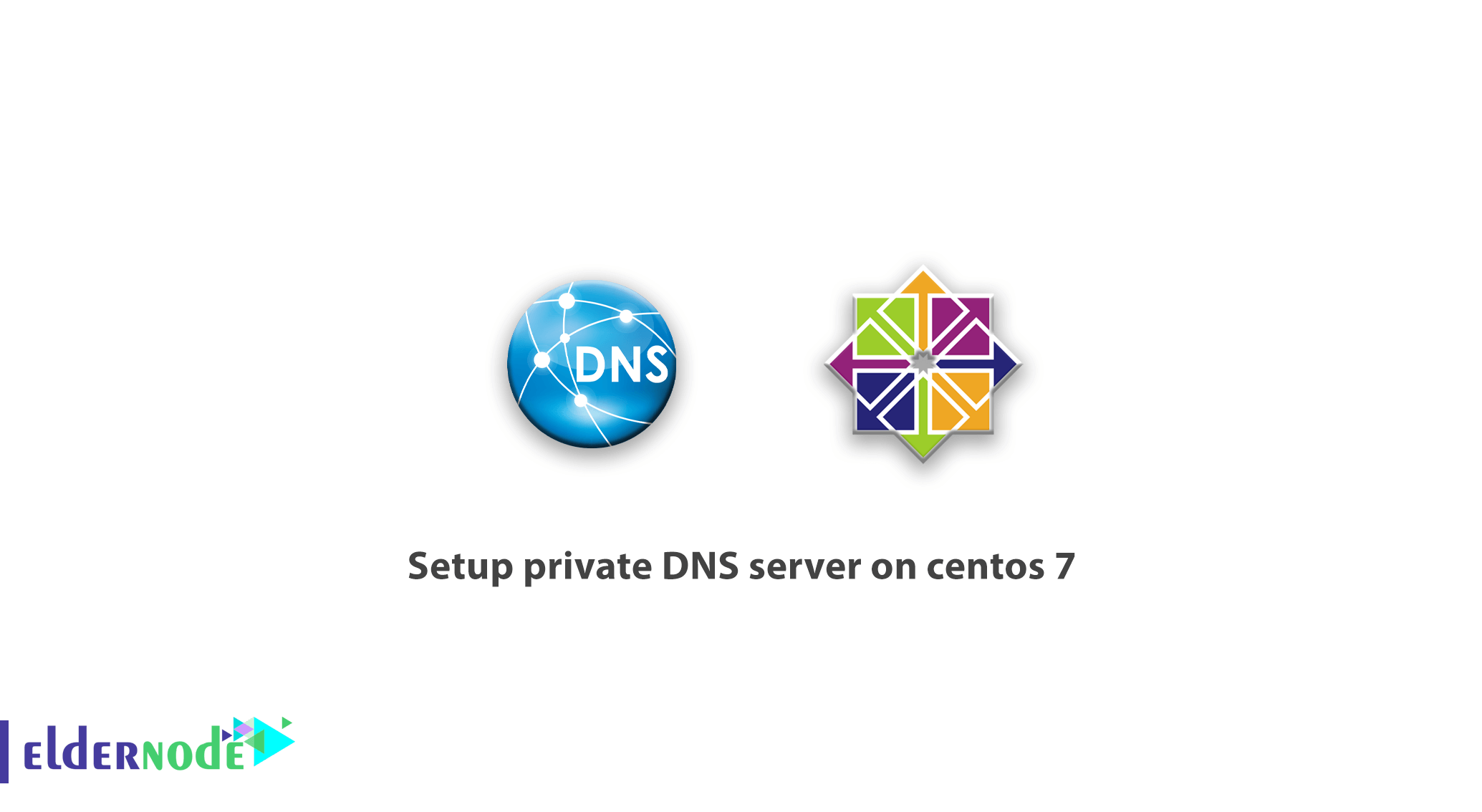
Learn how to Setup private DNS server on centos 8/7. Simply put, a Domain Name System (DNS) is a hierarchical distribution naming system for computers, services, or any resource connected to the Internet or private network that handles information about the various domains assigned to each website and company. Most importantly, it translates into a meaningful and human-friendly domain name and numeric identifier associated with network equipment in order to locate and address these devices around the world. In fact, the dns server connects the domain to a server. In this post, you will learn how to install a private dns server on Linux in the centos version 8 or 7 distribution. You can visit the packages available in Eldernode to purchase CentOS VPS server.
Table of Contents
Setup private DNS server on centos 8/7
In the following, we will introduce you to the Setup private DNS server on centos 8 or centos 7 process. Suppose you have a server with IP 192.168.12.8 and you also have a domain called eldernode.com. The first step is to install the BIND package and then configure it. Finally create the Zone files. Follow us in the continuation of this tutorial.
Note: You must replace your IP address and website address with the instructions in this article.
How to install BIND package on CentOS 8 or Centos 7
BIND stands for Berkeley Internet Name Domain, which is software that provides the ability to convert a domain name to an IP. To execute commands either to install BIND DNS Server on CentOS 7 or to configure BIND DNS Server on CentOS 8 or centos 7 you need root server access to be able to connect to your server using SSH. You can install BIND using the following command:
yum -y install bind bind-utilsHow to configure BIND on CentOS 8 or centos 7
The bind file for the bind service is located at etc/named.conf/. Open the etc/named.conf/ file and put the following two command lines in comment mode:
# listen-on port 53 {127.0.0.1; };# listen-on-v6 port 53 {:: 1; };Now you need to add your network in the line below. For example in the following command I have added 192.168.12.0/24. This allows customers on the network to use DNS to translate the name to IP:
allow-query {localhost; 192.168.12.0/24; };If you want to move all zones to the server (192.168.12.6), add the following line: (Optional)
allow-transfer {192.168.12.6; };Learn how to create Zone files
In the following commands, we have written a zone for the domain eldernode.com, which is added to the named.conf file:
zone "eldernode.com" IN { type master; file "fwd.eldernode.com.db"; allow-update { none; }; };The following example is a reverse entry in the named.conf file called the reverse zone:
zone "12.168.192.in-addr.arpa" IN { type master; file "12.168.192.db"; allow-update { none; }; };In the example above:
– 12.168.192.in-addr.arpa is the name of the reverse reference.
– Master represents the primary dns.
– 12.168.192.db is a reverse lookup file.
– allow-update: Since this is the original DNS, it should not have it, which is why we set it to none.
How to create a lookup file for a zone
Now it is time to create a lookup file for a zone. By default, lookup files in the zone are located in the var/named/ folder. So you need to create a zone file called fwd.eldernode.db for forward lookup in this folder.
Note that all domain names must end with a dot.
Here are some keywords specific to Zone Files:
A – A recordNS – Name Server MX – Mail for Exchange CNAME – Canonical NameWell, open the created zone file using the following command:
vi /var/named/fwd.nginxweb.ir.dbNow enter the following content:
$TTL 86400 @ IN SOA primary.eldernode.com. root.eldernode.com. ( 2014112511 ;Serial 3600 ;Refresh 1800 ;Retry 604800 ;Expire 86400 ;Minimum TTL ) ;Name Server Information @ IN NS primary.eldernode.com. ;IP address of Name Server primary IN A 192.168.12.8 ;Mail exchanger eldernode.com. IN MX 10 mail.eldernode.com. ;A - Record HostName To Ip Address www IN A 192.168.12.100 mail IN A 192.168.12.150 ;CNAME record ftp IN CNAME www.eldernode.com.Create a “zone” file called 12.168.192.db for the “reverse zone” under the var/named/ folder. Also set a reverse pointer for the above zone:
PTR – Pointer SOA – Start of Authority
# vi /var/named/12.168.192.db $TTL 86400 @ IN SOA primary.eldernode.com. root.eldernode.com. ( 2014112511 ;Serial 3600 ;Refresh 1800 ;Retry 604800 ;Expire 86400 ;Minimum TTL ) ;Name Server Information @ IN NS primary.eldernode.com. ;Reverse lookup for Name Server 8 IN PTR primary.eldernode.com. ;PTR Record IP address to HostName 100 IN PTR www.eldernode.com. 150 IN PTR mail.eldernode.com.After creating the zone files, restart the bind service again.
systemctl restart named.serviceYou can also enable the service to start at startup using the following command:
systemctl enable named.serviceYou were able to successfully install, configure and set up a dns server on centos 8/7. Now if you do it right, your domain will connect to the server.
Conclusion
BIND software is one of the default DNS software and of course the most popular software of this service, which is specifically for Unix/Linux operating systems. Its main functionality in DNS Server is to translate the domain name into an IP address. Installing and configuring BIND on Linux servers is one of the most important things in server configuration. In this article, we tried to teach you how to setup a private DNS server on centos 8 or centos 7.