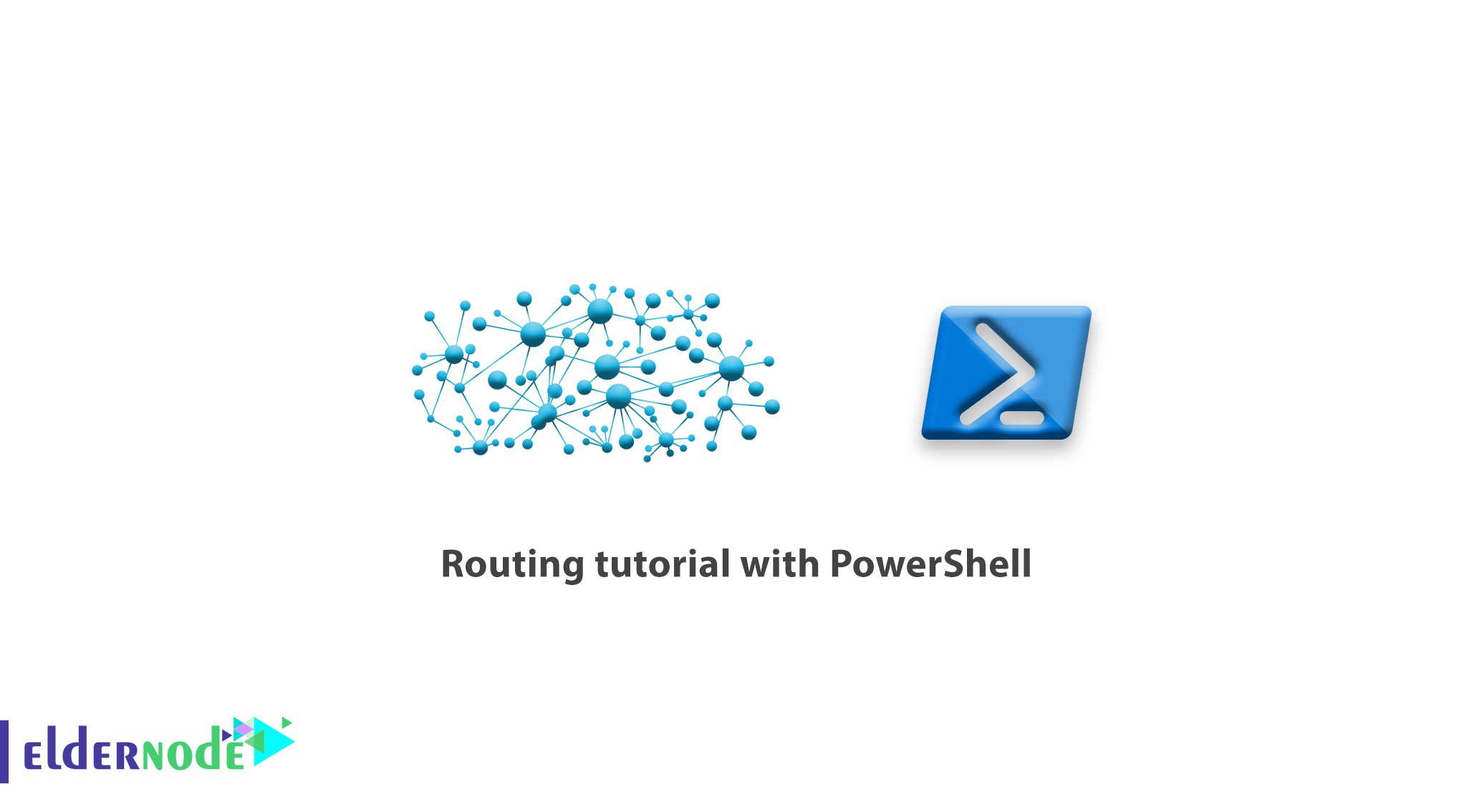
One of the features of Windows PowerShell is Route management, which is performed by the Get-NetRoute and New-NetRoute commands. Routing management in the CMD environment is with the Route command. In this article, we will teach you routing tutorial with PowerShell so that you can use PowerShell for routing in Windows.
Table of Contents
Routing tutorial with PowerShell
PowerShell’s application for routing has many capabilities, and its many parameters will help you to easily get comprehensive information by personalizing the search.
Learn how to work with the Get-NetRoute command
This application is one of the routing commands in PowerShell that allows you to get complete information about the status of the routers written in your Windows. Here are some examples to teach you how to do this.
Get a list of routes associated with a network interface
Get-NetRoute -Protocol local -InterfaceAlias Ethernet Get routes that point to network address 192.168.0.0
Get-NetRoute -DestinationPrefix 192.168* Note: The network address must be entered as above. If you use an address such as 192.168.0.0, you will encounter an error.
List of routes added with a specific protocol
Get-NetRoute -Protocol Local -DestinationPrefix 192.168.* In this command, you can use protocols such as Rip, bgp, Eigrp, etc. instead of Local.
Get a list of active routes
Get-NetRoute -State Alive With the above command, you can get complete information from the written routines. You can use the Get-Help Get-NetRoute command for more information on other parameters.
Route writing tutorial with PowerShell
You can use the New-NetRoute command to write a Route manually. This command has the same structure as the Get-NetRoute command. In the following, we will give an example of how to write rout in PowerShell and explain the types of parameters on it.
Note: To write a route, you need to open PowerShell with Administrator access.
New-NetRoute -DestinationPrefix "10.0.0.0/24" -InterfaceAlias "Ethernet" -NextHop 192.168.1.1 -RouteMetric 1 -Protocol Local -Publish Yes In the example above, a route for routing the network 10.0.0.0 is written along with some parameters, which we will explain below.
– DestionationPrefix: The desired network address along with its perfix for routing
– InterfaceAlias: The name of the interface you want to write route for
– NextHop: Gateway address to access the imported network
– RouteMetric: The priority of sending packets to the desired Gateway
– Protocol: The type of routing protocol
– Publish: Route running and activating
Now you will be able to write your desired rout.
Note: In the above command, you will need the 3 main parameters DestinationPrefix, InterfaceAlias and NextHop, and if other parameters are not written, Windows will set them by default.
Conclusion
Since PowerShell is the most powerful command line tool, most of the Windows Server management commands are done through this lovely blue environment. In this article, we tried to teach you how to get Get-NetRoute command, Get a list of routes associated with a network interface, List of routes added with a specific protocol, and so on.
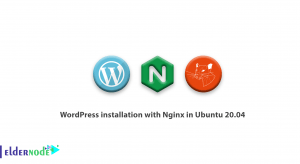
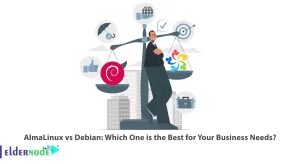
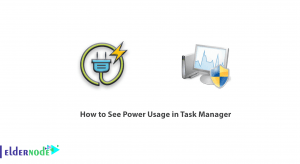


What command should I enter in order to get lists of routes that are active or active?
If you need active routes to receive routing information, you can access them by entering the following command in PowerShell:
Get-NetRoute -State AliveWhat kind of command do we need to get those routes that have been added by a specific protocol?
In order to access this type of root, you can also use the following command:
Get-NetRoute -State AliveIf we want to use other parameters in the Windows PowerShell environment, what command is needed?
Get-Help Get-NetRoute can be entered to access more information about the parameters.
How to redirect in Command Prompt and PowerShell?
In CMD, in order to change the path, you have to find the cd item, while in PowerShell, it is enough to get acquainted with Set-Location.
When is PowerShell used?
The use of PowerShell is up to the user. This means that no matter how regular a Windows user you are, you rarely use this tool. This means that if you plan to use this scalable engine, you must first broaden your horizons and know that PowerShell is not like the Linux command line and follows a broader process. So, if you are a professional Windows user, the benefits of this tool will be more obvious to you.