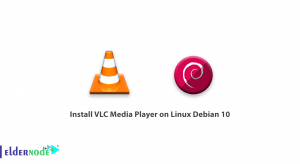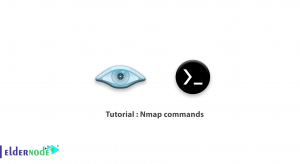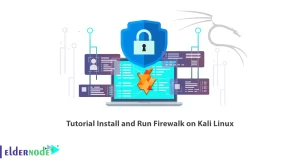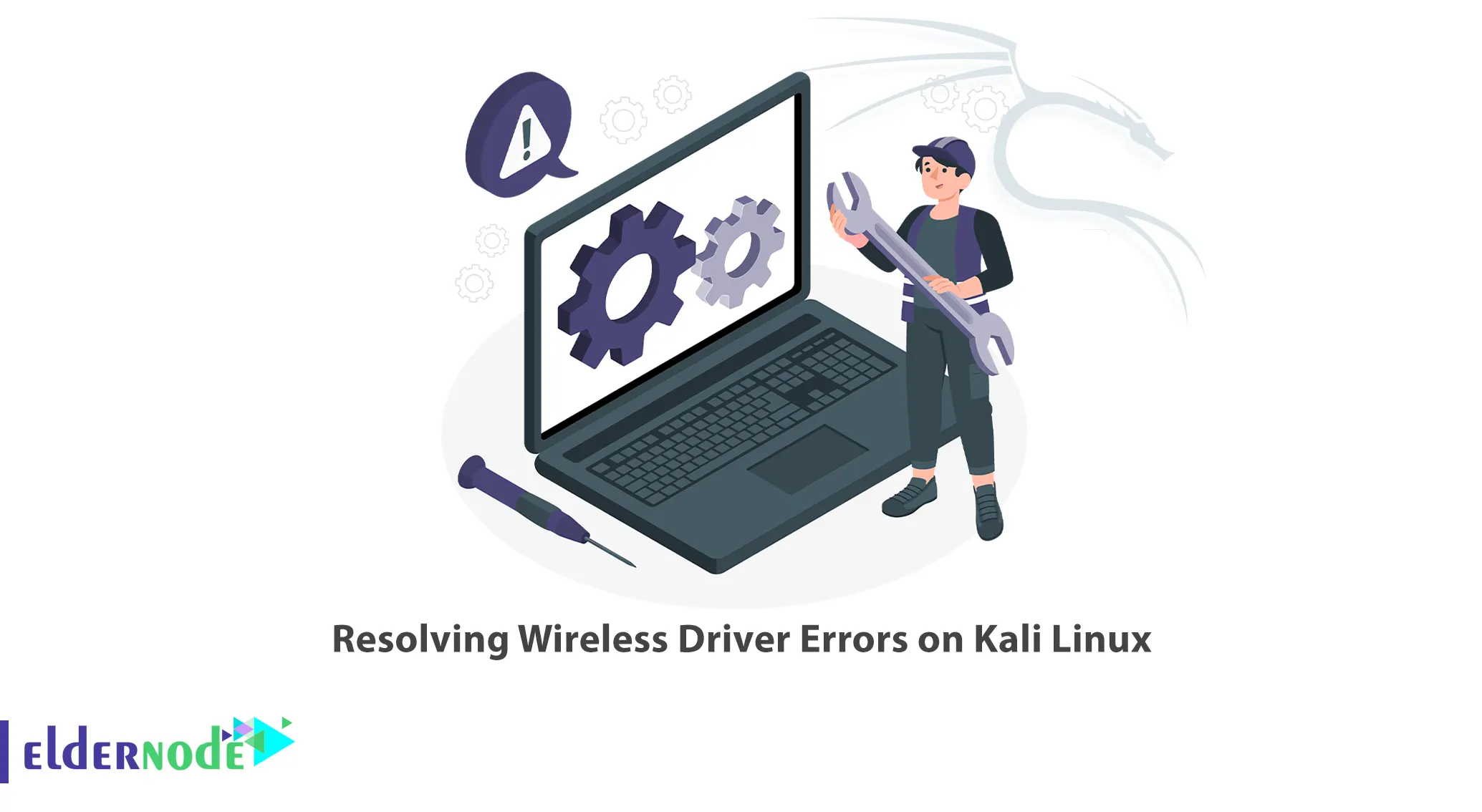
Kali Linux is a Linux distribution specialized in security and penetration testing. This operating system can be considered the next version of Backtrack, which will no longer be updated. Kali Linux is based on Debian and is offered in various professional or lite versions and even has a version for mobile phones and a flash version. In this article, we are going to teach you about Resolving Wireless Driver Errors on Kali Linux. If you want to buy a Linux VPS, you can visit the plans offered on the Eldernode website.
Table of Contents
Tutorial Resolve Wireless Driver Errors on Kali Server
Introduction to Kali Linux and its Wireless Driver
Kali Linux contains nearly 300 hacking and penetration tools that Kali Linux developers put only useful and efficient tools in this system.
To ensure the security and performance of Kali Linux, this operating system is provided in the Open Source version so that users can be sure of its accuracy and security. However, it is not recommended to use Kali Linux as the main operating system, and Kali Linux should only be used in penetration testing.
Kali Linux has collected a collection of all free and practical penetration testing and security tools in one place, installed and ready to use. Meanwhile, Kali Linux has done the work of connecting test tools for you by default.
On the other hand, given that the network and wireless drivers are specific to your operating system, you should update your network drivers after changing the operating system. To automate these updates, you can download driver updater software or follow the rest of this article to fix the problem yourself.
How to Resolve Wireless Driver Errors on Kali Linux
In this section, we will teach you how to Resolve Wireless Driver Errors on Kali Linux using two methods. To do this, just follow the steps below carefully. In the first method, after running the Kali terminal, you must run the following command:
nano /etc/apt/sources.listAfter you open the configuration file, you need to put the following command in it. Then, to apply the changes, press Ctrl+X to save the file and exit:
deb http://http.kali.org/kali kali-rolling main non-free contribNow you can use the following commands to update the system and packages:
sudo apt updateapt dist-upgradeAt this point, you need to run the following command to install all the drivers:
sudo apt install firmware-linuxReboot the system using the following command:
sudo rebootIn the second method, you can download the drivers file in the first step.
The important thing to note is that after downloading the Wi-Fi driver file, you must run it. Then right click in an empty area and click Open in Terminal.
After running Terminal, run the following command:
tar -jxvf compat-wireless-2010-06-26-p.tar.bz2After performing the mentioned steps, you can now use the following command:
cd compat-*Finally, run the following commands to start your Wi-Fi:
make unloadmake loadConclusion
Troubleshooting wireless driver problems on Linux is a frustrating experience. In this article, we tried to teach you Resolving Wireless Driver Errors on Kali Linux. If you have any questions, you can contact us in the comments section.