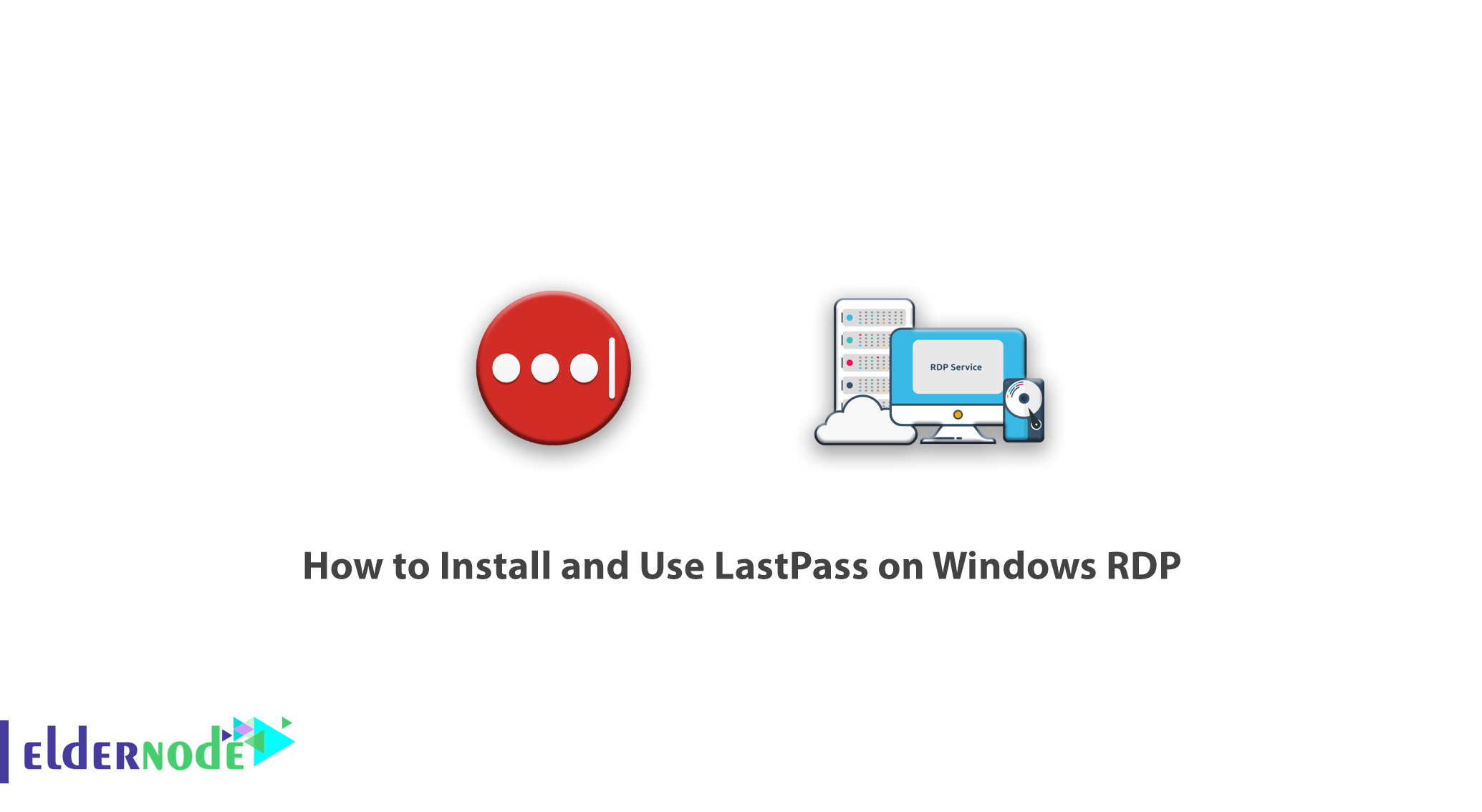
Learn how to Install and Use LastPass on Windows RDP. LastPass is an online service that manages your passwords well. In today’s digital world, it is almost impossible to memorize a large number of complex passwords because most of the work is done by logging in to Internet sites and each login requires a separate username and password. LastPass, one of the most popular password management programs, provides the user with all the necessary tools to generate impenetrable passwords as well as keep them in one place. In this article, we try to teach you How to Install and Use LastPass on Windows RDP. You can see the packages available in Eldernode if you need to purchase an Admin RDP server. Please be with us.
Table of Contents
Tutorial install and Use LastPass on Windows RDP
If you have accounts on many sites, you are probably one of those users who use the same password for all sites. Choosing the same password for different sites is very dangerous in terms of security. Even if you choose different passwords, it is difficult to remember the passwords and you may forget your passwords. That’s why you need software like LastPass. In the continuation of this article, we want to teach you how to work with LastPass software.
LastPass services and features
This service is installed in Google Chrome browsers and other browsers as a separate extension and provides the following services for free:
– Ability to store all passwords
– Ability to complete your login information to various sites automatically
– Check the strength of passwords
– Generate powerful passwords with the possibility of customization
– Ability to write and store text securely
– Ability to save the password on one system and use it in another system
Install and Use LastPass on Windows RDP
In the continuation of this article, we will teach you how to install LastPass software as an extension in Windows RDP browsers. Stay with us.
How to install LastPass as an extension
To install LastPass on a browser, you must first log in to the LastPass website.
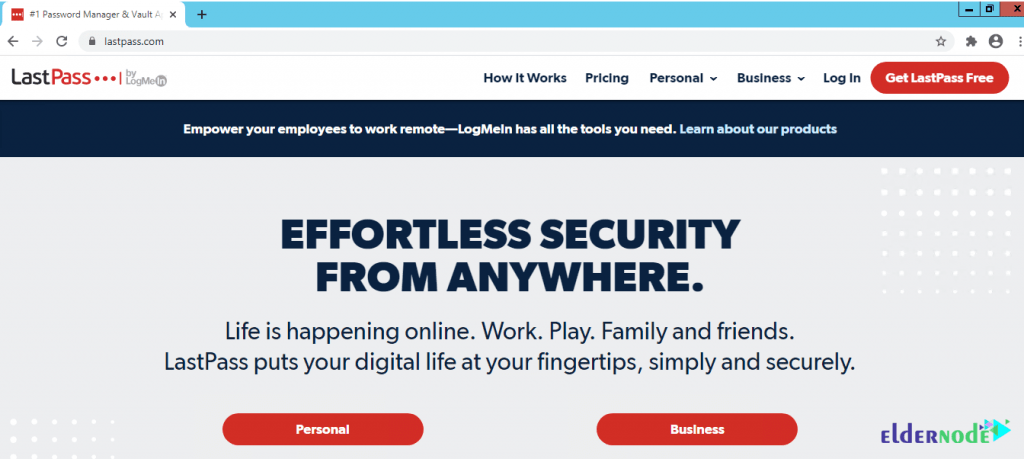
On the next page, to register on the site, you must fill in the required fields. Then click on Sign Up – It’s Free to subscribe.
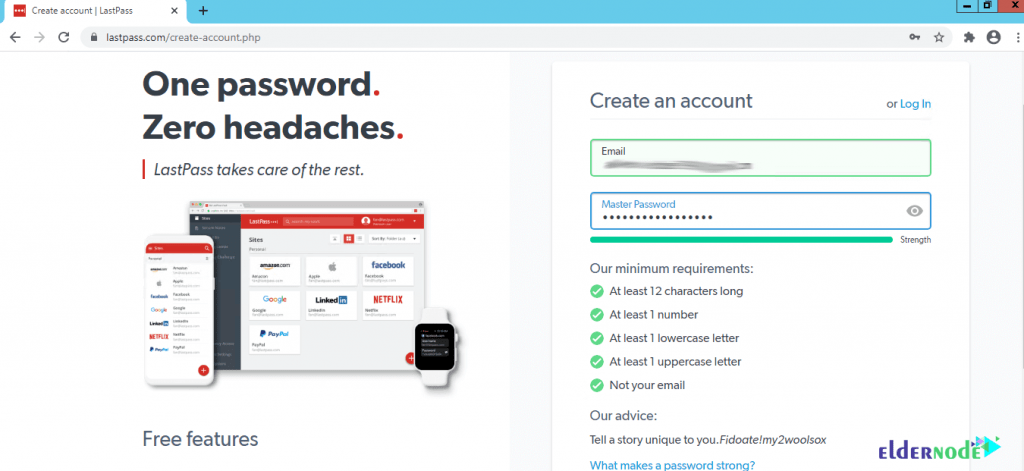
It should be noted that you must create a strong password when registering. This password should include the following:
1- At least 12 characters long
2- At at least 1 number
3- At at least 1 lowercase letter
4- At at least 1 uppercase letter
5- Not your email
After completing the fields, click on Sign Up – It’s Free to log in to your account.
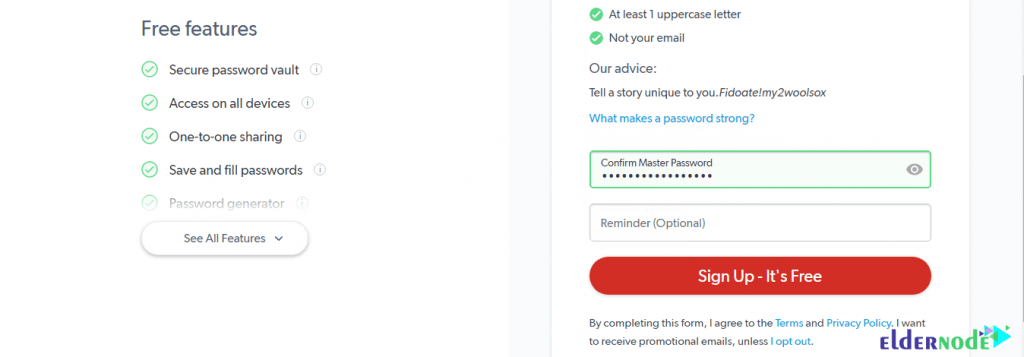
Immediately after completing the registration, you will be redirected to a page similar to the one below. On this page, to add the LastPass extension to the Chrome browser, you must click on Add to Chrome.
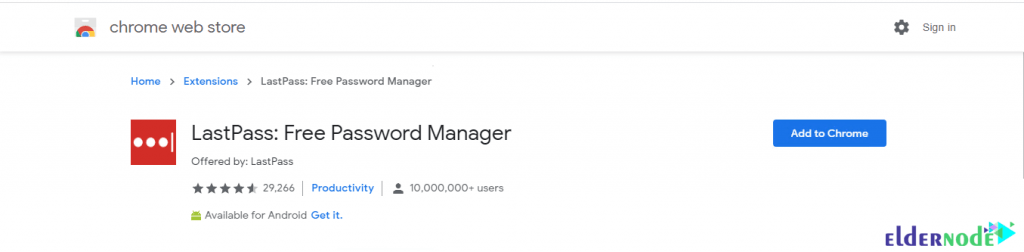
Then click Add extension to enter your LastPass dashboard. In the upper right corner, you will see an image of the LastPass icon indicating that the installation was successful.
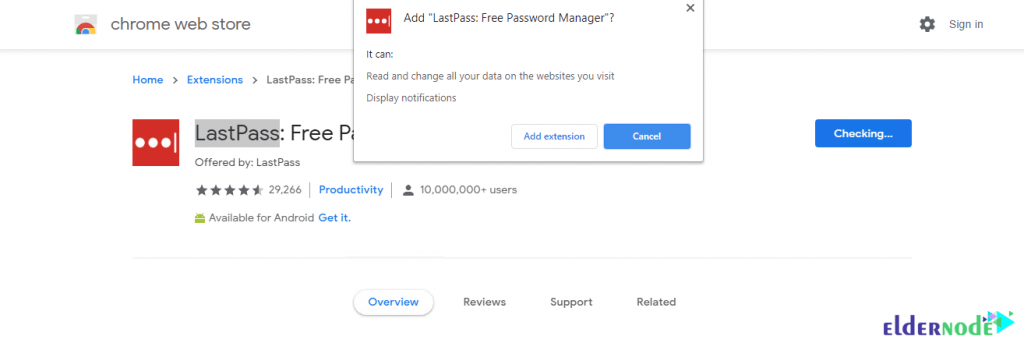
You can install LastPass in other browsers. To do this with the browser you want, go back to the main LastPass site, and at the bottom of the page, select the browser you want in the Get LastPass section. For example, we select Firefox here.
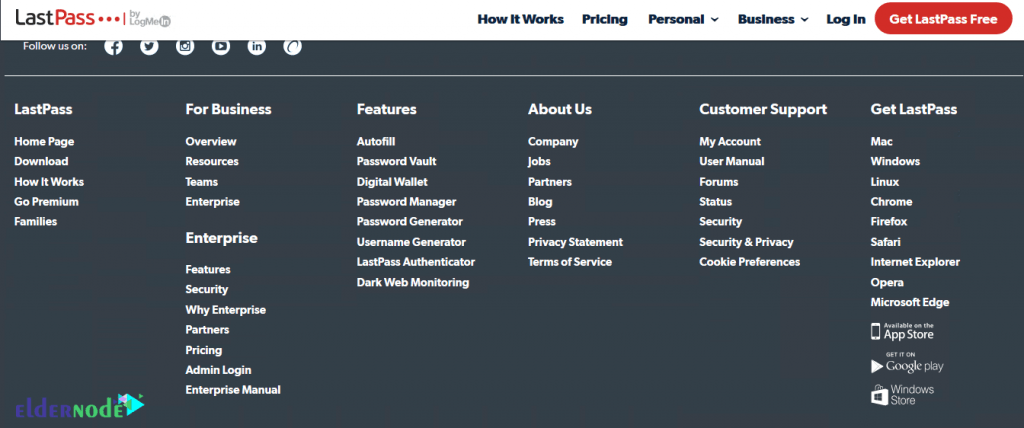
Click Quick Install on the next screen.
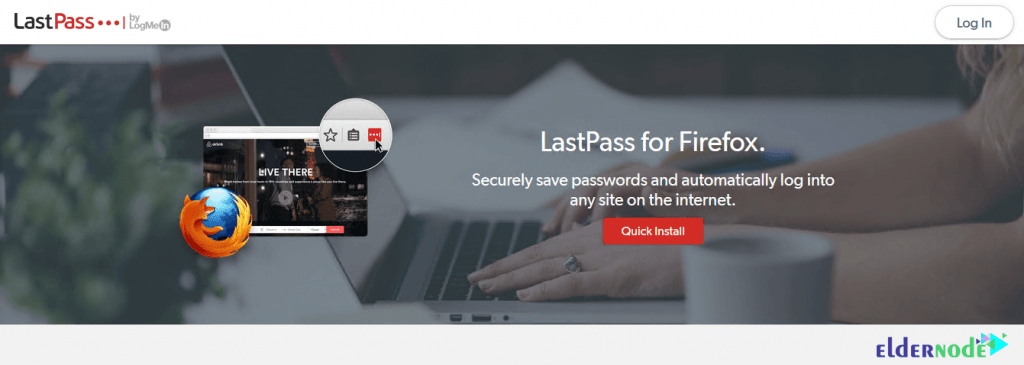
In the next step, click Add to Firefox. Then click ADD to install LastPass on your browser.
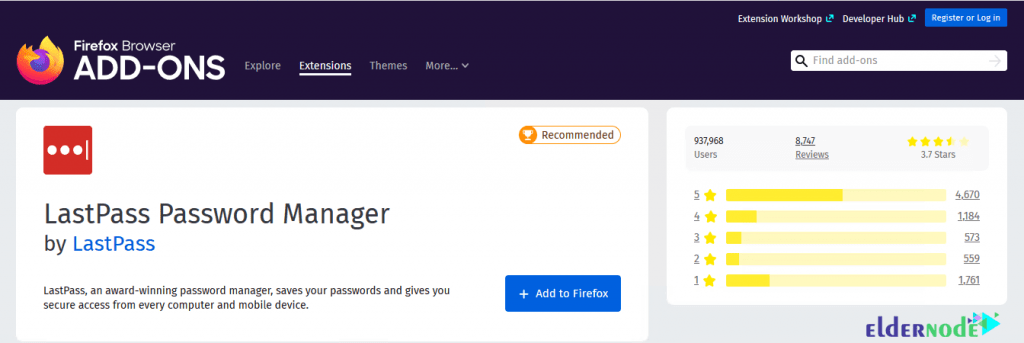
*
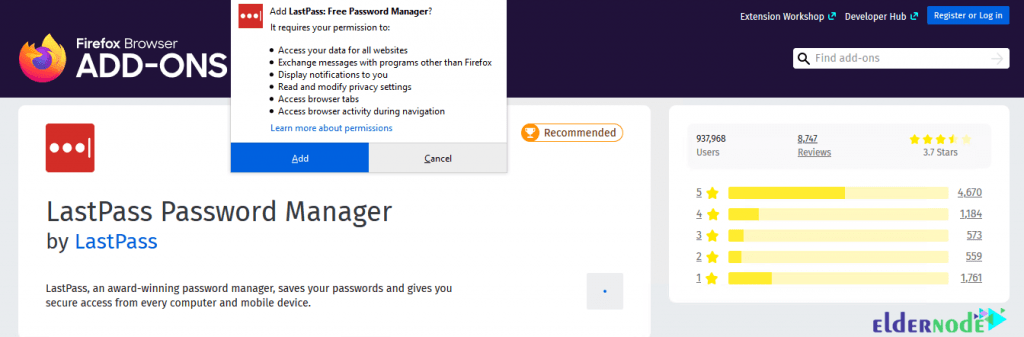
After installation, click on the program icon and then select ACCEPT.
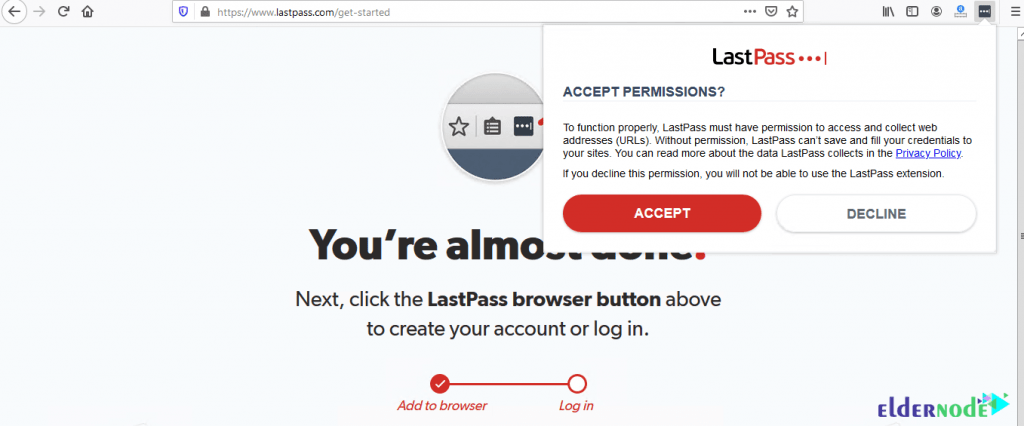
To log in to your account, you must enter your email and password and click on Login.
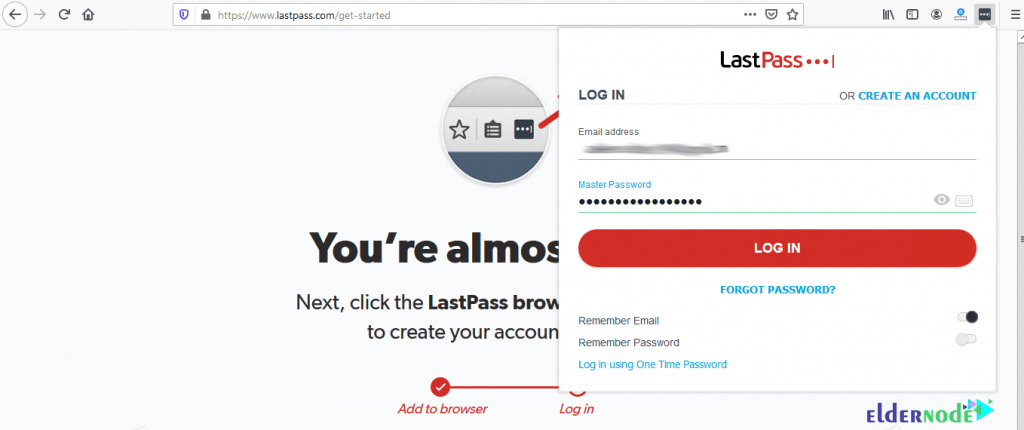
Finally, you will notice that the LastPass icon turned red. This means that the account login has been completed successfully. Click Open My Vault to enter the dashboard.
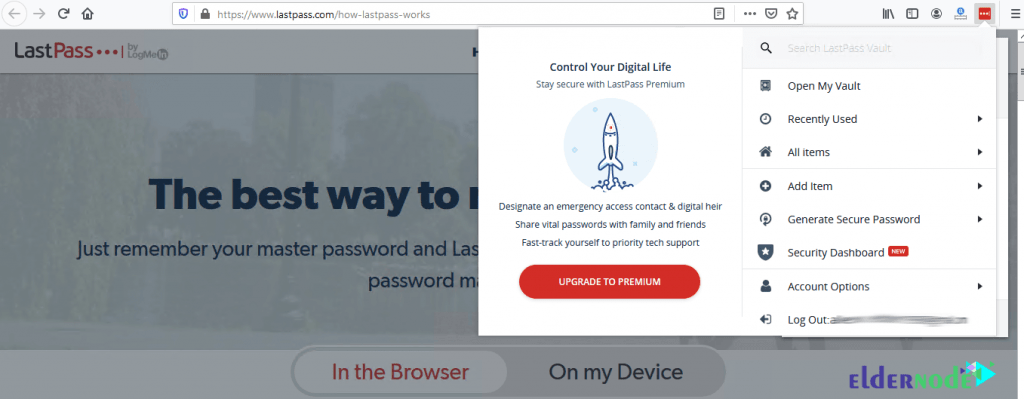
*
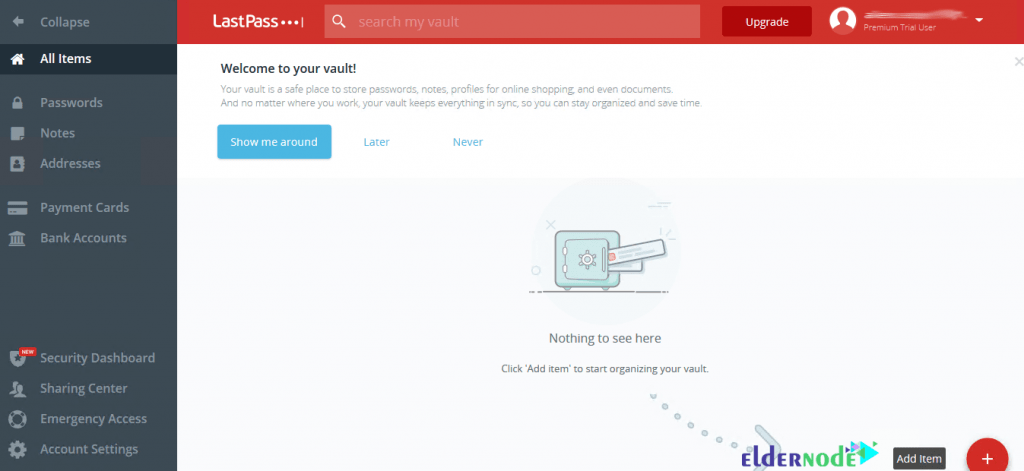
Conclusion
Password security and memorizing long and complicated passwords for multiple accounts is a story that most users have trouble with. nowadays It is recommended that users install password management software on the system. This will protect your passwords and usernames from hacker attacks and websites, and you will no longer need to type in your username and password. That’s why in this article we tried to introduce you to LastPass software and teach you How to Install and Use LastPass on Windows RDP.
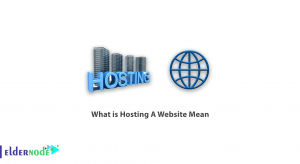
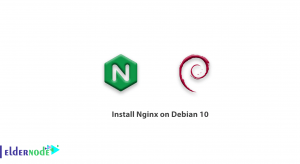
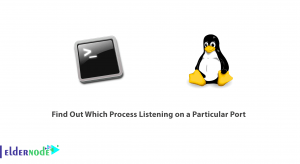
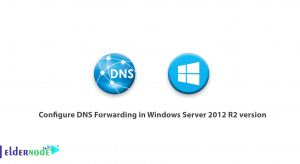

when you install the lastpass extension on the server ( we have a hosted environment) is it then availabele for all the users ore is it a per user installation?
If your users have admin access, they can use it, but it is recommended to install LastPass per user for more security.