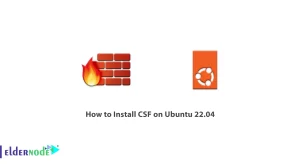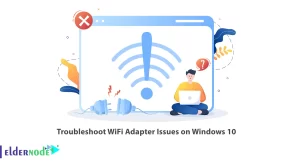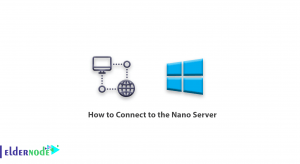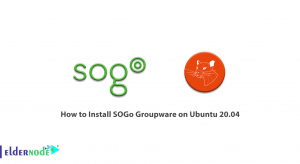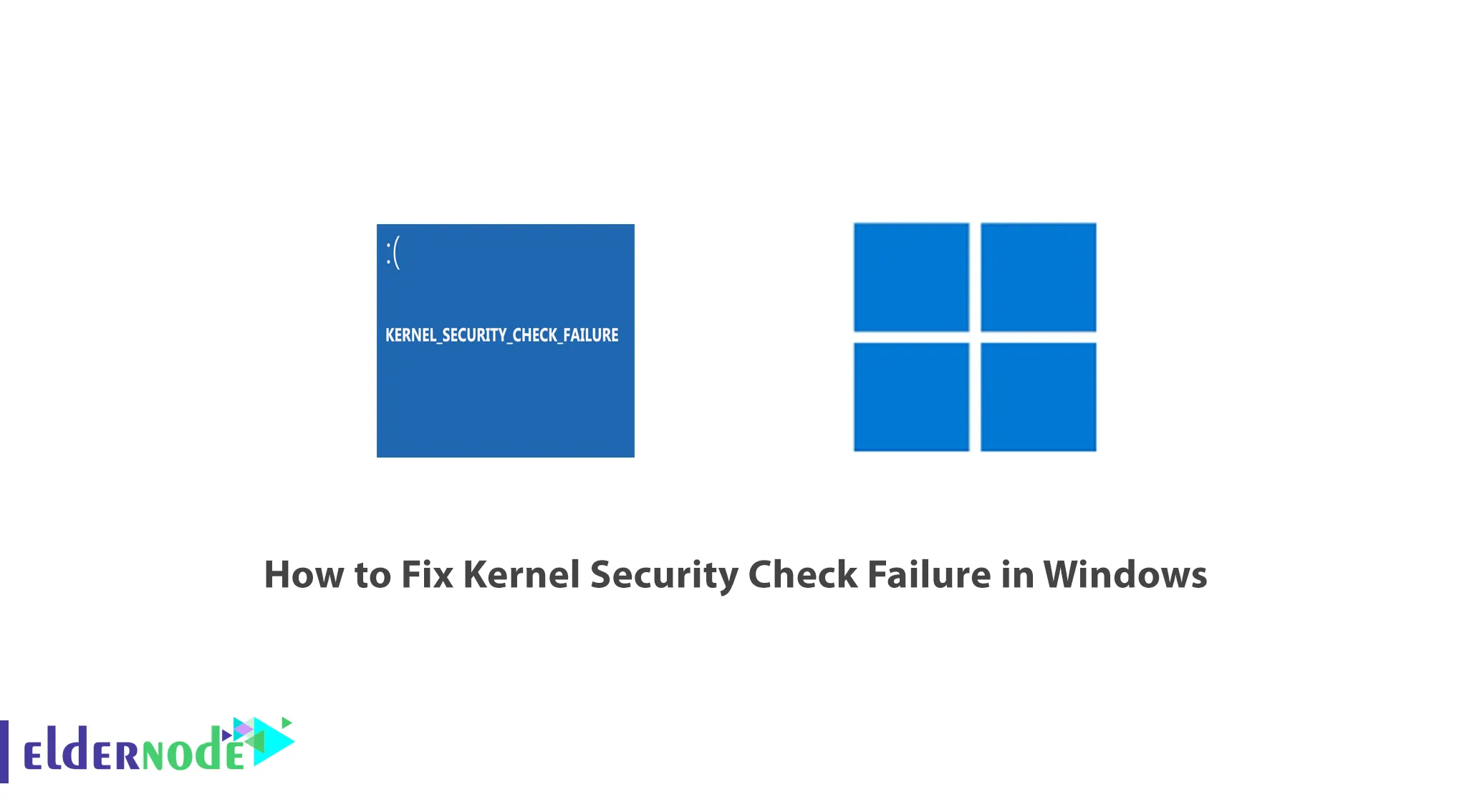
Has your Windows machine run into the dreaded “Kernel Security Check Failure” error too many times and has forced you to pull your hair in anger? Don’t worry, you are not the only one. This irritating problem can certainly hamper one’s work and leaves one with no option. But rest assured because, in this article, we will help you in resolving the Kernel Security Check Failure issue in Windows VPS or Windows Server.
The Kernel Security Check Failure is a blue screen of death that fails in the normal operations mode because of the fact that there are incompatibility problems regarding some of the hardware or device drivers. Additionally, corrupt system files and malware infections also are usually some of the common triggers. From whatever cause, the good thing is that there are some available solutions that can help in solving this problem.
We will explore everything you ever wanted to explore about fixing error kernel security check failure in windows including updating your drivers, performing system scans, repairing corrupt files and investigating hardware issues amongst others. After reading enthralling directions in the following sections you shall be able to rise up no bruised after being knocked down by windows kernel security check failure.
Table of Contents
8 Step to Fix Kernel Security Check Failure
Step 1) Restart your computer
There are cases when a simple restart rectifies the problem. If you are facing the “Kernel Security Check Failure error” then sometimes the best option is simply restarting your computer.
Step 2) Update your operating system
In case the error Kernel Security Check Failure still persists after restarting your computer, the next action would be to rectify the situation by checking if your Windows operating system is updated. Microsoft is known to come out with regular updates which address issues around the system’s security, bugs or even the OS performance.
Step 3) Update Device Drivers
Another prevalent tort that constraints the user and contributes to kernel security check failure errors is system driver issues. This is simply due to the fact that system drivers aid the computer parts and operating system to work harmoniously and if there is dissonance within these components, there can be all manner of system problems.
Step 4) Run Windows Memory Diagnostic Tool
Another reason for Kernel Security Check Failure error could be defective system memory. In case, you are looking for any solution in relation to memory associated issue, you should try out the inbuilt Windows Memory Diagnostic tool.
Step 5) Check for Malware
Malware can also lead to the Kernel Security Check Failure error. Viruses, trojans or other angles of malicious software make it hard for the windows operating system to work leading to a bunch of f-ed up things.
Step 6) Scan your hard drive for any errors
Such errors can also be found in corrupted or damaged system files from which the Kernel-Security-Check-Failure derives. To scan for and repair any problems related to your hard drive, you can run the Windows Check Disk (CHKDSK) tool.
Step 7) Restore your system
If previous the troubleshooting steps did not help troubleshoot Kernel Security Check Failure error, you can try restoring your Windows system to a previous stable state. During such times, it is preferable to perform the process of restoration to a time, when the system worked optimally which is termed System restore.
Step 8) Check for hardware issues
A hardware problem might be the root cause of the Kernel Security Check Failure error if all applicable software troubleshooting methods have not solved the problem. If it is ram, the hard disk, or some other fail component within the hardware.