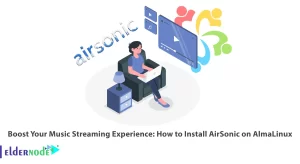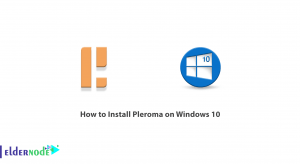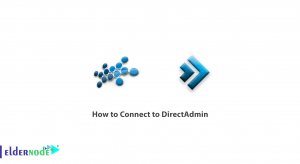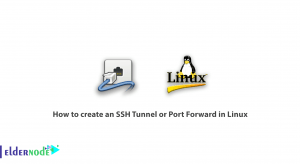This article explains to you how you can installing Canary on your Minecraft server very quickly using clever tricks. Canary is a type of modded server, and Canary Mod is a plugin-based Minecraft server for the Minecraft game that you can customize and customize your server with more features and features including plugins and additional features after installing Canary on Minecraft.
Table of Contents
Tips to keep in mind for install Canary on Minecraft server!
- Minecraft server or virtual server
- Java version 8 or higher (command to check if Java is installed: `java -version`)
- Download Canary from the main website
How to Setup Canary on Minecraft Server
1- To installing Canary on a Minecraft Server, download the Canary server files from the official website, and make sure that the latest version is compatible with your Minecraft server version, otherwise you may encounter incompatibilities and lose Give your information and time.
2- Create the appropriate directory for Canary on your system using the following command and enter the downloaded Canary file into the directory:
mkdir ~/canary-servercd ~/canary-server3- Now in the third step of installing Canary on Minecraft server, you need to extract the files because these files may have been downloaded as zip files. So don’t forget to enter the file name!
unzip <filename>.zip4- After installing Canary on Minecraft, it’s time to start the server. For this, you must first go to the server directory and place it in the place where the Canary files are stored. So, to activate it, consider the following command, in this command, ‘-Xmx’ is for the maximum, and ‘-Xms’ is for the minimum amount of memory, which you can change according to your needs:
java -Xmx1024M -Xms1024M -jar canary.jar5- Now some configuration files will be created in the server directory. To make settings, open the config.YML file and develop options such as server and game mode according to your taste.
6- Now the installing Canary on Minecraft server is almost finished, and you just need to add the plugins you need through the plugins folder. You can also use commands like /stop to stop the server and better manage the users who use it.
7- After you have checked the installing Canary on Minecraft Server, you can perform a final connection test by logging into Minecraft and navigating to the server’s IP address or domain name.
Troubleshooting common issues when installing
While performing the above steps to install Canary on a Minecraft server, you may have encountered problems. Here are some examples of the most common possible errors for the convenience of users during installation:
1- If the problem is a system incompatibility, the software may not be installed or show an error in the installation, which requires you to check the minimum system requirements for the software.
2- While you receive an insufficient space error message, you should free up enough space on the target drive and try to install Canary on the Minecraft server again.
3- It is also possible that installing Canary on a Minecraft server may show an installation permission error, which is better to use the Run as Administrator option.
4- Another recommendation that we can offer you for a quick installation experience is to temporarily turn off your antivirus and firewall.
5- Another common error for installing Canary on a Minecraft server is the occurrence of an incomplete and corrupt installation error, which requires you to download it again from a correct source.
6- Finally, another method you can use to troubleshoot the Canary installation process on a Minecraft server is to use troubleshooting tools such as Windows Troubleshooter.
Best Canary Extensions to Improve Server Performance
1- Using Redis as a data cache to reduce the load on the server
2- Improving performance and lowering the server load with the help of tools such as Nginx or HAProxy
3- Reducing the volume of data transferred between the server and the client using Gzip
4- Content Delivery Network (CDN) to reduce the load on the main server
5- Using Prometheus and Grafana for better monitoring and analysis
Conclusion
We hope that by reading and following these steps, you will be able to setup Canary on Minecraft server and in the end experience a successful connection test for your server. Thank you for your participation in this training and we invite you to help us improve the presentation of educational materials on our website with your comments, criticisms, and suggestions.