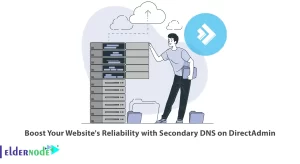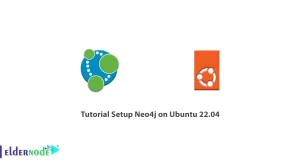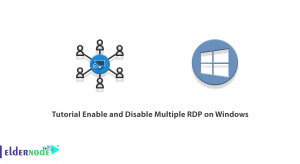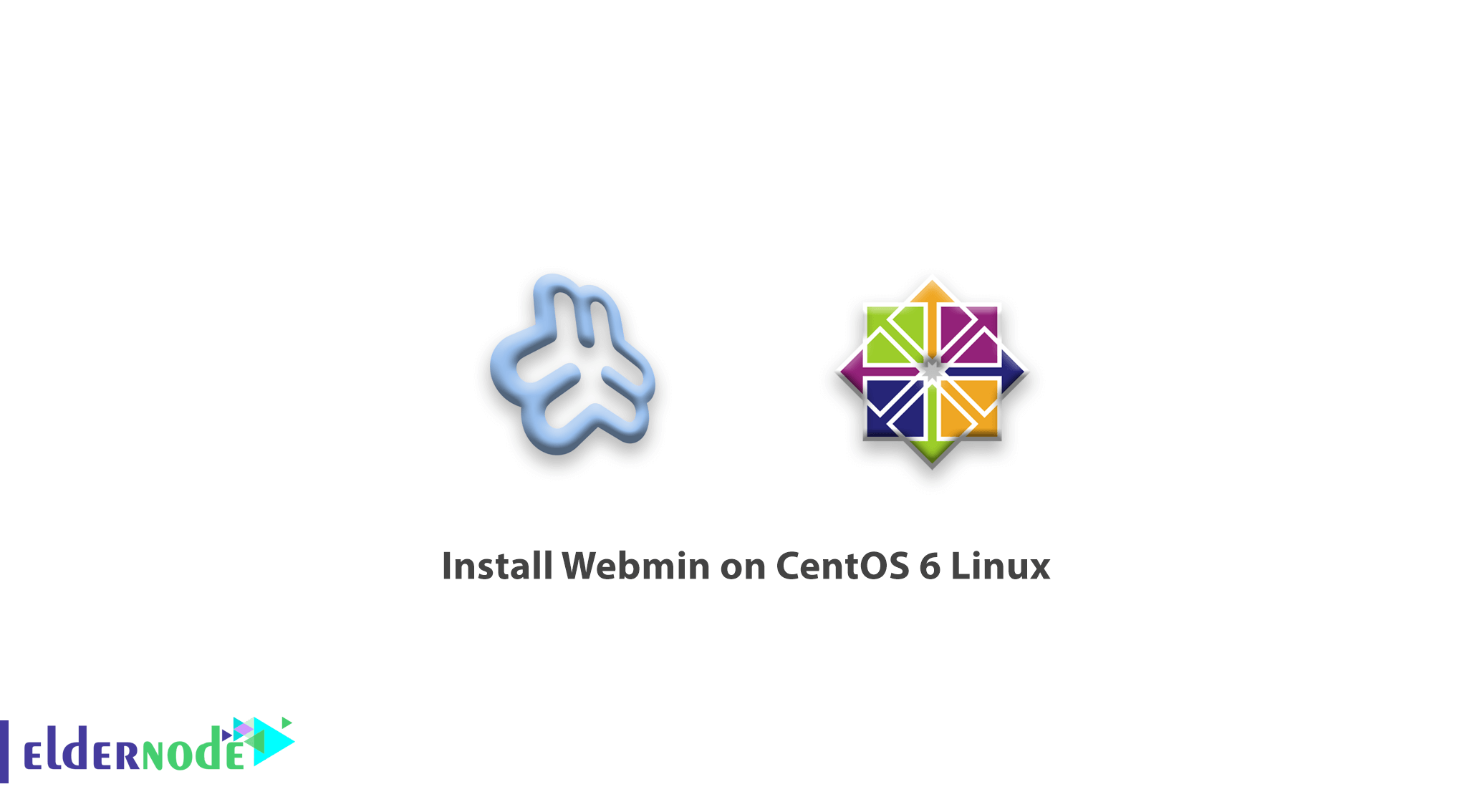
As a server administrator, you may work with system settings management tools. In this article, you will learn how to install Webmin on CentOS 6 Linux. Webmin is a web-based system settings management tool installed on Linux that allows the user to access some Linux settings as well as game text tools such as Apache and PHP.
Table of Contents
How to install Webmin on CentOS 6 Linux
What is Webmin
The tool was developed in 1997 by Webmin Community. Today, this Linux control panel is very popular, and Linux users can use Webmin graphically for simplicity in setting up and receiving their server status. In this article, we are going to explain the features of Webmin and finally learn how to install Webmin.
Webmin panel features
-Apache Management
-Bind Management
-Managing Linux firewalls like IPtables
-Backup
-Bandwidth monitoring
-Operating system management control
-Change password and manage users
-Cluster management and creation
-Network card settings
-Disk management and file system
-file management
-Create a VPN connection
-Update services
-Service management
-Create and manage email servers
-MySQL and PostgreSQL database management
These are just some of the Webmin features, which you can use all of them by installing it.
Webmin installation tutorial on CentOS 6 Linux
1- First, enter your Linux terminal environment.
2- Enter the following command to download Webmin.
wget http://software.virtualmin.com/gpl/scripts/install.sh -O /root/virtualmin-install.shPlease note that after downloading the package, you will see the following statement.
2013-07-06 11:03:57 (129 KB/s) – `/root/virtualmin-install.sh’ saved [45392/45392]3- Enter the following command to install Webmin.
sh /root/virtualmin-install.sh4- After a while, the installation will end.
5- In your system browser, enter your IP address along with the port 10000 to go to the Webmin login page.
Note: In the new versions and the version you learned to install, Webmin tools will be installed together with Virtualmin.
In the image below, you will see a view of the Webmin environment.
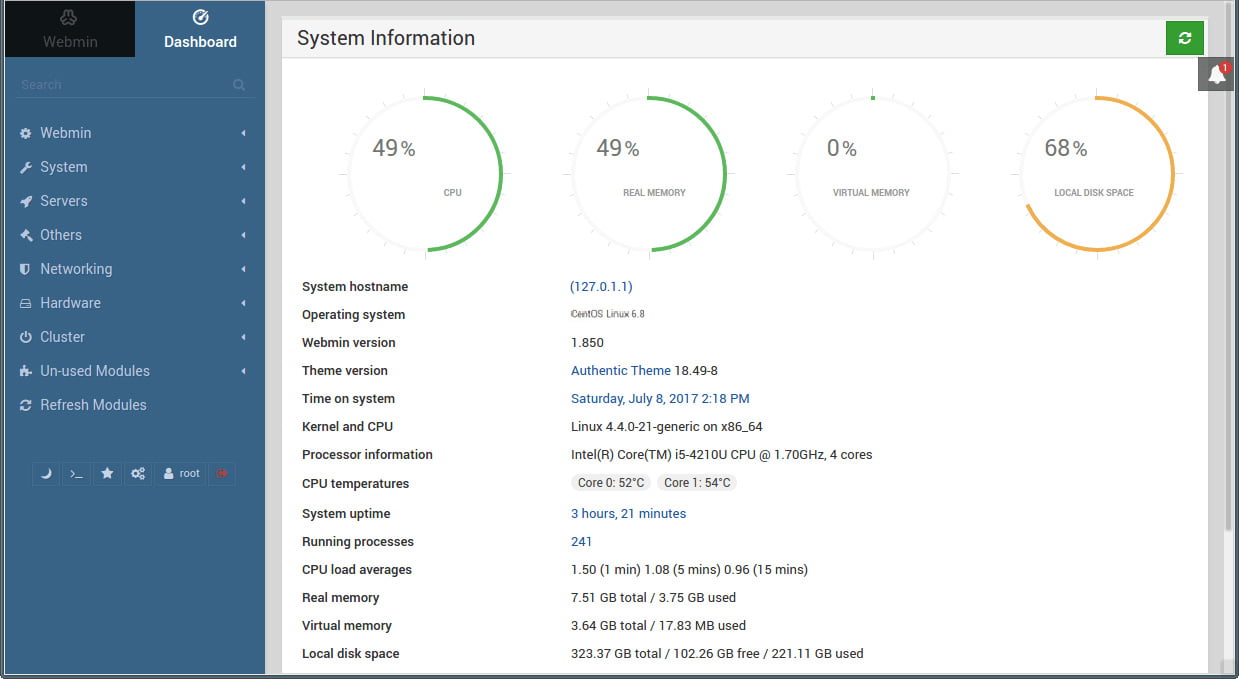
Dear user, we hope you would enjoy the tutorial of how to install Webmin on CentOS 6 Linux, you can ask questions about this training in the comments section, or to solve other problems in the field of Eldernode training, refer to the Ask page section and raise your problems in it.