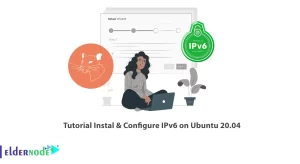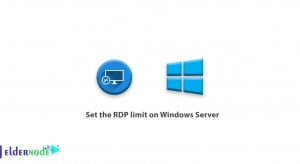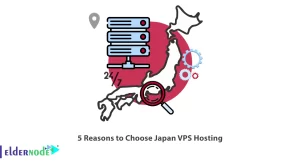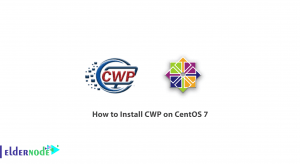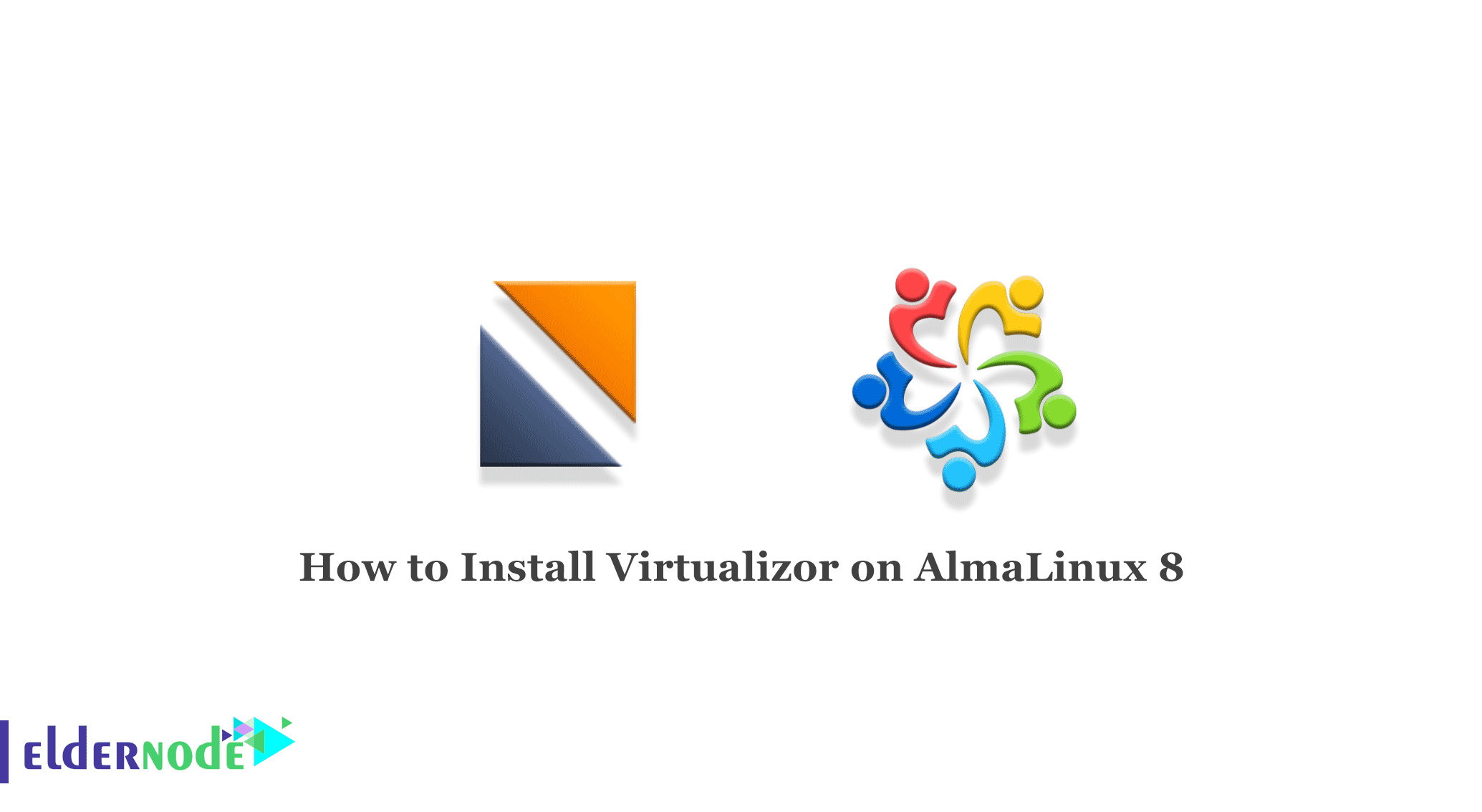
Today, the processing power of computers has increased so much that with virtualization technology, they can be used optimally. Virtualization is one of the main and most important roles in the field of web hosting. You can virtualize with Virtualizor. In this article, we are going to teach you how to Install Virtualizor on AlmaLinux 8.4, 8.5 step by step. To buy a cheap Linux VPS with Instant Activation, order what you need on Eldernode.
Table of Contents
Tutorial Install Virtualizor on AlmaLinux
Virtualizor is a powerful web-based VPS Control Panel by Softaculous Ltd. Virtualizor is perfect for operations because it supports OpenVZ, Xen PV, Xen HVM, XenServer, and Linux KVM virtualization.
Installation Prerequisites
- AlmaLinux 8
- yum/apt-get
- Storage to create the VPS disks
Install Virtualizor on AlmaLinux 8.4 | AlmaLinux 8.5
At first, you should open the Shell and SSH Terminals on your sever and enter the following commands:
wget -N http://files.virtualizor.com/install.shchmod 0755 install.sh./install.sh [email protected] kernel-kvmNote: Do not forget to replace the correct email address.
It is expected that installation begins immediately. Then, you can see something like shown in the below:
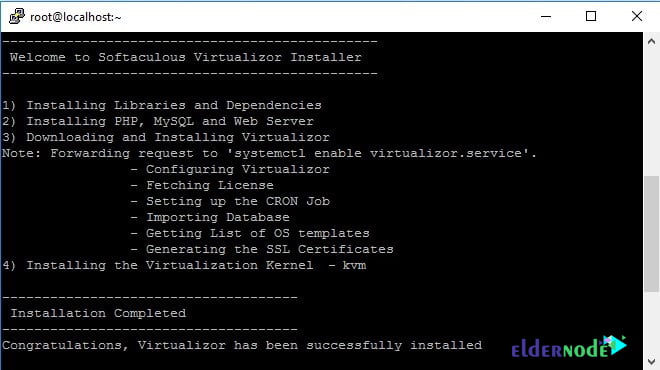
Once the installation is completed, reboot your system by pressing “y“.
How to Login to the Virtualizor Admin Panel
First, you need to go to the following URL:
https://Your-Server-IP:4085/http://Your-Server-IP:4084/Then you should log in with the server’s root details.
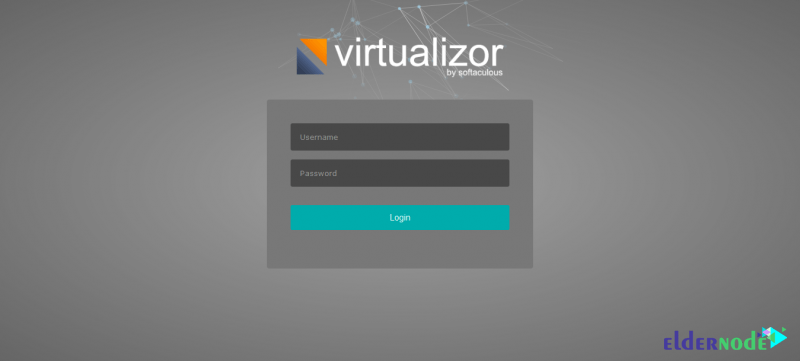
After logging in, you will see the following Dashboard:
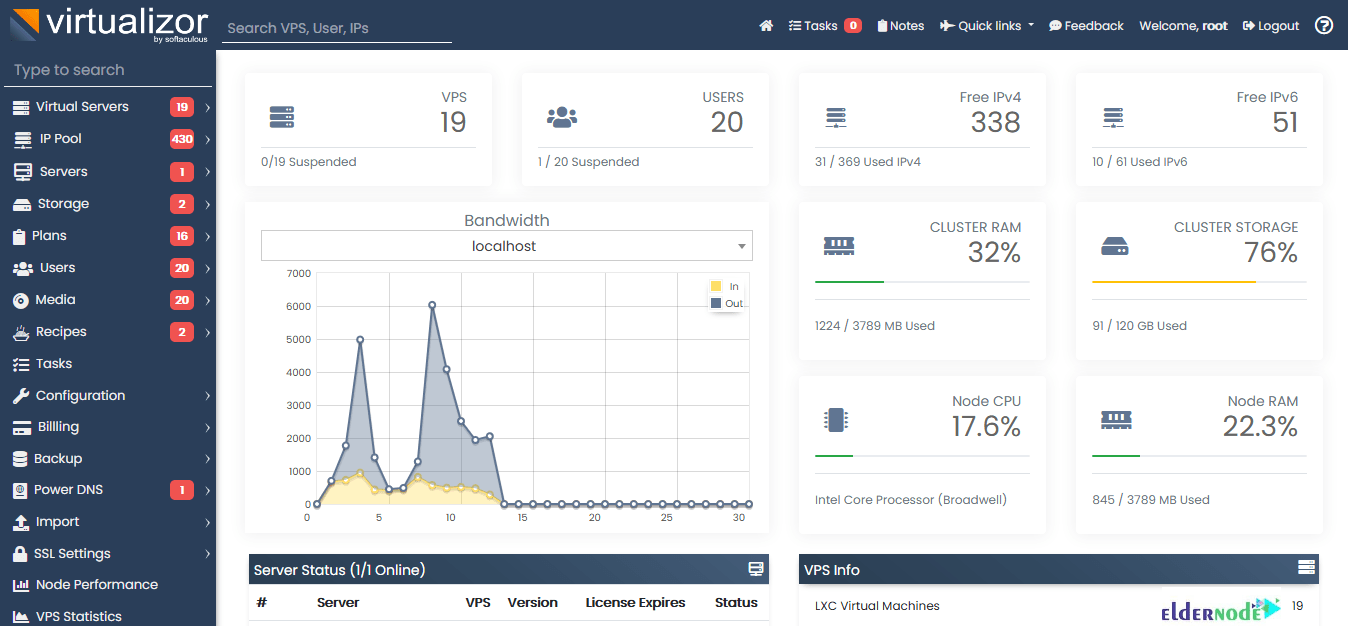
How to use Virtualizor on AlmaLinux
Since Virtualizor uses ports from 4081 – 4085, you must allow these ports if the firewall restricts this.
For AlmaLinux, run:
firewall-cmd --zone=public --permanent --add-port=4081-4085/tcpfirewall-cmd --zone=public --permanent --add-port=5900-6000/tcpConclusion
This article taught you how to install Virtualizor on AlmaLinux 8.4 or AlmaLinux 8.5 step by step and also you learned how to log in to the Virtualizor Admin Panel. The user can deploy and manage VPS on servers with one click with the help of Virtualizor. I hope this tutorial was useful for you.