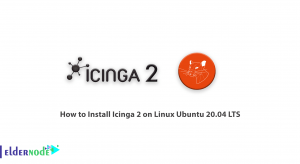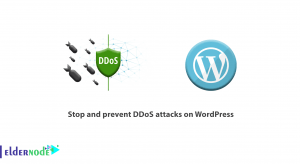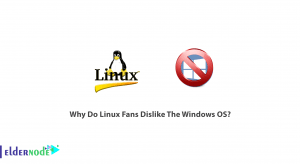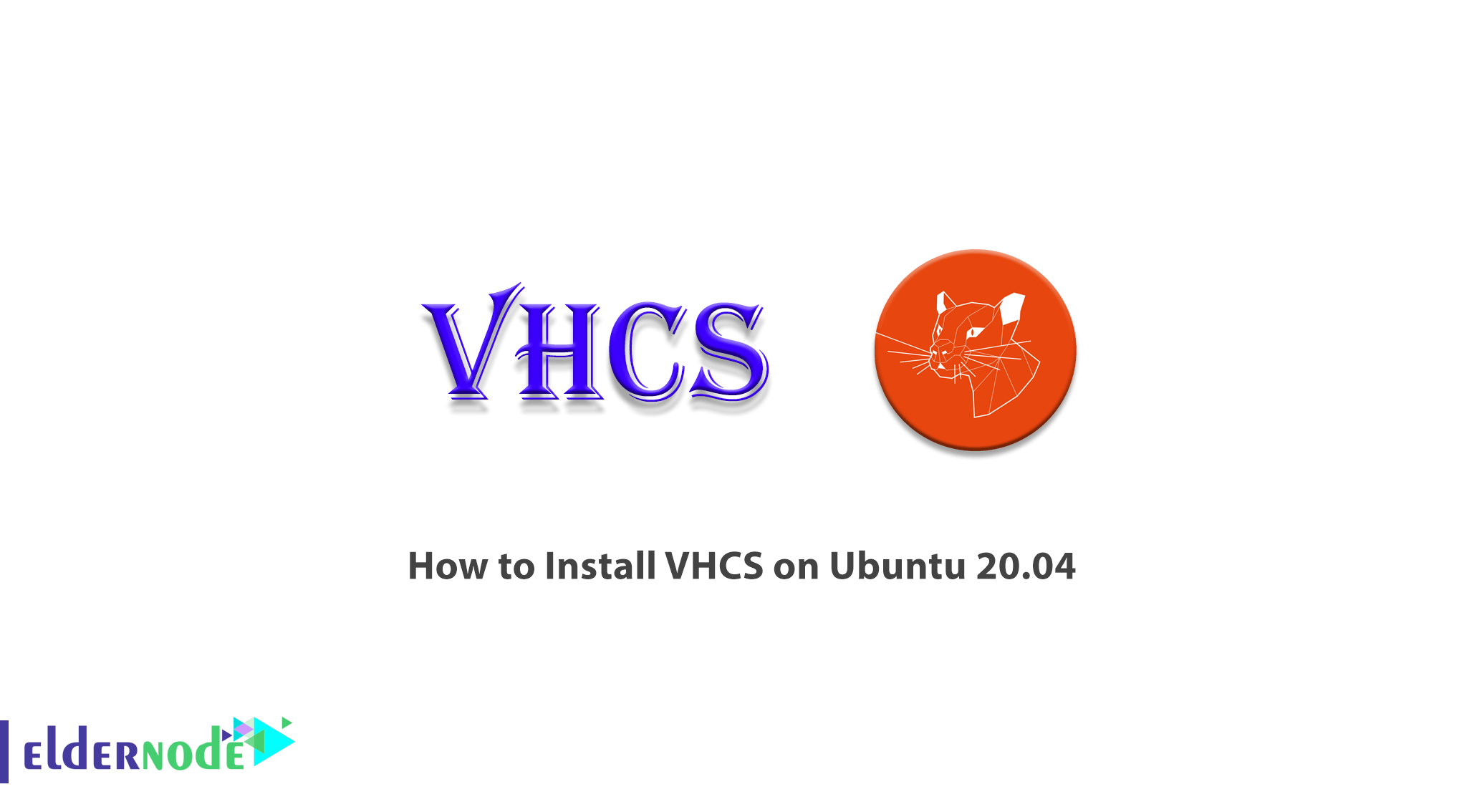
VHCS is a control panel with a long history, supported by moleSoftware GmbH. Mole Software was launched in 1999 and later released the first version of the VHCS control panel. VHCS stands for Virtual Hosting Control System which has 3 access levels including Server management, Reseller Management, Domain (user) Management. In this article, we try to learn you how to install VHCS on Ubuntu 20.04. You can check out the packages available in Eldernode to purchase an Ubuntu VPS server.
Table of Contents
Tutorial Install VHCS on Ubuntu 20.04
VHCS is an open-source control panel for managing Linux-based servers. VHCS manages web, mail (POP and/or IMAP), FTP, DNS, database, quota, traffic. It should also be note that this control panel provides graphical user interfaces for administrators, vendors and domain owners. The VHCS Control Panel is released under the Mozilla General Public License (MPL) and is free to use and modify.
Reasons to choose VHCS control panel include Open Source, Usability, Supported, Accessible and International. Note that VHCS offers a complete hosting automation device with significant security, total cost of ownership, and performance advantages over competing solutions. In the continuation of this article, join us to learn you how to install VHCS on Ubuntu 20.04.
Install VHCS on Ubuntu 20.04
Follow the steps below to start installing VHCS. In the first step, you must execute the following command:
wget http://www.siemens-mobiles.org/vhcs/vhcs.shThen you need to run the following command:
sudo sh vhcs.shIn this step you should check using the following commands that you have all the required repository, which has been tested with /etc/apt/sources.list:
deb http://archive.ubuntu.com/ubuntu/ hoary main restricted universe multiversedeb http://security.ubuntu.com/ubuntu/ hoary-security main restricted universe multiversedeb http://archive.ubuntu.com/ubuntu/ hoary-updates main restricted universe multiverseNext you need to create a temp directory to place the files in. Doing this is essential for creating VHCS:
sudo mkdir /root/vhcs_tmpsudo mkdir /root/vhcs_tmp/installcd /root/vhcs_tmp/installTo apply the installed system changes, you must update it using the following command:
sudo apt-get updatesudo apt-get upgrade -yYou can now run the following command to remove some unnecessary packages that interfere with the proper operation of the system:
sudo apt-get remove -y lpr nfs-common portmap pidentd pcmcia-cs pppoe pppoeconf ppp pppconfigYou can also remove some unnecessary services from the /etc/inetd.conf file:
sudo update-inetd --remove daytimesudo update-inetd --remove telnetsudo update-inetd --remove timesudo update-inetd --remove fingersudo update-inetd --remove talksudo update-inetd --remove ntalksudo update-inetd --remove ftpsudo update-inetd --remove discardIt’s time to install the necessary packages:
sudo apt-get install -y ssh postfix postfix-tls proftpd-mysql courier-authdaemon courier-base courier-imap courier-maildrop courier-pop libberkeleydb-perl libcrypt-blowfish-perl libcrypt-cbc-perl libcrypt-passwdmd5-perl libdate-calc-perl libdate-manip-perl libmime-base64-perl libdbd-mysql-perl libdbi-perl libio-stringy-perl libmail-sendmail-perl libmailtools-perl libmd5-perl libmime-perl libnet-dns-perl libnet-netmask-perl libnet-perl libnet-smtp-server-perl libperl5.8 libsnmp-session-perl libterm-readkey-perl libtimedate-perl perl perl-base perl-modules bind9 diff gzip iptables libmcrypt4 mysql-client mysql-common mysql-server patch php4 php4-mcrypt php4-mysql php4-pear procmail tar original-awk libterm-readpassword-perl libsasl2-modules libsasl2 sasl2-bin apache2 apache2-common apache2-mpm-prefork libapache2-mod-php4 bzip2Use the following command to download the VHCS archive file. Note that you must visit the VHCS website to receive the latest version:
sudo wget http://puzzle.dl.sourceforge.net/sourceforge/vhcs/vhcs2.4.tar.bz2In the next step and after downloading the required archive, you must extract it in the directory created in the previous step:
sudo bunzip2 vhcs2.4.tar.bz2sudo tar -xvvf vhcs2.4.tarcd ./vhcs-2.4Learn how to Install VHCS on Ubuntu
After successfully completing the previous steps, you should now install vhcs. Doing so will put the entire file in the /tmp/vhcs2 folder:
sudo make installCopy the files to the desired location using the following commands:
sudo cp -R /tmp/vhcs2/etc/* /etcsudo cp -R /tmp/vhcs2/var/* /varsudo cp -R /tmp/vhcs2/usr/* /usrAfter transferring the files to their main directory you should now change the root mysql password:
mysqladmin -u root -p password "new password here"If the installation of vhcs and the root change of mysql is done correctly, you should use the following commands to update the system to apply the changes:
sudo apt-get updatesudo apt-get upgrade -ysudo apt-get cleanYou must run the following command to complete the VHCS installation:
sudo /var/www/vhcs2/engine/setup/vhcs2-setupIf you are asked for information such as password and IP, you must enter the private IP of the server. So far we have been able to successfully install VHCS.
Now you need to import the apache configuration file and then restart it. First go to /etc/apache2/httpd.conf and open the configuration file:
sudo pico /etc/apache2/httpd.confNow you need to put the following instructions at the bottom of the configuration file:
Include /etc/apache2/sites-available/vhcs2.confAfter adding the above command to the file, you must now restart Apache to apply the changes:
/etc/init.d/apache2 restartFinally, after completing all the above steps, adding a daemon to launch on Ubuntu is the final step using the following commands:
sudo update-rc.d vhcs2_daemon defaultssudo update-rc.d vhcs2_network defaultsConclusion
VHCS is a free and open-source control panel that has simple yet setup features. This control panel uses C, PHP, Perl languages. In this article, we tried to learn you step by step and completely how to install Install VHCS on Ubuntu 20.04.