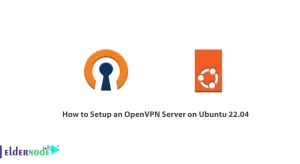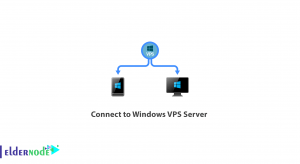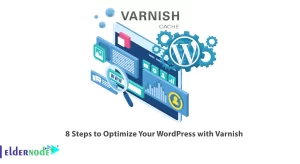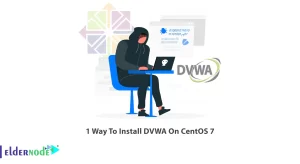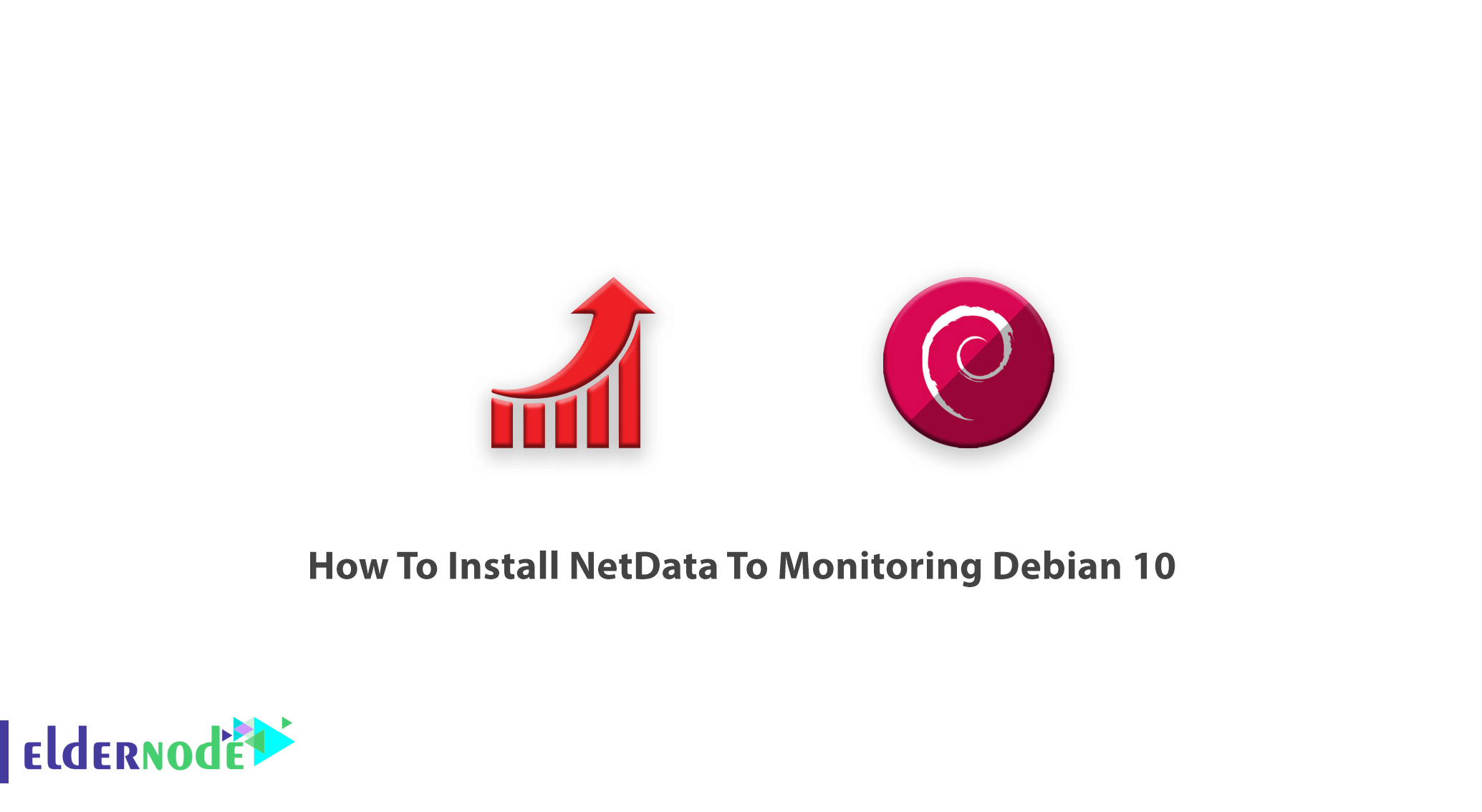
In the following of Server Monitoring Tools Tutorial, in this guide, you will learn how to install NetData on Debian 10. Before discussing this tool, have a look at the perfect Linux VPS Packages available on Eldernode and purchase one to let this guide work better and enjoy our supportive team services and best prices. If you need to visualize the processes and services on your system, NetData is free, simple, and easy to use with extensible web dashboards. Also, as an IT professional or server administrator, you need to monitor the usage of CPU, RAM, disk I/O, and network traffic. NetData will help you without disrupting your system’s core function.
Table of Contents
Tutorial Install NetData To Monitoring Debian 10
To let this tutorial work better, please consider the below Prerequisites:
1- Debian 10 Desktop/Server installed on your system
2- Connecting via SSH as a non-root user with sudo privileges
3- To set up, follow our Initial Setup with Debian 10
Install NetData To Monitoring Debian 10
How To Update System
sudo apt-get updatesudo apt-get upgradeHow To Install Dependencies
sudo apt-get install zlib1g-dev uuid-dev libmnl-dev gcc make git autoconf autoconf-archive autogen automake pkg-config curlHow To Install Netdata
In this step, the official installation script will help you to start installing NetData. To make sure, you run bash for your shell, type:
bashThen, you can install Netdata directly from the GitHub source:
git clone https://github.com/firehol/netdata.git --depth=1 ~/netdataType the following command to change the directory to the cloned directory:
cd netdataRun the command below to install the Netdata using the netdata-installer.sh script:
sudo ./netdata-installer.shDo not neglect to press Enter to start the installation while the installation process is running. Then, you see the Netdata daemon will start. Also, to be able to start, stop, and get the status of the Netdata service use the command below:
sudo systemctl start netdatasudo systemctl stop netdatasudo systemctl status netdataHow To Configure Firewall
While NetData is running on port 19999, you should allow it through the UFW firewall. Please be aware that the UFW is not installed in Debian 10 by default and you need to use the following command to install it:
sudo apt-get install ufw -yTo enable the UFW after installation, run:
sudo ufw enableNow, you should allow port 19999 using the UFW firewall:
sudo ufw allow 19999/tcpAnd finally, to reload the firewall to apply all the changes, type:
sudo ufw reloadNo delay after configuring UFW, you are ready to proceed to access the NetData web interface.
How To Access Netdata Web Interface
To view the monitoring interface, you need to type the URL http://your-server-ip:19999 in your web browser to be redirected to the Netdata dashboard.
http://<your-server-IP>:19999Then, you can edit the NetData configuration file to provide more configuration:
sudo vi /etc/netdata/netdata.confAnd finally, to view the current configuration, run:
http://<your-server-IP>:19999/netdata.confHow To Uninstall Netdata
Use the command below to remove Netdata from your system:
cd netdatasudo /netdata-uninstaller.sh --forceHow To Update NetData
Finally, run the following command to update the Netdata to the latest version:
cd netdatagit pullsudo ./netdata-installer.sh
Conclusion
In this article, you learned How To Install NetData To Monitoring Debian 10. From now, you can use this tool to monitor various system metrics in real-time. In case you are interested in reading more, find the related article on Introducing NetData Monitoring System for Linux.