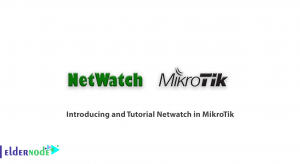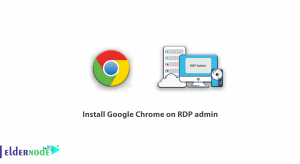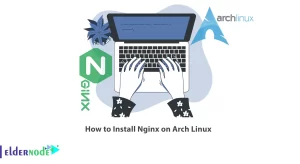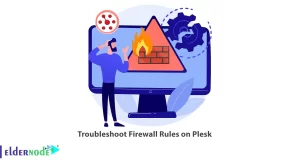![Tutorial Install Docker CE on Debian 11 [Bullseye]](https://blog.eldernode.com/wp-content/uploads/2022/01/install-docker-ce-on-debian-11.png)
Docker Community Edition or Docker CE is a Free, Open Source tools with a container execution environment for application containerization. In this article, we will teach you how to Install Docker CE on Debian 11 [Bullseye] step by step. Also, you can visit the packages available in Eldernode if you wish to purchase a Linux VPS Hosting.
Table of Contents
How to Install Docker CE on Debian 11 [Bullseye]
Docker is a tool designed to make it easy to create, use, and execute applications using Container. Containers allow a developer to package an application with all the parts it needs, components, and transfer it as a package.
Prerequisites Install Docker CE on Debian:
Need a Debian 11 Server with High Performance (Recommended SSD or Nvme Storage)
Server with SSH or Console access
Install Required Dependencies on the Debian 11 Linux
First, update the Debian server with the following command.
sudo apt updateThen, You should Install the dependencies required for Docker to run on the debian linux server with following command.
sudo apt install apt-transport-https lsb-release ca-certificates curl gnupg -yInstall Docker Repository on Debian Server
Download the Docker GPG key using the link below and then add it.
curl -fsSL https://download.docker.com/linux/debian/gpg | sudo gpg --dearmor -o /usr/share/keyrings/docker-archive-keyring.gpgThen Add the downloaded repository with the following command:
echo "deb [arch=$(dpkg --print-architecture) signed-by=/usr/share/keyrings/docker-archive-keyring.gpg] https://download.docker.com/linux/debian $(lsb_release -cs) stable" | sudo tee /etc/apt/sources.list.d/docker.list > /dev/nullInstall Docker Engine on Debian
sudo apt -y install docker-ce docker-ce-cli containerd.ioThen, with the following command to verify the installation and Docker version.
sudo docker versionIn this step, with the following command to enable the Docker service to start up on system boot.
sudo systemctl enable dockerFinally, check the Docker service status to see if Docker is enabled or disabled.
sudo systemctl status dockerHow to test Docker
First run the getting-started docker container with the following command:
sudo docker run -d -p 80:80 docker/getting-startedThen enter your server’s IP address in the browser and check the status.
http://server_ipConclusion
In this article, we tried to discuss how to install Docker CE on your Debian 11 server. We hope this tutorial has been helpful to you.