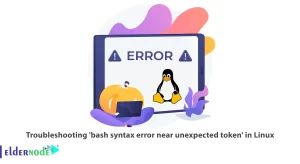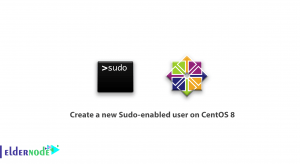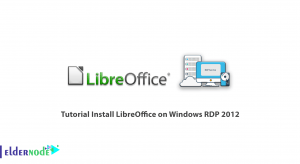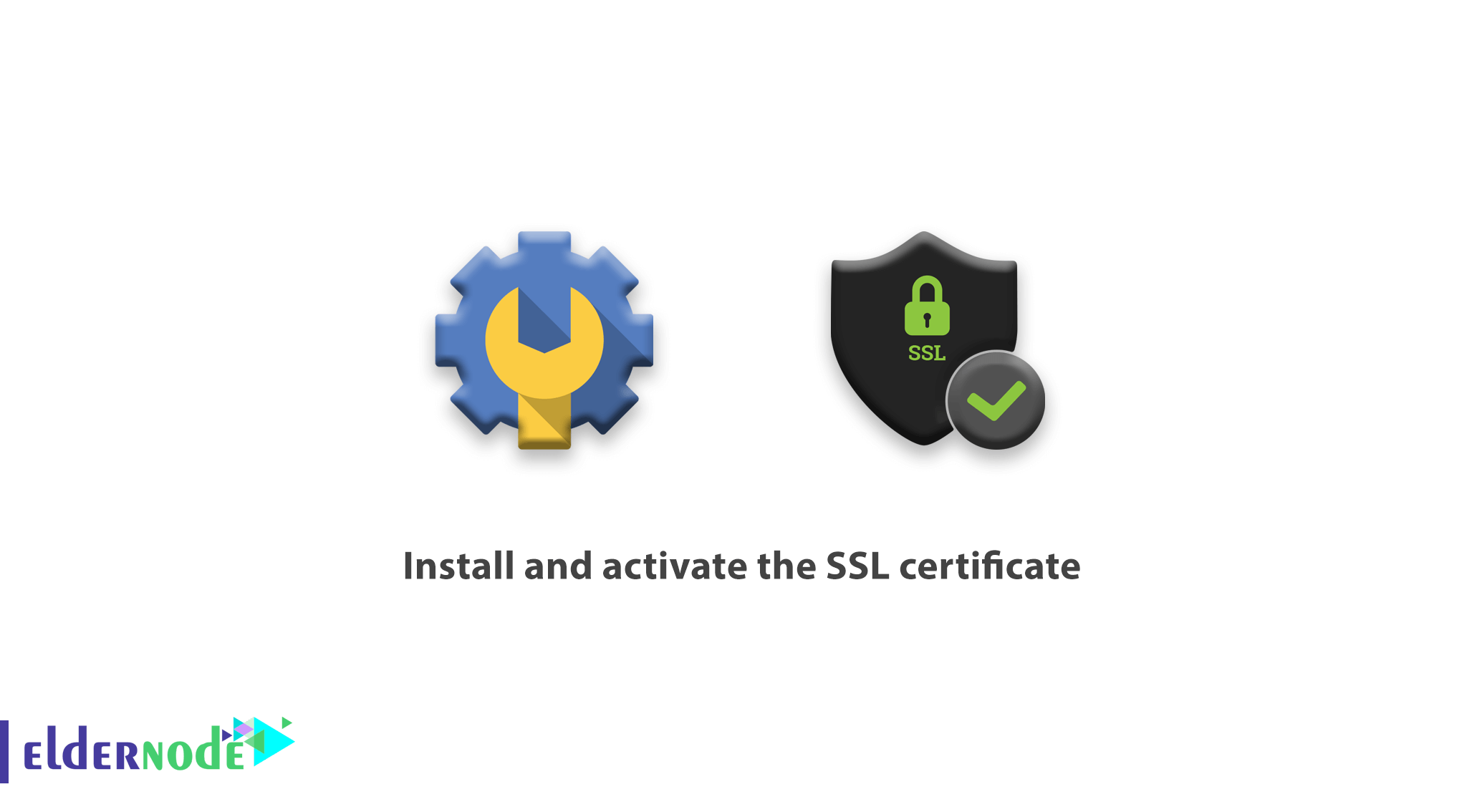
How to install and activate the SSL certificate;
Once the certificate is activated, you can install it in your own cPanel. In this tutorial, we are going to address this issue. So be with the eldernode.
Log in to your cPanel Account.
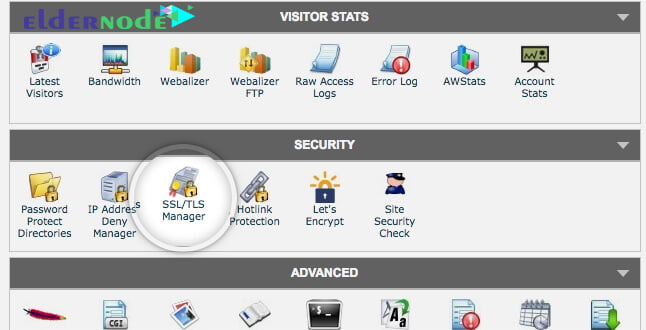
Find the “security” section on the opening page. In this section, look for “SSL / TLS Manager” and click on it.
The following section on Install and Manage SSL for your website (HTTPS) should click on “Manage SSL Sites“:
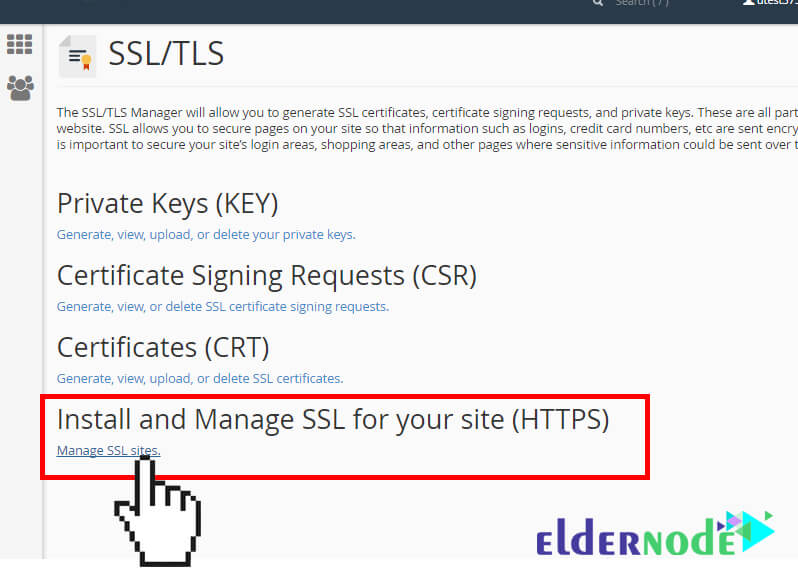
Note: Some hosting companies do not have the option to manage SSL in their own panels. In such a situation you should contact the company so that you can carry out the installation process directly or get help from the company itself.
How to install and activate the SSL certificate;
Copy the certificate code you received from the company.
This code contains —- BEGIN CERTIFICATE—— and —-END CERTIFICATE—–.
Now paste the copied code into the “Certificate: (CRT)” section of the next page.
The certificate file can be opened with the help of a text editor software such as a notepad.
The certificate code can be found in your *yourdomain*.crt file. This file will usually be emailed to you by the company you received the certificate from. If you do not receive such an email, log in to your account and download it.
Click the “Autofill” by Certificate button that will appear next to the certificate you entered. The system tries to obtain a domain name and a private key.
You can retrieve your domain name from the drop-down list and manually enter the certificate and the private key into the boxes.
If the system did not obtain the private key you can obtain it in the private key section of the “SSL/TLS Manager“.
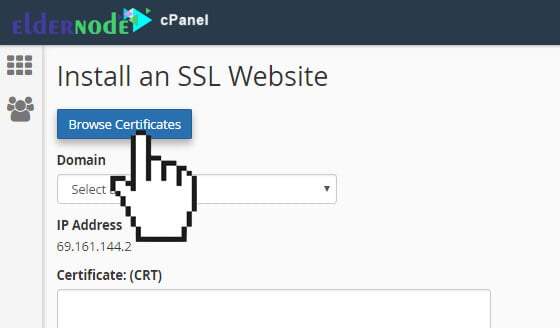
Now you need to enter the CA Bundle in the box below the Certificate Authority Bundle (CABUNDLE).
If this section is already full, do not touch it. If you would like to use this certificate for email services, also check the Enable “SNI for the Mail Services” box. This enables you to use your domain as a hostname mail server.
Click on the “Install Certificate” button.
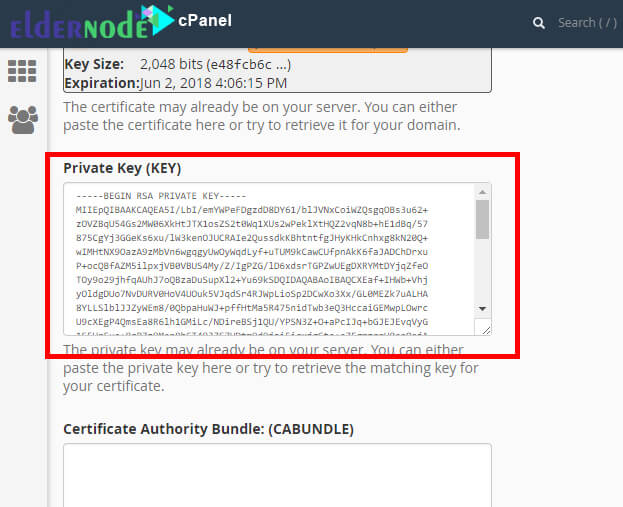
Well, your certificate is installed on the server. You should now be able to access your site through the HTTPS version.
How to install and activate the SSL certificate;
Goodluck.