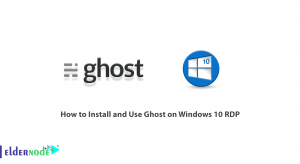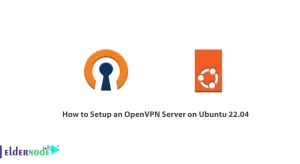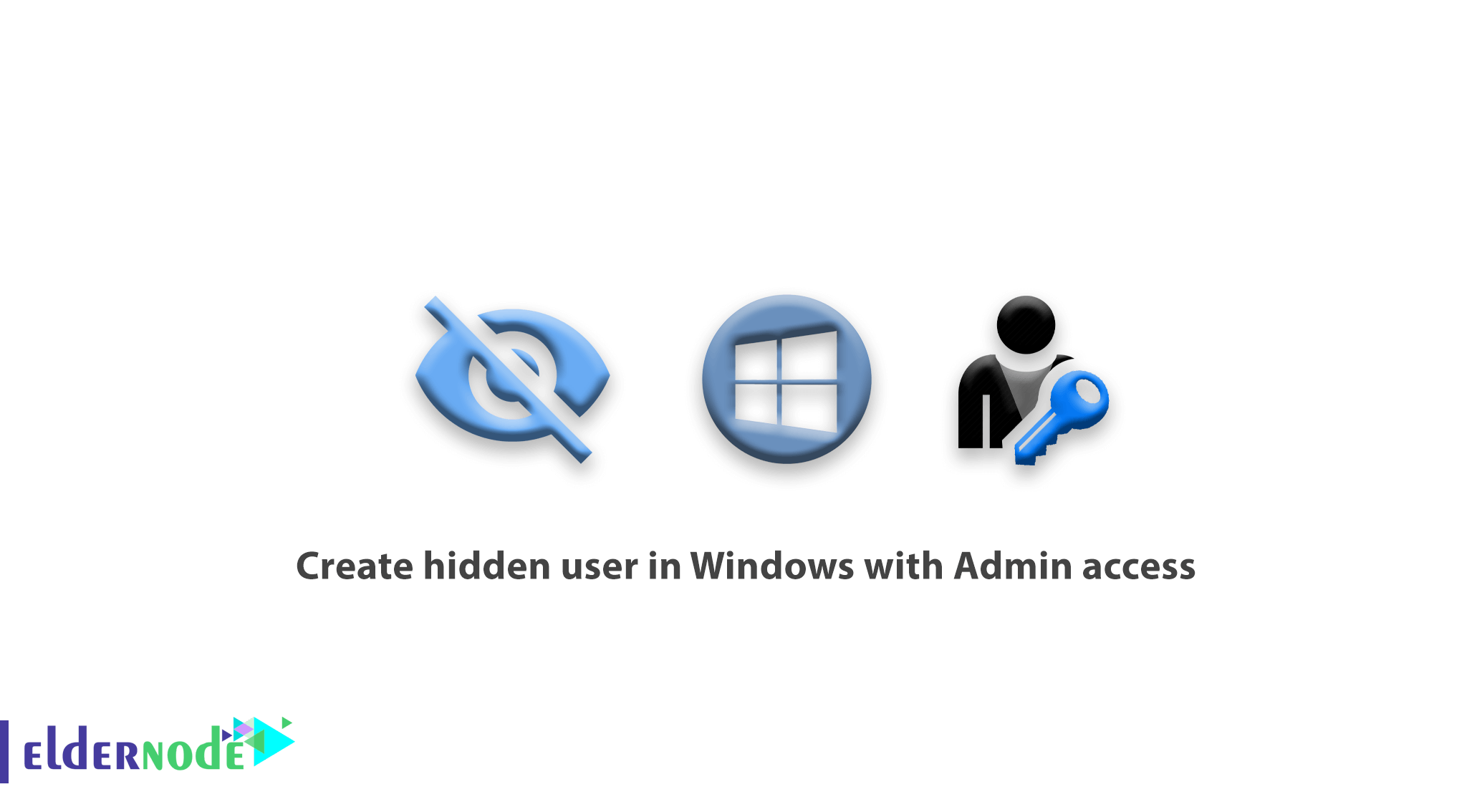
Create hidden user in Windows with Admin access. In this tutorial, we will introduce you to the Administrator access by creating a hidden user in Windows from the Windows VPS Server Training Series.
There are many ways to create hidden user in Windows. Sometimes it will help you avoid hacker attacks, but it can also be used for profit.
We explain an example of the reasons for using hidden user to find out more about its positive aspects.
For example, you have a system that, on average, several people work with, and it’s on the network. When logging in, each person must log in with their own user. Imagine that there is a username in the system that is only used through the network to transfer information or remotely to that system.
This user is constantly in front of the eyes of users and may sometimes choose it incorrectly. Users may accidentally enter their password on that user so that the user is locked for a while and is no longer available.
Now imagine that you can create a user and use it completely on the network and the Internet, but it is not displayed in the login menu and the user switch in any way.
So there are many reasons why you need to create hidden user in Windows.
Note: The instructions for this tutorial have been tested on Windows 7, 8, 8.1, 10, Windows Server 2008R2, 2012 and Windows Server 2016.
Learn how to create hidden user in Windows
1- First, enter your Windows environment.
2- Open a CMD or powershell window with Administrator access.
To do this, you can search for CMD or Powershell in your Start menu, and after right-clicking on it, select Run as Administrator.
3- Then enter the following command to create user.
net user Michael 123 /add A user named Michael and password 123 will be created by the above command.
4- Then enter the following command so that Michael becomes a member of the Administrator group.
net localgroup Administrators Michael/add 5- At the end, enter the following command to completely hide the Michael user.
reg add "HKEY_LOCAL_MACHINE\Software\Microsoft\Windows NT\CurrentVersion\Winlogon\SpecialAccounts\Userlist" /v Michael/t REG_DWORD /d 0 /f You will now have a user “Michael” that can be used on the network and remote control of the system.
This user is not displayed in the Start menu and Windows login page.
6- If you need this user to be displayed on the Windows login page, enter the following command.
reg add "HKEY_LOCAL_MACHINE\Software\Microsoft\Windows NT\CurrentVersion\Winlogon\SpecialAccounts\Userlist" /v Michael/t REG_DWORD /d 1 /f Note: The built-in user, in either hidden or visible mode, will be visible from the Local users and Group window.
Dear user, we hope you would enjoy this tutorial, you can ask questions about this training in the comments section, or to solve other problems in the field of Eldernode training, refer to the Ask page section and raise your problem in it as soon as possible. Make time for other users and experts to answer your questions.
Goodluck.