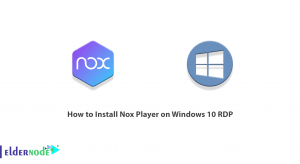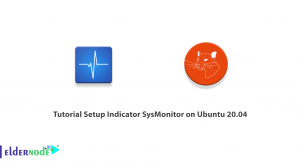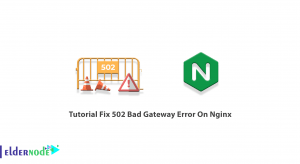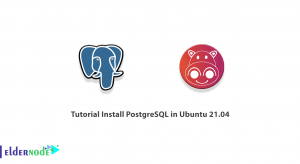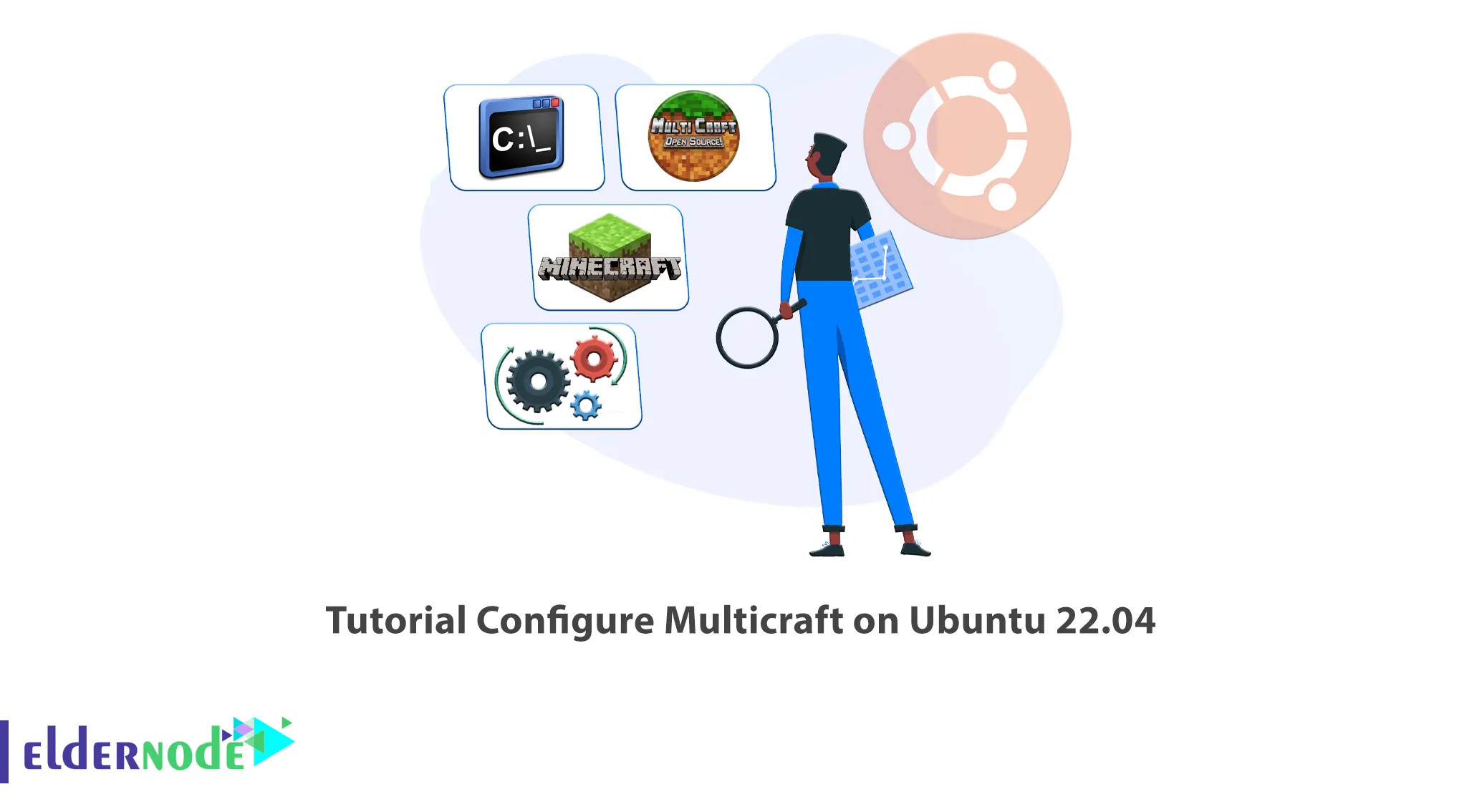
Control panels in the host and server are for easy management and better performance. Their level of access can be different for each user and those used in web hosting are a web-based interface. In this article, we will teach you How to Configure Multicraft on Ubuntu 22.04. If you want to purchase an Ubuntu VPS server, you can check out the packages offered on the Eldernode website.
Table of Contents
What is Multicraft?
Multicraft is a powerful control panel for hosting many different Minecraft servers on the same machine. It allows users to manage multiple servers using a web-based user interface. Depending on the version, these servers can be on multiple physical or virtual machines. There is no age verification to download or use the app. You can run a server with the help of the free license of the free version of this panel.
Multicraft features
– Manage any number of servers from one location
– Configurable to support any type of server
– Independent of Minecraft updates
– Availability of billing integration
– Suitable for mass deployment
– Built-in plugin browser
– Usable API
– Ajax interface with live log/chat/playlist
– Official support for Vanilla, Bukkit and Spigot
In the continuation of this article from the Ubuntu training series, we intend to teach you How to Install Install Multicraft on Ubuntu 22.04.
Installing Multicraft on Ubuntu 22.04
In this section, we are going to explain step by step how to install Multicraft on Ubuntu 22.04.
First of all, you should install Apache2 and SQLite using the following command:
apt-get install apache2 sqliteNext, run the following commands to install PHP and the required PHP extensions:
apt install lsb-release ca-certificates apt-transport-https software-properties-common -yadd-apt-repository ppa:ondrej/phpapt install php8.0apt install php8.0-cli php8.0-common php8.0-imap php8.0-redis php8.0-xml php8.0-zip php8.0-mbstringNow install Java with the following command:
apt-get install openjdk-8-jdkOpen the Apache configuration file in your favorite text editor:
nano /etc/apache2/apache2.confThen find the <Directory /var/www/> and set the following changes:
<Directory /var/www/> Options Indexes FollowSymLinks AllowOverride All Require all granted </Directory>Press Ctrl+X, Y and Enter to save and exit the file.
Then reload the Apache configuration with the following command:
service apache2 reloadNow it’s time to download the Multicraft installer using the following command:
wget -O multicraft.tar.gz http://www.multicraft.org/download/index?arch=linux64Run the following command to extract the installer:
tar -xzf multicraft.tar.gzConfiguring Multicraft on Ubuntu 22.04
You can navigate the extracted directory as follows:
cd multicraft/Now you should enter the installation script:
./setup.shIf the installation script asks you a question, press Enter to go with the default answer.
How to Access Multicraft on Ubuntu 22.04
First, you should open a web browser and go to the IP address of the server with the following command:
http://IP-address/multicraft/install.phpNow click on Start Installation and Continue.
Then click Continue to copy the configuration file.
Next, you should click on Initialize Database to initialize the database for use. Then click on Continue again.
Click on Login and in the login form enter your admin name and password and click on Login again.
Finally, click on Initialize Database again and then press the Save button.
Conclusion
You can host multiple Minecraft servers on one machine with the help of Multicraft’s powerful control panel. In this article, we taught you how to install and configure Multicraft on Ubuntu 22.04. I hope this article was useful for you and you enjoy it. If you have any questions, you can contact us in the Comments.