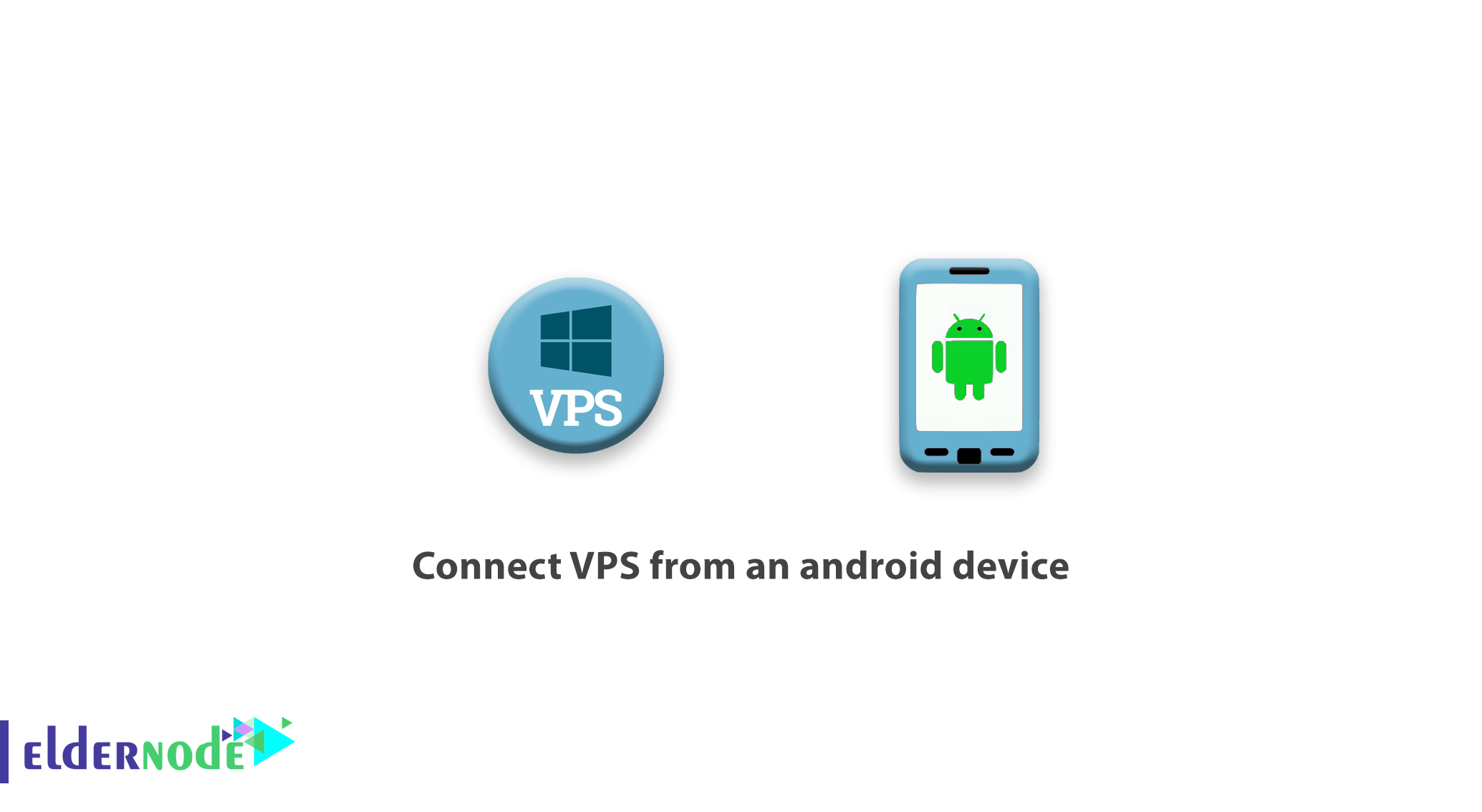
How to connect VPS from an android device. Microsoft has developed a protocol called RDP to communicate and remotely control its Windows products, so that users can easily make their own settings. In this article, we will teach you how to connect to Windows VPS via Android.
RDP (Remote Desktop) Server
Tutorial connect VPS from an android device
1. In the first step, you must download the Remote Desktop application.
You can do this through the Google Play Store.
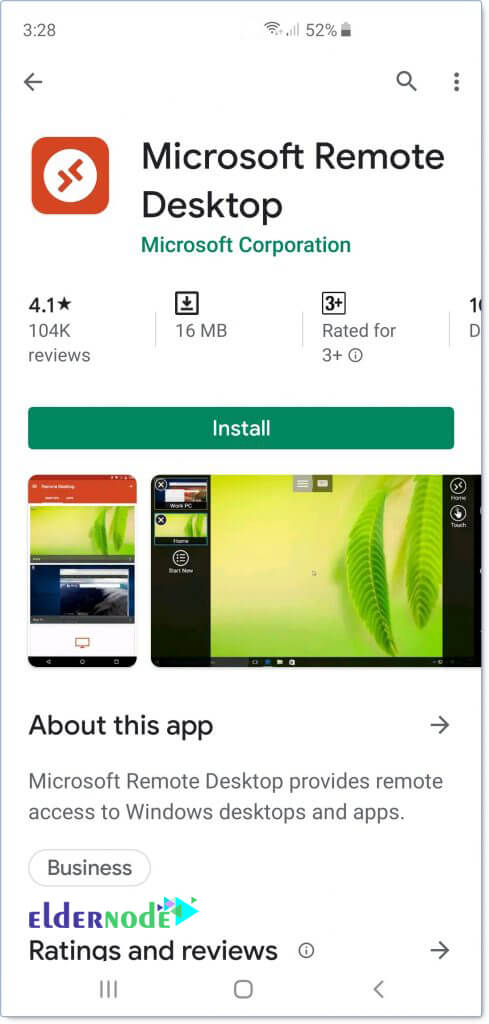
2. After downloading the application, install it and enter it. After encountering the image below, tap Accept.
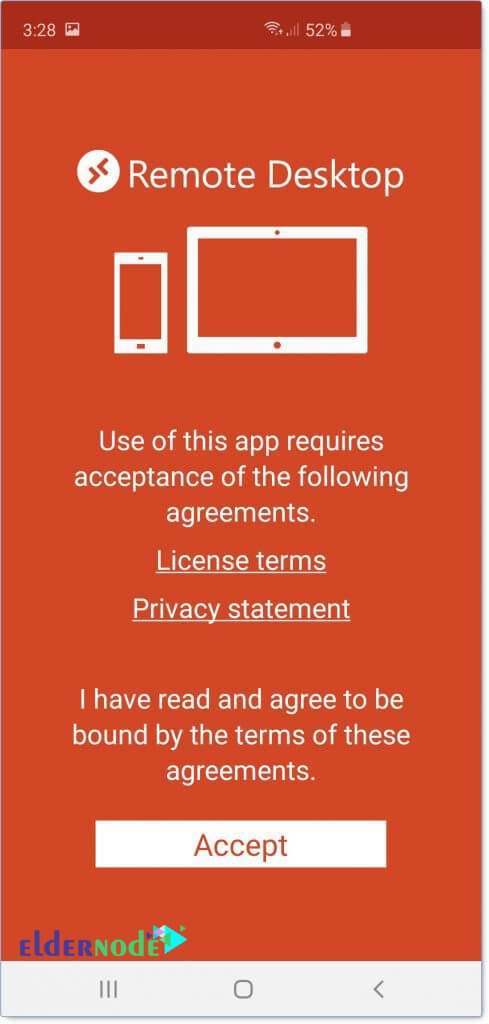
3. In the next step, tap on + as shown below.
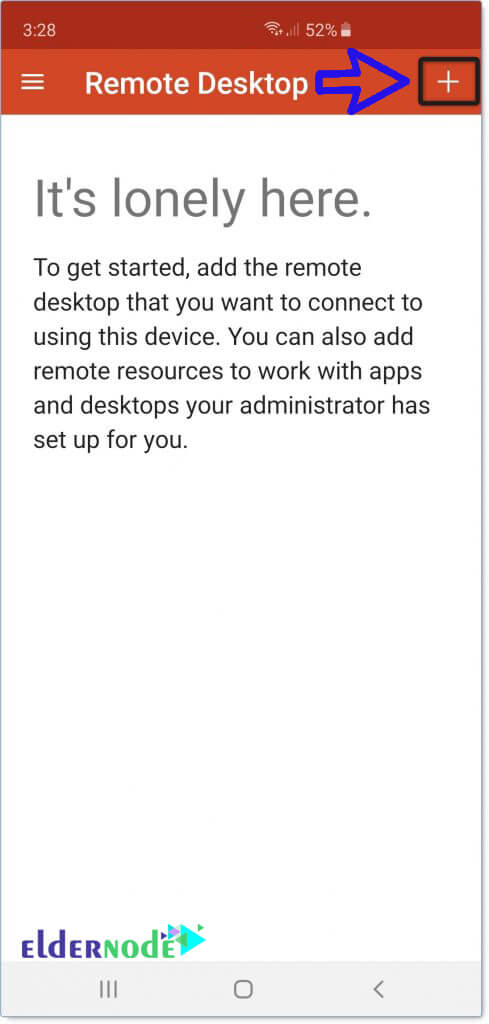
4. Then select the Desktop option. Then select the Desktop option. Now you need to enter VPS information such as IP and username.
Note: In the PC Name field, enter the VPS IP.
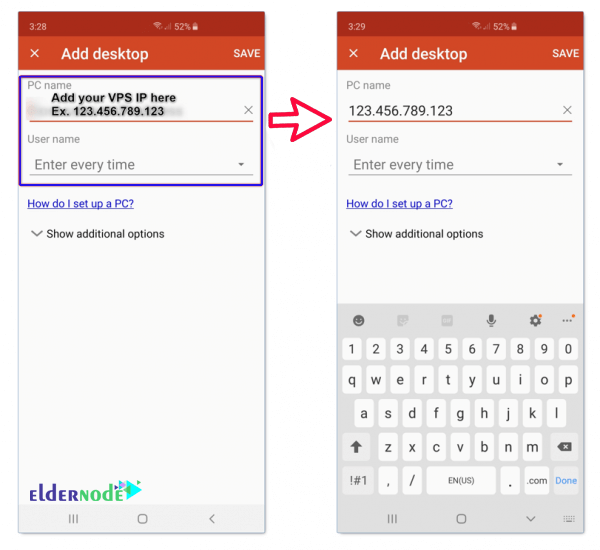
5. In the username field, tap Add user account. With this operation, you do not need to enter your username every time you log in.
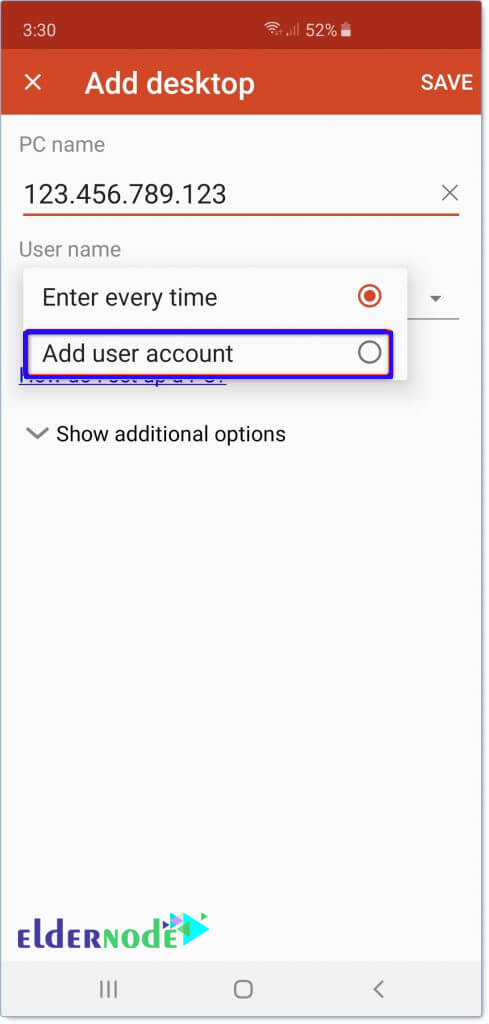
6. You will be asked to enter your VPS username and password. Tap Save after entering the requested information.

7. The configuration is complete. Tap the connection you created to connect to the VPS.
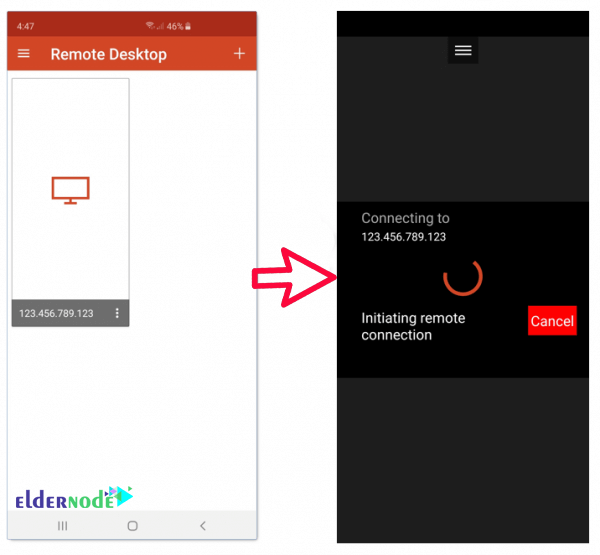
8. You have now successfully logged in to your desired Windows VPS.
Dear user, we hope you would enjoy this tutorial, you can ask questions about this training in the comments section, or to solve other problems in the field of Eldernode training, refer to the Ask page section and raise your problem in it as soon as possible. Make time for other users and experts to answer your questions.
Goodluck.

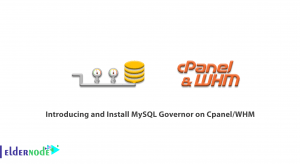

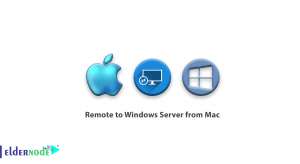

Is it my phone’s IP address that I insert or is it the app’s?
If so how do I get the app’s IP address?
None, you must enter the IP of your “VPS server”.