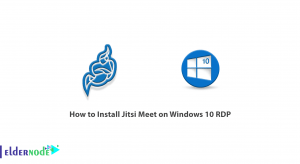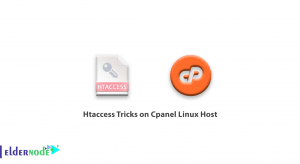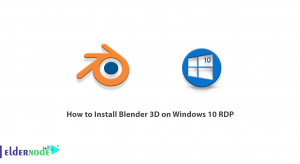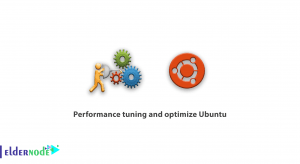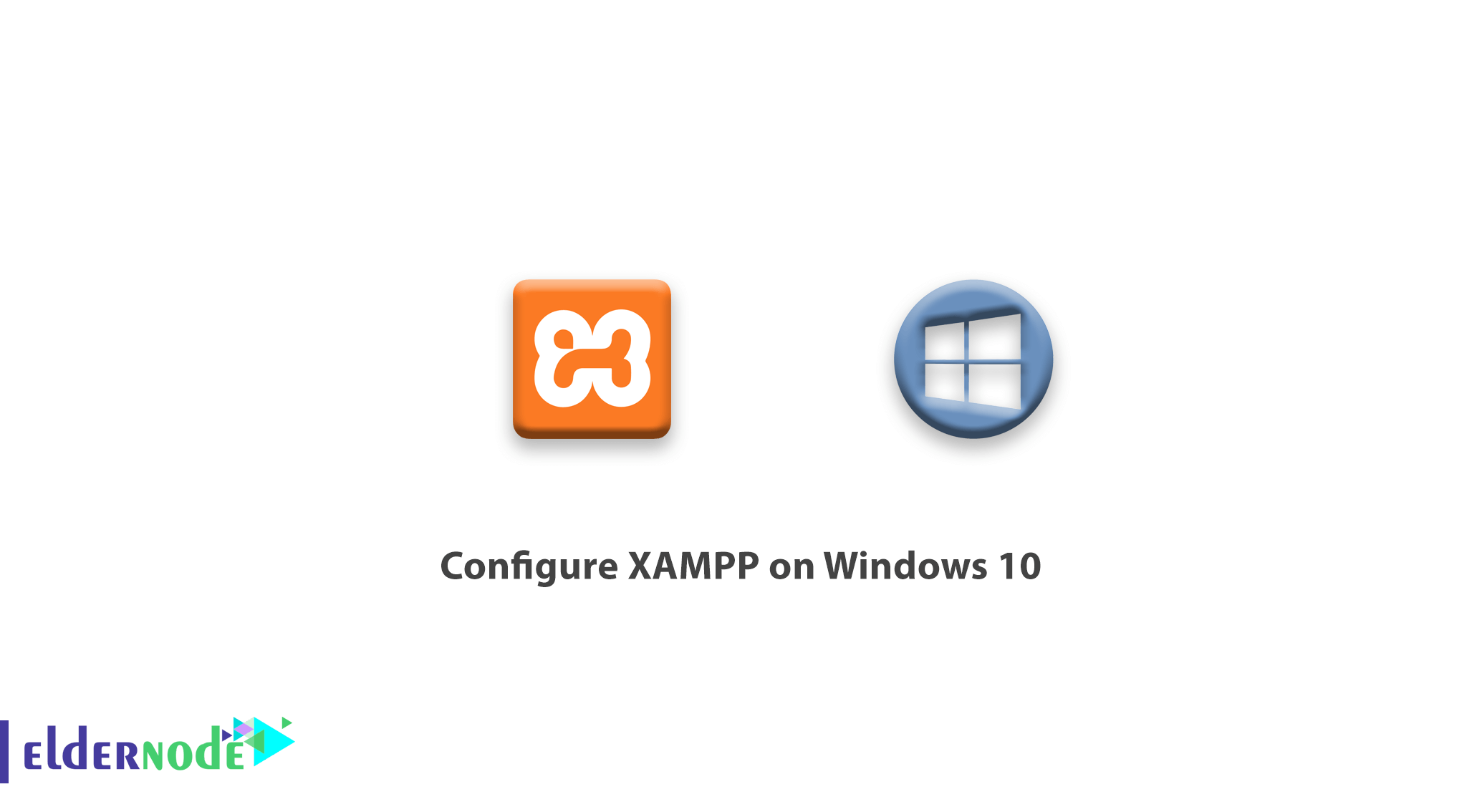
How to configure XAMPP on Windows 10. In previous tutorials, how to install Xampp in Windows 10 was fully explained. In this article, we will teach you how to configure xampp in Windows 10. Sometimes you may have problems with Apache and MySQL services. That’s why you need to change the port numbers of Apache and MySQL. To solve these problems, follow the continuation of this tutorial.
You can Choose your perfect Windows VPS Server Packages from eldernode.
Follow us with xampp configuration tutorial.
Table of Contents
Tutorial configure XAMPP on Windows 10
1. In the first step you need to install Xampp software.
2. Run Xampp after installing it.
When you start the related modules (services) then, the color of the related modules (service) becomes change into the green color.
The PID(s) and the Port(s) number will also be shown to the user.
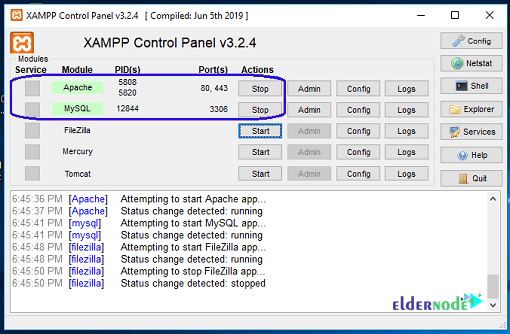
How to Fix an Issue of Apache not Starting in XAMPP
You can use two methods to solve the problem of Apache not working in Xampp software:
A) Change the default Apache port
1. In the first step, you need to open the Xampp control panel.
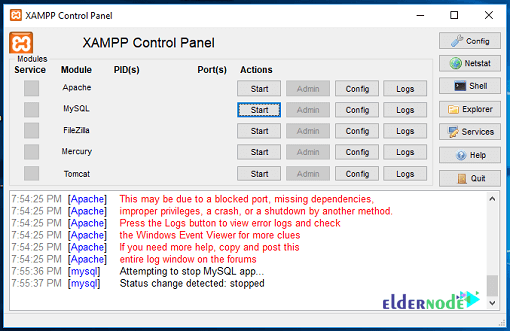
2. In the second step, you need to click the config button in front of Apache.
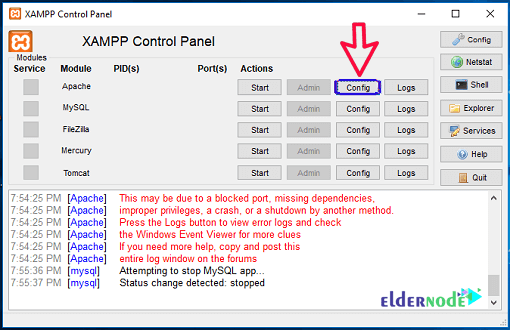
3. In the small window that opens, click Apache (httpd.conf).
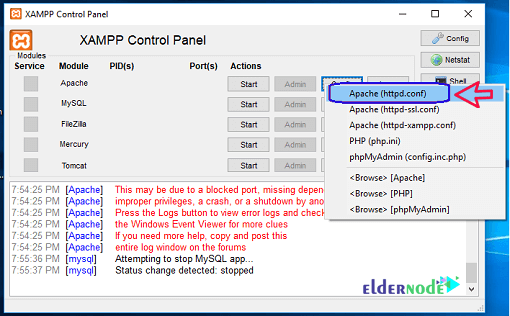
4. In the opened NotePad file, press Ctrl + F and search for Listen 80. Replace Listen 80 with another open port (like 81 or 9080). Save the file and restart the Xampp server.
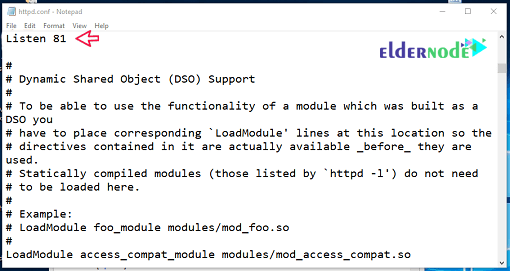
5. Run Xampp again and click start in front of Apache.
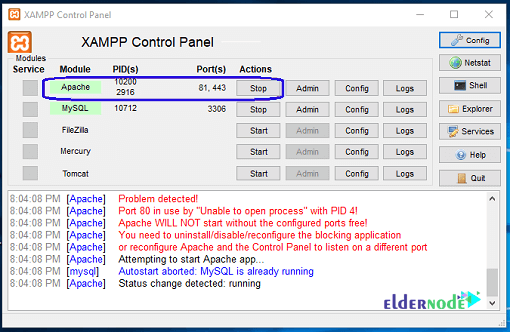
B) Disable IIS
1. In the first step, you have to open the control panel.
2. Click on Programs.
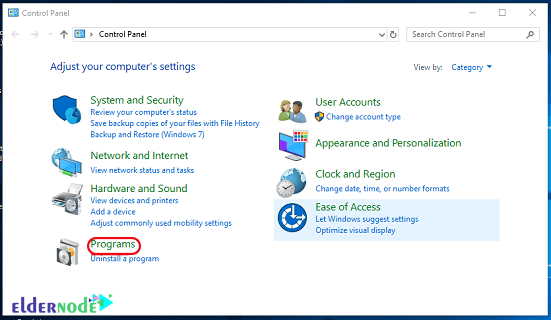
3. Click Turn Windows Feature on or off to open the Windows Features window.
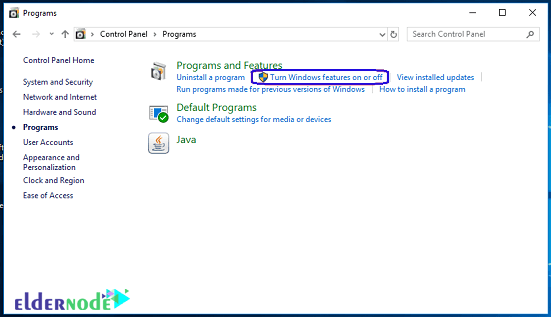
4. In the window that opens, uncheck Internet Information Services and click Ok.
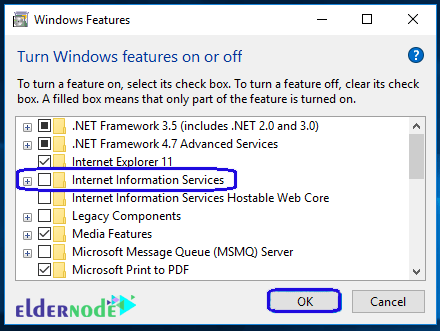
5. Restart your system.
6. Open the Xampp control panel again and click Start in front of Apache.
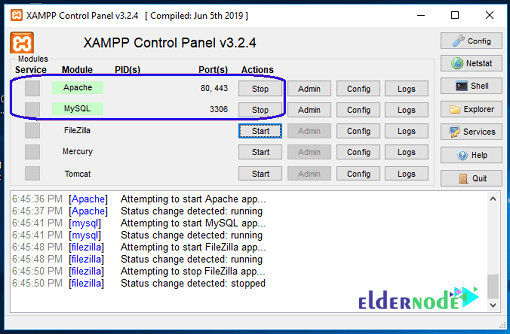
Dear user, we hope you would enjoy this tutorial, you can ask questions about this training in the comments section, or to solve other problems in the field of Eldernode training, refer to the Ask page section and raise your problem in it as soon as possible. Make time for other users and experts to answer your questions.
Goodluck.