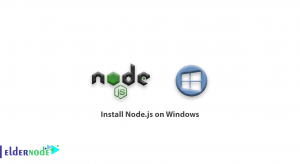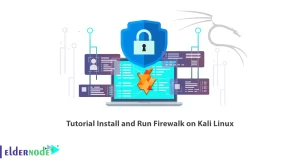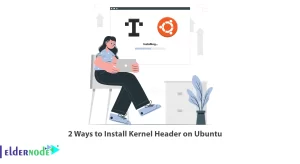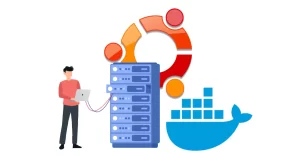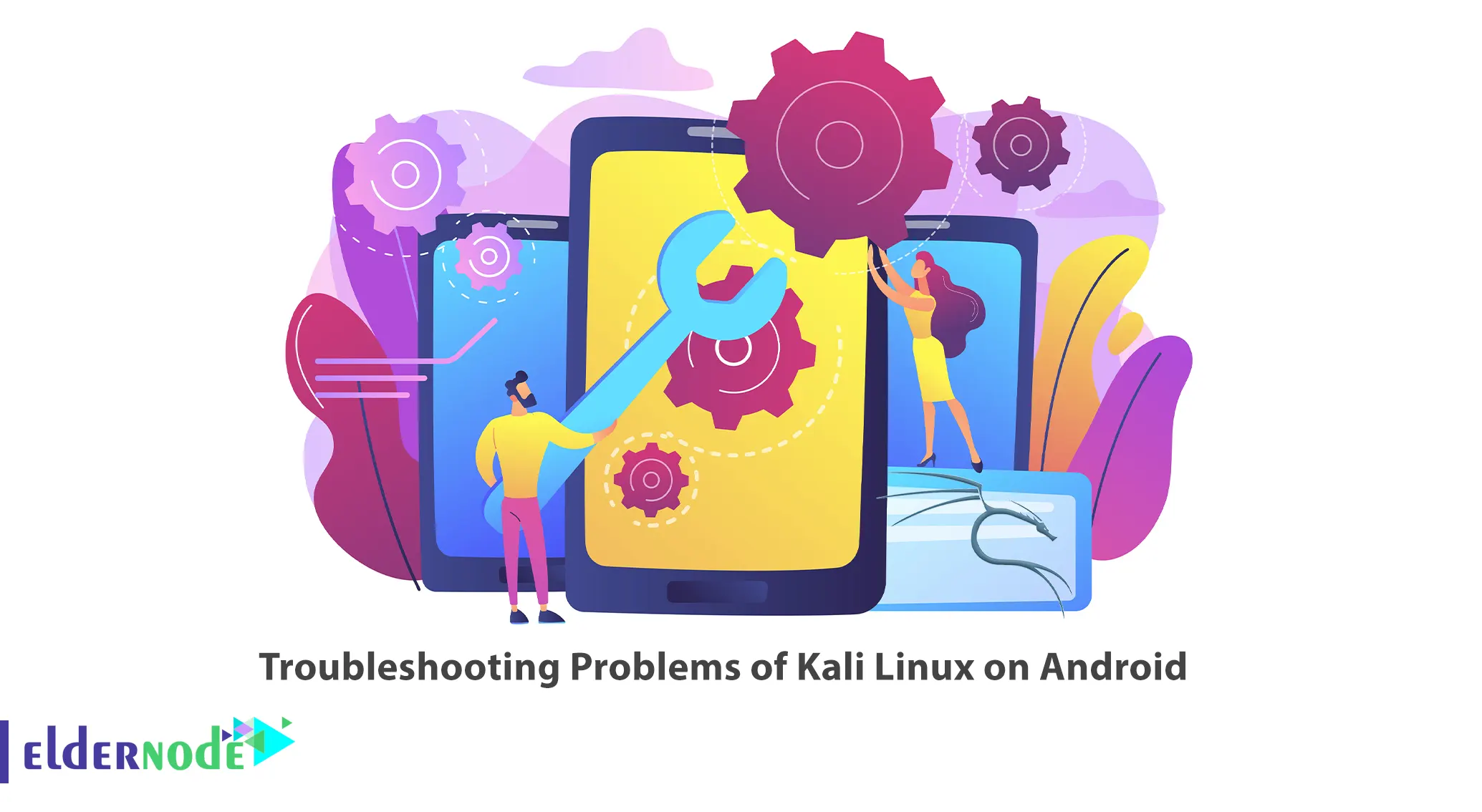
You can leverage the powerful security testing capabilities of Kali Linux directly on your mobile devices by running Kali Linux on Android. There are some problems that you may encounter while running Kali Linux on Android. This article will teach you How to Troubleshoot Problems of Kali Linux on Android. If purchasing Linux VPS servers is your intention, visit the Eldernode website to explore the various packages available.
Table of Contents
How to Troubleshoot Problems of Kali Linux on Android
So, you decided to embrace the world of ethical hacking and installed Kali Linux on your Android device, only to encounter some pesky issues? Don’t fret! This clever how-to guide will help troubleshoot the most common hiccups you may encounter while using Kali Linux on your Android. Let’s dive in and conquer those obstacles together!
Step 1: Kali Linux Freezing Problem on Android
Here are a few troubleshooting steps you can try to solve this problem:
In the first step, open the play store and search for Termux: API. Then install Termux: API on your Android phone. Once done, the Kali Linux Freezing Problem will solve and your Kali Linux will work.
If this does not solve the problem, check that you have installed the latest version of Kali Linux on your Android device.
Next, make sure that you meet the minimum system requirements to run Kali Linux. Because insufficient resources or incompatible hardware can cause freezing problems. Also remember that some features, such as desktop effects or graphical enhancements, may consume significant system resources. Disable or reduce these settings to reduce the strain on your device’s hardware.
The next step to fix this problem, clear the cache and temporary files related to Kali Linux. You can use a file manager or built-in storage settings to clear cache and temporary files related to Kali Linux.
If you have followed the steps above and are still experiencing freezing issues, report the issue to the Kali Linux developers. They may be able to provide specific guidance or address the issue in a future update.
Step 2: Kali Linux No internet access on Android
The “No Internet Access” problem in Kali Linux running on Android refers to a situation where the Kali Linux environment on Android OS is unable to establish a connection to the Internet. This means that you cannot browse websites, download packages, or perform any online activity from within Kali Linux.
Firstly, login as root to your Kali Linux and open a terminal. Then navigate to the following path via one of the nano or vi editors:
leafpad /etc/resolv.confThen add the following two DNS to it:
nameserver 8.8.8.8nameserver 8.8.4.4Lastly, restart your server and try again. Your problem should be solved.
Step 3: Kali Linux Firefox Crash on Android
After you open Kali Linux and start Firefox, Firefox may get crash every time. To solve the crash issue, follow the steps below:
Firstly, open Firefox in Kali Linux, and type about:config in the address bar.
Now an interface will appear, click on Accept and Continue. Search for sandbox in the search bar. You will see that media.cubeb.sandbox is false and security.sandbox.content.level is 4.
You should change the value of media.cubeb.sandbox to true and security.sandbox.content.level to 0:
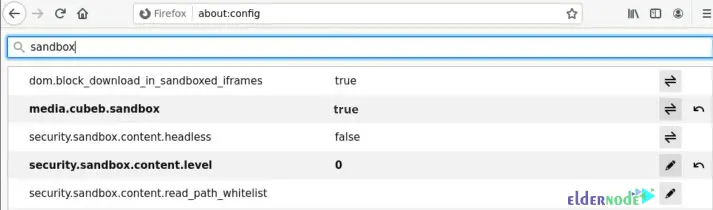
Step 4: Purge the Demons with Updates
A lack of updates may invite malicious gremlins to disrupt your Kali Linux journey. Keep these witches at bay with regular updates:
– Invoke the sacred command “apt-get update” followed by “apt-get upgrade” or “apt-get dist-upgrade” These rituals will summon the freshest packages and banish outdated vulnerabilities.
Step 5: Perform Dark Rituals on Configuration Files
If Kali Linux still misbehaves, it’s time to explore the configuration files, where the answer to your sorrows may lie:
– Locate the “wificonfig” file and chant the ancient command: “rm ~/.config/wificonfig“. This action will reset your Wi-Fi configuration, potentially resolving network connectivity issues.
– If you’re facing difficulties launching specific tools, summon the “kali-menu” configuration file with the invocation of “rm ~/.config/kali-menu“. This sacrificial act has been known to appease the demons haunting your favorite tools.
Step 6: Activate the Charm of Compatibility
Sometimes, the stars aren’t aligned, and your Android device and Kali Linux aren’t fully compatible. Fear not, as you can swiftly proceed with the following enchantments:
– Update your Kali Linux USB image by downloading the latest stable version from the official Kali Linux website.
– Double-check that you have chosen the correct device architecture (e.g., ARMv7 or ARMv8) during the download process.
Conclusion
Congratulations, brave soul! You have now navigated the labyrinth of troubleshooting with Kali Linux on your Android device. May this clever how-to guide serve as your trusty compass on future expeditions. Remember to document your experiences and share them within the community, for knowledge spreads like wildfire among modern wizards.!