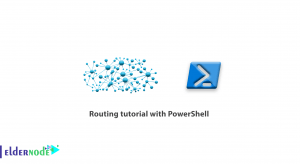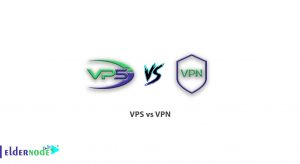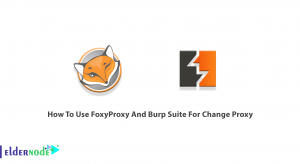Sometimes in a Linux system we need to get information about the system processor. There are various ways to do this, from graphical tools to the command line. In this article, we are going to teach you 5 Linux CpuInfo Commands for CPU Information. If you want to buy a dedicated server, you can visit the packages offered on Eldernode.
Table of Contents
Introducing Linux CpuInfo Commands for CPU Information
1) lscpu Command
The lscpu command is a utility command used to display CPU information in Linux. This command also displays information about the CPU architecture such as the number of CPUs, cores, CPU model, CPU caches, etc. from sysfs and /proc/cpuinfo. To do this, simply run the following command:
lscpu2) cpuid Command
This command will show you x86 CPU information. It also shows complete information about the CPUs displayed after running the CPUID command, including the exact model of the x86 CPUs. To use this command, it is necessary to install it in the first step.
Debian/Ubuntu:
sudo apt install cpuidRHEL/CentOS:
sudo yum install cpuidFedora:
sudo dnf install cpuidNow you can use the following command to display the information:
cpuid3) Inxi Tool
inxi is a tool for the Linux terminal that shows information about your Linux system. This information includes hardware and software details. With the help of this command, you can get simple details like your computer model, kernel, distribution and desktop environment you are using, etc.
You can also use inxi to monitor the processes running on your computer and determine how much CPU and RAM they are using. Note that to use this tool, you must install it first.
Debian/Ubuntu:
sudo apt install inxiRHEL/CentOS:
sudo yum install inxiFedora:
sudo dnf install inxiNow you can use the following command to display complete CPU information:
inxi -C4) lshw Tool
To extract system hardware information, Linux system introduced command line tool “lshw”. This is a small utility to display a complete picture of the hardware configuration. When you use this command in the terminal, you will get a copy of the CPU, memory configuration, cache information, bus speed, and other PowerPC devices running on the backend. Remember that the lshw command is executed by the root or sudo user. To view this information, you can run the following command:
sudo lshw -C CPU5) nproc Command
The nproc command only prints the number of available processing units. Knowing the number of processors can be useful when you need to compile software from source, and you want to know how many parallel processes can be running at the same time. So, to do this, you can run the following command:
nprocConclusion
In this article, we tried to introduce you 5 Linux CpuInfo Commands for CPU Information. If you use Linux operating system in your computer, after reading this article you can get information about the structure and specifications of the processor. Information such as the manufacturer of the CPU, its type in terms of whether it is 32-bit or 64-bit, CPU speed can be obtained.