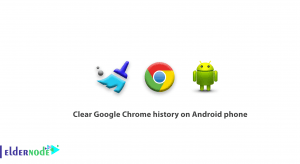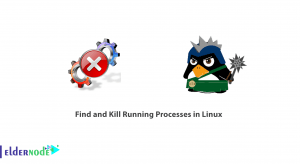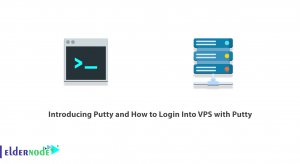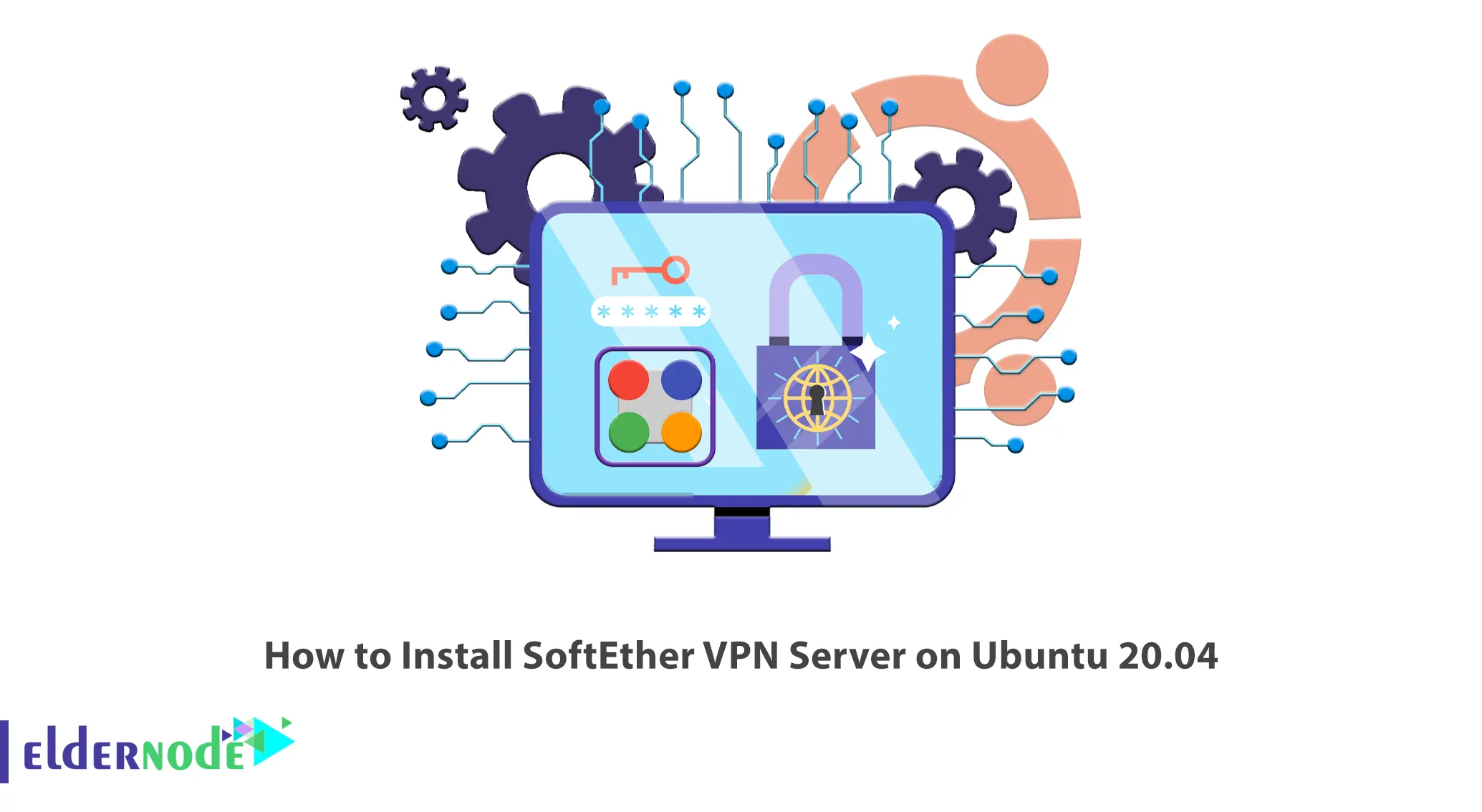
If you want to access content that is fully protected under the Firewall network, SoftEther is a good choice for you. Also, if you are using the Internet with an unsecured connection, it is better to use the SoftEther VPN protocol to protect what you are trying to do. If you use this protocol, your geographic location will be registered from another country and you will be able to access limited content based on specific geographic locations. This article will teach you How to Install SoftEther VPN Server on Ubuntu 20.04. You can check out the packages offered on the Eldernode website to purchase your own Ubuntu VPS server.
Table of Contents
What is SoftEther VPN Server?
SoftEther VPN Protocol is a free, open-source, cross-platform, and multi-protocol VPN program that develops and distributes SoftEther VPN. It is an alternative to purchasing OpenVPN and other SSTP-based VPN protocols from Microsoft. This protocol provides high-speed and low-latency client access. VPN tunnels created by SoftEther VPN are highly secure and they have a very low risk of data vulnerability. Also, SoftEther VPN protocol offers AES and RSA encryptions, which have excellent performance, very high speed, and NAT and DNS capability.
In the continuation of this article from the Ubuntu training series, you will learn how to install the SoftEther VPN server on Ubuntu 20.04.
Prerequisites to Install SoftEther VPN Server on Ubuntu
Here are the prerequisites for the installation of SoftEther VPN Server on Ubuntu 20.04:
– Server running Ubuntu 20.04 server for VPN Server
– Server running Ubuntu 20.04 server for VPN client
– Configuring a root password on both servers
Install SoftEther VPN Server on Ubuntu 20.04
Let’s go to explain the installation method of the SoftEther VPN Server on Ubuntu 20.04. To do this just follow the steps below:
First of all update the system packages cache with the following command:
apt-get updateNow you should install other required dependencies by running the command below:
apt-get install build-essential gnupg2 gcc makeThis step is the time to download the latest version of SoftEther VPN from its official website. Also, you can do this using the command below:
wget http://www.softether-download.com/files/softether/v4.38-9760-rtm-2021.08.17-tree/Linux/SoftEther_VPN_Server/64bit_-_Intel_x64_or_AMD64/softether-vpnserver-v4.38-9760-rtm-2021.08.17-linux-x64-64bit.tar.gzAfter the download is completed, extract the downloaded file by entering the following command:
tar -xvzf softether-vpnserver-v4.38-9760-rtm-2021.08.17-linux-x64-64bit.tar.gzGo to the directory where you extracted the downloaded file to it. Then install the SoftEther VPN Server by running the following command:
cd vpnserveermakeNext, you have to move the extracted directory to /ust/local directory as shown below:
cd ..mv vpnserver /usr/localAnd set proper permission to vpnserver directory:
cd /usr/local/vpnserver/chmod 600 *chmod 700 vpnserverchmod 700 vpncmdCreating a Systemd Service File for SoftEther VPN
You can manage the SoftEther VPN service by creating a systems service file. To do this, run the command below:
nano /etc/init.d/vpnserverNow add the lines below:
#!/bin/sh # chkconfig: 2345 99 01 # description: SoftEther VPN Server DAEMON=/usr/local/vpnserver/vpnserver LOCK=/var/lock/subsys/vpnserver test -x $DAEMON || exit 0 case "$1" in start) $DAEMON start touch $LOCK ;; stop) $DAEMON stop rm $LOCK ;; restart) $DAEMON stop sleep 3 $DAEMON start ;; *) echo "Usage: $0 {start|stop|restart}" exit 1 esac exit 0Save the file and close it.
Next, enter the command below to create the required directory and set proper permission to the systems service file:
mkdir /var/lock/subsys chmod 755 /etc/init.d/vpnserverTo start the SoftEther VPN, run the following command:
/etc/init.d/vpnserver startFinally, you can enable the SoftEther VPN service to start at system reboot. To do this, use the command below:
update-rc.d vpnserver defaultsHow to Configure SoftEther VPN Server on Ubuntu 20.04
In this section, you will learn how to configure SoftEther VPN Server on Ubuntu 20.04.
First of all, you should change the directory to /usr/local/vpnserver using the following command:
cd /usr/local/vpnserver ./vpncmdIf you are prompted to select a VPN component, type 1 and press Enter twice:
By using vpncmd program, the following can be achieved. 1. Management of VPN Server or VPN Bridge 2. Management of VPN Client 3. Use of VPN Tools (certificate creation and Network Traffic Speed Test Tool) Select 1, 2 or 3: 1Now you should set a password with the command below:
ServerPasswordSetIf you want to create a hub and set a password, enter the following command:
HubCreate myhubTo enter the hub, run the following command:
Hub myhubYou can allow the hub to work as a virtual LAN using the command below:
SecureNatEnableNow it’s time to create a VPN user. To do this, run the following command:
UserCreate vpnuserTo set a password for a VPN user, use the following command:
UserPasswordSet vpnuserYou can get Multi-Protocol working by enabling the IPsec. To do this, run the command below:
IPsecEnableNext, answer all the questions as shown below:
IPsecEnable command - Enable or Disable IPsec VPN Server Function Enable L2TP over IPsec Server Function (yes / no): yes Enable Raw L2TP Server Function (yes / no): yes Enable EtherIP / L2TPv3 over IPsec Server Function (yes / no): yes Pre Shared Key for IPsec (Recommended: 9 letters at maximum): vpnserver Default Virtual HUB in a case of omitting the HUB on the Username: myhub The command completed successfully.To exit from the VPN configuration, just run the following command:
exitIn the last step, you should configure the UFW Firewall to allow ports 443, 5555, 992, and 1194 to pass using the command below:
ufw allow 443/tcp ufw allow 5555/tcp ufw allow 992/tcp ufw allow 1194/udpAnd reload the UFW firewall:
ufw reloadInstalling SoftEther VPN Client on Ubuntu 20.04
Once you installed SoftEther VPN Server successfully, you need to install the SoftEther VPN client on the Client machine. First, install the required dependencies with the following command:
apt-get install build-essential gnupg2 gcc makeTo download the latest version of the SoftEther VPN client, run the command below:
wget http://www.softether-download.com/files/softether/v4.38-9760-rtm-2021.08.17-tree/Linux/SoftEther_VPN_Client/64bit_-_Intel_x64_or_AMD64/softether-vpnclient-v4.38-9760-rtm-2021.08.17-linux-x64-64bit.tar.gzExtract the downloaded file after the download is finished using the following command:
tar -xvzf softether-vpnclient-v4.38-9760-rtm-2021.08.17-linux-x64-64bit.tar.gzNow you should create a directory to store the VPN client script by running the following command:
mkdir /root/vpnscriptThen navigate to the VPN script download page and download all scripts:
cd /root/vpnscript wget https://raw.githubusercontent.com/mfaizanse/intellexlab-files/main/softether-vpn-client/remove-client.shwget https://raw.githubusercontent.com/mfaizanse/intellexlab-files/main/softether-vpn-client/setup-client.sh wget https://raw.githubusercontent.com/mfaizanse/intellexlab-files/main/softether-vpn-client/vpn-connect.shwget https://raw.githubusercontent.com/mfaizanse/intellexlab-files/main/softether-vpn-client/vpn-disconnect.shwget https://raw.githubusercontent.com/mfaizanse/intellexlab-files/main/softether-vpn-client/vpn_configAfter the download is completed, you should set proper permission to the downloaded script:
chmod 755 *3Now you have to edit the vpn_config file and define your VPN client directory, VPN server IP, VPN username, and local gateway IP by running the following command:
nano vpn_configAnd add the lines below:
CLIENT_DIR="/root/vpnclient" NIC_NAME="Marilyn" ACCOUNT_NAME="vpnuser" VPN_HOST_IPv4="vpn-server-ip" LOCAL_GATEWAY="gateway-ip-of-client-machine"Save and close the file.
Now setup the VPN client using the following command:
./setup-client.shYou should provide your VPN server IP, port, Hub name, VPN username, Virtual adapter name and password as you see below:
Connected to VPN Client "localhost". VPN Client>AccountCreate vpnuser AccountCreate command - Create New VPN Connection Setting Destination VPN Server Host Name and Port Number: IpNumber:Port Destination Virtual Hub Name: myhub Connecting User Name: vpnuser Used Virtual Network Adapter Name: Marilyn The command completed successfully. vpncmd command - SoftEther VPN Command Line Management Utility SoftEther VPN Command Line Management Utility (vpncmd command) Version 4.38 Build 9760 (English) Compiled 2021/08/17 22:32:49 by buildsan at crosswin Copyright (c) SoftEther VPN Project. All Rights Reserved. Connected to VPN Client "localhost". VPN Client>AccountPassword vpnuser AccountPasswordSet command - Set User Authentication Type of VPN Connection Setting to Password Authentication Please enter the password. To cancel press the Ctrl+D key. Password: ********** Confirm input: ********** Specify standard or radius: radius The command completed successfully.To connect to the VPN server, run the command below:
./vpn-connect.shFinally, you will see a new VPN interface named vpn_Marilyn has been created. To check it, run the command below:
ifconfigConclusion
SoftEther VPN Server is a VPN software and an alternative to OpenVPN and Microsoft VPN servers. In this article, we taught you how to install the SoftEther VPN server on Ubuntu 20.04. I hope this tutorial helps you to install the SoftEther VPN server on Ubuntu 20.04 and was useful for you. If you have any questions or problems, you can contact us in the Comments section.