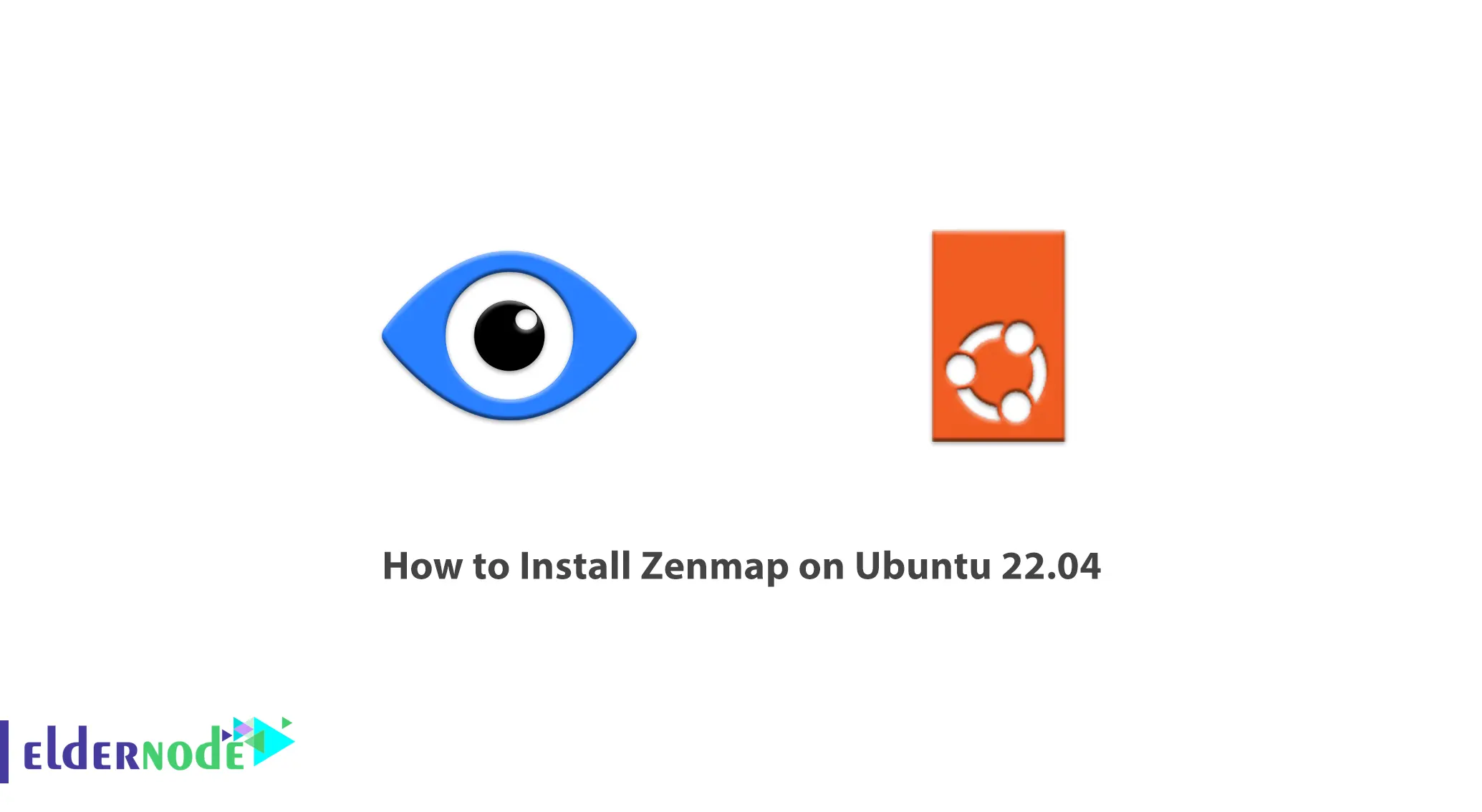
Zenmap is developed by Nmap and is a network scanning and analysis tool. The main difference between Zenmap and Nmap tools is their graphical interface, which can be suitable for beginners or speed up the work process. In this article, we will teach you How to Install Zenmap on Ubuntu 22.04. You can check out the packages offered on the Eldernode website if you would like to purchase an Ubuntu VPS server.
Table of Contents
Tutorial Setup Zenmap on Ubuntu 22.04
What is Zenmap?
Zenmap is a free, open-source, and multi-platform application that is the official Nmap Security Scanner GUI and is designed to be used with Nmap. It supports Windows, Linux, Ubuntu, Fedora, Kali, Mint, MacOS, BSD, CentOS and etc. Zenmap makes Nmap easier for beginners and offers advanced features for experienced Nmap users. Also, it can be used by beginners to scan the network and discover vulnerabilities. Zenmap scans the network of a particular IP address or domain and displays the domain details.
Zenmap Features
1) Scan multi ports
2) Scan basic Nmap IP or host
3) Scan TCP or UDP ports
4) Scan for MAC address spoofing
5) Scan IPv6 Addresses
6) Detect malware infections on remote hosts
7) Detect service/daemon versions
8) Launch DOS
9) Launch brute force attacks
10) Disable DNS name resolution
11) Find the open port
12) Check the number of packets send or receive
Difference between Zenmap and Nmap
Zenmap has advanced features that make Nmap easy for novice developers. Zenmap is also using to display Nmap output, which can show the difference between two scans where these scans run more than once. It means Zenmap provides an interface for comparing scan results and can detect the changes even when the same scan is run on different days.
Nmap is a network scanner and is known for port mapping used to identify hosts and services. Nmap scans the computer network and provides a network for hosting exploration and services. It can detect the hosts and services of the network which is used for scanning. It should be noted that Nmap is written in C, C++, Python, and Lua but Zenmap is the GUI of Nmap and it is not possible to say in which programming language it is written.
In the continuation of this article, join us to show you how to install Zenmap on Ubuntu 22.04.
Installing Zenmap on Ubuntu 22.04
Zenmap isn’t available on the official Ubuntu repository and you have to install it manually. Before doing anything, update your system packages by entering the following command:
sudo apt updateNow you should install Nmap using the following command:
sudo apt install nmapIn this step, you need to install Python GTK on your Ubuntu 22.04 system by running the following command. Because Zenmap uses Python GTK to create a graphical user interface.
wget http://archive.ubuntu.com/ubuntu/pool/universe/p/pygtk/python-gtk2_2.24.0-5.1ubuntu2_amd64.deb sudo apt install ./python-gtk2_2.24.0-5.1ubuntu2_amd64.debNow it’s time to download the Zenmap Debian package. To do this, run the following command:
wget http://archive.ubuntu.com/ubuntu/pool/universe/n/nmap/zenmap_7.60-1ubuntu5_all.debAlso, you can download it by visiting the following address:
http://archive.ubuntu.com/ubuntu/pool/universe/n/nmap/To install Zenmap just enter the following command:
sudo apt install ./zenmap_7.60-1ubuntu5_all.debHow to Use Zenmap on Ubuntu 22.04
If you want to access Zenmap features and use it on your Ubuntu 22.04 system, you should run Zenmap as a root user. To do this, use the following command:
sudo zenmapYou can scan the network by typing the IP address or hostname.
In order for users to confirm the availability of the computer, they have to choose from the drop-down box from a variety of analyzes such as full scan, simple scan, or ping scan. You can see the separate steps in Nmap in the Nmap output window on the right:

Conclusion
First, we introduced the Zenmap and enumerated its features. We also explained the difference between Zenmap and Nmap. Then we taught you how to install Zenmap on Ubuntu 22.04. Zenmap allows users to save and compare scans performed and also lets them see network topology maps, and viewports running on hosts on a network and store scans on a searchable database. I hope this tutorial was useful for you.
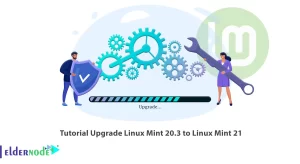
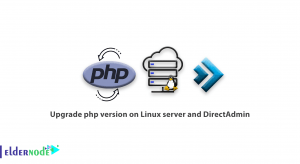
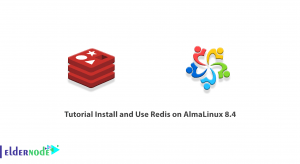
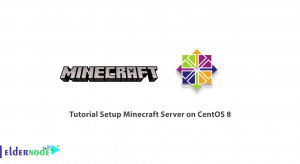

This does NOT work.
I get the following error message:
Note, selecting ‘python-gtk2’ instead of ‘./python-gtk2_2.24.0-5.1ubuntu2_amd64.deb’
Some packages could not be installed. This may mean that you have
requested an impossible situation or if you are using the unstable
distribution that some required packages have not yet been created
or been moved out of Incoming.
The following information may help to resolve the situation:
The following packages have unmet dependencies:
python-gtk2 : Depends: python (= 2.7) but it is not installable
Depends: python:any (>= 2.6.6-7~) but it is not installable
Depends: python-cairo (>= 1.0.2-1.1) but it is not installable
Depends: python-gobject-2 (>= 2.21.3) but it is not installable
E: Unable to correct problems, you have held broken packages.
To install the latest version of Zenmap, run the following command:
sudo apt install alienOkay that did lots of installing without error, but I cant start or find zenmap
What error are you getting?
sudo apt install ./python-gtk2_2.24.0-5.1ubuntu2_amd64.deb
Reading package lists… Done
Building dependency tree… Done
Reading state information… Done
Note, selecting ‘python-gtk2’ instead of ‘./python-gtk2_2.24.0-5.1ubuntu2_amd64.deb’
Some packages could not be installed. This may mean that you have
requested an impossible situation or if you are using the unstable
distribution that some required packages have not yet been created
or been moved out of Incoming.
The following information may help to resolve the situation:
The following packages have unmet dependencies:
python-gtk2 : Depends: python (= 2.7) but it is not installable
Depends: python:any (>= 2.6.6-7~) but it is not installable
Depends: python-cairo (>= 1.0.2-1.1) but it is not installable
Depends: python-gobject-2 (>= 2.21.3) but it is not installable
E: Unable to correct problems, you have held broken packages.
After executing the instructions of this tutorial step by step, you may encounter the following error message:
File "/usr/lib/python2.7/dist-packages/gtk-2.0/gtk/__init__.py", line 57, in _initwarnings.warn(str(e), _gtk.Warning)
gtk.GtkWarning: could not open display
It should be noted that this error message is a Zenmap bug!
I get the same.
About to try installing alien as per Michael Morgan below
franc@the-patriarchy:~$ sudo apt install ./zenmap_7.60-1ubuntu5_all.de
Reading package lists… Done
E: Unsupported file ./zenmap_7.60-1ubuntu5_all.de given on commandline
I am starting to hate Ubuntu
Proceed with the installation steps as described in this article. You will be able to successfully install and enjoy Ubuntu.
It DOESN’T
sudo apt install ./zenmap_7.60-1ubuntu5_all.de
[sudo] password for franc:
Reading package lists… Done
E: Unsupported file ./zenmap_7.60-1ubuntu5_all.de given on commandline
Tip: Don’t post procedures without first testing them. the blog loses credibility
sudo apt install ./python-gtk2_2.24.0-5.1ubuntu2_amd64.deb
[sudo] password for user:
Reading package list… Done
Creating dependency tree… Done
Reading status information… Done
Note, selecting “python-gtk2” instead of “./python-gtk2_2.24.0-5.1ubuntu2_amd64.deb”
Do not can instal some pack. This can mean that
you asked for an impossible situation or, if you are using the distribution
unstable, that some necessary packages have not yet been created or are
They have taken from «Incoming».
The following information may help resolve the situation:
The following packages have unmet dependencies:
python-gtk2 : Depends: python (= 2.7) but it’s not installable
Depends: python:any (>= 2.6.6-7~) but it’s not installable
Depends: python-cairo (>= 1.0.2-1.1) but it’s not installable
Depends: python-gobject-2 (>= 2.21.3) but it’s not installable
E: Could not fix problems, you have broken packages on hold.
Remove the python dependency using the following command:
python-gtk2_2.24.0-5.1ubuntu2_amd64.deb.Now, you’ll need to wget the cairo and gobject-2 .debs:
wget http://archive.ubuntu.com/ubuntu/pool/universe/p/pycairo/python-cairo_1.16.2-2ubuntu2_amd64.debwget http://archive.ubuntu.com/ubuntu/pool/universe/p/pygobject-2/python-gobject-2_2.28.6-14ubuntu1_amd64.deb
Finally, install the command below:
sudo dpkg -i python-gtk2_2.24.0-5.1ubuntu2_amd64.deb python-cairo_1.16.2-2ubuntu2_amd64.deb python-gobject-2_2.28.6-14ubuntu1_amd64.debI followed comments but got only bunch of errorrs.
root@user-desktop:~/start# dpkg -i python-gtk2_2.24.0-5.1ubuntu2_amd64.deb python-cairo_1.16.2-2ubuntu2_amd64.deb python-gobject-2_2.
28.6-14ubuntu1_amd64.deb
Selecting previously unselected package python-gtk2.
(Reading database … 332483 files and directories currently installed.)
Preparing to unpack python-gtk2_2.24.0-5.1ubuntu2_amd64.deb …
Unpacking python-gtk2 (2.24.0-5.1ubuntu2) …
Preparing to unpack python-cairo_1.16.2-2ubuntu2_amd64.deb …
Unpacking python-cairo:amd64 (1.16.2-2ubuntu2) over (1.16.2-2ubuntu2) …
Preparing to unpack python-gobject-2_2.28.6-14ubuntu1_amd64.deb …
Unpacking python-gobject-2 (2.28.6-14ubuntu1) over (2.28.6-14ubuntu1) …
dpkg: dependency problems prevent configuration of python-gtk2:
python-gtk2 depends on python (<= 2.7); however:
Package python is not installed.
python-gtk2 depends on python:any (>= 2.6.6-7~).
python-gtk2 depends on libgdk-pixbuf2.0-0 (>= 2.22.0); however:
Package libgdk-pixbuf2.0-0 is not installed.
dpkg: error processing package python-gtk2 (–install):
dependency problems – leaving unconfigured
Setting up python-cairo:amd64 (1.16.2-2ubuntu2) …
Setting up python-gobject-2 (2.28.6-14ubuntu1) …
Processing triggers for libc-bin (2.35-0ubuntu3.1) …
Errors were encountered while processing:
python-gtk2
Check if the python is executed properly using the command below:
pythonThen you should unpack the .deb file and remove python in its dependency. Repack it again.
Now let a soft link /usr/bin/python to indicate python2:
cd /usr/bin
sudo mv python python_oldsudo ln -s python2 pythonRestore /usr/bin/python again:
sudo rm pythonsudo mv python_old pythonYou should get the cairo and gobject-2 .debs as shown below:
wget http://archive.ubuntu.com/ubuntu/pool/universe/p/pycairo/python-cairo_1.16.2-2ubuntu2_amd64.debwget http://archive.ubuntu.com/ubuntu/pool/universe/p/pygobject-2/python-gobject-2_2.28.6-14ubuntu1_amd64.deb
Finally, install the three .debs with the command below:
sudo dpkg -i python-gtk2_2.24.0-5.1ubuntu2_amd64.deb python-cairo_1.16.2-2ubuntu2_amd64.deb python-gobject-2_2.28.6-14ubuntu1_amd64.debI would suggest to not try to install zenmap.
Zenmap is still depending on python 2.
Python 3 is already there since 2008. Support for python 2 has stopped in 2020. That’s why ubuntu is not packaging it anymore.
Trying to force install older packages, without understanding the error messages can break your system. This is not the fault of Ubuntu.
If this application is still useful someone should port it to python 3
Great tutorial! I found the step-by-step instructions very clear and easy to follow. Zenmap is such a useful tool for network mapping and security auditing. Thanks for sharing!