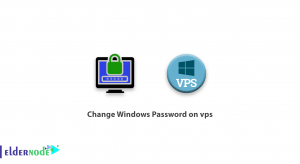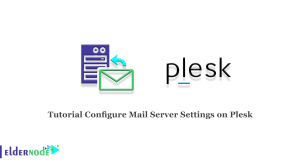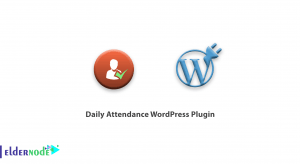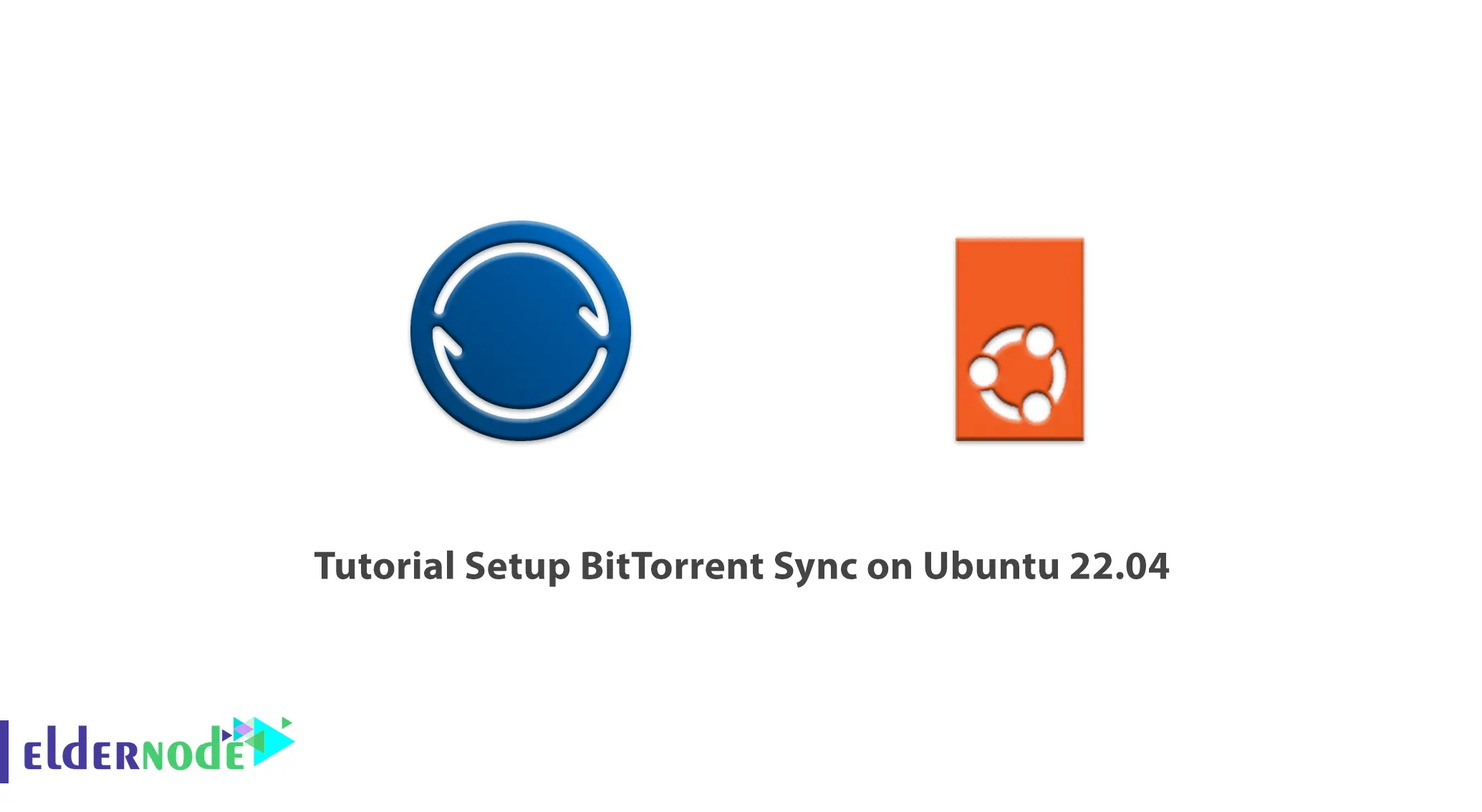
The issue of privacy and security is becoming more important, therefore, the new BitTorrent API can attract the attention of developers who want to store their data in complete security, because this API is a new programming interface. It has been provided to developers with fewer problems and more features than the existing APIs. In this article we are going to teach you about How to Setup BitTorrent Sync on Ubuntu 22.04. It should be noted that you can visit the packages provided on the Eldernode website if you wish to purchase an Ubuntu VPS server.
Table of Contents
How to Install BitTorrent on Ubuntu 22
What is BitTorrent Sync?
BitTorrent is one of the fastest file sharing protocols that uses the Peer-to-Peer method. This protocol is designed to reduce the pressure on the server and its bandwidth consumption, because the users are responsible for file transferring.
In this protocol, the files are divided into smaller parts and each part is sent to the user according to the received request. Now the user acts as a server and provides that file to other users and requests the missing parts from them. This application is available for Windows, Linux, OS X, iOS and android operating systems.
BitTorrent sync features are very similar to OneDrive, Google Drive, Dropbox or Yandex disk services. The main difference is that when syncing and transferring files, third-party servers are not used, meaning you can organize your cloud storage, which is free of storage speed and size compared to other solutions.
Setup BitTorrent Sync on Ubuntu 22.04
To download something via BitTorrent, first install a torrent client on your system. In Ubuntu 22.04, there are many options to choose from, some of which have a graphical interface and some only work on the command line. We will now look at some practical options along with how to install them to help you choose the right one for your needs.
First, let’s look at a list of torrent clients with a graphical interface;
How to Install Transmission on Ubuntu 22.04
Transmission is a default torrent client installed with the GNOME desktop environment on Ubuntu 22.04. The advantages of this client is that you have probably already installed it and it is a simple and borderless torrent client.
Open a command line terminal and type the following command to install or update Transmission:
sudo apt install transmissionAfter installation, type the following command to launch the program:
transmission-gtkHow to Install Deluge on Ubuntu 22.04
Deluge is another torrent client for the Ubuntu 22.04, which has many features. If you are looking for customization and precision control and you are one of the users who torrent files regularly, Deluge is a good option.
Use the following command to install Deluge:
sudo apt install delugeThen type the following command to launch the program:
delugeHow to Install Ktorrent on Ubuntu 22.04
Ktorrent is a default torrent client for the KDE Plasma desktop environment. You can use Ktorrent in GNOME or any other desktop environment, but when you install Ktorrent, additional dependencies and packages are installed on these other environments. This interface is somewhere between Transmission and Deluge.
You can install ktorrent using the following command:
sudo apt install ktorrentThen run the following command to open it:
ktorrentHow to Install qBittorrent on Ubutnu 22.04
qBittorrent is another torrent client that is a great compromise between feature rich and lightweight. It also offers a lot in terms of customization and control.
Open a terminal and run the following command to install qBittorrent:
sudo apt install qbittorrentEnter the following command to run qBittorrent:
qbittorrentNow let’s see what options the users who prefer the command-line client have;
Installing rTorrent on Ubutnu 22.04
rTorrent is a great command-line torrent client. The advantage of rTorrent is that you can easily install a web-based front-end with the rtpg-www package. Type the following command in terminal to install rTorrent:
sudo apt install rtorrentType the following command on a torrent file in the terminal to open a torrent file with rTorrent:
rtorrent ubuntu-22.04-desktop-amd64.iso.torrentYou can close rTorrent with Ctrl+q , but rTorrent (and other command line torrent clients) runs from within a screen session, and when you leave that screen, the client continues to run until the terminal closes.
Installing Aria2 on Ubuntu 22.04
Aria2 is a command-line torrent client that is easy to use. It should be noted that Aria2 gives you a very simple terminal output that makes it very easy to monitor download progress even for strangers.
You can install Aria2 on Ubuntu 22.04 with the following command:
sudo apt install aria2To start torrenting run the following command on a .torrent file:
aria2c ubuntu-22.04-desktop-amd64.iso.torrentInstalling Transmission-CLI on Ubuntu 22.04
Transmission-CLI is the Transmission-GTK client command-line version and is very easy to use. Enter the following command to install Transmission-CLI:
sudo apt install transmission-cliYou can open a torrent with the following command and specify the torrent file in the command:
transmission-cli ubuntu-22.04-desktop-amd64.iso.torrentEnter the following command to see some basic Transmission-CLI options:
transmission-cli --helpConclusion
In this article, we taught you how to setup BitTorrent Sync on Ubuntu 22.04. Also we explored the many graphical basics and command-line options of the Torrent Client for Ubuntu 22.04. The choice of torrent depends on you and your preferences. I hope this article has helped you make an informed decision.