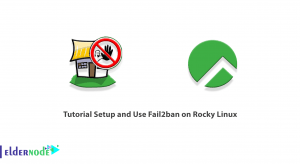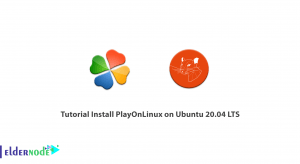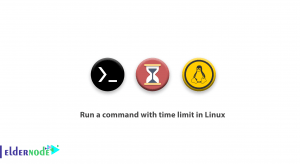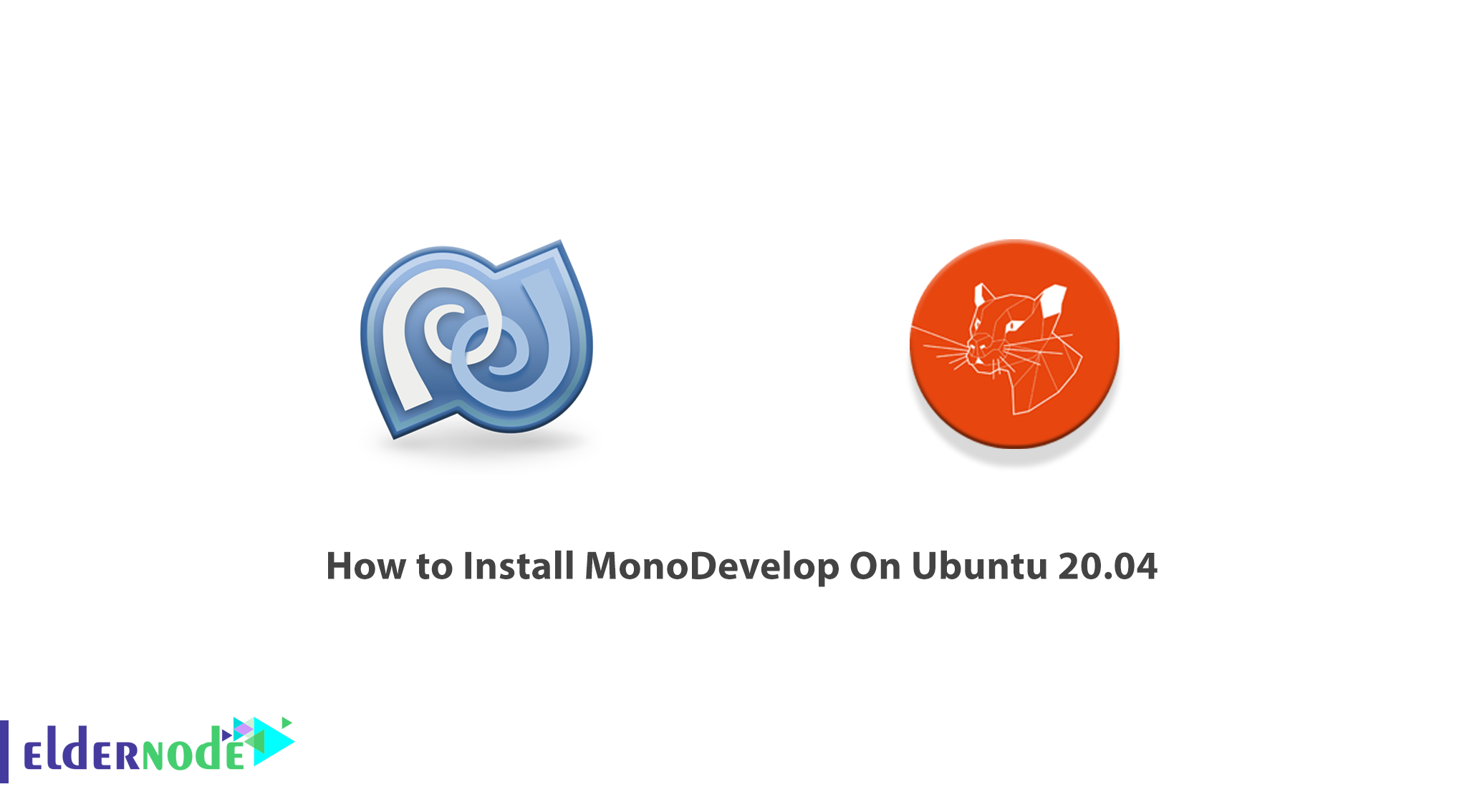
MonoDevelop is an integrated open-source software development environment that can be used for Linux, Mac OS X, and Microsoft Windows to develop applications that target one of the two mono and .NET frameworks. MonoDevelop offers features similar to NetBeans and Microsoft Visual Studio, such as auto-completion, version control, a graphical user interface, and a web designer. In this article, we are going to teach you to step by step How to Install MonoDevelop On Ubuntu 20.04. You can visit the packages available in Eldernode if you wish to purchase an Ubuntu VPS server.
Table of Contents
Tutorial Install MonoDevelop On Ubuntu Linux
MonoDevelop enables developers to quickly create desktop and web applications across multiple platforms. It also allows developers to maintain NET applications created with Visual Studio on Linux and macOS and create a single source code database for all operating systems.
In the next section, we will mention some of the features of MonoDevelop. Then we will explain how to add Apt to MonoDevelop. In the next step, after adding Apt, we will teach you how to install MonoDevelop on Ubuntu 20.04 completely. Also in the last step, we will show how to use MonoDevelop with a simple example.
MonoDevelop Features
In this section, we are going to discuss 8 features of MonoDevelop. These features include:
1. Multi-platform: Supports Linux, Windows, and macOS.
2. Advanced Text Editing: Code completion support for C#, code templates, code folding.
3. Configurable workbench: Fully customizable window layouts, user-defined key bindings, external tools
4. Multiple language support: C#, F#, Visual Basic .NET, Vala
5. Integrated Debugger: For debugging Mono and native applications
6. GTK# Visual Designer: Easily build GTK# applications
7. ASP.NET: Create web projects with full code completion support and test on XSP, the Mono web server.
8. Other tools: Source control, makefile integration, unit testing, packaging, and deployment, localization
In the next section, we will explain how to Install MonoDevelop On Ubuntu 20.04. Please stay tuned for the rest of this article.
How to Add the APT for MonoDevelop
In this section, we are going to explain how to add the APT for MonoDevelop On Ubuntu 20.04. To do this, just follow the steps below.
In the first step, you must use the following command to update and upgrade the system packages:
sudo apt update && upgradeThen you need to install the essentials of mono by running the following command:
sudo apt install dirmngr gnupg apt-transport-https ca-certificates software-properties-commonIn the next step, you need to extract the key using the following command and then place the repository and its key on the Ubuntu server:
sudo apt-key adv --keyserver hkp://keyserver.ubuntu.com:80 --recv-keys 3FA7E0328081BFF6A14DA29AA6A19B38D3D831EFYou can now add a directory to the server using the following command:
sudo apt-add-repository 'deb https://download.mono-project.com/repo/ubuntu stable-bionic mainNote that by following these steps you can access your MonoDevelop repository.
Install MonoDevelop On Ubuntu 20.04 | Ubuntu 21.04
In this section, we are going to teach you how to install MonoDevelop On Ubuntu 20.04. To do this, just follow the steps below.
The first step before installing MonoDevelop is to update the package using the following command:
sudo apt updateYou can now easily Install MonoDevelop using the following command:
sudo apt install mono-completeIt should be noted that if you want to build your project through the IDE development method, you can use the following command:
sudo apt install monodevelopThe final point is to verify the performance of the mono software using the following command:
mono -VHow to Use MonoDevelop On Ubuntu 20.04
In this section, we are going to show you how to use MonoDevelop On Ubuntu 20.04. To make sure everything is set up correctly, we plan to create a program that prints the “Hello World” message. So you need to open your text editor and create a file called hello.cs with the following content:
using System; public class HelloWorld { public static void Main(string[] args) { Console.WriteLine ("Hello World!"); } }Note that you must use the CSC compiler to build the program. You will see that executing the following command will create an executable file called hello.exe:
csc hello.csNow run the following command:
mono hello.exeThe output of the above command will be as follows:
Hello, WorldNow, you can set an executable flag, to execute the program only by typing its name:
chmod +x hello.exeYou can now run the hello.exe file by typing:
./hello.exeConclusion
In this article, we tried to teach you how to Add the APT for MonoDevelop after introducing MonoDevelop and its features. Then we taught you to step by step how to install MonoDevelop on Ubuntu 20.04. Also, in the final step, we explained how to use MonoDevelop with an example.