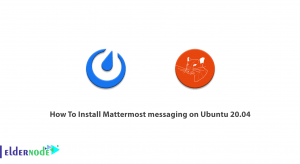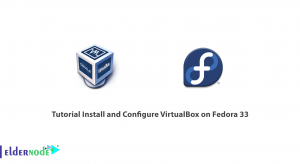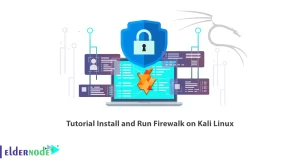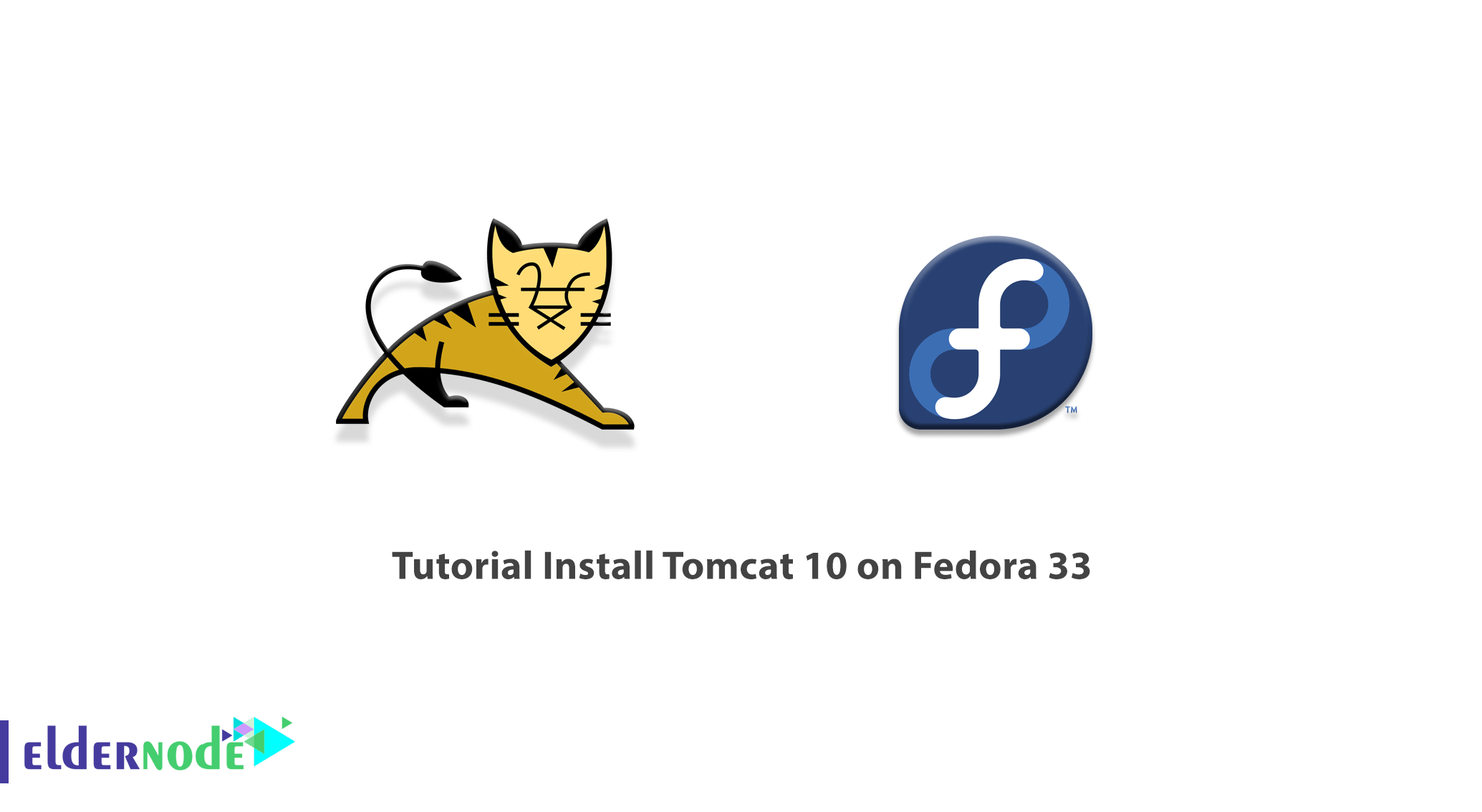
Tomcat is a popular web server for Java programmers and system administrators who need a superior webserver to publish their web applications. Tomcat is a web server developed by Apache that helps you run web-based software written in JSP into a website. This is an open-source web server that is easy to install without platform dependency. In this article, we will try to give you a step-by-step tutorial on Install Tomcat 10 on Fedora 33. It should be noted that you can visit the packages available in Eldernode if you wish to purchase a Linux VPS server.
Table of Contents
How to Install Tomcat 10 on Fedora 33 step by step
Apache Tomcat Web Server is one of the most popular options for building Java-based websites and applications. Tomcat is very light, usable, and has many additives. It is interesting to know that Apache Tomcat is the most popular software among web application developers today. Studies have also shown that more than 60% of Java applications use this web server.
Apache Tomcat is a servlet container that runs as a single process in its simplest configuration. This process runs the Java Virtual Machine. It should note that all HTTP requests sent to Tomcat by a web browser are processed using a separate thread.
The Apache Tomcat software package contains tools for configuring and managing this software. But Tomcat can also be configured directly by modifying its XML-based configuration files.
In the following sections, join us to teach you how to Install Tomcat 10 on Fedora 33.
Benefits of Apache Tomcat
1. The biggest advantage of tomcat is that it is open-source. To use this software, you can easily download and configure it via the Internet and start working with it.
2. The Apache Software Foundation provides regular updates to make it compatible with other software versions and fixes bugs. Thus making it easier for developers to use.
3. Tomcat supports Secure Socket Layer (SSL), so it can be configured using an SSL certificate to secure sensitive data by providing a secure connection.
4. Tomcat can also be configured to run multiple web applications on different ports. For example, you can run three programs with numbers 8080, 8081, 9090. By default, Apache Tomcat uses port number 8080.
5. It is also compatible with cross-platform operating systems that can be used on Windows, Mac OS, and Linux operating systems.
6. It is small. This means that it uses fewer resources. Therefore, it allows the program to run smoothly on most systems without the need for a special system.
Install Tomcat 10 on Fedora 33 | Fedora 32
In this section, we are going to teach you to step by step How to Install Tomcat 10 on Fedora 33. As we will explain below, Apache Tomcat 10 implements Java Servlet 5.0 for Fedora 33, JavaServer Pages 3.0, Java Unified Expression Language 4.0, and Java API for WebSocket 2.0 and Authentication 2.0.
The first step is to access Shell. So open the Terminal Shell emulator window or login into Server.
Now you need to download Apache Tomcat 10 Java Server Binaries. So you need to download the latest version of Apache Tomcat 10 .tar.gz.
You can then extract the downloaded file using the following command:
tar xvzf ~/Downloads/apache-tomcat-10*.tar.gz -C /tmp/After you have successfully extracted the downloaded file, it is time to install Tomcat 10. Then you have to Relocate Apache Tomcat 10 and Set Permissions & Ownership. Therefore, you must execute the following commands in order:
sudo chown -R root:root /tmp/apache-tomcat-10*sudo chmod -R +xr /tmp/apache-tomcat-10*You can now change the content using the following command:
sudo mv /tmp/apache-tomcat-10* /opt/apache-tomcat-10How to Install Oracle Java JDK on Fedora 33 | Fedora 32
To run Tomcat 10 on Fedora 33, you need to install Oracle JDK. The first step is to download the Oracle Java JDK.
Now you have to use the following command Create a folder named java in /usr/local/:
sudo mkdir -p /usr/local/javaNote: Folder is created in root/usr/local/java.
The next step is to copy the downloaded file to the /usr/local/java directory using the following command:
sudo cp -r jdk-8u40-linux-x64.tar.gz /usr/local/javaRefer to the said directory and extract that copied file:
sudo tar xvzf jdk-8u45-linux-x64.tar.gzAfter you have successfully extracted the file you now need to find a folder called jdk1.8.0_45. Then run the following commands to update the PATH file by opening /etc/profile file:
sudo nano /etc/profile and paste the following at the end of the file:JAVA_HOME=/usr/local/java/jdk1.8.0_45PATH=$PATH:$HOME/bin:$JAVA_HOME/binexport JAVA_HOMEexport PATHSave the file and exit it. Then you need to run the following commands to tell the system that the new version of Oracle Java is available with the following commands:
sudo update-alternatives --install "/usr/bin/java" "java" "/usr/local/java/jdk1.8.0_45/bin/java" 1sudo update-alternatives --install "/usr/bin/javac" "javac" "/usr/local/java/jdk1.8.0_45/bin/javac" 1sudo update-alternatives --install "/usr/bin/javaws.itweb" "javaws.itweb" "/usr/local/java/jdk1.8.0_45/bin/javaws.itweb" 1Now you can use the following Oracle Java JDK commands by default:
sudo update-alternatives --set java /usr/local/java/jdk1.8.0_45/bin/javasudo update-alternatives --set javac /usr/local/java/jdk1.8.0_45/bin/javacsudo update-alternatives --set javaws.itweb /usr/local/java/jdk1.8.0_45/bin/javaws.itwebNow you can reload system-wide PATH /etc/profile:
source /etc/profileYou must reboot the system once with the following command:
rebootFinally, you can use the following command to check the Java JDK version:
-versionHow to Use Tomcat 10 on Fedora 33
After you have successfully installed Tomcat 10 and Oracle Java JDK on Fedora 33, it’s time to learn how to start and stop Tomcat 10. To start Tomcat 10 on Fedora 33, you can use the following command:
sudo /opt/apache-tomcat-10/bin/startup.shYou can also run the following command for Stop or Shut Down:
sudo /opt/apache-tomcat-10/bin/shutdown.shEnter the following command for Access Tomcat Server Admin on Browser:
http://localhost:8080Conclusion
Tomcat is widely using by web developers when working on web application development. From a high-level point of view, Apc tomcat is responsible for providing a runtime environment for servlets. It provides an environment in which one can execute Java code. In this article, we tried to teach you how to Install Tomcat 10 on Fedora 33 after introducing Tomcat.